
- SAP Community
- Products and Technology
- Technology
- Technology Blogs by Members
- Trusted Business Partner Data in SAP Master Data G...
- Subscribe to RSS Feed
- Mark as New
- Mark as Read
- Bookmark
- Subscribe
- Printer Friendly Page
- Report Inappropriate Content
SAP Master Data Governance (MDG) enables the effective management, consolidation, and quality improvement of business partner data. SAP MDG, cloud edition, comes with out-of-the-box integration for trusted data from CDQ, offering reference data from various trade registers and other open and paid data sources. The result is faster processes and higher data quality for both new entries and ongoing maintenance of customer and vendor data.
I am Kai Hüner, responsible for the SAP-endorsed app CDQ First Time Right at CDQ AG. In this blog post, I will explain the integration of SAP MDG, cloud edition, and CDQ as a trusted data provider. Together, we will explore the architecture that supports this integration and walk through the setup process step-by-step.
Topics covered
- What is trusted business partner data good for?
- Architecture: CDQ integration in SAP MDG, cloud edition
- Setup CDQ: Service access and configuration
- Setup SAP: Connecting SAP MDG and CDQ
- How to: Lookup trusted business partner data
- Key takeaways
If you are interested in a similar walk-trough for the private cloud or on-premise edition of SAP MDG, check out my blog post Trusted Business Partner Data in SAP Master Data Governance on S/4HANA, On-Premise and Private Cloud.
What is trusted business partner data good for?
Trusted business partner data is pivotal for any organization, serving as a foundation upon which key operational and strategic decisions are made. Beyond the accuracy and timeliness of the data itself, understanding its provenance – or where it comes from – is equally crucial. Data provenance allows businesses to assess the reliability of their data, ensuring that they are basing decisions on information derived from credible and authoritative sources.
In the realm of business partner data, where multiple external data types like open data, paid data, shared data, and web data intersect, provenance plays a particularly salient role. For a more detailed exploration of this concept and its implications, see my blog post on Value Creation with Trusted Business Partner Data.
Architecture: CDQ integration in SAP MDG, cloud edition
You can configure CDQ as a data provider for business partner data in SAP MDG, cloud edition. The subsequent solution diagram demonstrates how business partner data can be retrieved using CDQ from various open, governmental, and paid data sources. The diagram also details how this data flows through multiple integration options from SAP MDG, cloud edition, to the connected S/4HANA or Business Suite systems
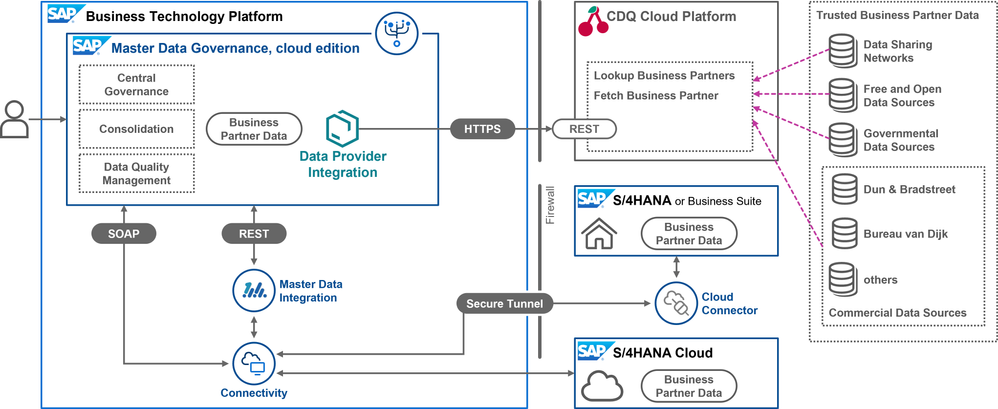
CDQ offers access to all its connected external data sources through a REST API. This is facilitated via two endpoints: Lookup Business Partners, which is used to search and retrieve potential matches, and Fetch Business Partners, which fetches detailed data for a selected match. The integration of these endpoints into SAP MDG, cloud edition, is accomplished using the component Look Up Reference Data. This component then avails its features to processes and applications under Central Governance through the Communication Scenario 0825. You will find a step-by-step walkthrough in the Setup SAP: Connecting SAP MDG and CDQ section to guide you through this setup.
It is important to note that while this post does not delve into the integration between SAP MDG, cloud edition, and S/4HANA or the Business Suite, there are multiple pathways for such integrations. One straightforward method is direct integration using SOAP for a dedicated system. For more integration scenarios, including those extending beyond SAP S/4HANA, Master Data Integration can be employed.
Setup CDQ: Service access and configuration
To set up connectivity to CDQ services in SAP MDG, cloud edition, I require credentials for accessing the services. In the upcoming subsections, I will guide you through the necessary configurations on the CDQ side. I am assuming you have access to the CDQ Apps based on a valid agreement. If you are not already a CDQ customer, I recommend checking out my blog post Hands-on with Free Tiers: CDQ Trusted Business Partner Data in SAP Master Data Governance.
Configure the lookup
The CDQ API endpoint Lookup Business Partners offers a range of configuration options to accommodate various use cases, such as feature flags and specific parameters. Within our service architecture, these settings and options can be grouped into one configuration bundle, which is then stored with a unique ID. This configuration, once established, can be linked to an API key. When the API is accessed using this key, the associated configuration is applied.
For the optimal integration with SAP MDG, cloud edition, specific configurations are essential. To do this, I navigate to the Business Partner Lookup Configurator app, where I initiate the creation of a new configuration.
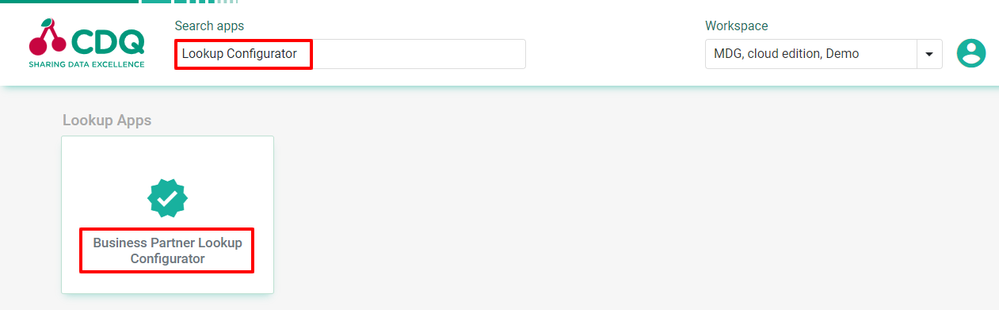
I assign a descriptive name to it for easy identification in the future. In this configuration, I activate two feature flags in the Features On field: Goldenrecord Inline and Goldenrecord Sorted. The significance of the Golden Record will be detailed in the upcoming section. After finalizing these settings, I save the configuration.
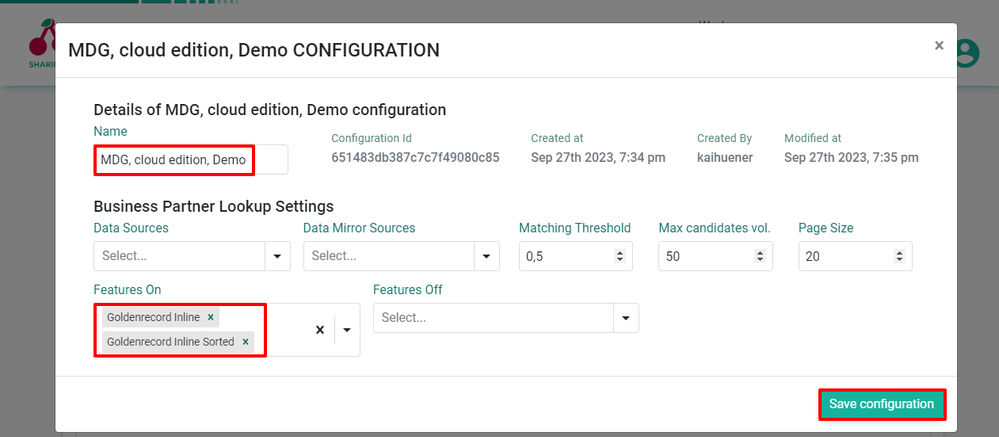
Create an API key and configure
I navigate to the API Key Management app and select Create New API Key. Next, I enter a descriptive name for this API key to easily identify it during future configurations. Upon confirming, a popup appears, presenting me with both a Client ID and a Client Secret. I will use these details for the connectivity setup in SAP MDG, cloud edition, in section Setup SAP: Connecting SAP MDG and CDQ.
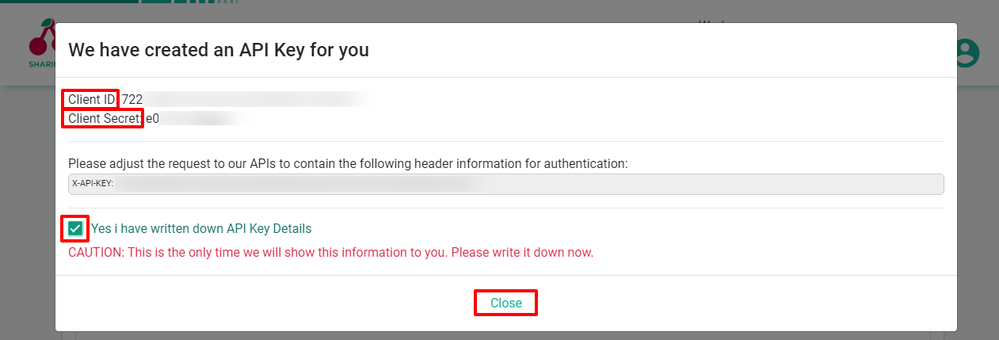
To ensure that the lookup service aligns with the configuration, I proceed by clicking See Details within the API Key Management app. Here, I select the lookup configuration I previously defined. With this, the lookup configuration becomes linked to the API key. As a result, every time the lookup service is requested through this API key, the two feature flags I activated are automatically applied.
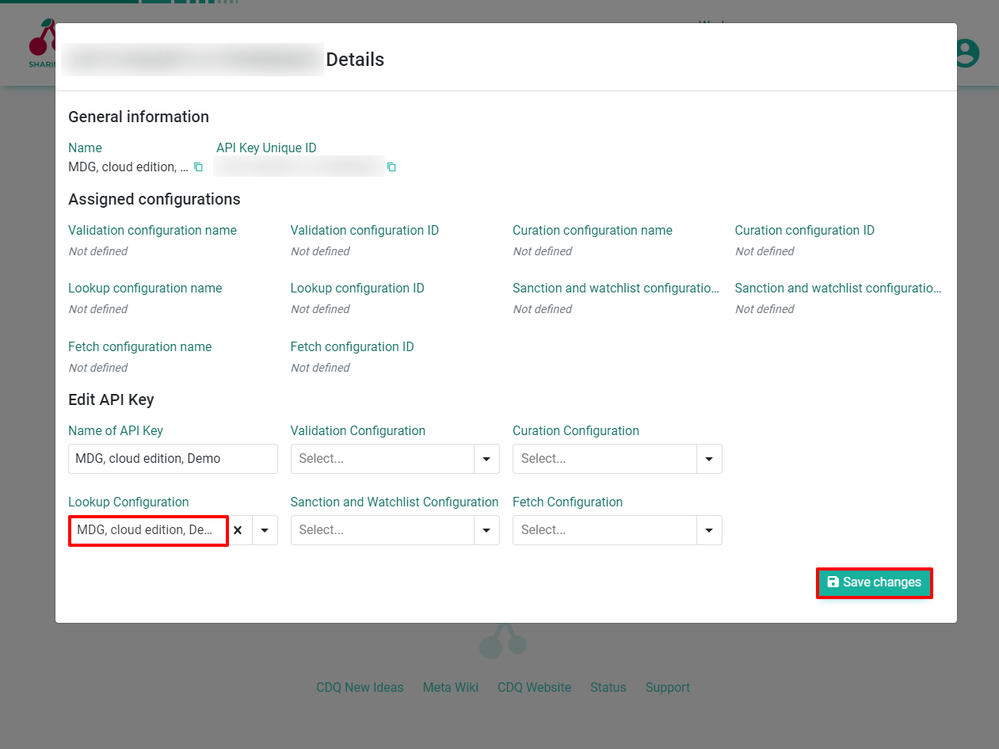
Download content pack
CDQ pulls information from various connected data sources and offers a wider selection of identification numbers, tax numbers, and legal forms than what is pre-configured in SAP MDG, cloud edition. To address this difference and eliminate the need for manual setup of these technical codes, CDQ has a content pack which complies with the SAP One Domain Model (ODM) syntax and semantics. This pack expands the existing code lists, ensuring users get a smooth experience with business partner data from trusted external sources right from the start.
However, discussing the details and customization options of this content pack is beyond the scope of this blog post. So, in my CDQ account, I just navigate to the Content Pack Management app, generate, and download a fresh content pack to my local system.
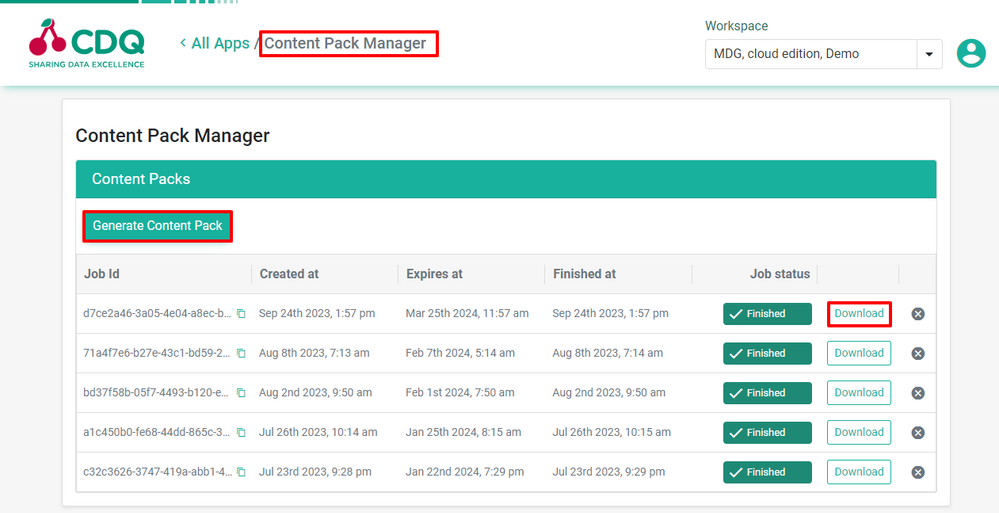
Within the content pack, there are several Excel files containing metadata aligned with specific SAP ODM business partner concepts. In the Setup SAP: Connecting SAP MDG and CDQ section, I will guide you on how to import these files as Business Configurations into SAP MDG, cloud edition.

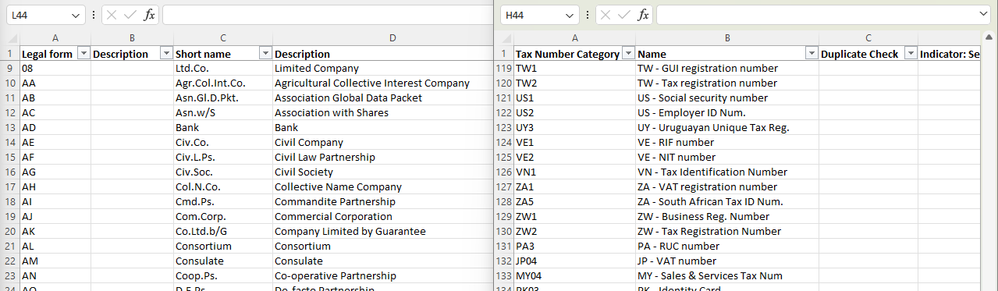
Activate data sources
I then navigate to the Global Settings app and select the Reference Data Source Management section. Here, I activate the desired data sources. While some data sources only require accepting the terms of use, others need credentials from third-party providers. There are many configuration options in the app for managing these data sources, but I will not cover them in this blog post.
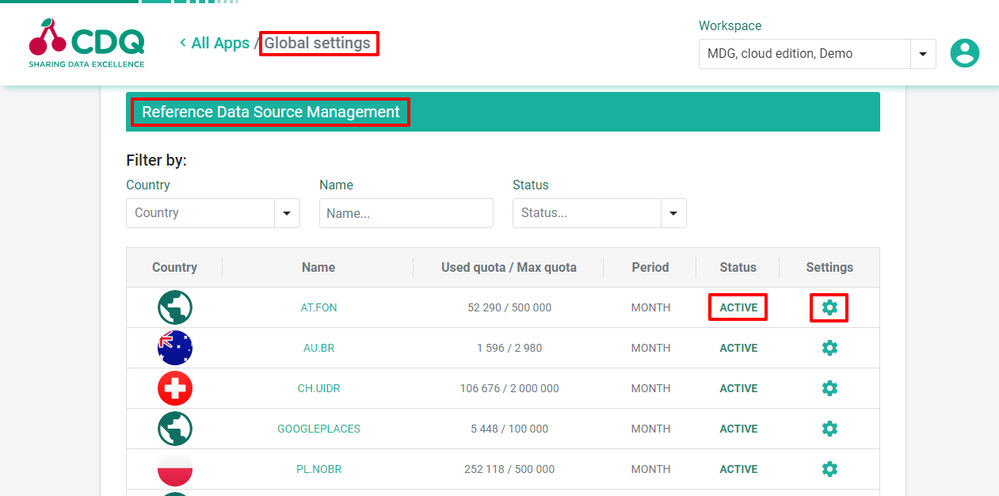
Setup SAP: Connecting SAP MDG and CDQ
With a newly set up instance of SAP MDG, cloud edition, credentials for my new CDQ account, activated external data sources, and the downloaded content pack from CDQ, we are all set to integrate everything. Let’s get started!
Setup communication between SAP MDG and CDQ Lookup
With the credentials from my new CDQ API key in the backpack, I head back to my SAP MDG, cloud edition, to set up CDQ as a data provider. In the Administration launchpad space, I proceed to Communication Management and create a new Communication System named CDQ_DEMO, specifying sapapi.cdq.com as the host.
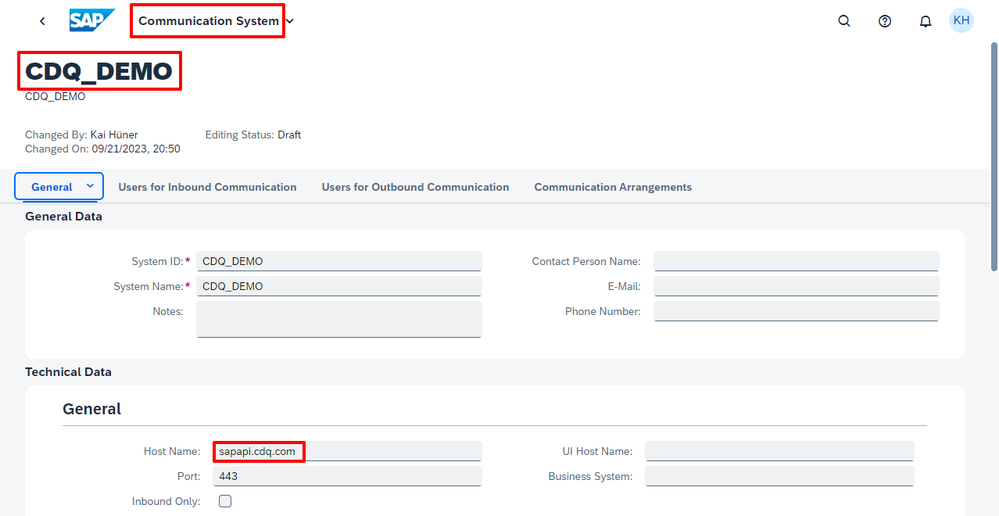
For outbound communication, I establish a new user with the User Name and Password authentication method. I set the Client ID of the CDQ API key as the User Name and use the Client Secret as the Password.
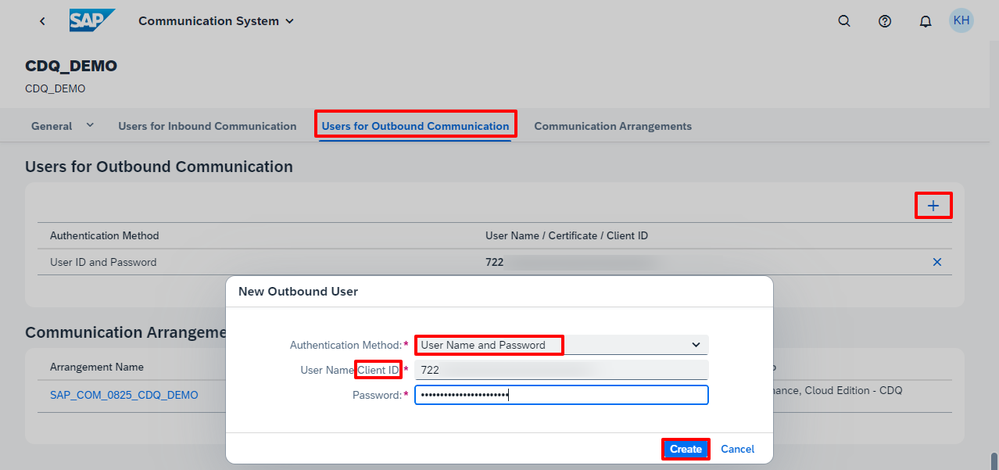
Next, I create a new communication arrangement using scenario 0825, tailored for integrating the necessary CDQ services.
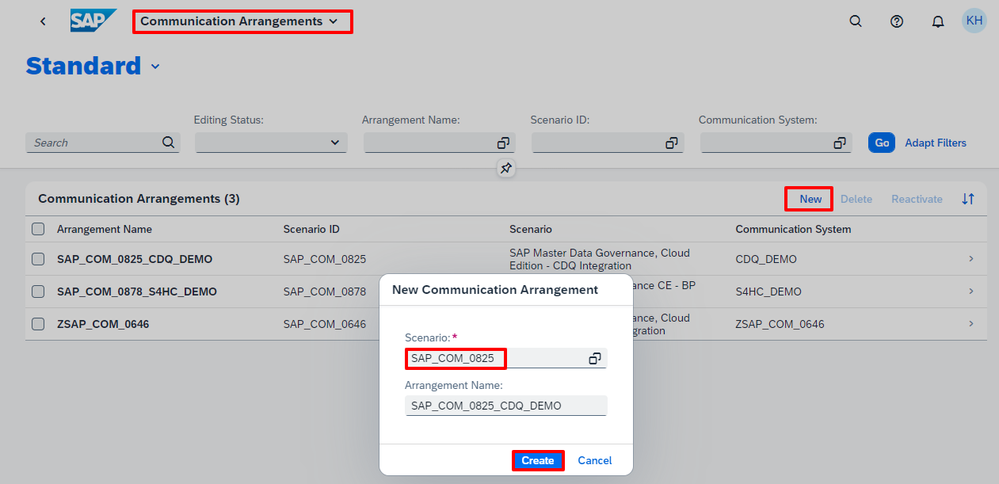
Within the arrangement details, I choose the communication system I created earlier. This action automatically configures the outbound user with the CDQ credentials.
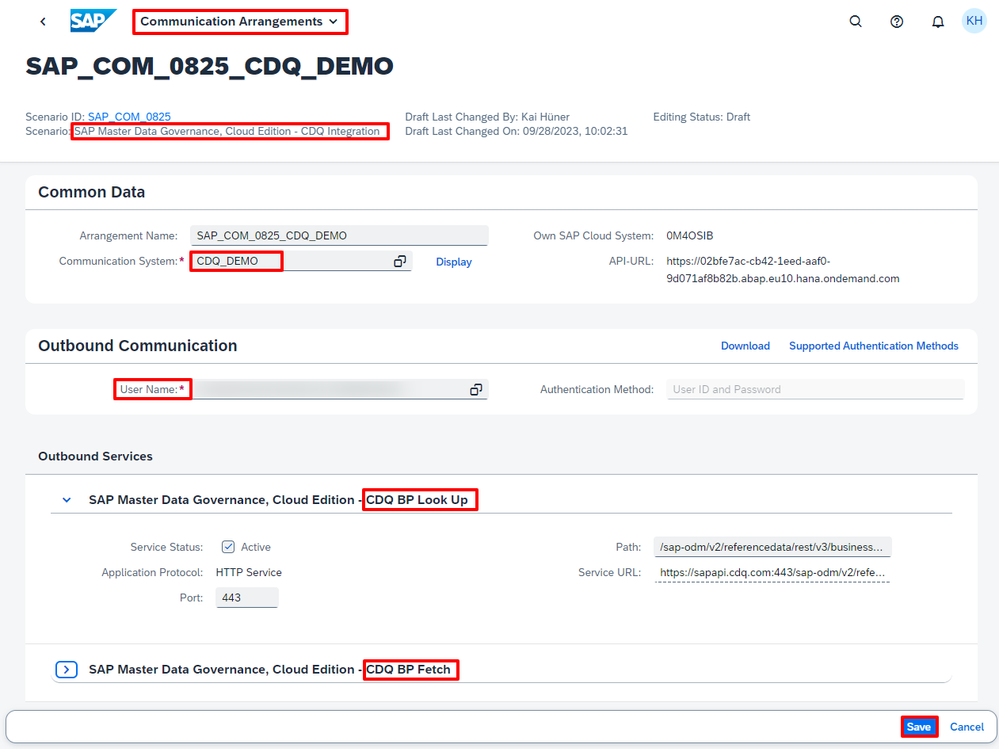
Install the content pack
I now return to the MDG, cloud edition, launchpad and start the Upload Business Configuration app.
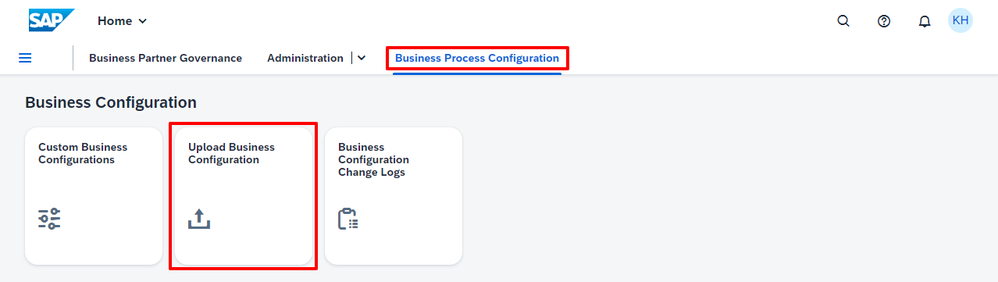
For each object, such as legal forms or identification types, the process of uploading a business configuration consists of three steps. I begin by selecting the object name TB019, which corresponds to legal forms.
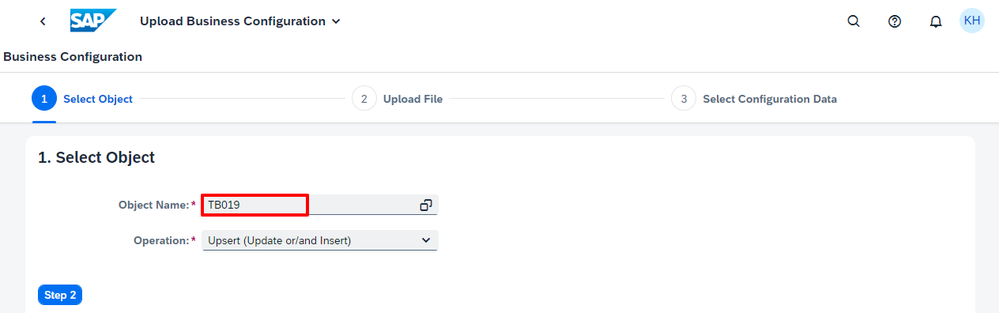
Moving to the second step, I attach the Excel file TB019.xlsx (aligned with the object selection) by simply dragging and dropping it into the designated area of the app.
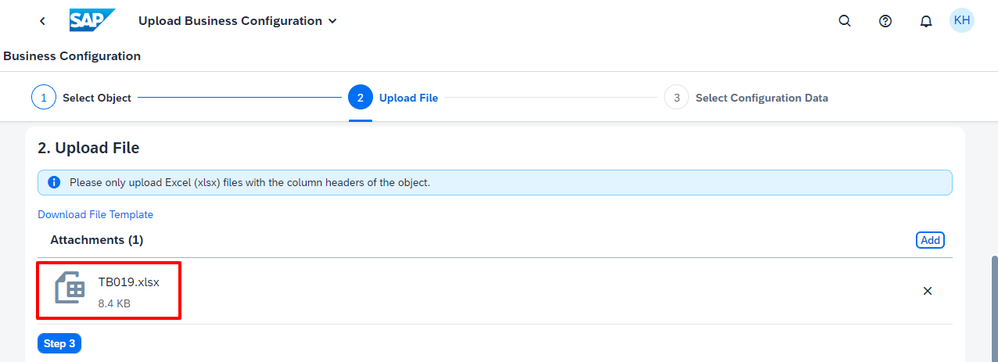
During the third step, the app checks the contents of the file. If the structure matches the expected template, it displays all items from the uploaded file in a list. I scroll to the bottom of this list, click on the Review button, and then press Deploy located in the lower right corner.
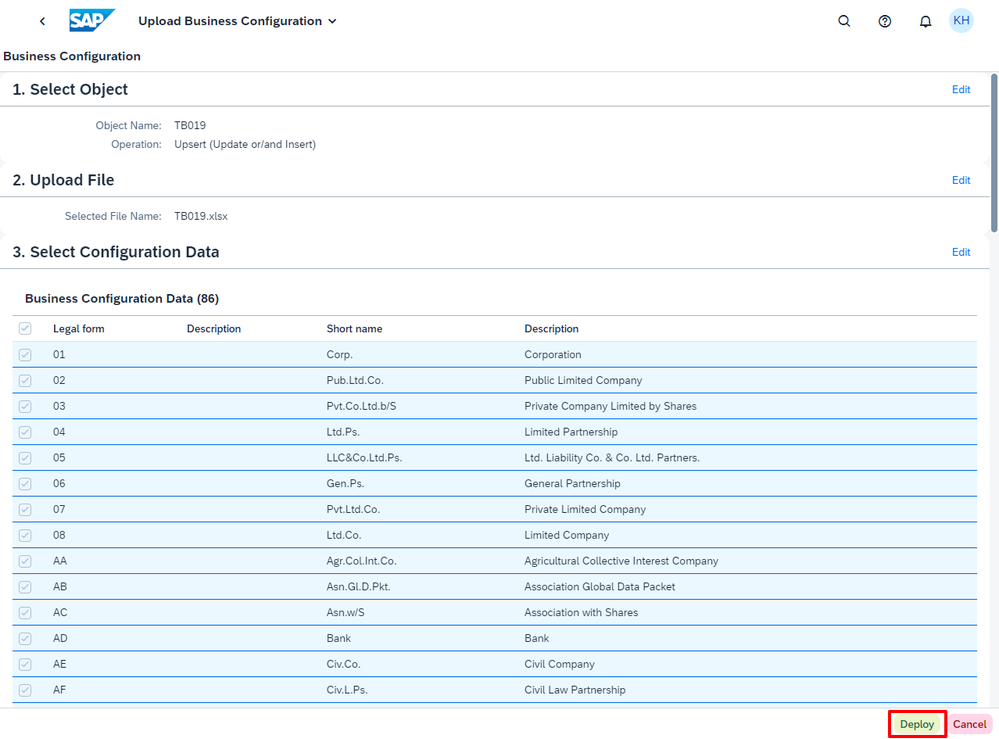
After confirming a Request for Change Recording, I receive a deployment log in a confirmation dialog. The metadata from TB019.xlsx now updates my MDG, cloud edition, instance with the legal forms provided by CDQ, which facilitates the display of relevant fields, value selectors, and more. I repeat this process for identification types using V_TB039A.xlsx file and its associated object name.
How to: Lookup trusted business partner data
And here we go: In the Manage Business Partners app, when I look up CDQ in Germany, I get matches with business partner data from various trusted data sources!
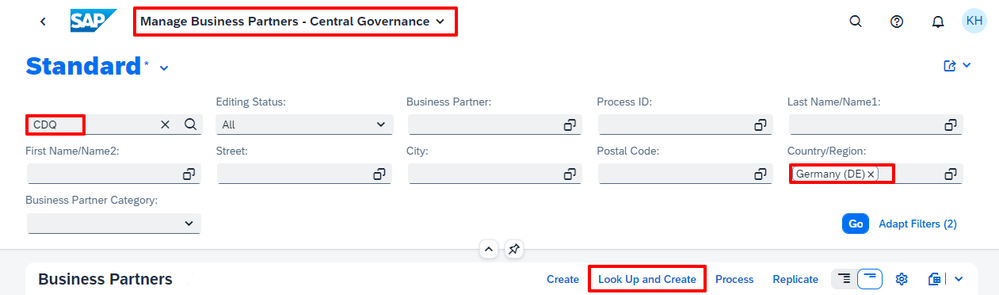
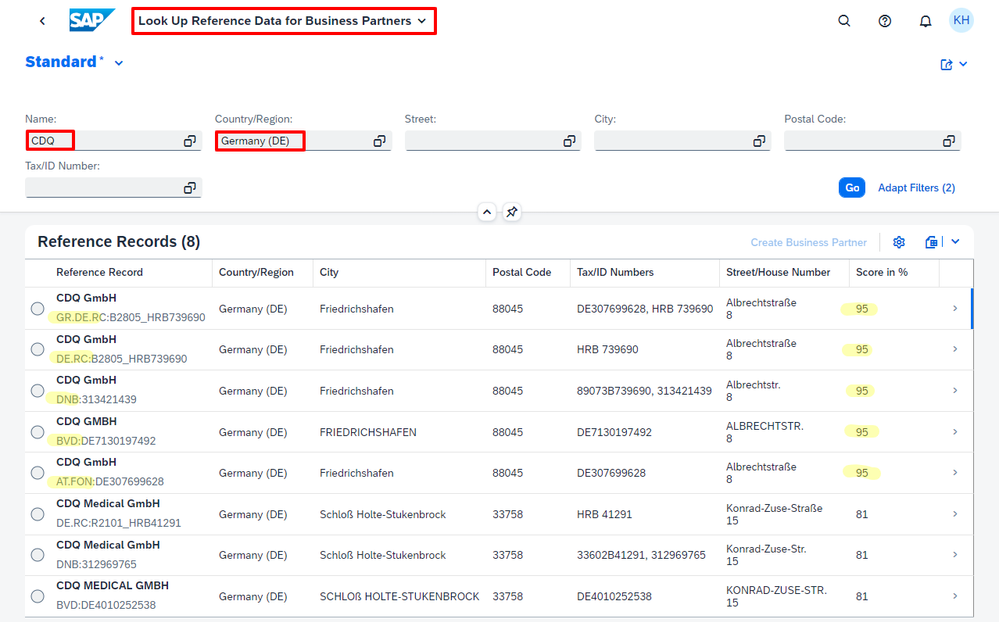
Hurray, the integrated solution is up and running now! The figure shows the search result for CDQ in Germany (DE) with five found reference records. Under the company name of each item, the prefix of the record ID indicates the data source for the corresponding record. For instance, DE.RC stands for the German Register of Commerce, DNB represents Dun and Bradstreet, BVD denotes Bureau von Dijk, and AT.FON refers to Austrian FinanzOnline. The first item is marked with GR, Golden Record, a consolidated version of the data from all other records using a prioritization logic.
This picklist is just the starting point for various use cases of trusted business partner data from CDQ in SAP MDG. See my blog post First Time Right with Trusted Business Partner Data in SAP Master Data Governance for more detailed examples.
Key takeaways
SAP MDG provides a robust framework that ensures data integrity, paving the way for businesses to make informed decisions grounded in accurate and current data. One of its significant advantages is the capability to incorporate data from external sources, broadening the scope and reliability of the data available.
Our collaboration with SAP MDG is a prime example of this integration. At CDQ, we have pioneered the Golden Record concept, a method that consolidates data from multiple sources into a single, dependable record. Complementing this, we provide a Content Pack, designed specifically to align seamlessly with SAP’s One Domain Model.
The synergy between SAP MDG and external data providers, exemplified by the CDQ integration, elevates the potential benefits businesses can achieve from their data. It complements the role of SAP MDG in creating a trustworthy data governance environment.
You must be a registered user to add a comment. If you've already registered, sign in. Otherwise, register and sign in.
-
"automatische backups"
1 -
"regelmäßige sicherung"
1 -
"TypeScript" "Development" "FeedBack"
1 -
505 Technology Updates 53
1 -
ABAP
14 -
ABAP API
1 -
ABAP CDS Views
2 -
ABAP CDS Views - BW Extraction
1 -
ABAP CDS Views - CDC (Change Data Capture)
1 -
ABAP class
2 -
ABAP Cloud
3 -
ABAP Development
5 -
ABAP in Eclipse
1 -
ABAP Platform Trial
1 -
ABAP Programming
2 -
abap technical
1 -
abapGit
1 -
absl
2 -
access data from SAP Datasphere directly from Snowflake
1 -
Access data from SAP datasphere to Qliksense
1 -
Accrual
1 -
action
1 -
adapter modules
1 -
Addon
1 -
Adobe Document Services
1 -
ADS
1 -
ADS Config
1 -
ADS with ABAP
1 -
ADS with Java
1 -
ADT
2 -
Advance Shipping and Receiving
1 -
Advanced Event Mesh
3 -
Advanced formula
1 -
AEM
1 -
AI
8 -
AI Launchpad
1 -
AI Projects
1 -
AIML
9 -
Alert in Sap analytical cloud
1 -
Amazon S3
1 -
Analytic Models
1 -
Analytical Dataset
1 -
Analytical Model
1 -
Analytics
1 -
Analyze Workload Data
1 -
annotations
1 -
API
1 -
API and Integration
4 -
API Call
2 -
API security
1 -
Application Architecture
1 -
Application Development
5 -
Application Development for SAP HANA Cloud
3 -
Applications and Business Processes (AP)
1 -
Artificial Intelligence
1 -
Artificial Intelligence (AI)
5 -
Artificial Intelligence (AI) 1 Business Trends 363 Business Trends 8 Digital Transformation with Cloud ERP (DT) 1 Event Information 462 Event Information 15 Expert Insights 114 Expert Insights 76 Life at SAP 418 Life at SAP 1 Product Updates 4
1 -
Artificial Intelligence (AI) blockchain Data & Analytics
1 -
Artificial Intelligence (AI) blockchain Data & Analytics Intelligent Enterprise
1 -
Artificial Intelligence (AI) blockchain Data & Analytics Intelligent Enterprise Oil Gas IoT Exploration Production
1 -
Artificial Intelligence (AI) blockchain Data & Analytics Intelligent Enterprise sustainability responsibility esg social compliance cybersecurity risk
1 -
AS Java
1 -
ASE
1 -
ASR
2 -
ASUG
1 -
Attachments
1 -
Authentication
1 -
Authorisations
1 -
Automating Processes
1 -
Automation
2 -
aws
2 -
Azure
2 -
Azure AI Studio
1 -
Azure API Center
1 -
Azure API Management
1 -
B2B Integration
1 -
Backorder Processing
1 -
Backpropagation
1 -
Backup
1 -
Backup and Recovery
1 -
Backup schedule
1 -
BADI_MATERIAL_CHECK error message
1 -
Bank
1 -
Bank Communication Management
1 -
BAS
1 -
basis
2 -
Basis Monitoring & Tcodes with Key notes
2 -
Batch Management
1 -
BDC
1 -
Best Practice
1 -
BI
1 -
bitcoin
1 -
Blockchain
3 -
bodl
1 -
BOP in aATP
1 -
BOP Segments
1 -
BOP Strategies
1 -
BOP Variant
1 -
BPC
1 -
BPC LIVE
1 -
BTP
14 -
BTP AI Launchpad
1 -
BTP Destination
2 -
Business AI
1 -
Business and IT Integration
1 -
Business application stu
1 -
Business Application Studio
1 -
Business Architecture
1 -
Business Communication Services
1 -
Business Continuity
2 -
Business Data Fabric
3 -
Business Fabric
1 -
Business Partner
12 -
Business Partner Master Data
10 -
Business Technology Platform
2 -
Business Trends
4 -
BW4HANA
1 -
CA
1 -
calculation view
1 -
CAP
4 -
Capgemini
1 -
CAPM
1 -
Catalyst for Efficiency: Revolutionizing SAP Integration Suite with Artificial Intelligence (AI) and
1 -
CCMS
2 -
CDQ
12 -
CDS
2 -
Cental Finance
1 -
Certificates
1 -
CFL
1 -
Change Management
1 -
chatbot
1 -
chatgpt
3 -
CICD
1 -
CL_SALV_TABLE
2 -
Class Runner
1 -
Classrunner
1 -
Cloud ALM Monitoring
1 -
Cloud ALM Operations
1 -
cloud connector
1 -
Cloud Extensibility
1 -
Cloud Foundry
4 -
Cloud Integration
6 -
Cloud Platform Integration
2 -
cloudalm
1 -
communication
1 -
Compensation Information Management
1 -
Compensation Management
1 -
Compliance
1 -
Compound Employee API
1 -
Configuration
1 -
Connectors
1 -
Consolidation Extension for SAP Analytics Cloud
2 -
Control Indicators.
1 -
Controller-Service-Repository pattern
1 -
Conversion
1 -
Cosine similarity
1 -
CPI
1 -
cryptocurrency
1 -
CSI
1 -
ctms
1 -
Custom chatbot
3 -
Custom Destination Service
1 -
custom fields
1 -
Custom Headers
1 -
Customer Experience
1 -
Customer Journey
1 -
Customizing
1 -
cyber security
4 -
cybersecurity
1 -
Data
1 -
Data & Analytics
1 -
Data Aging
1 -
Data Analytics
2 -
Data and Analytics (DA)
1 -
Data Archiving
1 -
Data Back-up
1 -
Data Flow
1 -
Data Governance
5 -
Data Integration
2 -
Data Quality
12 -
Data Quality Management
12 -
Data Synchronization
1 -
data transfer
1 -
Data Unleashed
1 -
Data Value
8 -
Database and Data Management
1 -
database tables
1 -
Databricks
1 -
Dataframe
1 -
Datasphere
3 -
datenbanksicherung
1 -
dba cockpit
1 -
dbacockpit
1 -
Debugging
2 -
Defender
1 -
Delimiting Pay Components
1 -
Delta Integrations
1 -
Destination
3 -
Destination Service
1 -
Developer extensibility
1 -
Developing with SAP Integration Suite
1 -
Devops
1 -
digital transformation
1 -
Disaster Recovery
1 -
Documentation
1 -
Dot Product
1 -
DQM
1 -
dump database
1 -
dump transaction
1 -
e-Invoice
1 -
E4H Conversion
1 -
Eclipse ADT ABAP Development Tools
2 -
edoc
1 -
edocument
1 -
ELA
1 -
Embedded Consolidation
1 -
Embedding
1 -
Embeddings
1 -
Employee Central
1 -
Employee Central Payroll
1 -
Employee Central Time Off
1 -
Employee Information
1 -
Employee Rehires
1 -
Enable Now
1 -
Enable now manager
1 -
endpoint
1 -
Enhancement Request
1 -
Enterprise Architecture
1 -
Entra
1 -
ESLint
1 -
ETL Business Analytics with SAP Signavio
1 -
Euclidean distance
1 -
Event Dates
1 -
Event Driven Architecture
1 -
Event Mesh
2 -
Event Reason
1 -
EventBasedIntegration
1 -
EWM
1 -
EWM Outbound configuration
1 -
EWM-TM-Integration
1 -
Existing Event Changes
1 -
Expand
1 -
Expert
2 -
Expert Insights
2 -
Exploits
1 -
Fiori
15 -
Fiori Elements
2 -
Fiori SAPUI5
12 -
first-guidance
1 -
Flask
2 -
FTC
1 -
Full Stack
8 -
Funds Management
1 -
gCTS
1 -
GenAI hub
1 -
General
2 -
Generative AI
1 -
Getting Started
1 -
GitHub
10 -
Google cloud
1 -
Grants Management
1 -
groovy
2 -
GTP
1 -
HANA
6 -
HANA Cloud
2 -
Hana Cloud Database Integration
2 -
HANA DB
2 -
Hana Vector Engine
1 -
HANA XS Advanced
1 -
Historical Events
1 -
home labs
1 -
HowTo
1 -
HR Data Management
1 -
html5
8 -
HTML5 Application
1 -
Identity cards validation
1 -
idm
1 -
Implementation
1 -
Infuse AI
1 -
input parameter
1 -
instant payments
1 -
Integration
3 -
Integration Advisor
1 -
Integration Architecture
1 -
Integration Center
1 -
Integration Suite
1 -
intelligent enterprise
1 -
iot
1 -
Java
1 -
JMS Receiver channel ping issue
1 -
job
1 -
Job Information Changes
1 -
Job-Related Events
1 -
Job_Event_Information
1 -
joule
4 -
Journal Entries
1 -
Just Ask
1 -
Kerberos for ABAP
9 -
Kerberos for JAVA
8 -
KNN
1 -
Launch Wizard
1 -
Learning Content
2 -
Life at SAP
5 -
lightning
1 -
Linear Regression SAP HANA Cloud
1 -
Loading Indicator
1 -
local tax regulations
1 -
LP
1 -
Machine Learning
4 -
Marketing
1 -
Master Data
3 -
Master Data Management
14 -
Maxdb
2 -
MDG
1 -
MDGM
1 -
MDM
1 -
Message box.
1 -
Messages on RF Device
1 -
Microservices Architecture
1 -
Microsoft
1 -
Microsoft Universal Print
1 -
Middleware Solutions
1 -
Migration
5 -
ML Model Development
1 -
MLFlow
1 -
Modeling in SAP HANA Cloud
8 -
Monitoring
3 -
MPL
1 -
MTA
1 -
Multi-factor-authentication
1 -
Multi-Record Scenarios
1 -
Multilayer Perceptron
1 -
Multiple Event Triggers
1 -
Myself Transformation
1 -
Neo
1 -
Neural Networks
1 -
New Event Creation
1 -
New Feature
1 -
Newcomer
1 -
NodeJS
3 -
ODATA
2 -
OData APIs
1 -
odatav2
1 -
ODATAV4
1 -
ODBC
1 -
ODBC Connection
1 -
Onpremise
1 -
open source
2 -
OpenAI API
1 -
Oracle
1 -
PaPM
1 -
PaPM Dynamic Data Copy through Writer function
1 -
PaPM Remote Call
1 -
Partner Built Foundation Model
1 -
PAS-C01
1 -
Pay Component Management
1 -
PGP
1 -
Pickle
1 -
PLANNING ARCHITECTURE
1 -
Popup in Sap analytical cloud
1 -
PostgrSQL
1 -
POSTMAN
1 -
Prettier
1 -
Process Automation
2 -
Product Updates
6 -
PSM
1 -
Public Cloud
1 -
Python
5 -
python library - Document information extraction service
1 -
Qlik
1 -
Qualtrics
1 -
RAP
3 -
RAP BO
2 -
React
1 -
Record Deletion
1 -
Recovery
1 -
recurring payments
1 -
redeply
1 -
Release
1 -
Remote Consumption Model
1 -
Replication Flows
1 -
research
1 -
Resilience
1 -
REST
1 -
REST API
1 -
Retagging Required
1 -
Risk
1 -
rolandkramer
2 -
Rolling Kernel Switch
1 -
route
1 -
rules
1 -
S4 HANA
1 -
S4 HANA Cloud
1 -
S4 HANA On-Premise
1 -
S4HANA
4 -
S4HANA Cloud
1 -
S4HANA_OP_2023
2 -
SAC
10 -
SAC PLANNING
9 -
SAP
4 -
SAP ABAP
1 -
SAP Advanced Event Mesh
1 -
SAP AI Core
9 -
SAP AI Launchpad
8 -
SAP Analytic Cloud
1 -
SAP Analytic Cloud Compass
1 -
Sap Analytical Cloud
1 -
SAP Analytics Cloud
4 -
SAP Analytics Cloud for Consolidation
3 -
SAP Analytics Cloud Story
1 -
SAP analytics clouds
1 -
SAP API Management
1 -
SAP Application Logging Service
1 -
SAP BAS
1 -
SAP Basis
6 -
SAP BODS
1 -
SAP BODS certification.
1 -
SAP BODS migration
1 -
SAP BTP
24 -
SAP BTP Build Work Zone
2 -
SAP BTP Cloud Foundry
8 -
SAP BTP Costing
1 -
SAP BTP CTMS
1 -
SAP BTP Generative AI
1 -
SAP BTP Innovation
1 -
SAP BTP Migration Tool
1 -
SAP BTP SDK IOS
1 -
SAP BTPEA
1 -
SAP Build
11 -
SAP Build App
1 -
SAP Build apps
1 -
SAP Build CodeJam
1 -
SAP Build Process Automation
3 -
SAP Build work zone
10 -
SAP Business Objects Platform
1 -
SAP Business Technology
2 -
SAP Business Technology Platform (XP)
1 -
sap bw
1 -
SAP CAP
2 -
SAP CDC
1 -
SAP CDP
1 -
SAP CDS VIEW
1 -
SAP Certification
1 -
SAP Cloud ALM
4 -
SAP Cloud Application Programming Model
1 -
SAP Cloud Integration
1 -
SAP Cloud Integration for Data Services
1 -
SAP cloud platform
8 -
SAP Companion
1 -
SAP CPI
3 -
SAP CPI (Cloud Platform Integration)
2 -
SAP CPI Discover tab
1 -
sap credential store
1 -
SAP Customer Data Cloud
1 -
SAP Customer Data Platform
1 -
SAP Data Intelligence
1 -
SAP Data Migration in Retail Industry
1 -
SAP Data Services
1 -
SAP DATABASE
1 -
SAP Dataspher to Non SAP BI tools
1 -
SAP Datasphere
9 -
SAP DRC
1 -
SAP EWM
1 -
SAP Fiori
3 -
SAP Fiori App Embedding
1 -
Sap Fiori Extension Project Using BAS
1 -
SAP GRC
1 -
SAP HANA
1 -
SAP HANA PAL
1 -
SAP HANA Vector
1 -
SAP HCM (Human Capital Management)
1 -
SAP HR Solutions
1 -
SAP IDM
1 -
SAP Integration Suite
10 -
SAP Integrations
4 -
SAP iRPA
2 -
SAP LAGGING AND SLOW
1 -
SAP Learning Class
1 -
SAP Learning Hub
1 -
SAP Master Data
1 -
SAP Odata
2 -
SAP on Azure
2 -
SAP PAL
1 -
SAP PartnerEdge
1 -
sap partners
1 -
SAP Password Reset
1 -
SAP PO Migration
1 -
SAP Prepackaged Content
1 -
sap print
1 -
SAP Process Automation
2 -
SAP Process Integration
2 -
SAP Process Orchestration
1 -
SAP Router
1 -
SAP S4HANA
2 -
SAP S4HANA Cloud
2 -
SAP S4HANA Cloud for Finance
1 -
SAP S4HANA Cloud private edition
1 -
SAP Sandbox
1 -
SAP STMS
1 -
SAP successfactors
3 -
SAP SuccessFactors HXM Core
1 -
SAP Time
1 -
SAP TM
2 -
SAP Trading Partner Management
1 -
SAP UI5
1 -
SAP Upgrade
1 -
SAP Utilities
1 -
SAP-GUI
8 -
SAP_COM_0276
1 -
SAPBTP
1 -
SAPCPI
1 -
SAPEWM
1 -
sapfirstguidance
3 -
SAPHANAService
1 -
SAPIQ
2 -
sapmentors
1 -
saponaws
2 -
saprouter
1 -
SAPRouter installation
1 -
SAPS4HANA
1 -
SAPUI5
5 -
schedule
1 -
Script Operator
1 -
Secure Login Client Setup
8 -
security
9 -
Selenium Testing
1 -
Self Transformation
1 -
Self-Transformation
1 -
SEN
1 -
SEN Manager
1 -
Sender
1 -
service
2 -
SET_CELL_TYPE
1 -
SET_CELL_TYPE_COLUMN
1 -
SFTP scenario
2 -
Simplex
1 -
Single Sign On
8 -
Singlesource
1 -
SKLearn
1 -
Slow loading
1 -
SOAP
2 -
Software Development
1 -
SOLMAN
1 -
solman 7.2
2 -
Solution Manager
3 -
sp_dumpdb
1 -
sp_dumptrans
1 -
SQL
1 -
sql script
1 -
SSL
8 -
SSO
8 -
Story2
1 -
Substring function
1 -
SuccessFactors
1 -
SuccessFactors Platform
1 -
SuccessFactors Time Tracking
1 -
Sybase
1 -
system copy method
1 -
System owner
1 -
Table splitting
1 -
Tax Integration
1 -
Technical article
1 -
Technical articles
1 -
Technology Updates
15 -
Technology Updates
1 -
Technology_Updates
1 -
terraform
1 -
Testing
1 -
Threats
2 -
Time Collectors
1 -
Time Off
2 -
Time Sheet
1 -
Time Sheet SAP SuccessFactors Time Tracking
1 -
Tips and tricks
2 -
toggle button
1 -
Tools
1 -
Trainings & Certifications
1 -
Transformation Flow
1 -
Transport in SAP BODS
1 -
Transport Management
1 -
TypeScript
3 -
ui designer
1 -
unbind
1 -
Unified Customer Profile
1 -
UPB
1 -
Use of Parameters for Data Copy in PaPM
1 -
User Unlock
1 -
VA02
1 -
Validations
1 -
Vector Database
2 -
Vector Engine
1 -
Vectorization
1 -
Visual Studio Code
1 -
VSCode
2 -
VSCode extenions
1 -
Vulnerabilities
1 -
Web SDK
1 -
Webhook
1 -
work zone
1 -
workload
1 -
xsa
1 -
XSA Refresh
1
- « Previous
- Next »
- SAP Datasphere catalog - Harvesting from SAP Datasphere, SAP BW bridge in Technology Blogs by SAP
- Syniti RDG provides an effortless way to create Data Model extension. in Technology Q&A
- End-to-end Processes and modular processes in SAP Signavio Process Insights, discovery edition in Technology Blogs by SAP
- Replication Flow Blog Part 6 – Confluent as Replication Target in Technology Blogs by SAP
- SAP BTP FAQs - Part 1 (General Topics in SAP BTP) in Technology Blogs by SAP
| User | Count |
|---|---|
| 55 | |
| 5 | |
| 5 | |
| 4 | |
| 4 | |
| 4 | |
| 3 | |
| 3 | |
| 3 | |
| 3 |