- SAP Community
- Products and Technology
- Technology
- Technology Q&A
- SAP Background Job Processing
- Subscribe to RSS Feed
- Mark Question as New
- Mark Question as Read
- Bookmark
- Subscribe
- Printer Friendly Page
- Report Inappropriate Content
SAP Background Job Processing
- Subscribe to RSS Feed
- Mark Question as New
- Mark Question as Read
- Bookmark
- Subscribe
- Printer Friendly Page
- Report Inappropriate Content
on 03-27-2024 5:45 AM
Introduction:
In this blog post I am going to explain the steps required for Background Job processing.
What are Background Jobs:
Background jobs are automated tasks that run in the background without any user interaction. They are scheduled to run at specific times and are useful for executing time-consuming and repetitive tasks such as data archiving, batch processing, and report generation. In SAP, background jobs are scheduled using the Background Job Scheduler.
T Codes for Background Processing:
SE38 – To Create variant for background job.
SM36 – To schedule the job.
SM37 – To Monitor the job.
Step-by-Step Guide for Scheduling a Background Job in SAP:
Step 1: Create a Variant to schedule the background job: -
Before you can create a background job, you need to define the variant for the job. A variant is a set of parameters that define how the job is executed. To create a variant, follow the below steps.
Execute SE38 transaction code and enter the name of the program you want to execute in the Program field and select Variants.
Execute it to create a new variant as per your requirement. Select and enter all the required parameters and click on save as variant.
In the next screen enter the name of the variant and description and save the variant.
Step 2: Schedule the background job:
Execute SM36 or You can go to transaction SM36 from SAP Easy Access menu. SAP Menu -> Tools -> CCMS -> Background Processing -> SM36
Enter the name of the background job in the Job Name field and click on the Step button to add a step to the job.
Select the Program of the job you want execute and select its variant in the variant field which you have created and enter the user with which it should be run. Click on the save button.
You can create any number of steps as per your requirement by clicking on the below create button.
Once the step got saved go back and click on the Start condition.
Click on Date/Time and enter the date to which it should be scheduled and the time at which it should be run. Also, you can select the frequency of the job as per your requirement by clicking on the period and save.
If you click on the Restrictions, you can see few more restrictions and that’s depends on your requirement of the job. Select and save.
Go back to the initial screen and click on save. Now the background job got released to run.
You can click on E-Mail Notification and give the mail IDs to whom the status of the job can be sent.
And Spool list recipient is for the people to whom the output report should be send.
Step 3: Monitor the background job: -
Execute SM37 to check the status of the released background job and enter the name of the batch job which you have scheduled in Job name field and select the parameters and click on execute.
You can see the status of the batch job after executing.
You can also edit or suspend or copy and schedule one more job if needed by clicking on Job button.
You can see the job log if the background job got failed or completed successfully. Click on the Job log button.
Conclusion: -
In conclusion, creating background jobs in SAP is a way to automate time-consuming and repetitive tasks, freeing up resources for other important tasks.
- SAP Managed Tags:
- SAP NetWeaver,
- SAP S/4HANA
Accepted Solutions (0)
Answers (0)
- SAP BW/4 - revamp and true to the line 2024 in Technology Blogs by Members
- Creating a Custom Navigation Side Panel in SAP Analytics Cloud (Optimized Story Experience) in Technology Blogs by SAP
- Extract blob data (PDF) from CAPM using python library of Document information extraction service. in Technology Blogs by Members
- Show Loading indicator while the Ui5 App loads! in Technology Blogs by Members
- Am trying to run 4G5 Sales order process automation and getting the error in Technology Q&A
| User | Count |
|---|---|
| 82 | |
| 10 | |
| 10 | |
| 9 | |
| 7 | |
| 6 | |
| 6 | |
| 5 | |
| 5 | |
| 4 |

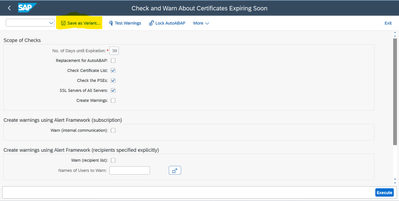
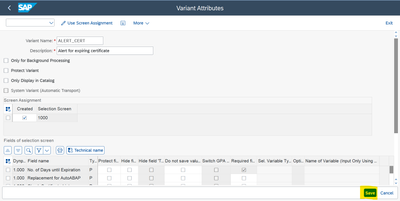
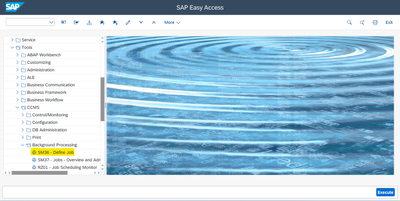
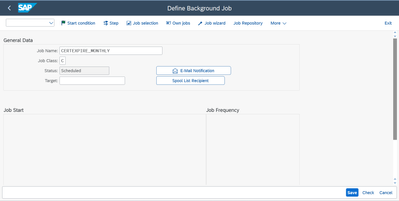
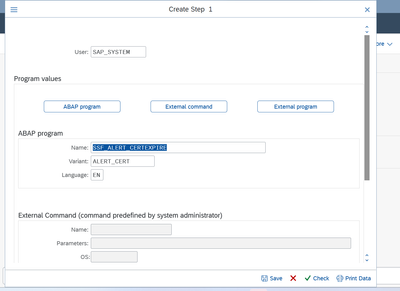
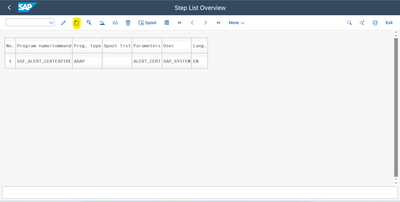
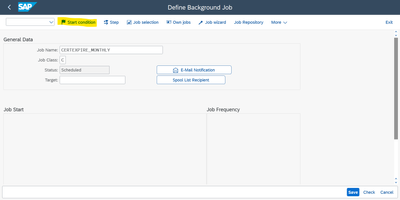
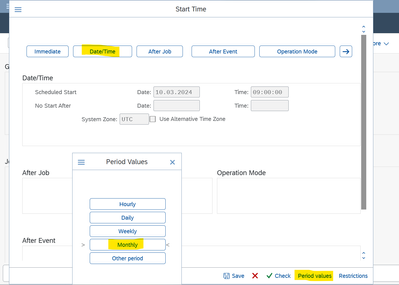
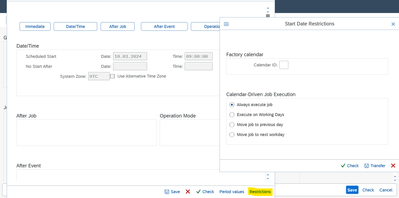

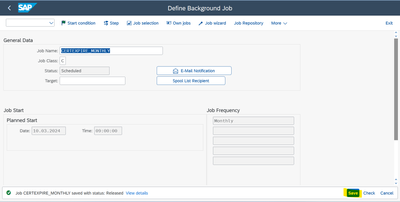
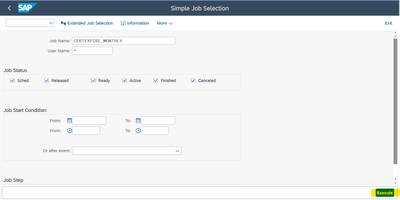
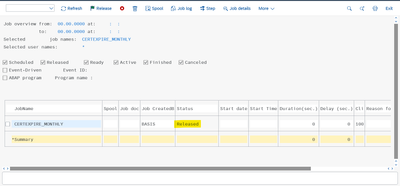
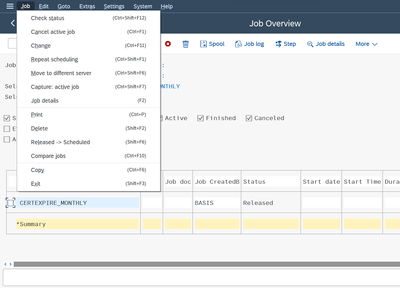
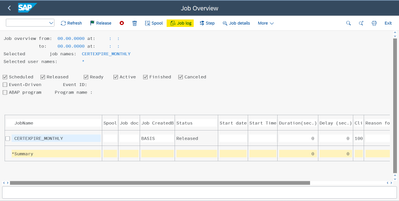
You must be a registered user to add a comment. If you've already registered, sign in. Otherwise, register and sign in.