
- SAP Community
- Products and Technology
- Technology
- Technology Blogs by SAP
- What’s New in SAP Analytics Cloud and SAP Digital ...
Technology Blogs by SAP
Learn how to extend and personalize SAP applications. Follow the SAP technology blog for insights into SAP BTP, ABAP, SAP Analytics Cloud, SAP HANA, and more.
Turn on suggestions
Auto-suggest helps you quickly narrow down your search results by suggesting possible matches as you type.
Showing results for
former_member75
Participant
Options
- Subscribe to RSS Feed
- Mark as New
- Mark as Read
- Bookmark
- Subscribe
- Printer Friendly Page
- Report Inappropriate Content
11-08-2021
7:51 PM
This blog post covers some of the latest features and enhancements in SAP Analytics Cloud and SAP Digital Boardroom from the Q4 2021 Quarterly Release Cycle (QRC).
Please note that the SAP Analytics Cloud Help Portal is updated at the same time as the upgrade to this release, so the links here may not yet reflect what is described below until after the upgrade is complete.
SAP Analytics Cloud fully supports Microsoft Edge and Google Chrome for all activities and areas of viewing, authoring, and administration.
Be sure to upgrade to the latest SAP Analytics Cloud agent version 1.0.335 to take advantage of all the data acquisition types.
For more information, check out the following System Requirements and Technical Prerequisites. Here are the minimum data acquisition requirements:
Click on the listed links to learn about each feature update in Q4 2021. Alternatively, check out this SAP Analytics Cloud Product Plan and watch the SAP Analytics Cloud Product Updates Video below for more information as well.
For this quarterly release, you can now click into the Data Analyzer from the side navigation panel. Under the Start New section, connect to either a data source or an existing model to use the Data Analyzer as a standalone exploration tool with the new starting page. You can also browse through a list of Recent Files and open existing insights for any further data exploration and maintenance.
Additionally, story designers are now guided with best practice performance tips to ensure optimal story design. Note that these tips are only visible in Edit Mode. The performance optimization tips are provided as optional recommendations for story designers to apply throughout the content creation process at your own discretion. A notification icon will pop up to:
We are also introducing the Planning Area to optimize data entry and version copy performance. You can enable the Planning Area on a given model by selecting the toggle for Optimize Recommended Planning Area within Model Preferences under Data and Performance. Note that the scope of the Planning Area can be based on existing Data Access Control and/or Data Locking configurations.
This new concept for planning models reduces the amount of data and time necessary to create a private version or to edit a public version. Likewise, the Planning Area improves general version editing time for large data sets. It also simplifies planning workflows with enhanced visual cues for editable data while blocking data entry to non-editable cells.
Another addition to this quarter is the Analytics Catalog in the SAP Analytics Cloud Mobile iOS App. You can now have a uniform experience with accessing responsive stories and designer applications on mobile devices as you would from the web version. By selecting the Analytics Catalog tab in the SAP Analytics Cloud Mobile iOS App, you have the ability to:
Last but not least for this quarterly release, you can connect to live SAP Data Warehouse Cloud data sets using Microsoft Excel on both desktop and online versions for more flexibility. The Builder panel is available along with the functions to sort, expand, and collapse hierarchies and filter based on rankings. You now have the full power of Microsoft Excel, including complex formulas, all for your live SAP Data Warehouse Cloud data sets.
This blog post provides a high-level overview of the latest features and enhancements in SAP Analytics Cloud and SAP Digital Boardroom. For further details, please visit the SAP Analytics Cloud Help Portal and the SAP Analytics Cloud Road Map Explorer.
Please note that the SAP Analytics Cloud Help Portal is updated at the same time as the upgrade to this release, so the links here may not yet reflect what is described below until after the upgrade is complete.
Technical Requirements
SAP Analytics Cloud fully supports Microsoft Edge and Google Chrome for all activities and areas of viewing, authoring, and administration.
Be sure to upgrade to the latest SAP Analytics Cloud agent version 1.0.335 to take advantage of all the data acquisition types.
For more information, check out the following System Requirements and Technical Prerequisites. Here are the minimum data acquisition requirements:
- Version 1.0.99 for SAP ERP/SQL Database
- Version 1.0.91 for SAP Universe (UNX)
- Version 1.0.233 for SAP Business Warehouse (BW)
- Version 1.0.235 for SAP HANA View
- Version 1.0.248 for File Server
- Version 1.0.75 for all other data source types
Top Feature Highlights
- Data Discovery: Data Analyzer Access from the Side Navigation Bar
- Dashboard and Story Design: Best Practice Performance Tips for Story Designers
- Enterprise Planning: New Planning Area for Data Entry
- Mobile Analytics: Analytics Catalog on Mobile iOS App
- Add-In for Microsoft Office: Microsoft Office Add-In for SAP Data Warehouse Cloud
Click on the listed links to learn about each feature update in Q4 2021. Alternatively, check out this SAP Analytics Cloud Product Plan and watch the SAP Analytics Cloud Product Updates Video below for more information as well.
Additional Feature Updates
- Data Integration
- Live Connections to SAP Business Warehouse
- Enable and Disable SAP BW Query Conditions in Table Visualizations
- Configure Text Display Options in Tables
- Live Connections to SAP Business Warehouse
- Data Discovery
- Utilize Data Analyzer as a Module for Data Exploration
- Set Number Formatting for Specific Measures in Data Analyzer
- Dashboard and Story Design
- Enable Search to Insight in Optimized View Mode
- Add Images into Table Cells for SAP Business Warehouse Models
- Link on Matching Parent-Child Hierarchies in SAP Business Warehouse Models
- Leverage Story Viewer Context Menu for Filters in Optimized View Mode
- Utilize Dynamic Text Team Signature
- Adjust Default Setting for Tab Navigation in Story View Time
- Explore New Features of Optimized View Mode
- Include Story and Page Filters in Measure-Based Calculated Dimensions
- Leverage New Features of Optimized View Mode
- Stabilize Front-End Client Calculations in Tables
- Use Thresholds and Cross Calculations in Charts
- Explore New Features of Optimized View Mode
- Convert Currencies in Optimized View Mode
- Reporting
- Enterprise Planning
- Set Monthly Recurring Calendar Events
- Plan against Dimension Properties on Unbooked Combinations
- Decline Calendar Events as Assignee or Reviewer
- Schedule Multi Action Tasks as Calendar Events
- Enable a Currency Variable for the New Model
- Populate Multi Action Parameters from Story Context
- Transfer Multi Actions between Systems
- Define Recommended Planning Area in Version Management
- Add Automatic Calendar Tasks to Parent Processes
- Leverage New User Interface of Calendar Wizard
- Augmented Analytics
- Smart Assist
- Smart Predict
- Smart Assist
- Analytics Design
- Display Images in Table Cells for SAP Business Warehouse Models
- Access Data Source Information with the getInfo() API
- Refresh Active Widgets Only in Charts and Tables
- Enable Calendar Task Utility APIs
- Integrate a Planning Area in Analytics Designer copy() API
- Manage Links among Widgets in Linked Analysis Diagrams
- Mobile Analytics
- Access Analytics Catalog in Mobile App on iOS
- Allow Editing in the Tenant URL Screen with Default URL Policy applied by MDM
- Analytics Platform Services
- Leverage Analytics Workspaces GA
- Enable Warning Notification when Network is Offline
- Apply Rich Text Formatting to Scheduled Messages
- Access All Resource Types in My Files across Workspaces
- Bring Your Own Key to SAP Analytics Cloud
- Analytics Cataloging
- Customize the Layout of Catalog Cards with Rich Text Editor
- Leverage Filter Enhancements in the Catalog
- Add-In for Microsoft Office
Top Feature Highlights
Data Discovery
Data Analyzer Access from the Side Navigation Bar
For this quarterly release, you can now click into the Data Analyzer from the side navigation panel. Under the Start New section, connect to either a data source or an existing model to use the Data Analyzer as a standalone exploration tool with the new starting page. You can also browse through a list of Recent Files and open existing insights for any further data exploration and maintenance.
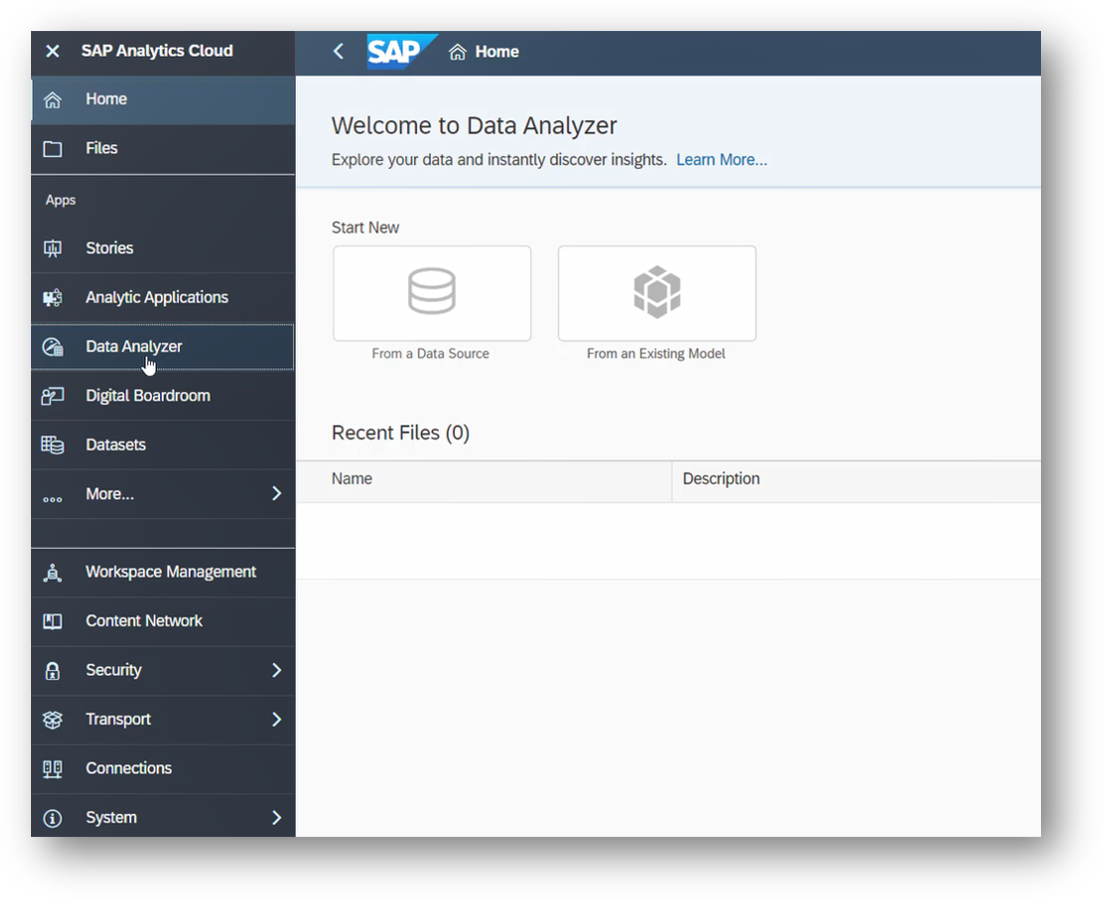
Dashboard and Story Design
Best Practice Performance Tips for Story Designers
Additionally, story designers are now guided with best practice performance tips to ensure optimal story design. Note that these tips are only visible in Edit Mode. The performance optimization tips are provided as optional recommendations for story designers to apply throughout the content creation process at your own discretion. A notification icon will pop up to:
- Notify story designers to enable Optimized View Mode
- Notify story designers when too many pages are added to a story
- Notify story designers when too many widgets are added to a page
- Notify story designers to collapse page filter input controls
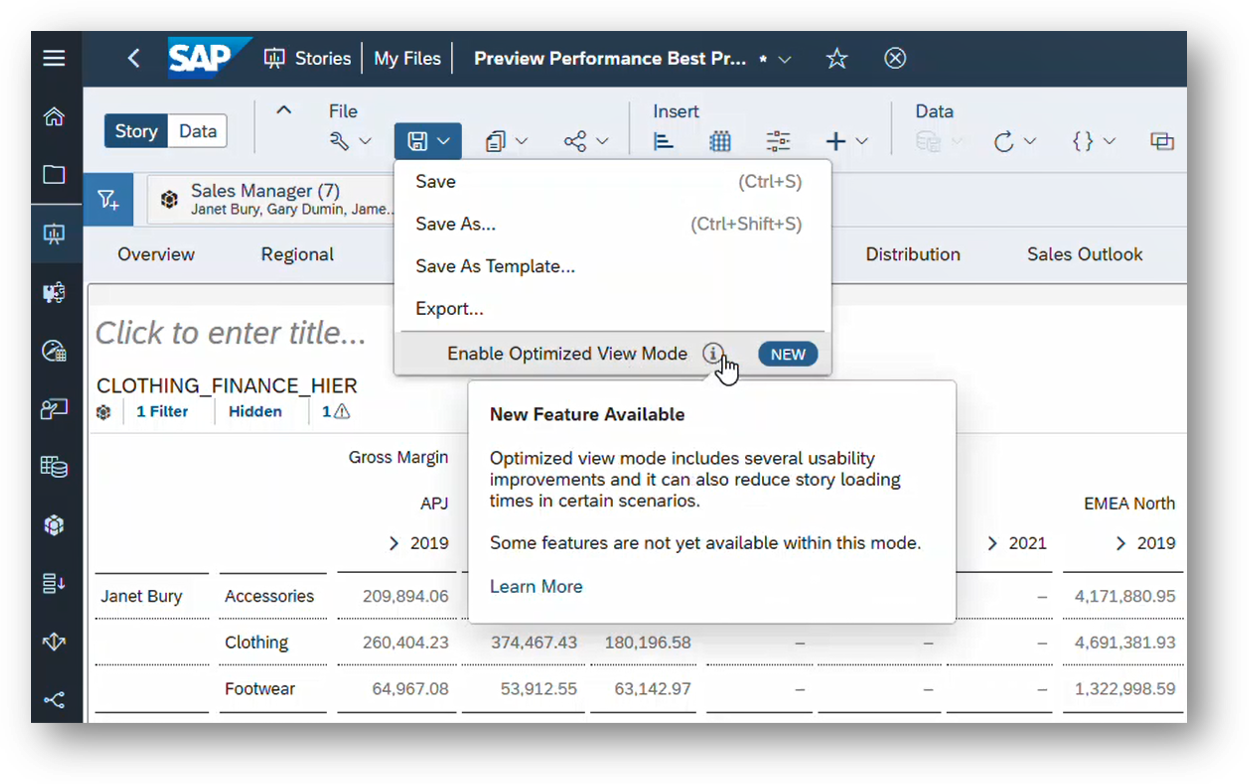
Enterprise Planning
New Planning Area for Data Entry
We are also introducing the Planning Area to optimize data entry and version copy performance. You can enable the Planning Area on a given model by selecting the toggle for Optimize Recommended Planning Area within Model Preferences under Data and Performance. Note that the scope of the Planning Area can be based on existing Data Access Control and/or Data Locking configurations.
This new concept for planning models reduces the amount of data and time necessary to create a private version or to edit a public version. Likewise, the Planning Area improves general version editing time for large data sets. It also simplifies planning workflows with enhanced visual cues for editable data while blocking data entry to non-editable cells.
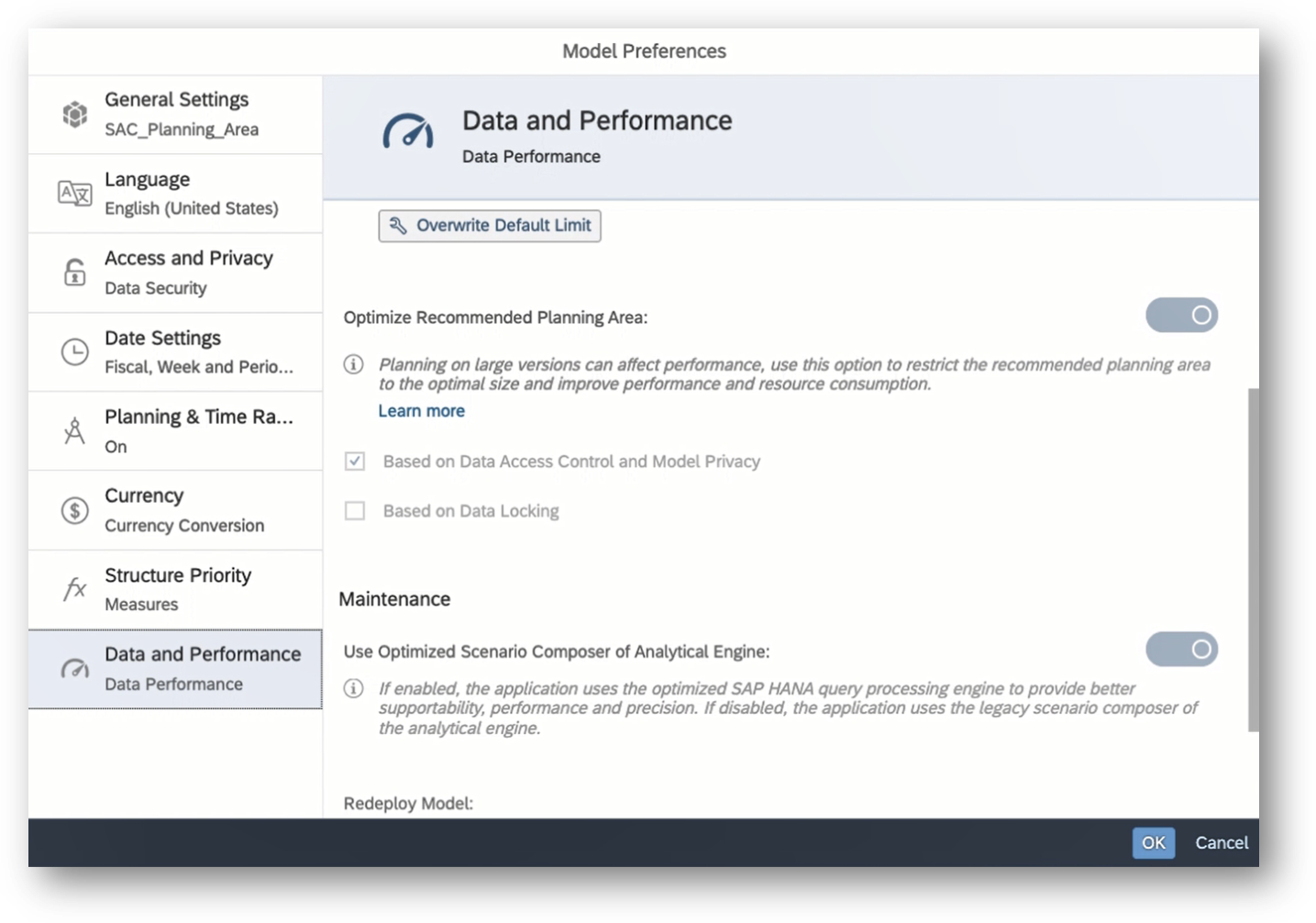
Mobile Analytics
Analytics Catalog on Mobile iOS App
Another addition to this quarter is the Analytics Catalog in the SAP Analytics Cloud Mobile iOS App. You can now have a uniform experience with accessing responsive stories and designer applications on mobile devices as you would from the web version. By selecting the Analytics Catalog tab in the SAP Analytics Cloud Mobile iOS App, you have the ability to:
- Search through a list of published catalogs
- Open associated files and supported content types
- Sort list by recently added, most viewed, and alphabetical order
- Enable the overall Analytics Catalog as a default tab
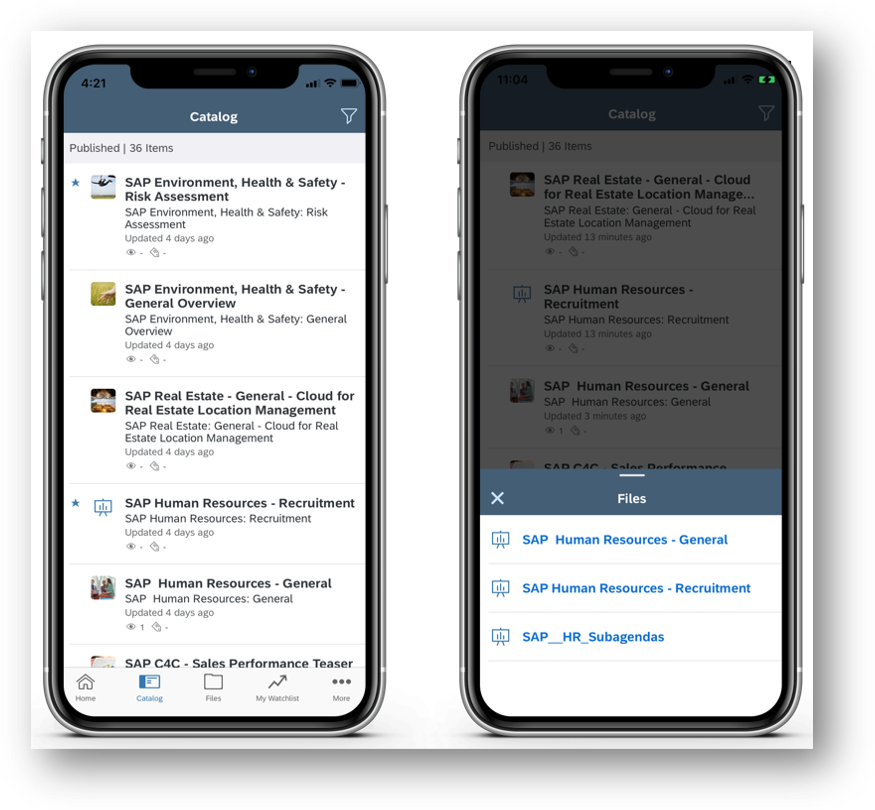
Add-In for Microsoft Office
Microsoft Office Add-In for SAP Data Warehouse Cloud
Last but not least for this quarterly release, you can connect to live SAP Data Warehouse Cloud data sets using Microsoft Excel on both desktop and online versions for more flexibility. The Builder panel is available along with the functions to sort, expand, and collapse hierarchies and filter based on rankings. You now have the full power of Microsoft Excel, including complex formulas, all for your live SAP Data Warehouse Cloud data sets.

This blog post provides a high-level overview of the latest features and enhancements in SAP Analytics Cloud and SAP Digital Boardroom. For further details, please visit the SAP Analytics Cloud Help Portal and the SAP Analytics Cloud Road Map Explorer.
- SAP Managed Tags:
- SAP Analytics Cloud,
- SAP Analytics Cloud for planning,
- Data and Analytics
Labels:
You must be a registered user to add a comment. If you've already registered, sign in. Otherwise, register and sign in.
Labels in this area
-
ABAP CDS Views - CDC (Change Data Capture)
2 -
AI
1 -
Analyze Workload Data
1 -
BTP
1 -
Business and IT Integration
2 -
Business application stu
1 -
Business Technology Platform
1 -
Business Trends
1,658 -
Business Trends
94 -
CAP
1 -
cf
1 -
Cloud Foundry
1 -
Confluent
1 -
Customer COE Basics and Fundamentals
1 -
Customer COE Latest and Greatest
3 -
Customer Data Browser app
1 -
Data Analysis Tool
1 -
data migration
1 -
data transfer
1 -
Datasphere
2 -
Event Information
1,400 -
Event Information
67 -
Expert
1 -
Expert Insights
177 -
Expert Insights
307 -
General
1 -
Google cloud
1 -
Google Next'24
1 -
GraphQL
1 -
Kafka
1 -
Life at SAP
780 -
Life at SAP
13 -
Migrate your Data App
1 -
MTA
1 -
Network Performance Analysis
1 -
NodeJS
1 -
PDF
1 -
POC
1 -
Product Updates
4,576 -
Product Updates
350 -
Replication Flow
1 -
REST API
1 -
RisewithSAP
1 -
SAP BTP
1 -
SAP BTP Cloud Foundry
1 -
SAP Cloud ALM
1 -
SAP Cloud Application Programming Model
1 -
SAP Datasphere
2 -
SAP S4HANA Cloud
1 -
SAP S4HANA Migration Cockpit
1 -
Technology Updates
6,873 -
Technology Updates
436 -
Workload Fluctuations
1
Related Content
- Enhance your SAP Datasphere Experience with API Access in Technology Blogs by SAP
- IoT - Ultimate Data Cyber Security - with Enterprise Blockchain and SAP BTP 🚀 in Technology Blogs by Members
- 体验更丝滑!SAP 分析云 2024.07 版功能更新 in Technology Blogs by SAP
- 10+ ways to reshape your SAP landscape with SAP BTP - Blog 4 Interview in Technology Blogs by SAP
- 10+ ways to reshape your SAP landscape with SAP Business Technology Platform – Blog 4 in Technology Blogs by SAP
Top kudoed authors
| User | Count |
|---|---|
| 25 | |
| 17 | |
| 11 | |
| 11 | |
| 9 | |
| 9 | |
| 9 | |
| 8 | |
| 8 | |
| 7 |