
- SAP Community
- Products and Technology
- Technology
- Technology Blogs by SAP
- SAP HANA Cloud - Analytic Privileges (A step-by-st...
Technology Blogs by SAP
Learn how to extend and personalize SAP applications. Follow the SAP technology blog for insights into SAP BTP, ABAP, SAP Analytics Cloud, SAP HANA, and more.
Turn on suggestions
Auto-suggest helps you quickly narrow down your search results by suggesting possible matches as you type.
Showing results for
Advisor
Options
- Subscribe to RSS Feed
- Mark as New
- Mark as Read
- Bookmark
- Subscribe
- Printer Friendly Page
- Report Inappropriate Content
09-23-2022
8:37 PM
Introduction
Analytic Privileges restrict the user to view sensitive data for which they are not authorized. It is used to enable data access in calculation views by filtering the data based on the values of one or more attributes.

Figure1: Process Flow
Business Scenario:
User A, responsible to see sales data only for Sales Office/Region say Gurgaon and must not have access to see sales data for other office/region. Similarly, User B and User C is responsible to see sales data only for Sales Office/Region Mumbai and Bangalore respectively and must not have access to see sales data for other office/region.
Pre-requisite:
- BTP Onboarding.
- User has access to Business Application Studio.
- Project created.
- User has access to assign roles.
Process1: Create Analytic Privileges
Step1: Login to Cloud Foundry
Open Business Application Studio (BAS)
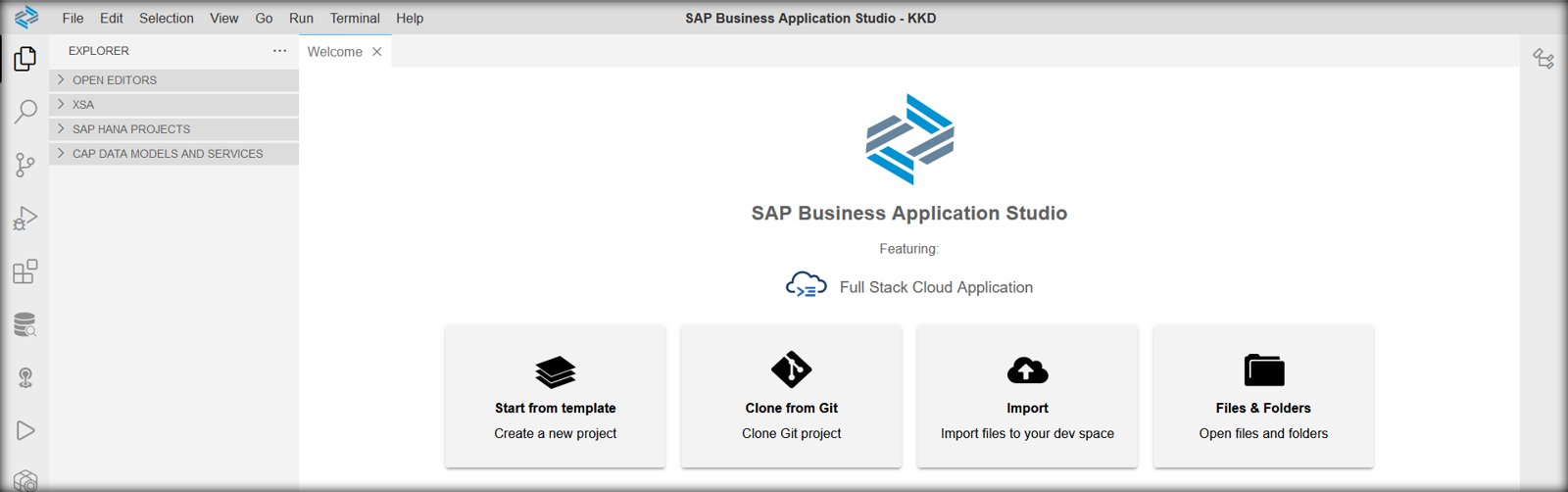
Figure 2: Business Application Studio
Login to Cloud Foundry (Navigation: View -> Find Command -> Search CF: Login to Cloud Foundry)

Figure 3: Login to Cloud Foundry
Note: Make sure your cloud foundry endpoint is correct.
Select Cloud Foundry Organization and Space, click Apply.

Figure 4: Select target Cloud Foundry Org. and Space
Step2: Create Analytic Privilege folder under src
Navigate to project folder (path to create analytic privilege) and create Analytic Privilege folder.

Figure5: Analytic Privilege Folder
Step2: Create .hdbanalyticprivilege file under Analytic Privilege folder
Create .hdbanalyticprivilege file (SALES_VIEW_GURGAON.hdbanalyticprivilege) to restrict user based on Gurgaon Sales Office.

Figure6: .hdbanalyticprivilege File
Step3: Add Models
Click Add button under Secured Model and search the calculation view to secure

Figure7: Search Calculation Views
Step4: Add Attributes
Click Add button under Associated Attributes Restriction and select the field to restrict

Figure8: Select Field
Click Restriction button under Restriction Type and search the field value to restrict

Figure9: Select Field Value
Similarly, create Analytic Privilege for other sales regions/offices e.g. Mumbai and Bangalore
Before deploying the Analytic Privilege, we have to enable/map SQL Analytic Privileges in our selected Calculation View. Navigate to Calculation View -> Semantics -> View Properties -> General -> Apply Privileges

Figure10: Map SQL Analytic Privileges
Click rocket button and deploy Calculation View first and then deploy all Analytic Privileges.

Figure11: Deploy Analytic Privilege
Analytic Privileges deployed and created successfully.
Process2: Role Creation
Step1: Create .hdbrole
Navigate to roles folder under src (create roles folder, if missing) and create .hdbrole for Gurgaon sales region/office. Assign object privilege (selected calculation view) and Analytic Privilege
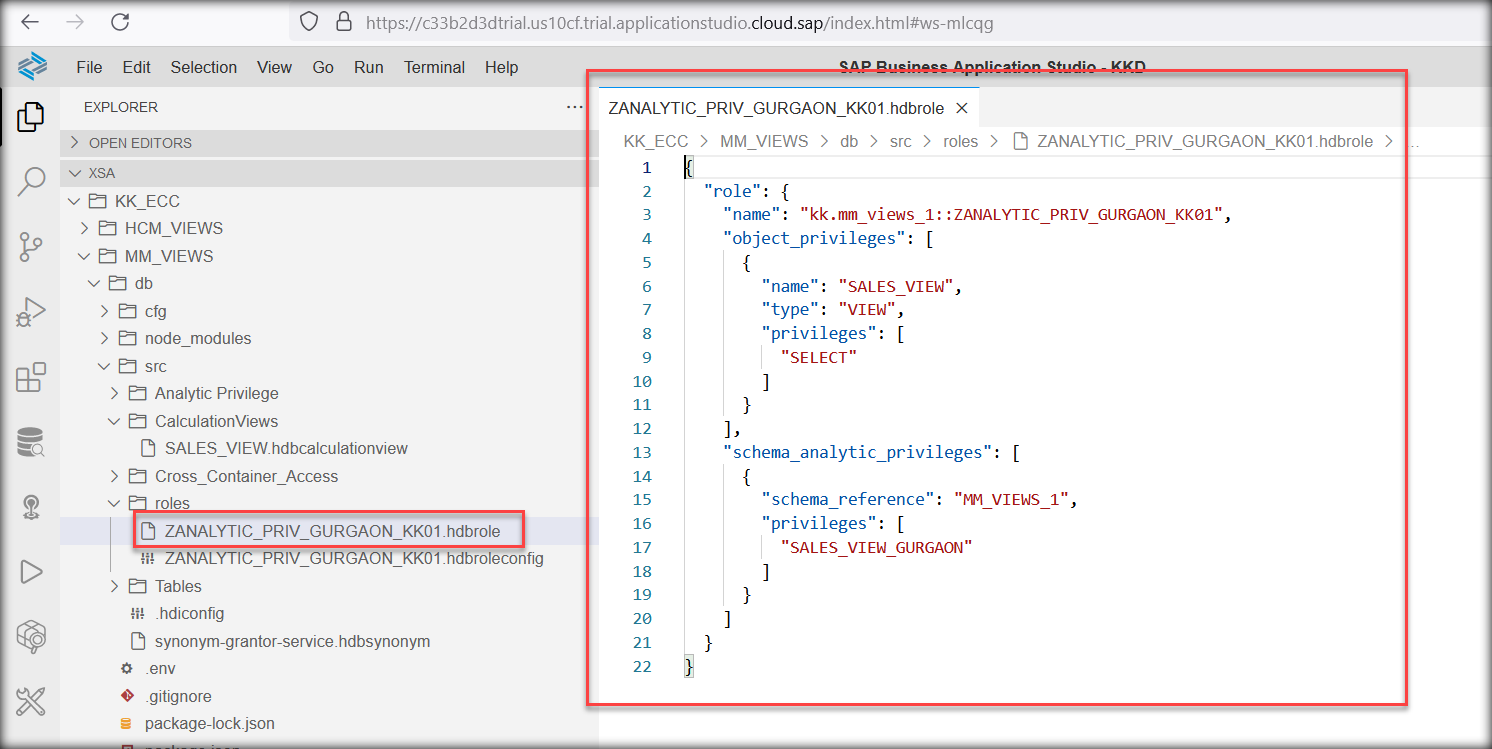
Figure12: .hdbrole
Step2: Create .hdbroleconfig
Create .hdbroleconfig file under roles folder for Gurgaon sales region/office and assign reference schema

Figure13: .hdbroleconfig
Similarly, create and deploy roles for Mumbai, Bangalore sales regions/offices
Process3: Assign roles to users
Step1: Login to SAP HANA Cockpit
Open SAP BTP Cockpit and Launch SAP HANA Database Explorer

Figure14: SAP BTP Cockpit
Step2: Open SQL Console & execute commands
Execute below SQL commands to assign roles to users

Figure15: Role Assignment
Roles successfully assigned to users i.e. KK-GURGAON, KK-MUMBAI, KK-BANGALORE, KK
Process4: Validation
Step1: Login to HANA Database Explorer and validate the result for user KK
Check if user has access to view sales data for all the sales regions/offices

Figure16: All sales offices access
User has access to view sales data for all the sales regions/offices
Step2: Login to HANA Database Explorer and validate the result for user KK-GURGAON
Check if user has access to view sales data only for Gurgaon sales region/office

Figure17: Only Gurgaon sales office access
User has access to view sales data only for Gurgaon sales region/office
Step3: Login to HANA Database Explorer and validate the result for user KK-MUMBAI
Check if user has access to view sales data only for Mumbai sales region/office

Figure18: Only Mumbai sales office access
User has access to view sales data only for Mumbai sales region/office
Step4: Login to HANA Database Explorer and validate the result for user KK-BANGALORE
Check if user has access to view sales data only for Bangalore sales region/office

Figure19: Only Bangalore sales office access
User has access to view sales data only for Bangalore sales region/office
Conclusion
Analytic privilege allows the use of same calculation views by different users who might not be allowed to see the same data. Hope this article helps you to achieve your business requirement by restricting the user to view sensitive data for which they are not authorized.
List of Important Notes:
List of Important Links:
- SAP HANA Cloud, SAP HANA Database Security Guided
- SAP HANA Cloud, SAP HANA Database Developer Guide for Cloud Foundry Multitarget Applications (SAP Bu...
Feedbacks, questions and comments are most welcome!!
Please follow my profile for future posts on SAP Security and GRC. Also, follow myself via LinkedIn
Happy Learnings!
Krishan .
- SAP Managed Tags:
- SAP Business Application Studio,
- SAP HANA Cloud,
- SAP HANA Cloud, SAP HANA database
Labels:
9 Comments
You must be a registered user to add a comment. If you've already registered, sign in. Otherwise, register and sign in.
Labels in this area
-
ABAP CDS Views - CDC (Change Data Capture)
2 -
AI
1 -
Analyze Workload Data
1 -
BTP
1 -
Business and IT Integration
2 -
Business application stu
1 -
Business Technology Platform
1 -
Business Trends
1,658 -
Business Trends
114 -
CAP
1 -
cf
1 -
Cloud Foundry
1 -
Confluent
1 -
Customer COE Basics and Fundamentals
1 -
Customer COE Latest and Greatest
3 -
Customer Data Browser app
1 -
Data Analysis Tool
1 -
data migration
1 -
data transfer
1 -
Datasphere
2 -
Event Information
1,400 -
Event Information
76 -
Expert
1 -
Expert Insights
177 -
Expert Insights
351 -
General
1 -
Google cloud
1 -
Google Next'24
1 -
GraphQL
1 -
Kafka
1 -
Life at SAP
780 -
Life at SAP
14 -
Migrate your Data App
1 -
MTA
1 -
Network Performance Analysis
1 -
NodeJS
1 -
PDF
1 -
POC
1 -
Product Updates
4,575 -
Product Updates
392 -
Replication Flow
1 -
REST API
1 -
RisewithSAP
1 -
SAP BTP
1 -
SAP BTP Cloud Foundry
1 -
SAP Cloud ALM
1 -
SAP Cloud Application Programming Model
1 -
SAP Datasphere
2 -
SAP S4HANA Cloud
1 -
SAP S4HANA Migration Cockpit
1 -
Technology Updates
6,871 -
Technology Updates
487 -
Workload Fluctuations
1
Related Content
- Analytic privilige issue in Embedded SAC in Technology Q&A
- Calculation View Features of 2024 QRC1 in Technology Blogs by SAP
- What’s New in SAP Datasphere Version 2024.1 — Jan 9, 2024 in Technology Blogs by Members
- Data Access Control in the SAP Analytics Cloud on data from an SAP HANA live connection in Technology Blogs by SAP
- Deliver real-life use cases with SAP BTP - Sustainable Waste Management Solution for Healthcare - Part2 (deep-dive) in Technology Blogs by SAP
Top kudoed authors
| User | Count |
|---|---|
| 19 | |
| 14 | |
| 11 | |
| 10 | |
| 9 | |
| 8 | |
| 7 | |
| 7 | |
| 7 | |
| 5 |