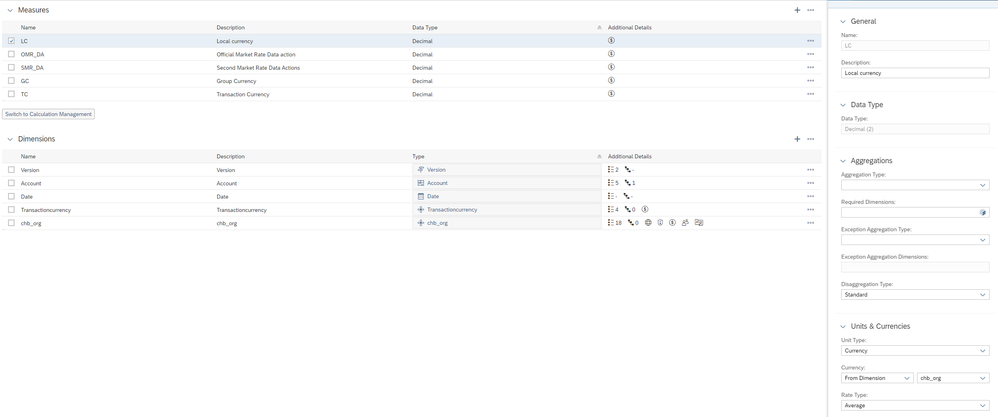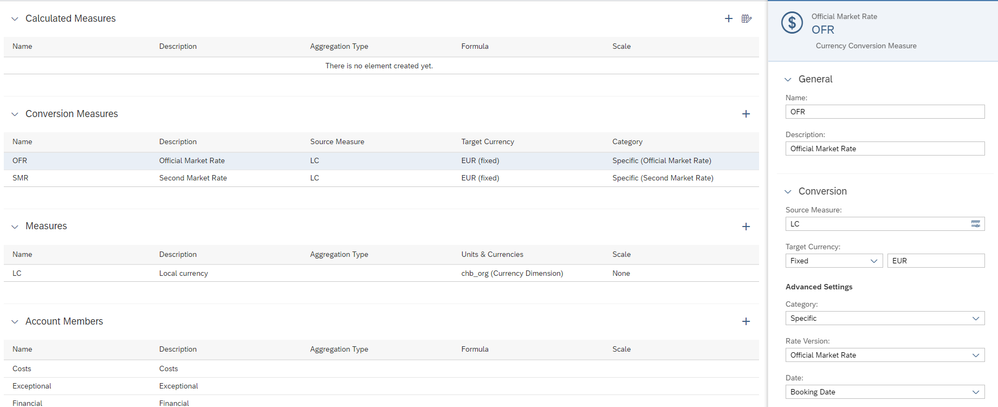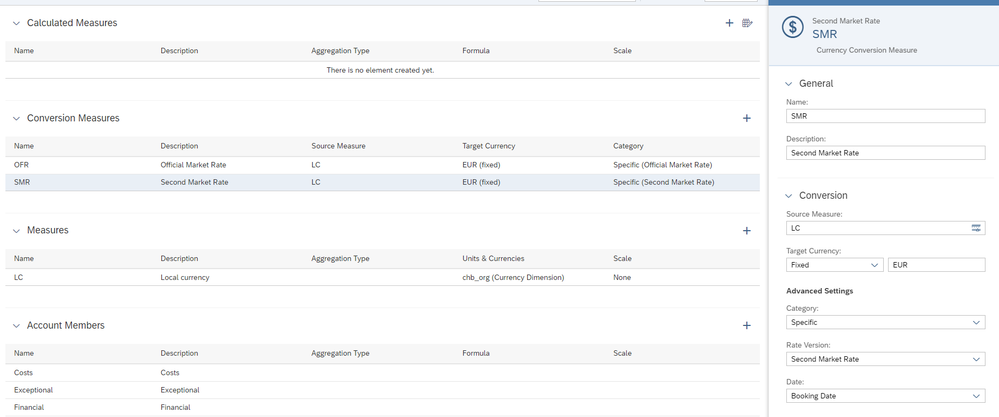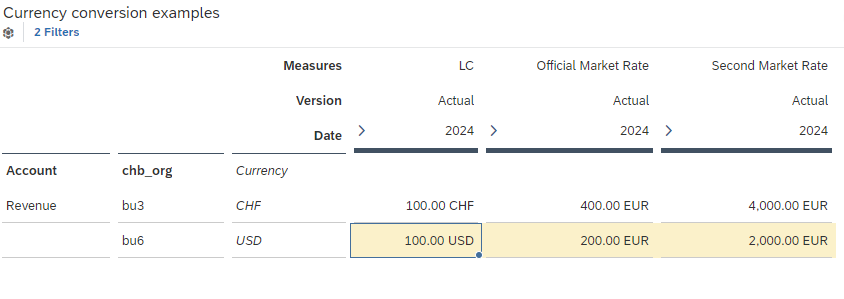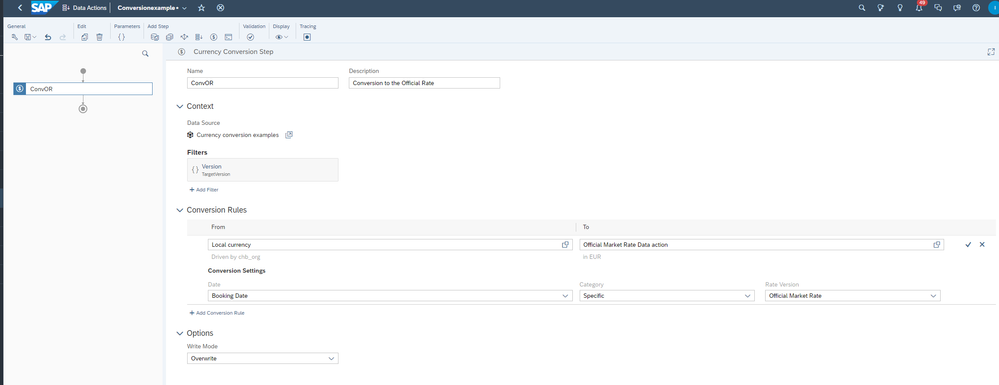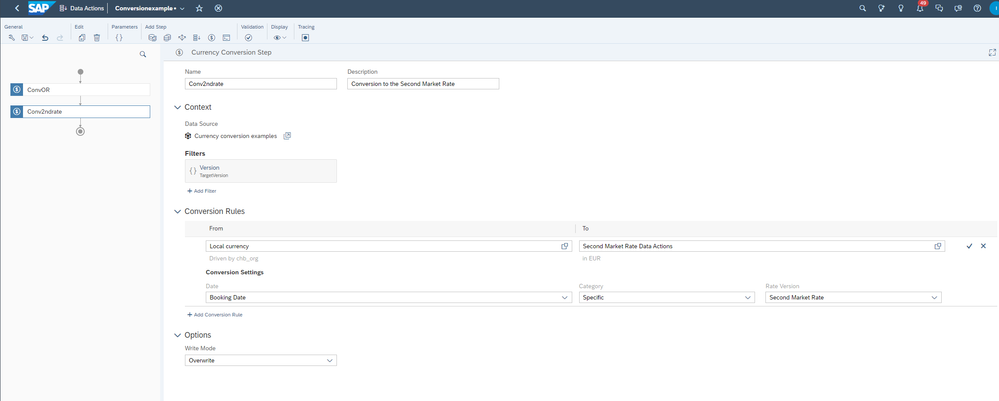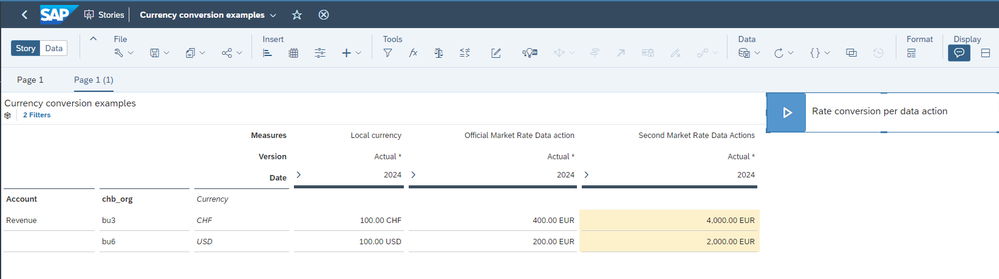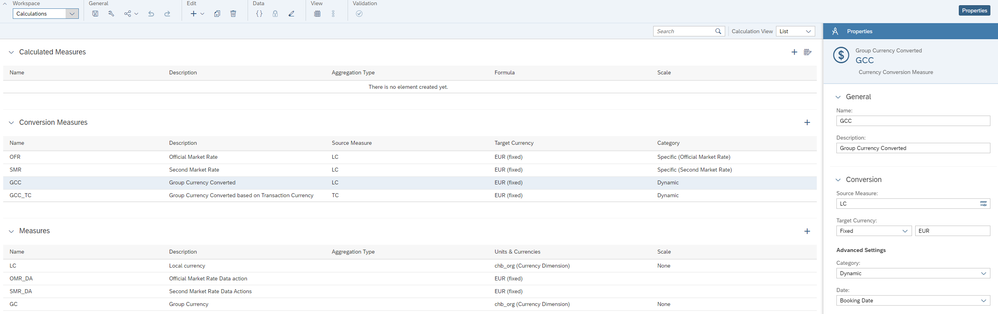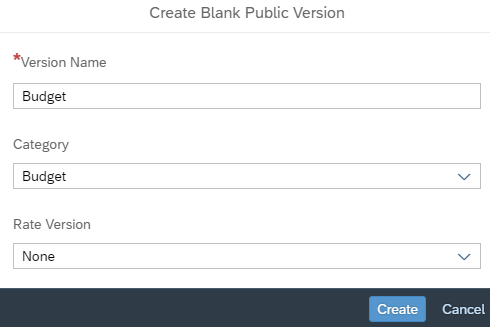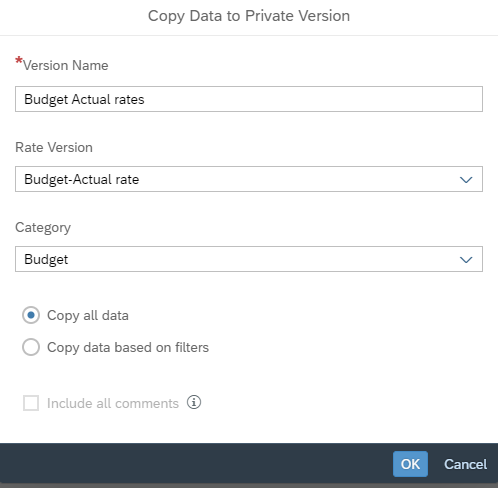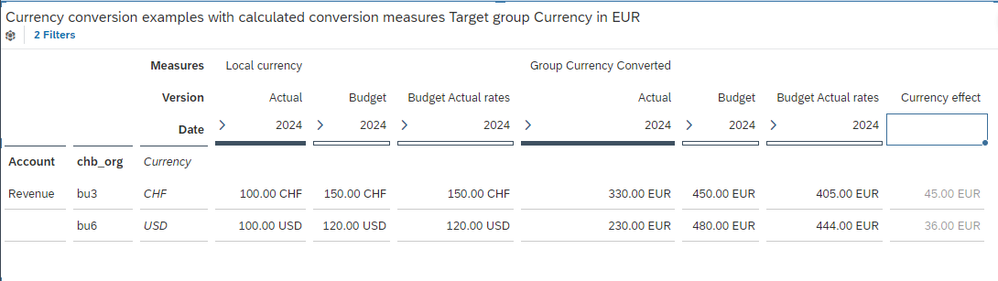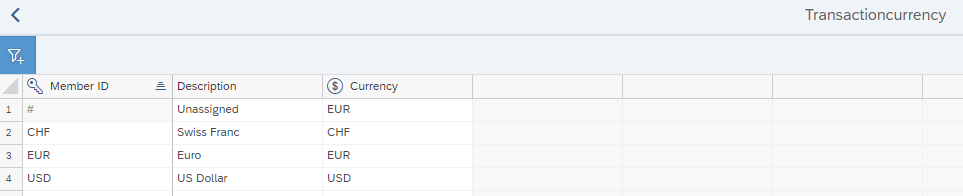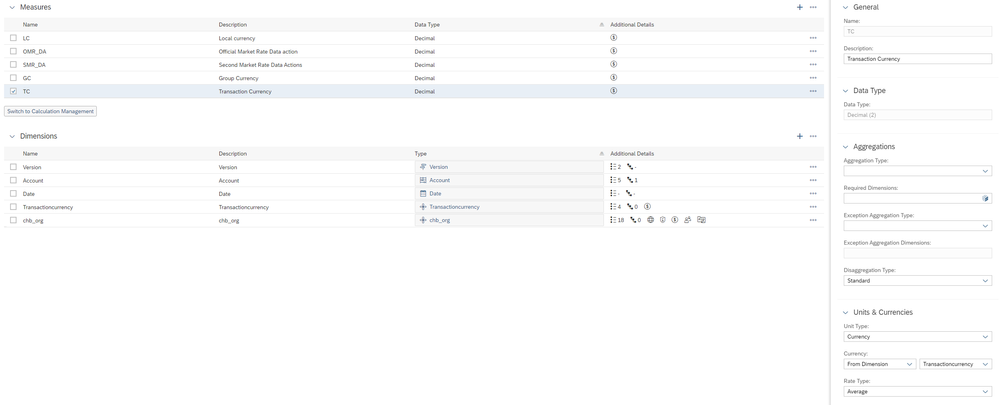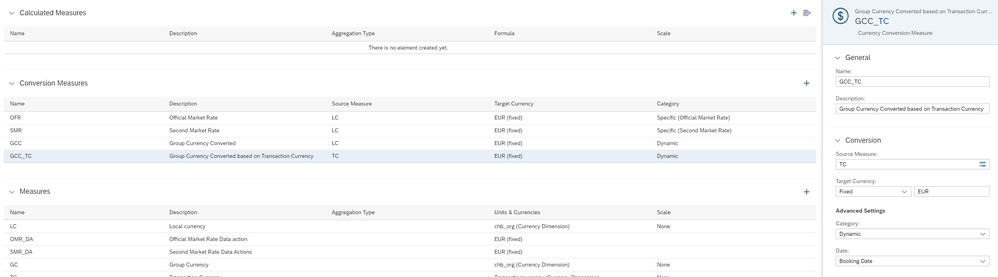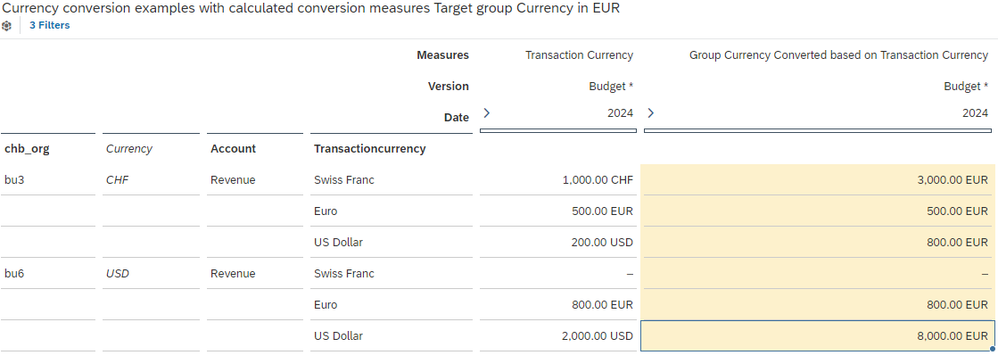- SAP Community
- Products and Technology
- Technology
- Technology Blogs by SAP
- SAP Analytics Cloud Planning - Converting data
- Subscribe to RSS Feed
- Mark as New
- Mark as Read
- Bookmark
- Subscribe
- Printer Friendly Page
- Report Inappropriate Content
This blog aims to introduce to SAP Analytics Cloud Planning end users and partners how to convert data in the application. Different use cases are demonstrated. Some of them are directly inspired by examples provided by end users during onboarding sessions.
Please note that every example can be achieved either in using Conversion measures in the model or Conversion rules in Data Actions.
Before starting configuring any option, please have a holistic approach to avoid any performances issues.
Use case A: converting Local currency to Group currency within one Version
Two options are available:
- based on Calculation measures performed on the fly in the story,
- based on Calculated measures by data actions, here the end user needs to run the data action to get the result of the currency conversion.
Configuration of the option 1 Calculation measures
In our example, the end user wants to convert the Local Currency measure to two different Measures converted at two different rates: Official and Second market.
Create in the planning model one measure for Local Currency and two different Conversions measures with the Local Currency measure as source and convert each of them to the expected conversion rate.
Local Currency measure
Group Currency in Euros converted to the Official Market Rate
Group Currency in Euros converted to the Second Market Rate
Currency conversion table
Result in the story
Configuration of the option 2 Calculated measures
Create in the model three measures: the Local Currency, the second, converted to the Official Rate and the third, converted to the second Market Rate.
Create a data action per conversion rate in using the Currency Conversion Step feature
Currency conversion step at Official Rate
Currency conversion step at Second Market Rate
Result in the story once the data actions have been run by the end user.
What are the differences between both options ?
In the first option, the result is immediate but consumes memory, so if you have other calculations on the fly in the story, the end user might have to wait or even to experience performances issues.
In the second option, the end user triggers the data actions to get the result of measures that are calculated in the back end, the result is stored in the database and can be easily recalled in other stories whereas in the first option the calculation measures need to the calculated on the fly in every story.
Use case B: use different versions to store and analyze the effects of exchanges rates modifications
In this example, we calculate the currency effects at constant exchange rates for the Budget in applying the Actual rates to the Budget data.
My methodological preference goes to the creation of another Version of the Budget, to duplicate its data and to convert the copied data to the Actual exchange rate, then to compare both Versions (Budget at Budget rate against Budget at Actual rate) to get the currency effects at constant exchange rates.
Of course, the methodology proposed in the use case A, using different measures within one Version and comparing them by difference, is appliable, but as soon as your have multiple types of measures converted to different type of rate (average, closing, opening, etc..) and multiple currency targets, this increases the number of measures and questions again how to configure and to store the calculations.
On the fly or per data action or both? 🙂
Configuration
Create a Group Currency conversion measure
Create two different Budget versions
Budget version at Budget rate
Budget version at Actual Rate version
Result in the story
To calculate the currency effect, we added a column subtracting amounts of both Budget versions
Use case C: data collection based on transaction currencies
This use case is more sophisticated and requires from the end users detailed information per Transaction Currency complementary to the Local Currency.
Create a transaction Currency dimension
In this type of configuration, the model needs to be enhanced with another dimension "Transaction currency"
with a the property "Currency" in order to get the currency conversion effective.
Create a Transaction Currency measure
Create a Conversion Measure (to Group Currency)
The Conversion Measure is based on the Source measure "Transaction Currency" (previously created).
Result in the story
The first Currency column indicates the Local Currency of the Business Unit of the Organisation dimension, then the dimension Transaction Currency details the split of the Revenue per transaction currency.
The conversion in this use case is based on the data input per Transaction Currency.
Hope this helps 🙂
Charlotte
For more sophisticated scenario SAP Analytics Cloud Planning - New model and conve... - SAP Community
Avoid performances issues SAP Analytics Cloud Planning - New model and conve... - SAP Community
- SAP Managed Tags:
- SAP Analytics Cloud for planning
You must be a registered user to add a comment. If you've already registered, sign in. Otherwise, register and sign in.
-
ABAP CDS Views - CDC (Change Data Capture)
2 -
AI
1 -
Analyze Workload Data
1 -
BTP
1 -
Business and IT Integration
2 -
Business application stu
1 -
Business Technology Platform
1 -
Business Trends
1,658 -
Business Trends
95 -
CAP
1 -
cf
1 -
Cloud Foundry
1 -
Confluent
1 -
Customer COE Basics and Fundamentals
1 -
Customer COE Latest and Greatest
3 -
Customer Data Browser app
1 -
Data Analysis Tool
1 -
data migration
1 -
data transfer
1 -
Datasphere
2 -
Event Information
1,400 -
Event Information
67 -
Expert
1 -
Expert Insights
177 -
Expert Insights
308 -
General
1 -
Google cloud
1 -
Google Next'24
1 -
GraphQL
1 -
Kafka
1 -
Life at SAP
780 -
Life at SAP
13 -
Migrate your Data App
1 -
MTA
1 -
Network Performance Analysis
1 -
NodeJS
1 -
PDF
1 -
POC
1 -
Product Updates
4,576 -
Product Updates
353 -
Replication Flow
1 -
REST API
1 -
RisewithSAP
1 -
SAP BTP
1 -
SAP BTP Cloud Foundry
1 -
SAP Cloud ALM
1 -
SAP Cloud Application Programming Model
1 -
SAP Datasphere
2 -
SAP S4HANA Cloud
1 -
SAP S4HANA Migration Cockpit
1 -
Technology Updates
6,873 -
Technology Updates
440 -
Workload Fluctuations
1
- Hybrid Architectures: A Modern Approach for SAP Data Integration in Technology Blogs by SAP
- What’s New in SAP Analytics Cloud Release 2024.09 in Technology Blogs by SAP
- 入門!SAP Analytics Cloud for planning 機能紹介シリーズ - 通貨換算 in Technology Blogs by SAP
- SAP Analytics Cloud for planning - Set Advanced Filters on Date and Version in Technology Q&A
- 入門!SAP Analytics Cloud for planning 機能紹介シリーズ - データアクションとマルチアクション in Technology Blogs by SAP
| User | Count |
|---|---|
| 22 | |
| 13 | |
| 13 | |
| 11 | |
| 10 | |
| 10 | |
| 9 | |
| 9 | |
| 9 | |
| 8 |