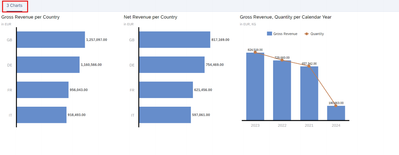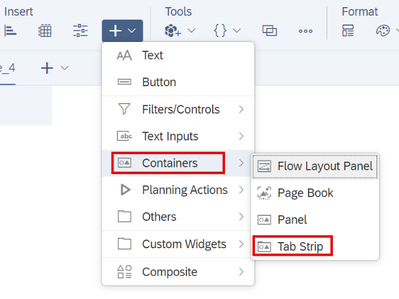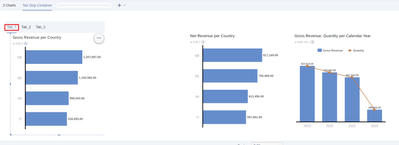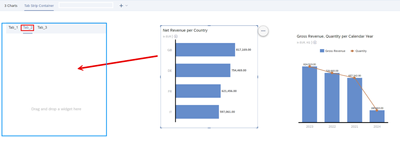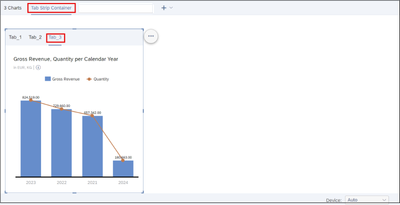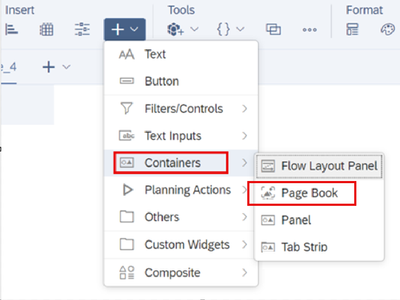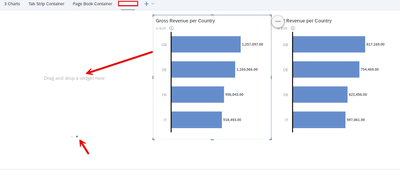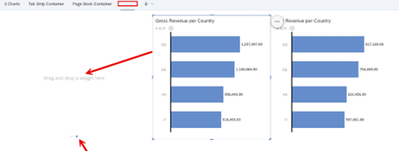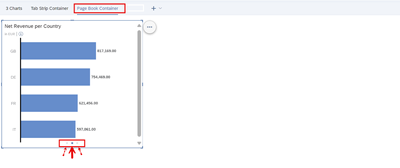- SAP Community
- Products and Technology
- Technology
- Technology Blogs by SAP
- Optimized Design Experience in SAP Analytics Cloud...
- Subscribe to RSS Feed
- Mark as New
- Mark as Read
- Bookmark
- Subscribe
- Printer Friendly Page
- Report Inappropriate Content
Optimized Design Experience in SAP Analytics Cloud - leverage a variety of no-code features coming from analytical applications. Example: Containers
With the release of the Optimized Design Experience in 2023. SAP Analytics Cloud provides many highlights. Now Story designers can also leverage a variety of no-code features coming from analytical applications, like Popup, Panel, Context Menu customization, device-preview etc. Story developer can get the access of the convenient features like all type of input controls, pages, Bookmark/Export dialogs and much more.
The no-code functionality revolutionizes the way story designers work in SAP Analytics Cloud. By allowing them to efficiently position metrics in customizable container objects, it opens a new realm of possibilities for data visualization. Non-technical users can organize key performance indicators in a space-efficient, user-friendly manner. It simplifies the creation of customized dashboards, making it easier to navigate and interpret critical information. No-Code functionality democratizes data analysis, making it accessible and actionable for everyone. Let me show you how easy it works.
As you know, depending on the selected data connection, SAP Live or acquired data, different visualization objects are available to the designer for insertion, such as Graph, Table, input controls and, in addition to other objects, containers are also available.
In this blog, I would like to give you an insight into how easily containers can be used in dashboard design. No coding experience is necessary when working with containers.
To show the advantages of the containers, I first created a story page with 3 key figures as an example, which will be repeated in the next steps.
Start your Visualization in Optimized Design Experience.
1) Create a page in a SAC story and rename it into “3 Charts”,and create 3 different chart widgets by your data source of choice. I am using a SAC live model based on a SAP BW query.
2) Create a new Story page, rename the story page to “Tab Strip Container” and insert a Tab Strip Container
3) Drag and drop your first chart widget into the first container tab (Tab_1).
4) Select the second Tab “Tab_2” and drag & drop the second Chart Widget into the Container frame.
5) Do the same with the third chart and move it into the related tab (Tab_3).
Select the desired visualization using the corresponding tab menu in your container (Tab_1, Tab_2, Tab_3).
Please note that you can change the descriptions of the tabs into whatever you want. For example “Tab_1” into “Gross Revenue”. You can do this in the designer tab on the right side.
6) Create a new Story page, rename the story page to “Page Book Container” and insert a “Tab Page Book Container”
7) Move your first chart widget into the “Page Book” container:
😎Change the Page by selecting the second point of the Container Book.
Drag & drop the second visualization Widget into the container frame.
9) Repeat the same with the third visualization Widget.
By selecting the desired page of the Page book, the desired key figure visualizations can be selected.
By using containers, several key figures can be arranged in one frame to save space. Convenient user navigation is available to the report recipient.
Please find additional information’s and examples in the blog of Jie Deng
Unifying Story and Analytic Application with the N... - SAP Community
SAP Analytics Cloud
- SAP Managed Tags:
- SAP Analytics Cloud
You must be a registered user to add a comment. If you've already registered, sign in. Otherwise, register and sign in.
-
ABAP CDS Views - CDC (Change Data Capture)
2 -
AI
1 -
Analyze Workload Data
1 -
BTP
1 -
Business and IT Integration
2 -
Business application stu
1 -
Business Technology Platform
1 -
Business Trends
1,658 -
Business Trends
94 -
CAP
1 -
cf
1 -
Cloud Foundry
1 -
Confluent
1 -
Customer COE Basics and Fundamentals
1 -
Customer COE Latest and Greatest
3 -
Customer Data Browser app
1 -
Data Analysis Tool
1 -
data migration
1 -
data transfer
1 -
Datasphere
2 -
Event Information
1,399 -
Event Information
67 -
Expert
1 -
Expert Insights
177 -
Expert Insights
307 -
General
1 -
Google cloud
1 -
Google Next'24
1 -
GraphQL
1 -
Kafka
1 -
Life at SAP
780 -
Life at SAP
13 -
Migrate your Data App
1 -
MTA
1 -
Network Performance Analysis
1 -
NodeJS
1 -
PDF
1 -
POC
1 -
Product Updates
4,576 -
Product Updates
349 -
Replication Flow
1 -
REST API
1 -
RisewithSAP
1 -
SAP BTP
1 -
SAP BTP Cloud Foundry
1 -
SAP Cloud ALM
1 -
SAP Cloud Application Programming Model
1 -
SAP Datasphere
2 -
SAP S4HANA Cloud
1 -
SAP S4HANA Migration Cockpit
1 -
Technology Updates
6,873 -
Technology Updates
435 -
Workload Fluctuations
1
- SAP BTP Innobytes – April 2024 in Technology Blogs by SAP
- The 2024 Developer Insights Survey: The Report in Technology Blogs by SAP
- Vectorize your data for Infuse AI in to Business using Hana Vector and Generative AI in Technology Blogs by Members
- Sapphire 2024 user experience and application development sessions in Technology Blogs by SAP
- Deployment of Seamless M4T v2 models on SAP AI Core in Technology Blogs by SAP
| User | Count |
|---|---|
| 26 | |
| 20 | |
| 12 | |
| 11 | |
| 9 | |
| 9 | |
| 8 | |
| 8 | |
| 7 | |
| 7 |