
- SAP Community
- Products and Technology
- Technology
- Technology Blogs by SAP
- Media Data Handling with SAP CAP and SAP Build App...
Technology Blogs by SAP
Learn how to extend and personalize SAP applications. Follow the SAP technology blog for insights into SAP BTP, ABAP, SAP Analytics Cloud, SAP HANA, and more.
Turn on suggestions
Auto-suggest helps you quickly narrow down your search results by suggesting possible matches as you type.
Showing results for
Product and Topic Expert
Options
- Subscribe to RSS Feed
- Mark as New
- Mark as Read
- Bookmark
- Subscribe
- Printer Friendly Page
- Report Inappropriate Content
09-08-2023
8:02 AM
Who should read this blog?
This blog is tailored for developers who are interested in using the capabilities of SAP CAP media types within SAP Build apps. It's best suited for individuals who have some familiarity with JavaScript, as we will be exploring the use of custom JavaScript scripts to enhance our SAP CAP and SAP Build Apps.
In the world of application development, there are frequent requirements for seamlessly handling media files like images, videos, PDFs, and more within the application workflow. Whether you're building a content-rich platform, a data repository, or a multimedia-intensive user interface, efficient media management is often at the core of delivering an exceptional user experience.
Why do we need a custom JS script for SAP CAP media data type?
SAP CAP indeed provides out-of-the-box support for serving media and other binary data. This is a valuable feature for managing media assets within the CAP framework. Media data types in CAP store data in binary format, and the framework takes care of this binary data storage efficiently.
However, when it comes to sending this binary media data directly from SAP Build Apps, there's a limitation. SAP Build Apps does not have a native mechanism to handle binary data streams, and this is where custom JavaScript scripts come into play. Custom JavaScript can serve as a bridge or intermediary layer between both. Thanks to SAP Build apps, you can plug in your custom JS script to have this functionality.
Objective: To demonstrate how a custom JavaScript script can be used to facilitate image uploading in an SAP CAP application with a SAP HANA Cloud database.
Prerequisites:
Creating a custom JS script - Select the JS node (highlighted in green color) and use the sample code provided below -
The SAP Build Apps logic flow with the above JS script worked as per expectation on web browsers and iOS mobile applications, yielding consistently positive results.
Observations
We hope the information and experiences shared in this blog prove helpful in your own projects. We encourage you to share your thoughts, findings, and any additional tips or insights you may have. Let's continue learning and innovating together as a community.
References -
1. SAP CAP Media Type
2. Getting started with Build Apps
This blog is tailored for developers who are interested in using the capabilities of SAP CAP media types within SAP Build apps. It's best suited for individuals who have some familiarity with JavaScript, as we will be exploring the use of custom JavaScript scripts to enhance our SAP CAP and SAP Build Apps.
In the world of application development, there are frequent requirements for seamlessly handling media files like images, videos, PDFs, and more within the application workflow. Whether you're building a content-rich platform, a data repository, or a multimedia-intensive user interface, efficient media management is often at the core of delivering an exceptional user experience.
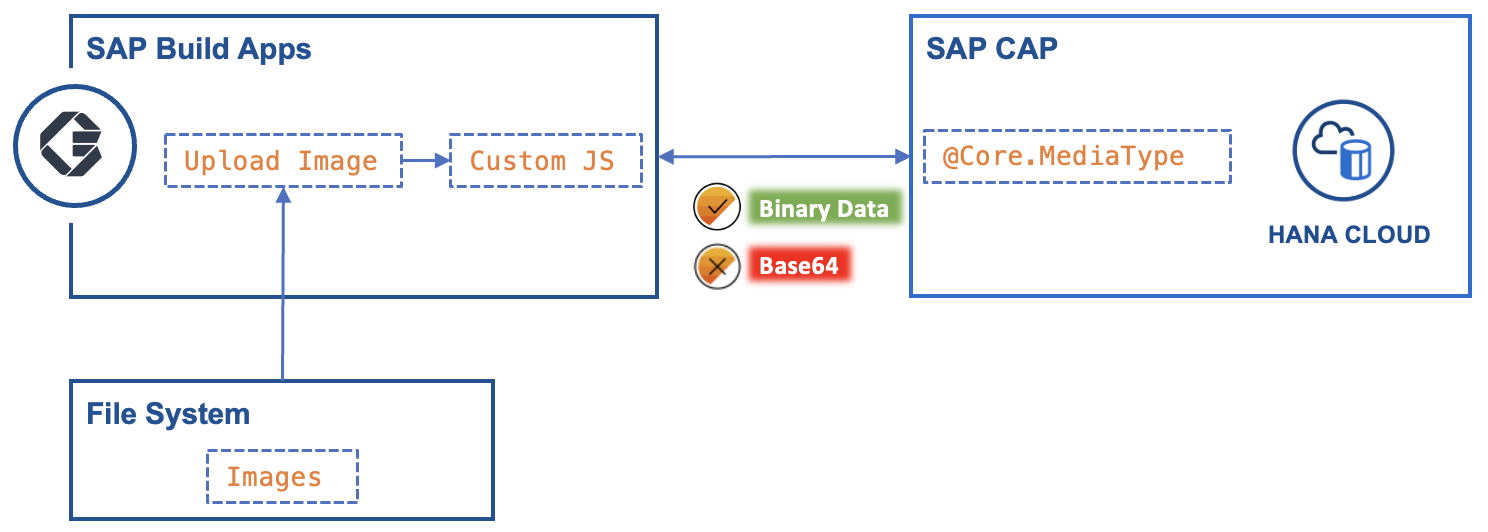
Why do we need a custom JS script for SAP CAP media data type?
SAP CAP indeed provides out-of-the-box support for serving media and other binary data. This is a valuable feature for managing media assets within the CAP framework. Media data types in CAP store data in binary format, and the framework takes care of this binary data storage efficiently.
However, when it comes to sending this binary media data directly from SAP Build Apps, there's a limitation. SAP Build Apps does not have a native mechanism to handle binary data streams, and this is where custom JavaScript scripts come into play. Custom JavaScript can serve as a bridge or intermediary layer between both. Thanks to SAP Build apps, you can plug in your custom JS script to have this functionality.
Objective: To demonstrate how a custom JavaScript script can be used to facilitate image uploading in an SAP CAP application with a SAP HANA Cloud database.
Prerequisites:
- Set up an SAP CAP project with HANA Cloud as the database backend.
entity CoverPageImage:managed, cuid{
scenarioId: Integer;
demoTitle : String;
image : LargeBinary @Core.MediaType: 'image/png';
}
- Ensure you have access to your SAP CAP project's OData service endpoint.
- Create SAP Build Apps project and have logic flow created on tap of button as shows below -

Creating a custom JS script - Select the JS node (highlighted in green color) and use the sample code provided below -
try {
var dataURL = inputs.filepath;
var body;
var blobres;
var response;
await fetch(dataURL)
.then(res => res.blob())
.then(res=> {
console.log("blob: "+res)
blobres = res;
});
const requestOptions = {
method: 'PUT',
headers: { 'Content-type': 'image/png' },
body: blobres
};
var output_ = {};
await fetch('https://{END_POINT}/service/Service/CoverPage/031dc96e-c903-4e1d-8e29-d5e37ca44415/image', requestOptions)
.then(res => {
output_.status = res.status
output_.message = "Image Uploaded Susccessfully"
}).catch(error => {
output_ = error
});
return { result: output_ };
}catch (err) {
const error = {
code: 'unknownError',
message: 'Something went wrong.',
rawError: err,
}
return [1, { error }]
}
The SAP Build Apps logic flow with the above JS script worked as per expectation on web browsers and iOS mobile applications, yielding consistently positive results.
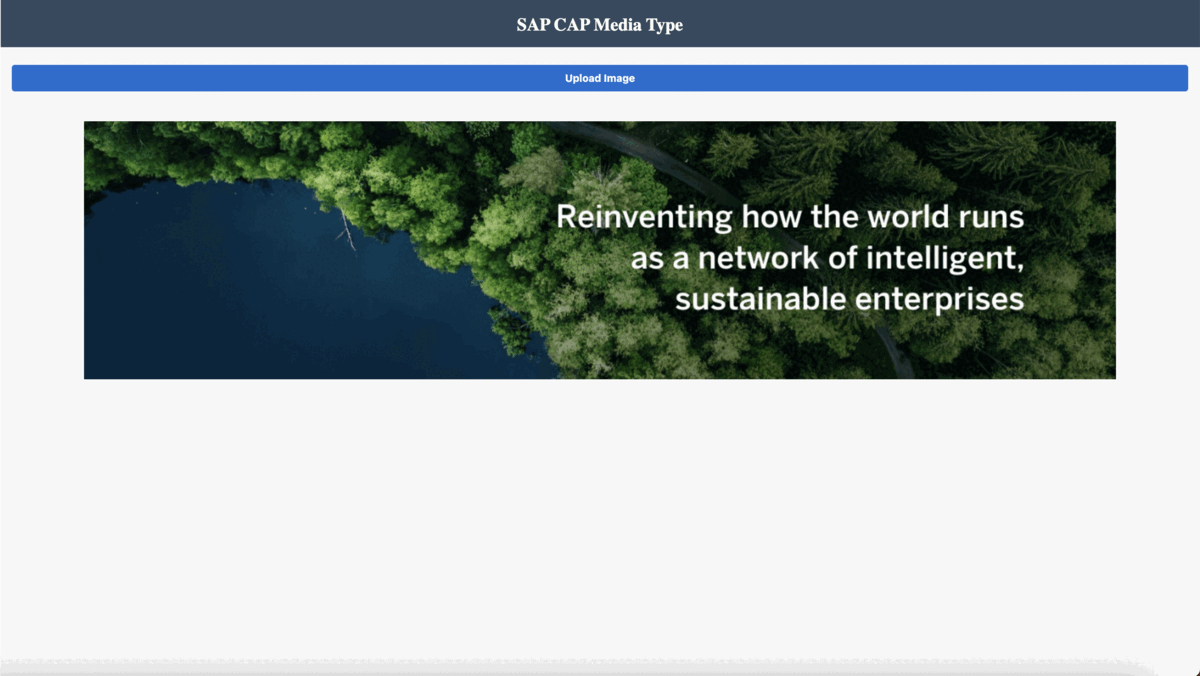
Observations
- We are sending the binary data as is without converting it to base64, which reduces the overhead task on the client application.
- Saving media with Media type with CAP helps to optimize the storage on the database
- Quicker response in terms of uploading and downloading the data.
We hope the information and experiences shared in this blog prove helpful in your own projects. We encourage you to share your thoughts, findings, and any additional tips or insights you may have. Let's continue learning and innovating together as a community.
References -
1. SAP CAP Media Type
2. Getting started with Build Apps
- SAP Managed Tags:
- SAP Cloud Application Programming Model,
- SAP Build Apps
Labels:
You must be a registered user to add a comment. If you've already registered, sign in. Otherwise, register and sign in.
Labels in this area
-
ABAP CDS Views - CDC (Change Data Capture)
2 -
AI
1 -
Analyze Workload Data
1 -
BTP
1 -
Business and IT Integration
2 -
Business application stu
1 -
Business Technology Platform
1 -
Business Trends
1,658 -
Business Trends
102 -
CAP
1 -
cf
1 -
Cloud Foundry
1 -
Confluent
1 -
Customer COE Basics and Fundamentals
1 -
Customer COE Latest and Greatest
3 -
Customer Data Browser app
1 -
Data Analysis Tool
1 -
data migration
1 -
data transfer
1 -
Datasphere
2 -
Event Information
1,400 -
Event Information
69 -
Expert
1 -
Expert Insights
177 -
Expert Insights
322 -
General
1 -
Google cloud
1 -
Google Next'24
1 -
GraphQL
1 -
Kafka
1 -
Life at SAP
780 -
Life at SAP
13 -
Migrate your Data App
1 -
MTA
1 -
Network Performance Analysis
1 -
NodeJS
1 -
PDF
1 -
POC
1 -
Product Updates
4,576 -
Product Updates
367 -
Replication Flow
1 -
REST API
1 -
RisewithSAP
1 -
SAP BTP
1 -
SAP BTP Cloud Foundry
1 -
SAP Cloud ALM
1 -
SAP Cloud Application Programming Model
1 -
SAP Datasphere
2 -
SAP S4HANA Cloud
1 -
SAP S4HANA Migration Cockpit
1 -
Technology Updates
6,873 -
Technology Updates
454 -
Workload Fluctuations
1
Related Content
- Sap Build Andriod app displays black screen after logging in in Technology Q&A
- Fiori PO Approver app Accept and Reject button customization from ECC backend in Technology Blogs by Members
- Neural Network: Predict "MNIST" data records by a PAL Multilayer Perceptron in Technology Blogs by Members
- Consuming SAP with SAP Build Apps - Web App in SAP Build Work Zone, standard edition in Technology Blogs by SAP
- Adapt Clean Core Principle using SAP Cloud ALM in Technology Blogs by Members
Top kudoed authors
| User | Count |
|---|---|
| 23 | |
| 11 | |
| 8 | |
| 7 | |
| 7 | |
| 7 | |
| 6 | |
| 6 | |
| 6 | |
| 6 |