
- SAP Community
- Products and Technology
- Technology
- Technology Blogs by SAP
- How to configure WebSphere Application Server 9 wi...
Technology Blogs by SAP
Learn how to extend and personalize SAP applications. Follow the SAP technology blog for insights into SAP BTP, ABAP, SAP Analytics Cloud, SAP HANA, and more.
Turn on suggestions
Auto-suggest helps you quickly narrow down your search results by suggesting possible matches as you type.
Showing results for
Advisor
Options
- Subscribe to RSS Feed
- Mark as New
- Mark as Read
- Bookmark
- Subscribe
- Printer Friendly Page
- Report Inappropriate Content
05-31-2023
2:03 PM
In BI 4.3 SP02, existing cryptographic libraries are replaced by SAPJCE libraries. To know more about these changes, please refer SAP Note 3218399. SAP Note 3112068 describes the steps to configure SAP JCE libraries for different application servers. The steps require to copy the SAP JCE binaries to the JRE lib/ext and bin folders of the application server. In case of WebSphere, its not supported to copy external binaries inside the WebSphere application Server folder. The SAP JCE can be configured by copying the binaries to a custom folder. Here are the steps to configure the SAP JCE binaries to a custom folder:
1. Deploy BOE on Websphere application server as recommended in Web Application Deployment Guide for Unix or Web Application Deployment Guide for Windows.
2. Create a folder C:/sapcrpto (Windows) or /home/boeuser/sapcrpto (Unix).
3. Copy the SAP JCE binaries to the custom folder C:/sapcrpto (Windows) or /home/boeuser/sapcrypto (Unix).
Windows:
Unix:
4. Navigate to WebSphere Integrated Solutions Console at http://was_server:was_port/ibm/console.
5. In the WebSphere Integrated Solutions Console home, navigate to Environment > Shared Libraries.
6. In Shared Library page, set the scope to Server1 and click on New. Please refer the below snapshot:
7. In New page, set the Classpath to the location of sapjce.jar file and the Native Library Path to the location of DLL/SO files. For example, enter sapcrypto for Name.
Windows:
8. Select "Use an isolated class loader for this shared library". Click Apply and Save.
9. In the WebSphere Integrated Solutions Console home, navigate to Applications > WebSphere Enterprise Applications. In Enterprise Applications page, click BOE.
10. In Enterprise Applications > BOE page, click Shared library references.
11. In Enterprise Applications page, Select BOE (Application) and click Reference shared libraries.
12. In Shared Library Mapping page, select sapcrypto and click Add (). Click Ok. Click ok in Enterprise Applications page. Click Save.
13. The shared library sapcrypto is linked to enterprise application BOE now.
14. In the Enterprise Applications page, select BOE, stop and then start BOE.
15. Launch CMC to test: http://was_server:was_http_port/BOE/CMC. Logon to CMC should be successful.
16. The shared library references should be updated for all the BI applications by following the steps from Step 9 to Step 15.
5. Click on the name of your server. For example, server1. Navigate to Java and Process Management and select Process Definition. Under the Additional Properties section, click Java Virtual Machine. Scroll down and locate the textbox for Generic JVM arguments. Add the custom java.security file path in the Generic JVM arguments as shown below.
6. Click ok and save the change to the master configuration. Restart the WebSphere application server.
7. To test, logon to https://was_server:was_https_port/BOE/CMC. Logon to CMC should be successful.
How to create a shared library and associate it with the application server or enterprise applicatio...
Shared library reference and mapping settings - IBM Documentation
How to override the default java.security at jvm level in WebSphere Application Server (ibm.com)
2837725 - java.lang.RuntimeException: Error initializing storage when trying to login onto fiorified...
1. Deploy BOE on Websphere application server as recommended in Web Application Deployment Guide for Unix or Web Application Deployment Guide for Windows.
2. Create a folder C:/sapcrpto (Windows) or /home/boeuser/sapcrpto (Unix).
3. Copy the SAP JCE binaries to the custom folder C:/sapcrpto (Windows) or /home/boeuser/sapcrypto (Unix).
Windows:
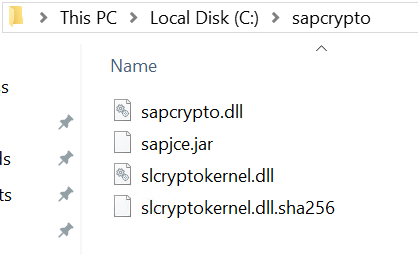
Unix:

4. Navigate to WebSphere Integrated Solutions Console at http://was_server:was_port/ibm/console.
5. In the WebSphere Integrated Solutions Console home, navigate to Environment > Shared Libraries.

6. In Shared Library page, set the scope to Server1 and click on New. Please refer the below snapshot:

7. In New page, set the Classpath to the location of sapjce.jar file and the Native Library Path to the location of DLL/SO files. For example, enter sapcrypto for Name.
Windows:
Classpath
C:/sapcrpto/sapjce.jarC:/sapcrpto/ |
Native Library Path
C:\sapcrypto\sapcrypto.dllC:\sapcrypto\slcryptokernel.dllC:\sapcrypto\slcryptokernel.dll.sha256C:\sapcrypto |
Unix:
Classpath
/home/boeuser/sapcrypto/sapjce.jar/home/boeuser/sapcrypto/ |
Native Library Path
/home/boeuser/sapcrypto/libsapcrypto.so/home/boeuser/sapcrypto/libslcryptokernel.so/home/boeuser/sapcrypto/libslcryptokernel.so.sha256/home/boeuser/sapcrypto |
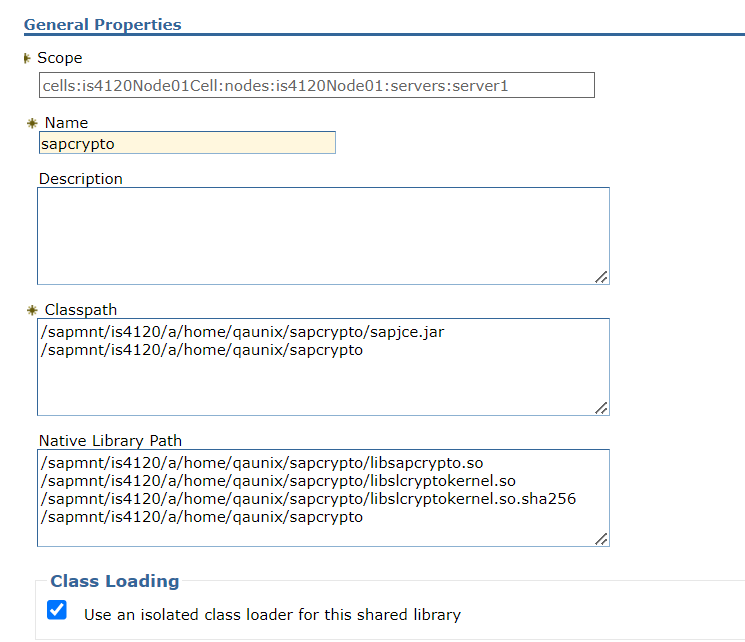
8. Select "Use an isolated class loader for this shared library". Click Apply and Save.
9. In the WebSphere Integrated Solutions Console home, navigate to Applications > WebSphere Enterprise Applications. In Enterprise Applications page, click BOE.
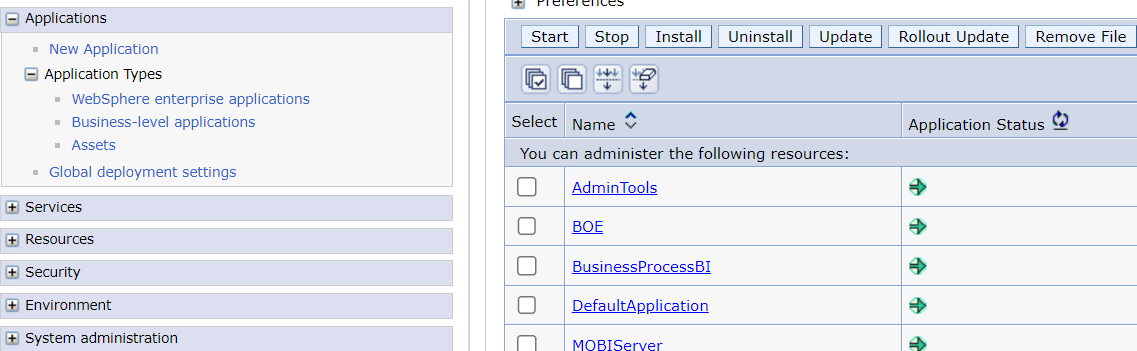
10. In Enterprise Applications > BOE page, click Shared library references.

11. In Enterprise Applications page, Select BOE (Application) and click Reference shared libraries.
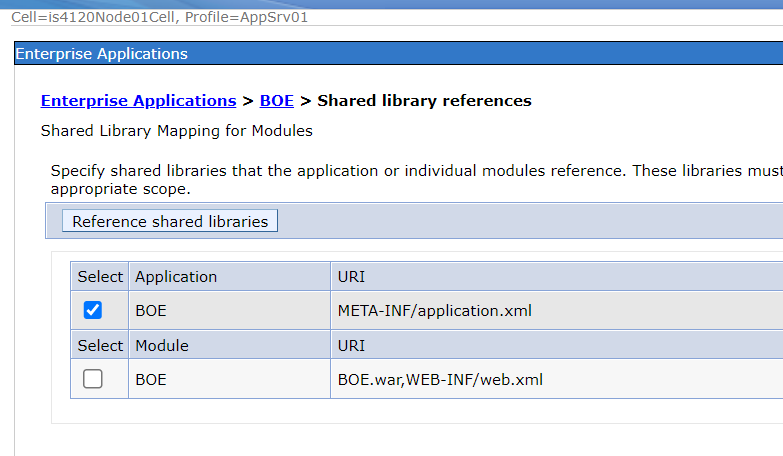
12. In Shared Library Mapping page, select sapcrypto and click Add (). Click Ok. Click ok in Enterprise Applications page. Click Save.

13. The shared library sapcrypto is linked to enterprise application BOE now.
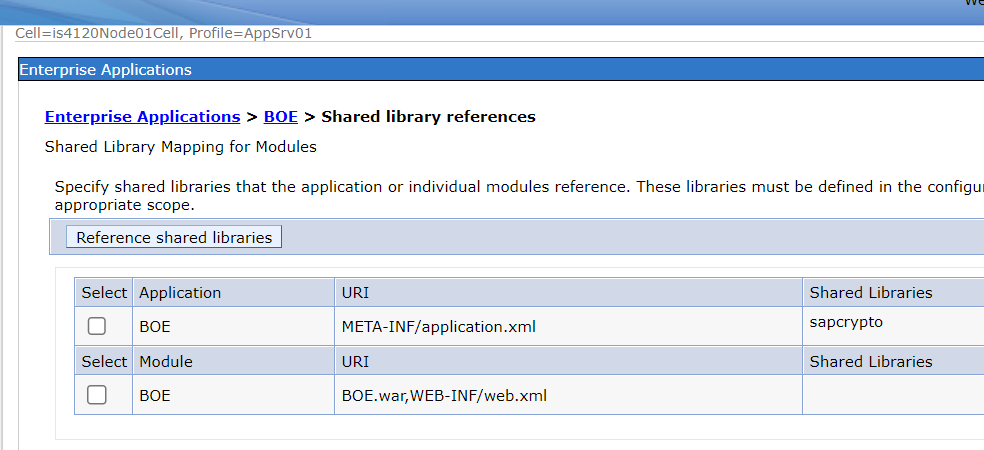
14. In the Enterprise Applications page, select BOE, stop and then start BOE.
15. Launch CMC to test: http://was_server:was_http_port/BOE/CMC. Logon to CMC should be successful.
16. The shared library references should be updated for all the BI applications by following the steps from Step 9 to Step 15.
Configure Websphere 9 with SSL with java.security in a custom folder
- Create a file java.security in the custom folder created above, C:/sapcrypto (Windows) or /home/boeuser/sapcrypto (Unix).
- Add below line in the java.security file and save.
java.security
security.provider.11=com.sap.commoncryptolib.provider.SAPJCE enableFIPS

- Navigate to WebSphere Integrated Solutions Console at http://was_server:was_port/ibm/console.
- Navigate to Servers > Server Types > WebSphere application servers.

5. Click on the name of your server. For example, server1. Navigate to Java and Process Management and select Process Definition. Under the Additional Properties section, click Java Virtual Machine. Scroll down and locate the textbox for Generic JVM arguments. Add the custom java.security file path in the Generic JVM arguments as shown below.
Generic JVM Arguments
-Djava.security.properties=/sapmnt/is4120/a/home/qaunix/sapcrypto/java.security -Djava.library.path=/sapmnt/is4120/a/home/qaunix/sapcrypto |
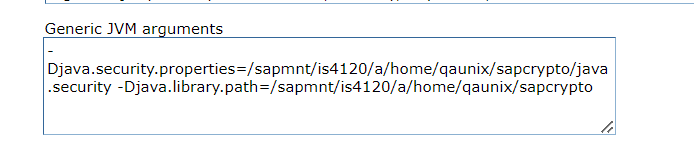
6. Click ok and save the change to the master configuration. Restart the WebSphere application server.
7. To test, logon to https://was_server:was_https_port/BOE/CMC. Logon to CMC should be successful.
References:
How to create a shared library and associate it with the application server or enterprise applicatio...
Shared library reference and mapping settings - IBM Documentation
How to override the default java.security at jvm level in WebSphere Application Server (ibm.com)
2837725 - java.lang.RuntimeException: Error initializing storage when trying to login onto fiorified...
- SAP Managed Tags:
- SAP BusinessObjects Business Intelligence platform
Labels:
1 Comment
You must be a registered user to add a comment. If you've already registered, sign in. Otherwise, register and sign in.
Labels in this area
-
ABAP CDS Views - CDC (Change Data Capture)
2 -
AI
1 -
Analyze Workload Data
1 -
BTP
1 -
Business and IT Integration
2 -
Business application stu
1 -
Business Technology Platform
1 -
Business Trends
1,658 -
Business Trends
94 -
CAP
1 -
cf
1 -
Cloud Foundry
1 -
Confluent
1 -
Customer COE Basics and Fundamentals
1 -
Customer COE Latest and Greatest
3 -
Customer Data Browser app
1 -
Data Analysis Tool
1 -
data migration
1 -
data transfer
1 -
Datasphere
2 -
Event Information
1,400 -
Event Information
67 -
Expert
1 -
Expert Insights
177 -
Expert Insights
307 -
General
1 -
Google cloud
1 -
Google Next'24
1 -
GraphQL
1 -
Kafka
1 -
Life at SAP
780 -
Life at SAP
13 -
Migrate your Data App
1 -
MTA
1 -
Network Performance Analysis
1 -
NodeJS
1 -
PDF
1 -
POC
1 -
Product Updates
4,576 -
Product Updates
349 -
Replication Flow
1 -
REST API
1 -
RisewithSAP
1 -
SAP BTP
1 -
SAP BTP Cloud Foundry
1 -
SAP Cloud ALM
1 -
SAP Cloud Application Programming Model
1 -
SAP Datasphere
2 -
SAP S4HANA Cloud
1 -
SAP S4HANA Migration Cockpit
1 -
Technology Updates
6,873 -
Technology Updates
436 -
Workload Fluctuations
1
Related Content
- SAP CAI Chatbot integration in Alexa and Telegram in Technology Blogs by Members
- Configure cTMS in combination with CHARM and CI/CD in Technology Blogs by Members
- Extract blob data (PDF) from CAPM using python library of Document information extraction service. in Technology Blogs by Members
- PM Notification Configuration from DMC to ERP in Technology Blogs by Members
- SAP Fiori for SAP S/4HANA - Empowering Your Homepage: Enabling My Home for SAP S/4HANA 2023 FPS01 in Technology Blogs by SAP
Top kudoed authors
| User | Count |
|---|---|
| 24 | |
| 16 | |
| 11 | |
| 10 | |
| 10 | |
| 9 | |
| 9 | |
| 8 | |
| 8 | |
| 7 |