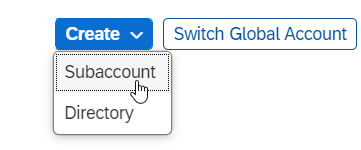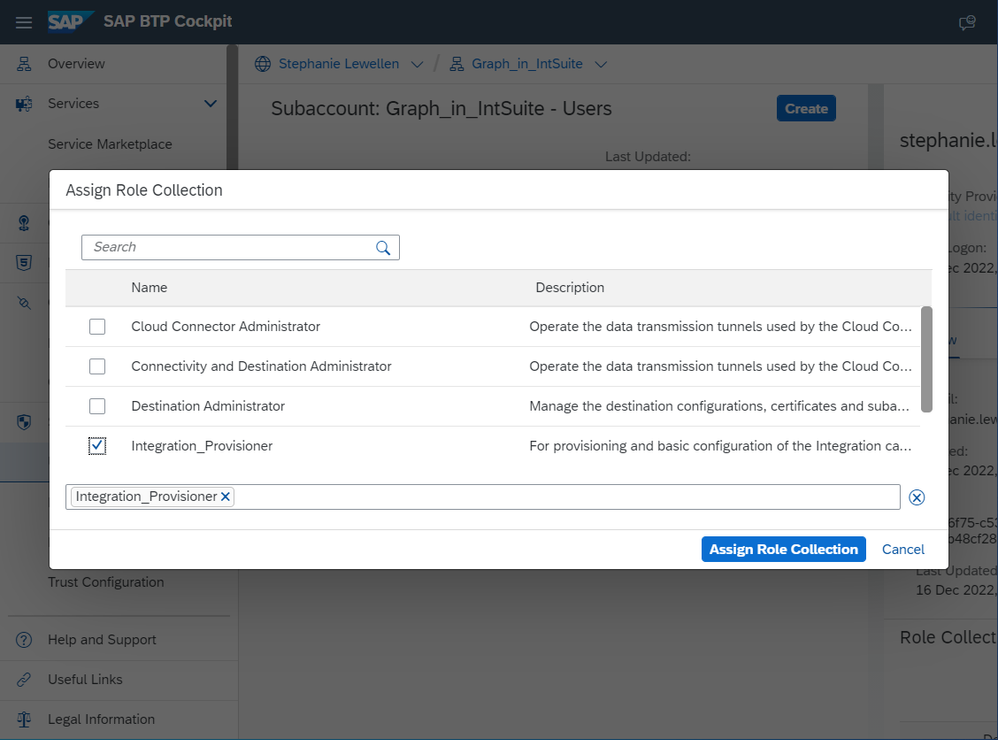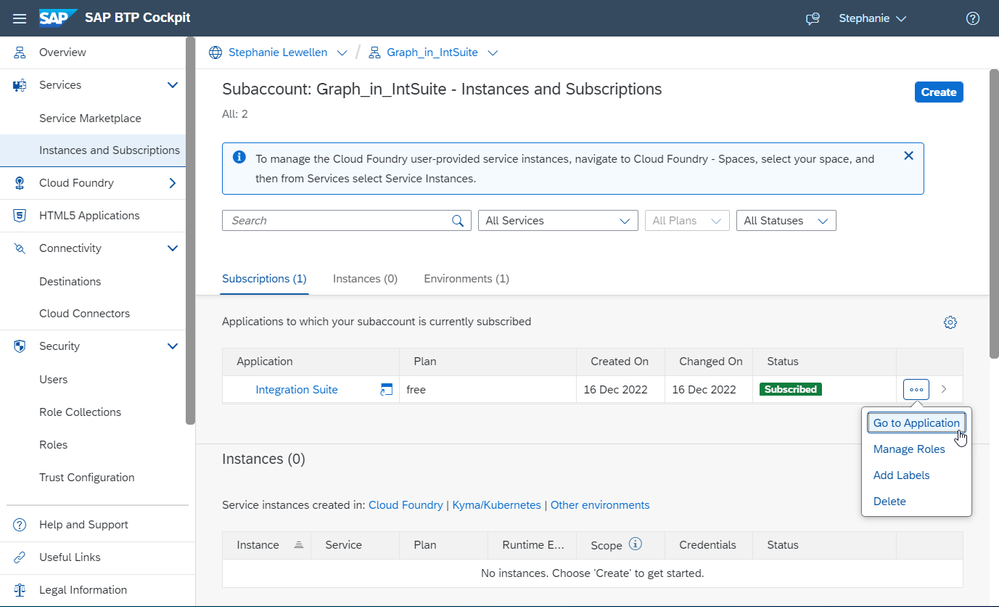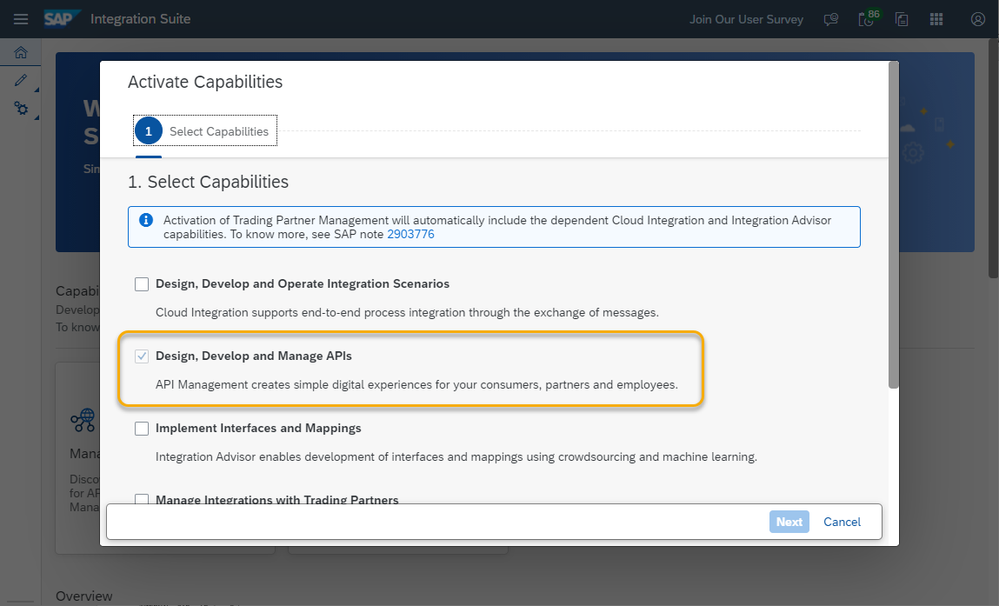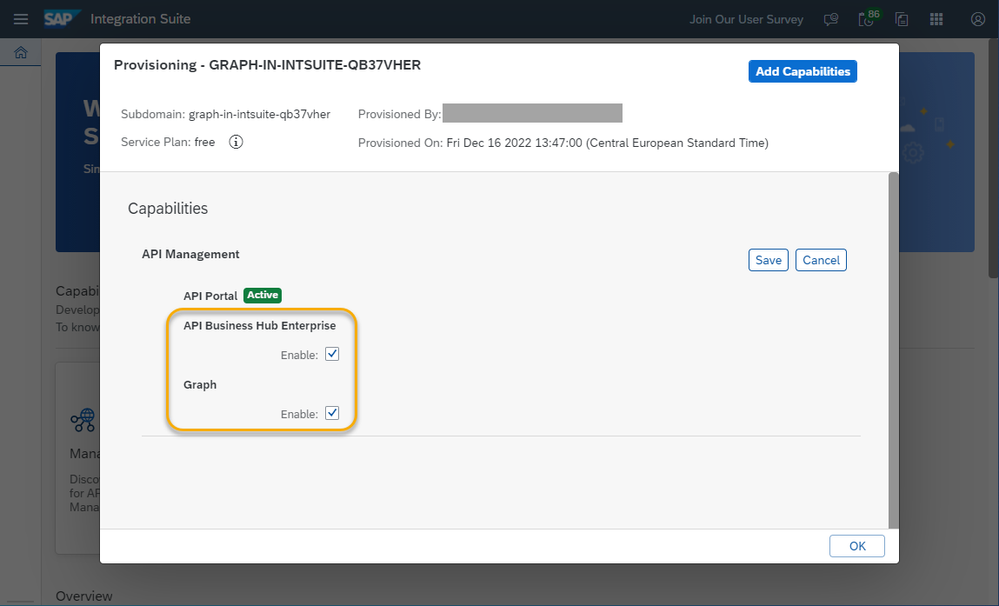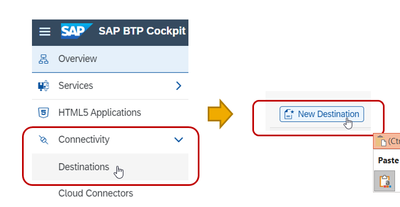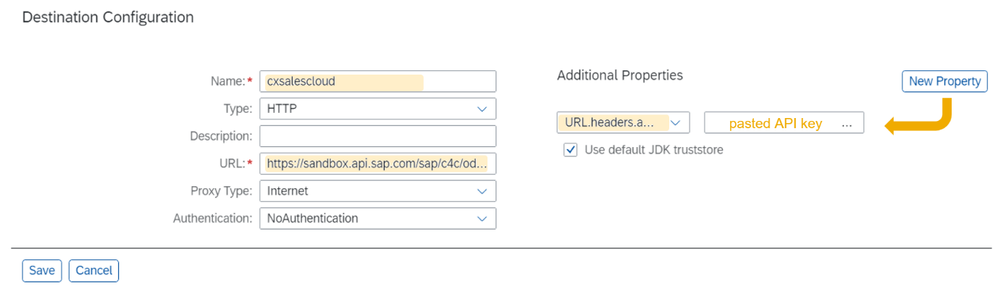- SAP Community
- Products and Technology
- Technology
- Technology Blogs by SAP
- Graph intro series, part 2: Set up Graph in SAP In...
- Subscribe to RSS Feed
- Mark as New
- Mark as Read
- Bookmark
- Subscribe
- Printer Friendly Page
- Report Inappropriate Content
In this part we address you, a person with an IT administrative role and responsibilities for enterprise data. Please refer to Part 1 for an introduction to Graph, and to the Information Map for an overview of the entire tutorial series.
As always, you can find all the details for what we are going to discuss here in the Graph documentation on the SAP Help Portal.
The SAP Business Technology Platform (SAP BTP)
Enterprises and other companies deploy a variety of business software solutions to manage their major business processes. We refer to these software systems as data sources, and to the collection of data sources as the landscape. As we shall see, the business data graph is a connected graph of the business data in your landscape.
Enabling access to a landscape involves a great many concerns, related to connectivity, user management, trust, and other security topics. Establishing these aspects is exactly the role of SAP’s Business Technology Platform (SAP BTP), available on multiple cloud infrastructure providers. As an owner of data sources, you use the SAP BTP cockpit as the central point of entry, where you can access your accounts manage all activities associated with them.
Graph is a powerful addition to the API Management capability in SAP Integration Suite. Graph can be used in any SAP Integration Suite plan where API Management is available (including SAP BTP trial accounts), but not necessarily in every region where API Management is available. For more details about the regional availability of Graph, be sure to check out SAP Note 3338820.
Configuring Graph
If you are not familiar with the SAP BTP cockpit, there are many blogs, videos and tutorials (like this one) to make you feel at home. Here we will assume some familiarity with the SAP BTP Cockpit to apply the following process:
- Create a subaccount, which represents your landscape
- Create the SAP Integration Suite service
- Add Graph to SAP Integration Suite
- Assign yourself Graph roles in SAP BTP
- Set up destinations to the data sources of your landscape
- Generate credentials, by creating a service binding
Step 1: Create a subaccount
Use the SAP BTP cockpit to login to your “global” account. Create a subaccount:
- Enter the subaccount display name, for instance Graph Sandbox (this will also fill the subdomain field with a unique string)
- Set Region, for example to Europe (Frankfurt) under Amazon Web Services (CF-EU10).
Click Create; wait until the subaccount is created.
Next, enter the subaccount by clicking on its tile, select Entitlements from the left-side menu, click Configure Entitlements and then Add Service Plans, search for SAP Integration Suite, check the plan you wish to use, and confirm by clicking the Add 1 Service Plan button. Don’t forget to click Save.
Note: The SAP Integration Suite trial plan is automatically entitled for the default SAP BTP Trial subaccount, and Graph can also be seamlessly deployed there.
Step 2: Create the SAP Integration Suite service
In the SAP BTP cockpit, select Instances and Subscriptions from the left-side menu, click Create and then configure the SAP Integration Suite service with your desired plan.
Then select Security > Users from the left-side menu and assign your user the Integration_Provisioner role collection. You can do this by clicking the user name, and then selecting ‘…’ under the Role Collections table. Find the Integration_Provisioner role collection and assign it.
Step 3: Add Graph to SAP Integration Suite
At this point, you should have an SAP Integration Suite application that you can access and add capabilities to. Go to Instances and Subscriptions in the left-side menu, and open the SAP Integration Suite application.
Select Add Capabilities to open a menu where you can select Manage APIs.
By clicking Next, you are taken to the API Management setup step where you must enable both API Business Hub Enterprise and Graph.
Finally, select Activate and wait for the newly configured capability to show ‘Active’ for all selected features.
Step 4: Assign yourself Graph roles in SAP BTP
Graph has two dedicated SAP BTP role collections: Graph.KeyUser and GraphNavigator.Viewer. The role collection GraphNavigator.Viewer provides access to explore the entities and try out OData queries on the real data reflected in the business data graphs in the SAP BTP subaccount in the Graph Navigator tool in SAP API Business Hub Enterprise. This role collection is relevant for developer persona.
The role collection Graph.KeyUser is required to configure business data graphs in the SAP Integration Suite application. The Graph.KeyUser role collection also includes navigator viewer role to access Graph navigator.
Select Security > Users from the left-side menu and assign your user the Graph.KeyUser role collection. You can do this by clicking the username, and then selecting ‘…’ under the Role Collections table. Find the role collection and assign it.
At this point, you should be able to navigate to the Graph user interface in the SAP Integration Suite application. You can open the Graph user interface from the SAP Integration Suite application left-side menu under Design Artifacts. We will come back to the Graph user interface in the next part of the blog tutorial series. The rest of the blog focuses on the remaining setup in the SAP BTP cockpit.
Step 5: Create destinations
In this tutorial, we will use the SAP Business Accelerator Hub sandbox systems as data sources. Note that creating destinations to other data sources is often more complex, due to trust establishment. Refer to the Graph documentation for more information.
Within the same subaccount, select Connectivity / Destinations from the left-side menu and click New Destination, as follows:
Fill in the form as follows to create a destination to the SAP CX Sales Cloud sandbox system:
Use cxsalescloud as the name and https://sandbox.api.sap.com/sap/c4c/odata/v1/c4codataapi/ as the URL.
Since the sandbox APIs require an API key in HTTP headers, we will add this header. Click New Property, then enter URL.headers.apiKey as property name and enter your unique API key from the SAP Business Accelerator Hub as the value. Then Save.
You can easily repeat this process to create additional destinations, by cloning this destination, and changing the Name and URL fields. Go ahead, and add another destination named s4_product, with the following URL: https://sandbox.api.sap.com/s4hanacloud/sap/opu/odata/sap/API_PRODUCT_SRV
Here are additional useful API services to consider:
- SAP SuccessFactors: https://sandbox.api.sap.com/successfactors/odata/v2
- SAP S/4HANA Business Partner: https://sandbox.api.sap.com/s4hanacloud/sap/opu/odata/sap/API_BUSINESS_PARTNER
- SAP S/4HANA Sales Order: https://sandbox.api.sap.com/s4hanacloud/sap/opu/odata/sap/API_SALES_ORDER_SRV
Step 6: Create a Graph service instance
To consume your Business Data Graph OData endpoint, you need to have service credentials to get a valid token. To do so within the same subaccount, select Services / Instances and Subscriptions from the left-side menu, and then click Create in the top-right corner.
In the wizard:
- Select SAP Graph from the drop-down service menu.
- Select the api service plan.
- Leave Other as runtime environment.
- Enter an instance name, e.g., sapgraph1. Choose Create.
- Click the three dots to the right of the created instance and select Create Service Binding
6. Download and save the created credentials as a text file:
In summary
The steps above complete the configuration of the landscape and the preparations for creating a business data graph for your developers. The final step is to create the business data graph itself – this will be the topic of the next part of this tutorial series.
________________________________________________________________
Hamid Reza Laleh, Product Owner – Graph
Visit Graph on the SAP Community
- SAP Managed Tags:
- SAP Integration Suite,
- SAP Graph,
- API Management
You must be a registered user to add a comment. If you've already registered, sign in. Otherwise, register and sign in.
-
ABAP CDS Views - CDC (Change Data Capture)
2 -
AI
1 -
Analyze Workload Data
1 -
BTP
1 -
Business and IT Integration
2 -
Business application stu
1 -
Business Technology Platform
1 -
Business Trends
1,658 -
Business Trends
93 -
CAP
1 -
cf
1 -
Cloud Foundry
1 -
Confluent
1 -
Customer COE Basics and Fundamentals
1 -
Customer COE Latest and Greatest
3 -
Customer Data Browser app
1 -
Data Analysis Tool
1 -
data migration
1 -
data transfer
1 -
Datasphere
2 -
Event Information
1,400 -
Event Information
67 -
Expert
1 -
Expert Insights
177 -
Expert Insights
301 -
General
1 -
Google cloud
1 -
Google Next'24
1 -
GraphQL
1 -
Kafka
1 -
Life at SAP
780 -
Life at SAP
13 -
Migrate your Data App
1 -
MTA
1 -
Network Performance Analysis
1 -
NodeJS
1 -
PDF
1 -
POC
1 -
Product Updates
4,577 -
Product Updates
346 -
Replication Flow
1 -
REST API
1 -
RisewithSAP
1 -
SAP BTP
1 -
SAP BTP Cloud Foundry
1 -
SAP Cloud ALM
1 -
SAP Cloud Application Programming Model
1 -
SAP Datasphere
2 -
SAP S4HANA Cloud
1 -
SAP S4HANA Migration Cockpit
1 -
Technology Updates
6,873 -
Technology Updates
430 -
Workload Fluctuations
1
- Using Integration Suite API's with Basic Auth in Technology Q&A
- Govern SAP APIs living in various API Management gateways in a single place with Azure API Center in Technology Blogs by Members
- Enhance your SAP Datasphere Experience with API Access in Technology Blogs by SAP
- Lookup logic in Integration suite in Technology Q&A
- Expanding Our Horizons: SAP's Build-Out and Datacenter Strategy for SAP Business Technology Platform in Technology Blogs by SAP
| User | Count |
|---|---|
| 27 | |
| 17 | |
| 15 | |
| 13 | |
| 11 | |
| 9 | |
| 8 | |
| 8 | |
| 8 | |
| 7 |