
- SAP Community
- Products and Technology
- Technology
- Technology Blogs by SAP
- Fully automated configuration workflow " SAP Busin...
Technology Blogs by SAP
Learn how to extend and personalize SAP applications. Follow the SAP technology blog for insights into SAP BTP, ABAP, SAP Analytics Cloud, SAP HANA, and more.
Turn on suggestions
Auto-suggest helps you quickly narrow down your search results by suggesting possible matches as you type.
Showing results for
Advisor
Options
- Subscribe to RSS Feed
- Mark as New
- Mark as Read
- Bookmark
- Subscribe
- Printer Friendly Page
- Report Inappropriate Content
01-19-2023
3:53 PM
First _fully_automated_ Scenario Configuration Workflow
With the new Scenario Configuration Workflow "SAP Business Network Asset Collaboration on BTP" it is now possible to configure this scenario with just a few clicks.
The framework, to make use of this scenario configuration, is the well know Cloud Integration Automation Service.
So, instead of doing step-by-step configuration manually, you can now make use of the automation's that are build into the workflow and are started directly once the necessary parameters have been provided.
Enter the Cloud Integration Automation Service Launchpad from your SAP BTP Sub-account. You need to subscribe to / activate CIAS before you can do so. Here is a blog that describes the steps to get there:
How to activate Cloud Integration Automation service on SAP BTP
Once you have access to Cloud Integration Service Launchpad, you can start to select one of the available scenarios.
Step-by-Step
Select the Scenario and System(s)
First you choose the Asset Intelligence Network Setup on BTP scenario from the list of scenarios in the Cloud Integration Automation Service:
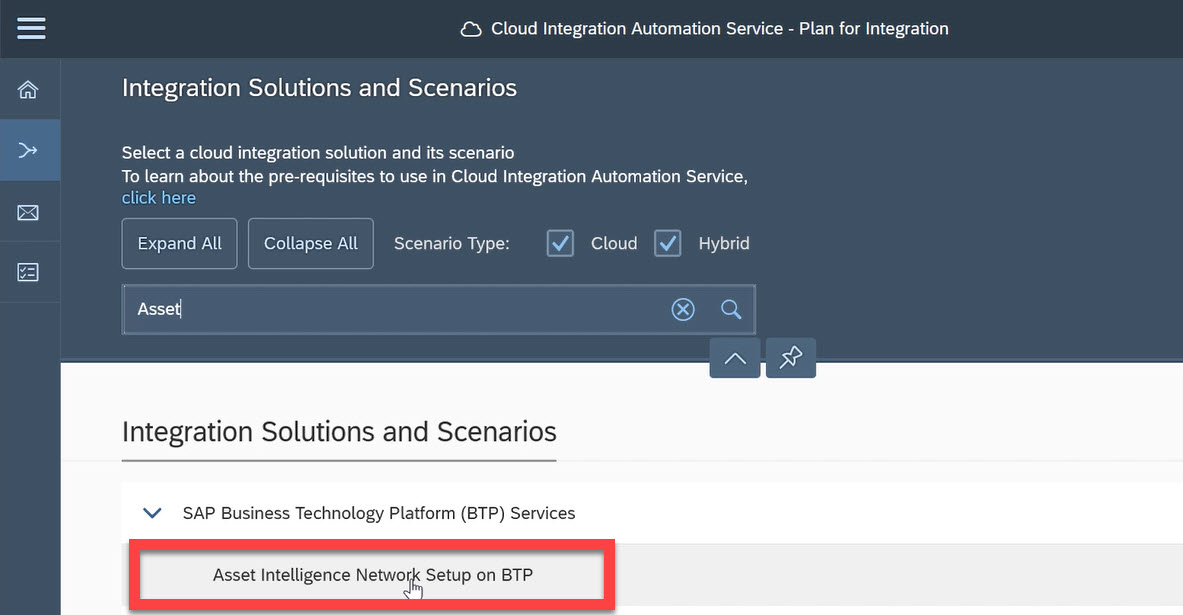
Choose the AIN Scenario
Next you see an overview of the scenario and select the systems for the integration scenario:

Select Systems for this Scenario
For the AIN Scenario, there is only one system to select, the SAP BTP Tenant:

Select SAP Business Technology Platform System
Select how the scenario shall be executed and generate the workflow
Here comes the important difference to other scenario configuration workflows. When generating the workflow, the options are:
- Background Execution
- Step-by-Step Execution
In order to start the automation, you choose Background Execution:

"Background Execution"
Some additional parameters for the automated execution need to be entered (User/Password). Other parameters are pre-filled (e.g. Names/Descriptions) but can be changed.

Enter additional Parameters
The system will ask once more to generate the workflow from the predefined SAP BTP account and the execution of the tasks will then start automatically.
Monitor the progress
Once the workflow was fully generated and the background execution has started, you can monitor the progress in the Scenario Execution Overview:

In the Scenario Execution Overview you can see the progress of the workflow and each step. Status are "Completed", "Execution automation" and "Yet to be executed".

Scenario Monitoring View
Check the results and the summary of the execution
After successful execution you can view and download the summary of the scenario execution. Here you will find what tasks were carried out by which user in which system at what time:

Execution Details as PDF download available
If all went well, the configuration is now complete.
Best Regards
Stefan Jakobi
Product Management @ CLM- SAP Managed Tags:
- SAP Integration Strategy,
- SAP Business Technology Platform
Labels:
You must be a registered user to add a comment. If you've already registered, sign in. Otherwise, register and sign in.
Labels in this area
-
ABAP CDS Views - CDC (Change Data Capture)
2 -
AI
1 -
Analyze Workload Data
1 -
BTP
1 -
Business and IT Integration
2 -
Business application stu
1 -
Business Technology Platform
1 -
Business Trends
1,658 -
Business Trends
93 -
CAP
1 -
cf
1 -
Cloud Foundry
1 -
Confluent
1 -
Customer COE Basics and Fundamentals
1 -
Customer COE Latest and Greatest
3 -
Customer Data Browser app
1 -
Data Analysis Tool
1 -
data migration
1 -
data transfer
1 -
Datasphere
2 -
Event Information
1,400 -
Event Information
67 -
Expert
1 -
Expert Insights
177 -
Expert Insights
301 -
General
1 -
Google cloud
1 -
Google Next'24
1 -
GraphQL
1 -
Kafka
1 -
Life at SAP
780 -
Life at SAP
13 -
Migrate your Data App
1 -
MTA
1 -
Network Performance Analysis
1 -
NodeJS
1 -
PDF
1 -
POC
1 -
Product Updates
4,577 -
Product Updates
346 -
Replication Flow
1 -
REST API
1 -
RisewithSAP
1 -
SAP BTP
1 -
SAP BTP Cloud Foundry
1 -
SAP Cloud ALM
1 -
SAP Cloud Application Programming Model
1 -
SAP Datasphere
2 -
SAP S4HANA Cloud
1 -
SAP S4HANA Migration Cockpit
1 -
Technology Updates
6,873 -
Technology Updates
430 -
Workload Fluctuations
1
Related Content
- Govern SAP APIs living in various API Management gateways in a single place with Azure API Center in Technology Blogs by Members
- IoT - Ultimate Data Cyber Security - with Enterprise Blockchain and SAP BTP 🚀 in Technology Blogs by Members
- Easy way to automate and configure the setup of a BTP account and Cloud Foundry using Terraform. in Technology Blogs by Members
- Sneak Peek in to SAP Analytics Cloud release for Q2 2024 in Technology Blogs by SAP
- Overview: SAP Ariba SSO with SAP Cloud Identity Services - Identity Authentication in Technology Blogs by SAP
Top kudoed authors
| User | Count |
|---|---|
| 29 | |
| 17 | |
| 15 | |
| 13 | |
| 11 | |
| 9 | |
| 8 | |
| 8 | |
| 8 | |
| 7 |