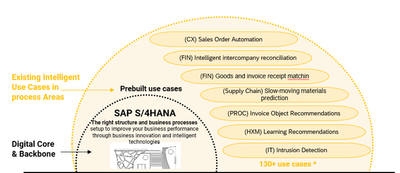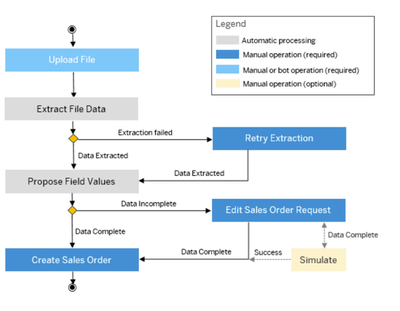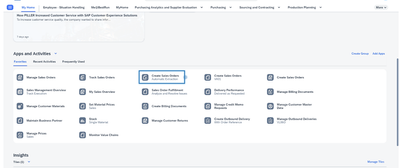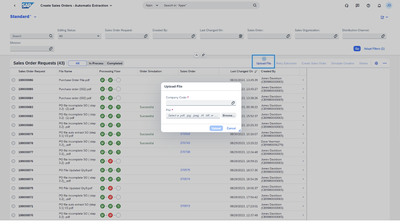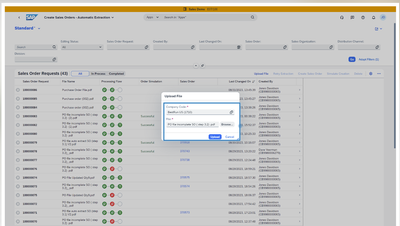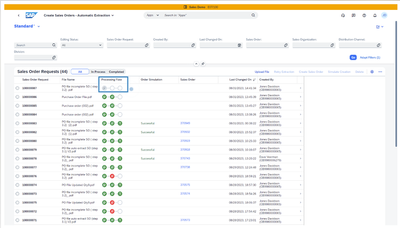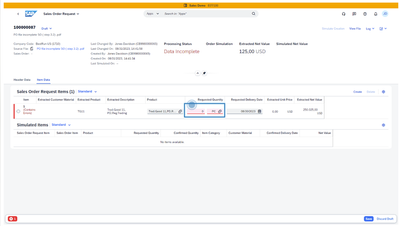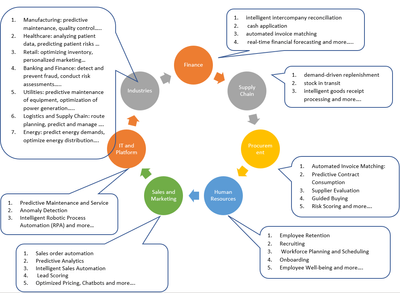- SAP Community
- Products and Technology
- Technology
- Technology Blogs by SAP
- Create sales order automatic extraction -Maximize ...
- Subscribe to RSS Feed
- Mark as New
- Mark as Read
- Bookmark
- Subscribe
- Printer Friendly Page
- Report Inappropriate Content
SAP has released several prebuilt AI use cases in each of the process area. These are referred to as Basic AI providing out-of-the-box solutions. The base for this is of course SAP S/4HANA.
The graphic above provides a rough summary of what is available.
In this blog we will learn how to Create sales order- automatic extraction on your SAP S/4HANA Cloud available as of 2308+ *
First a quick summary of why one would activate:
- Complex documents require many mandatory fields to be filled in.
- End users might put incorrect data or might not know the most appropriate information for the field.
- Missing or wrong field values impact the successful processing of the document.
And the business value for Sales order automation in SAP S/4HANA:
- Enables faster completion to prevent delays in the sales order delivery.
- Reduces redundant tasks to free time for users.
- Reduces the risk of human errors in the process.
Let’s look at its process flow of what we are trying to achieve
*graphic courtesy help.sap.com
The scope item 4X9 (Create Sales Orders from Unstructured Data) has been set up for SAP S/4HANA Cloud
To set this up follow the below steps
- Requesting Scope Item Activation and Related Configurations.
- Raise a BCP ticket on component XX-S4C-OPR-SRV, to request SAP to activate scope item 4X9 and configure communication scenario SAP_COM_1129.
- Deploying Intelligent Scenario in SAP S/4HANA Cloud.
- Open the Intelligent Scenario Management app (business role SAP_BR_ANALYTICS_SPECIALIST), and search for intelligent scenario SO_AUTO_EXTRACTION.
- Within the intelligent scenario, choose the default version.
- On the Deployments tab, activate the default deployment for all.
- Before you simulate order, creation or create a sales order, ensure that the sales organization in the sales order request has already been assigned to the company code specified during the file upload.
On your home screen, then you should be able to see the app Create Sales Order as below.
Before uploading a file, make sure that a company code has been entered.
You can upload purchase order files in English or German.
Note: To prevent users from uploading the same file twice, key users can enable a duplicate check using the configuration activity Adapt Settings by Company Code.
After the file is uploaded, the system creates a sales order request (containing the uploaded file as an attachment) and starts data extraction. You need to wait some time to view the extraction result. You can retry if data extraction fails.
After the purchase order information is extracted, the system proposes values for sales order request fields and checks the completeness of request data.
If the creation has failed with errors, you are informed about the causes, which help you revise the sales order request.
If request data is incomplete, you must edit it on the object page. If needed, you can open the purchase order file in an embedded pane or in a new window to verify purchasing details.
Once the data is rectified the sales order can then be created.
PS: You can view the application log and change log of each sales order request:
- Application log: Shows system processing details regarding data extraction, data proposal, and BAdI call. You can retrieve the records from the last 100 days.
- Change log: Records changes that have been made to sales order request fields, such as creation, editing, and deletion of field values.
*Also available for SAP S/4HANA 2021 + (on Prem/RISE) though the configuration steps will be different.
Now that you have successfully created a sales order via automatic extraction, it is time to setup other embedded AI features. As such feel free to reach out to us via your SAP Account Executive or SAP CSP or Customer Success Manager for the same.
Additionally, here is a brief list of other embedded AI features available for your consumption.
PS: Please note, these capabilities may vary based on the specific solutions in use. Always check the exact features of the software for precise details.
You may refer to SAP roadmap to check what is upcoming and do share your feedback on activating this service via comments.
- SAP Managed Tags:
- Artificial Intelligence
You must be a registered user to add a comment. If you've already registered, sign in. Otherwise, register and sign in.
-
ABAP CDS Views - CDC (Change Data Capture)
2 -
AI
1 -
Analyze Workload Data
1 -
BTP
1 -
Business and IT Integration
2 -
Business application stu
1 -
Business Technology Platform
1 -
Business Trends
1,658 -
Business Trends
93 -
CAP
1 -
cf
1 -
Cloud Foundry
1 -
Confluent
1 -
Customer COE Basics and Fundamentals
1 -
Customer COE Latest and Greatest
3 -
Customer Data Browser app
1 -
Data Analysis Tool
1 -
data migration
1 -
data transfer
1 -
Datasphere
2 -
Event Information
1,400 -
Event Information
67 -
Expert
1 -
Expert Insights
177 -
Expert Insights
301 -
General
1 -
Google cloud
1 -
Google Next'24
1 -
GraphQL
1 -
Kafka
1 -
Life at SAP
780 -
Life at SAP
13 -
Migrate your Data App
1 -
MTA
1 -
Network Performance Analysis
1 -
NodeJS
1 -
PDF
1 -
POC
1 -
Product Updates
4,577 -
Product Updates
346 -
Replication Flow
1 -
REST API
1 -
RisewithSAP
1 -
SAP BTP
1 -
SAP BTP Cloud Foundry
1 -
SAP Cloud ALM
1 -
SAP Cloud Application Programming Model
1 -
SAP Datasphere
2 -
SAP S4HANA Cloud
1 -
SAP S4HANA Migration Cockpit
1 -
Technology Updates
6,873 -
Technology Updates
430 -
Workload Fluctuations
1
- Deployment of Seamless M4T v2 models on SAP AI Core in Technology Blogs by SAP
- Extract blob data (PDF) from CAPM using python library of Document information extraction service. in Technology Blogs by Members
- Govern SAP APIs living in various API Management gateways in a single place with Azure API Center in Technology Blogs by Members
- Accelerate Business Process Development with SAP Build Process Automation Pre-Built Content in Technology Blogs by SAP
- Data Proposal for Sales Order Requests - Determination with Reference to Order Creation History in Technology Blogs by SAP
| User | Count |
|---|---|
| 31 | |
| 17 | |
| 15 | |
| 13 | |
| 11 | |
| 9 | |
| 8 | |
| 8 | |
| 8 | |
| 7 |