
- SAP Community
- Products and Technology
- Technology
- Technology Blogs by SAP
- Create Custom fields for Business Partner SAP Fior...
Technology Blogs by SAP
Learn how to extend and personalize SAP applications. Follow the SAP technology blog for insights into SAP BTP, ABAP, SAP Analytics Cloud, SAP HANA, and more.
Turn on suggestions
Auto-suggest helps you quickly narrow down your search results by suggesting possible matches as you type.
Showing results for
Advisor
Options
- Subscribe to RSS Feed
- Mark as New
- Mark as Read
- Bookmark
- Subscribe
- Printer Friendly Page
- Report Inappropriate Content
04-07-2020
6:16 PM
Introduction
This blog will seeing how to add custom fields to Business Partner SAP Fiori screen.
I used SAP S/4HANA OP1809. However, it also works with SAP S/4HANA 1909 onwards, and SAP S/4HANA Cloud, private edition.
Preparation:Create a Role for Using Key User Extensibility
Tr-cd: pfcg
Input Role code and click “Single Role” button.

Input Role description and click “Menu” tab.
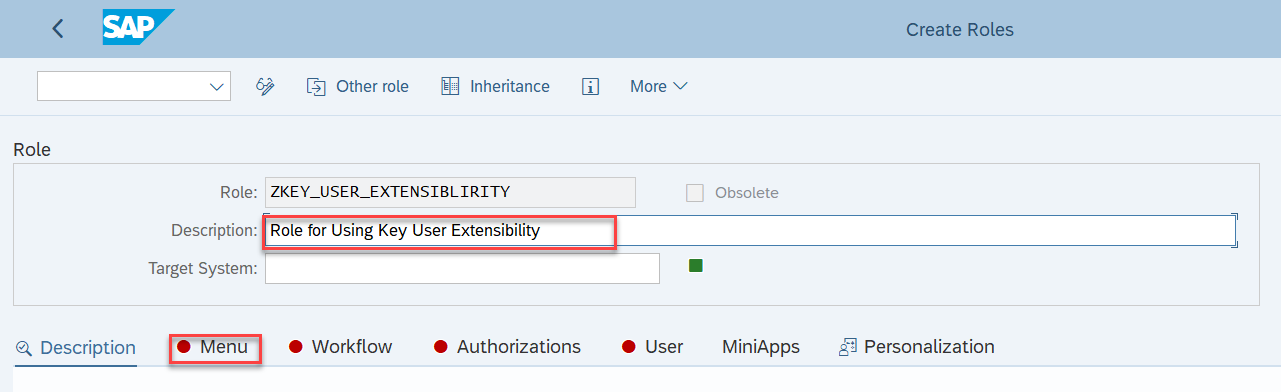
At “Save the role” popup, click “Yes”
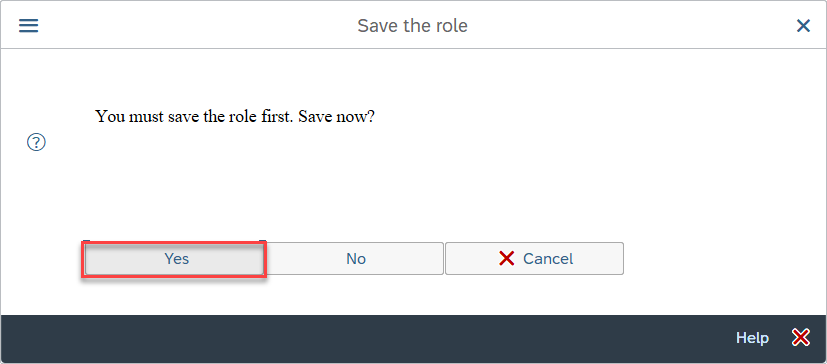
Check flag on. Click “Insert Node” and select “SAP Fiori Tile Catalog”.

Select “SAP_BASIS_BC_EXT” and click enter button.

Cancel see application log.
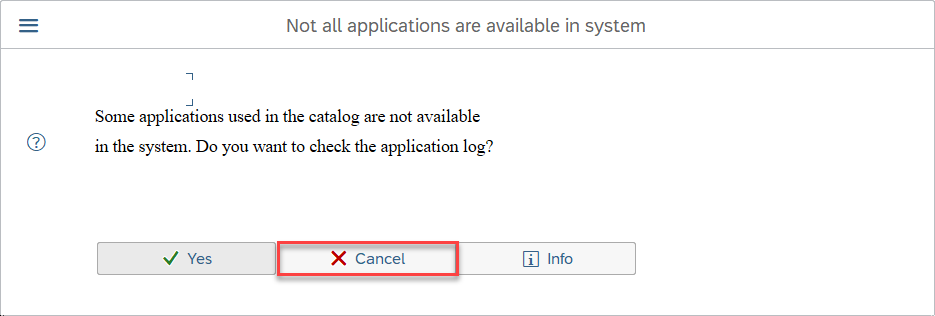
Click “Insert Node” and select “SAP Fiori Tile Group”.
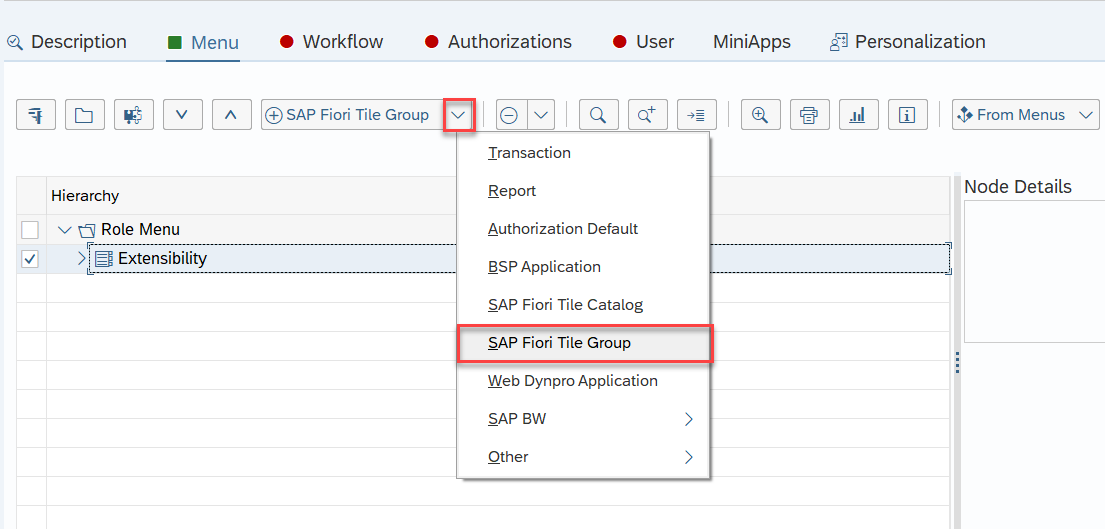
Select “SAP_BASIS_BCG_EXT” and click enter button.

Save the role.
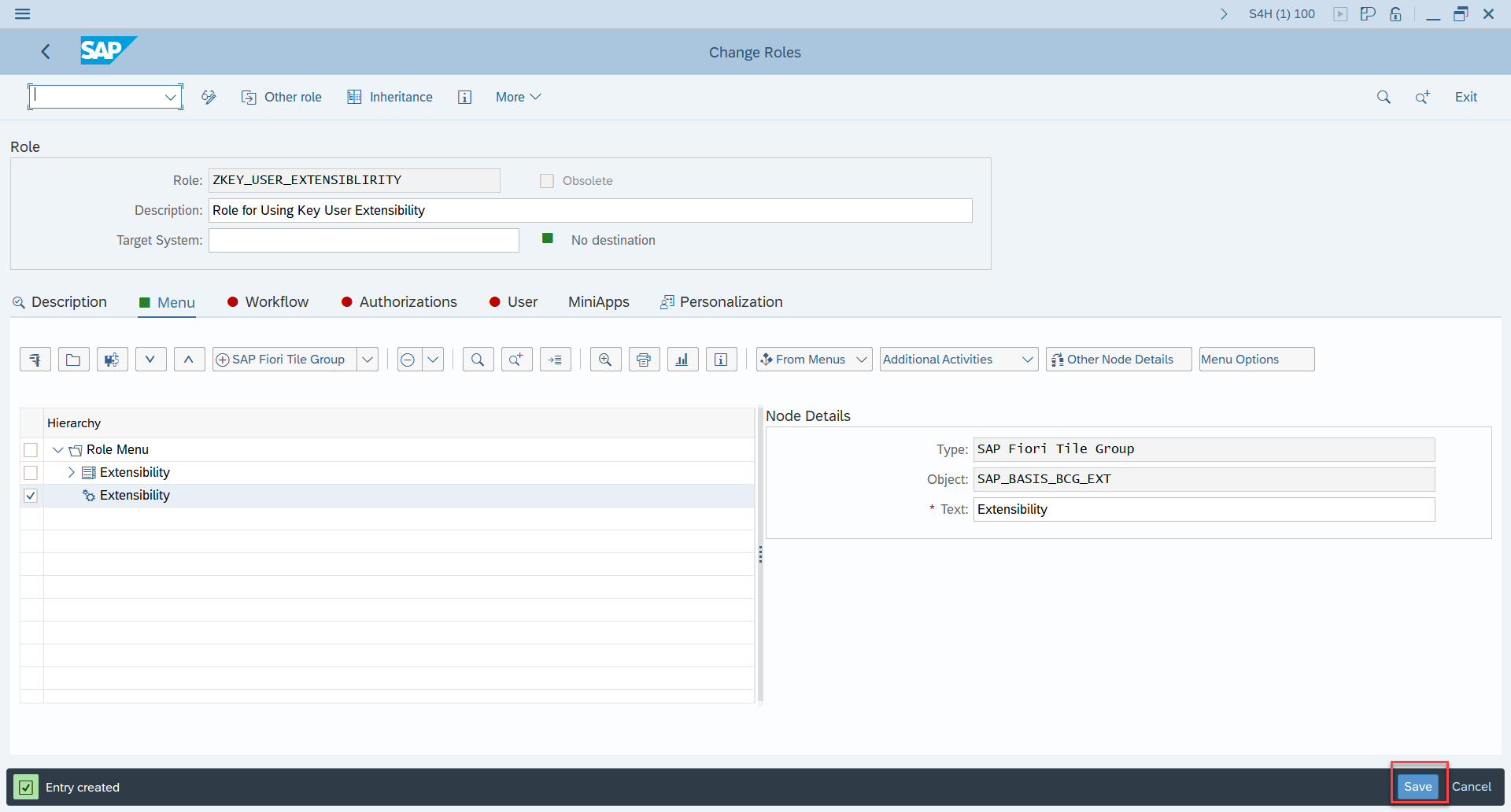
Tr-cd: su01
Assign the role to a user.

- The Fiori Catalog ID and The Fiori Tile Group are valid only from OP1809.
- Up to OP1709 they are different. For the Further detail please see "Custom Fields and Logic (F1481)" of Fiori Apps library.
Caution!!: You have to add the role “SAP_UI_FLEX_KEY_USER" in order to use “Adapt UI” upper from OP1909.
How to create custom fields in Fiori
Logon Fiori as the user which the role assigned.
Click “Custom Fields and Logic”
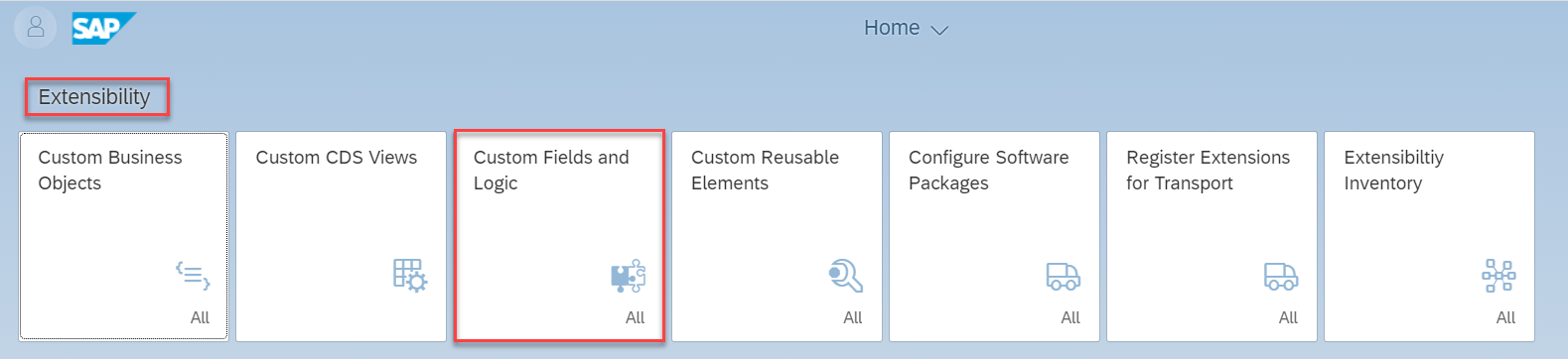
Click “+” button.
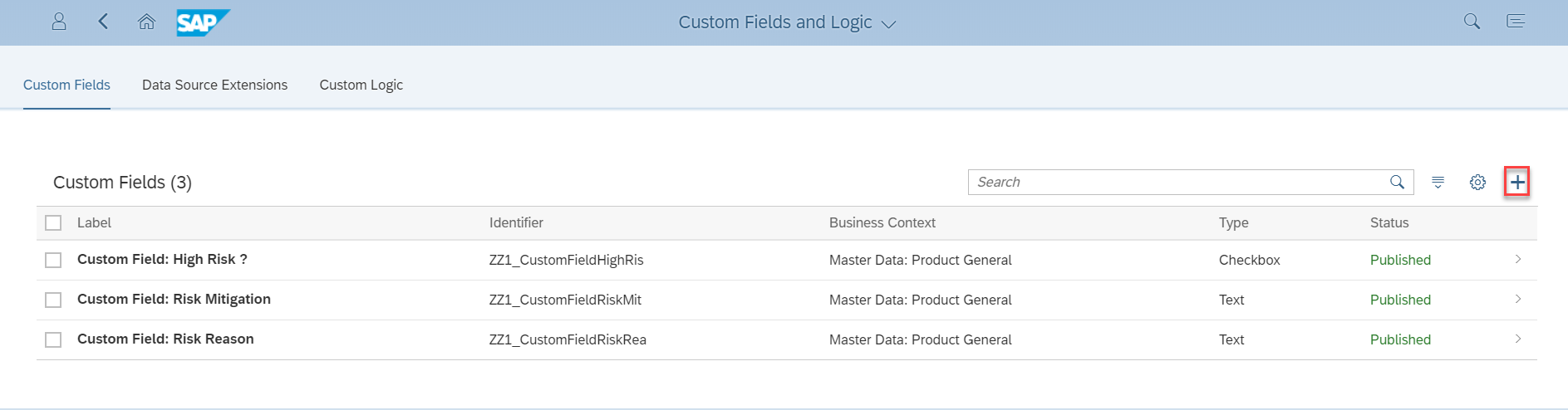
Select “Business Context” from pulldown menu.
“Partner Sales area core view” is related to sales area data of customer business partner. (table: KNVV)
“Customer Company code Core” is related to company code data of customer business partner. (table: KNB1)
“Customer Core view” is related to general data of customer business partner. (table: KNA1)
"Supplier Company Code Core" is related to company code data of supplier business partner. (table: LFB1)
"Supplier Core View" is related to general data of Supplier business partner. (table: LFA1)
"Supplier Purchasing Org Core" is related to Purchase organization data of customer business partner. (table: LFM1)

“Label” is shown as the custom field name in the related Fiori screen.
“Type” is data type
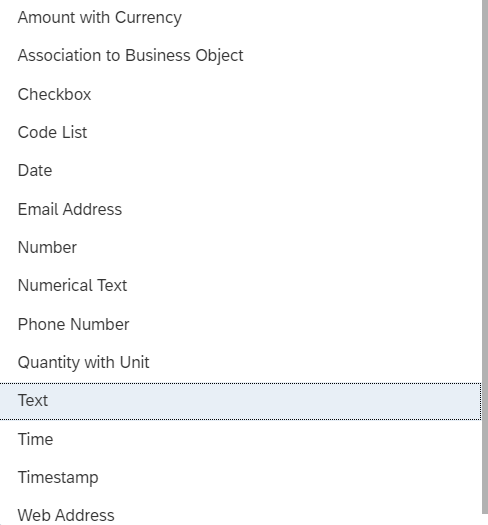
Click “Save and Edit”.

“Translate” for Translation. Click “UIs and Reports” tab.

Click “Enable” button and save button.
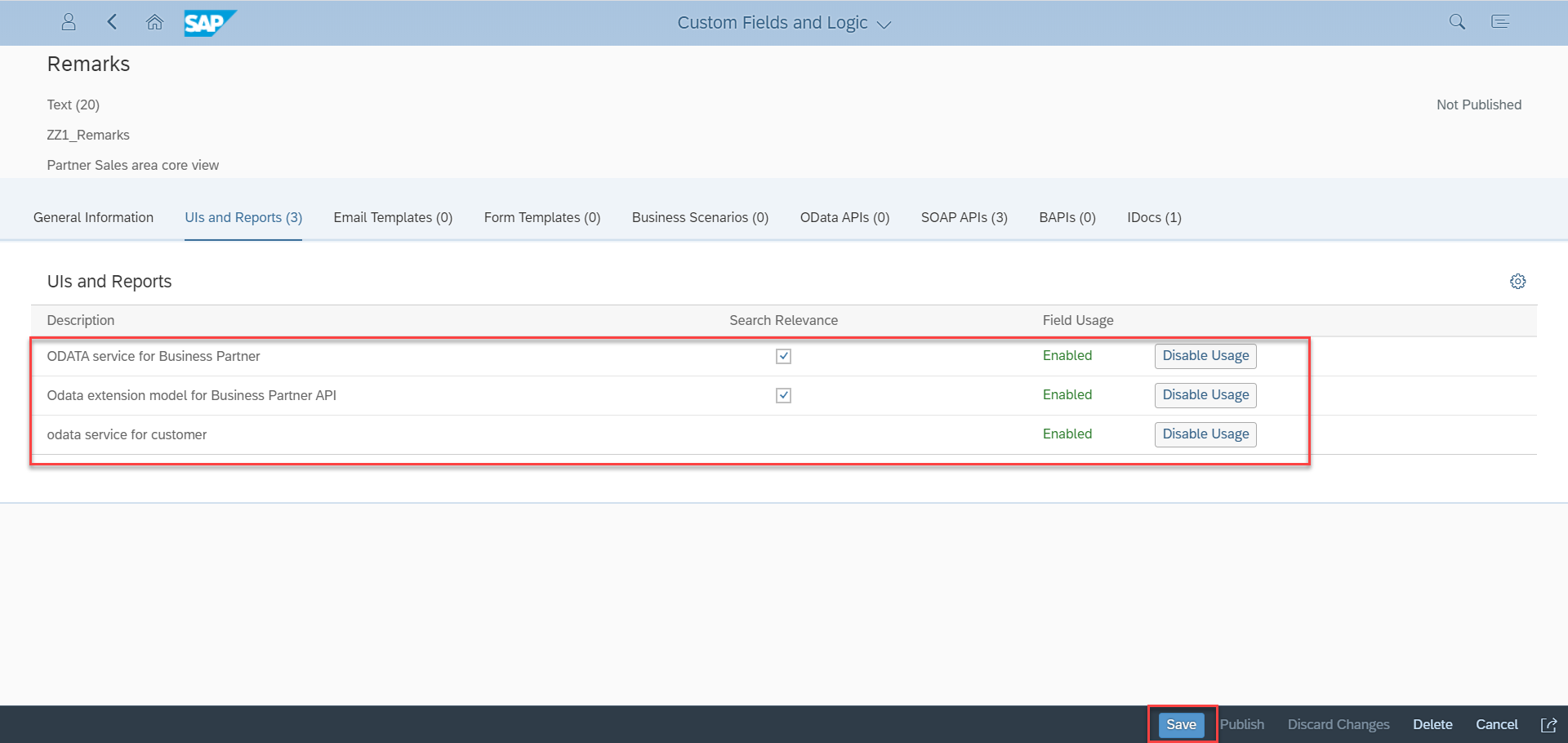
Click “Publish” button.
“Publishing” takes quite log time. Please be patient until “Published”
- If you want to use SOAP or IDOC, you can also enabled and save them.
- You can also use Class "CL_MD_BP_MAINTAIN"
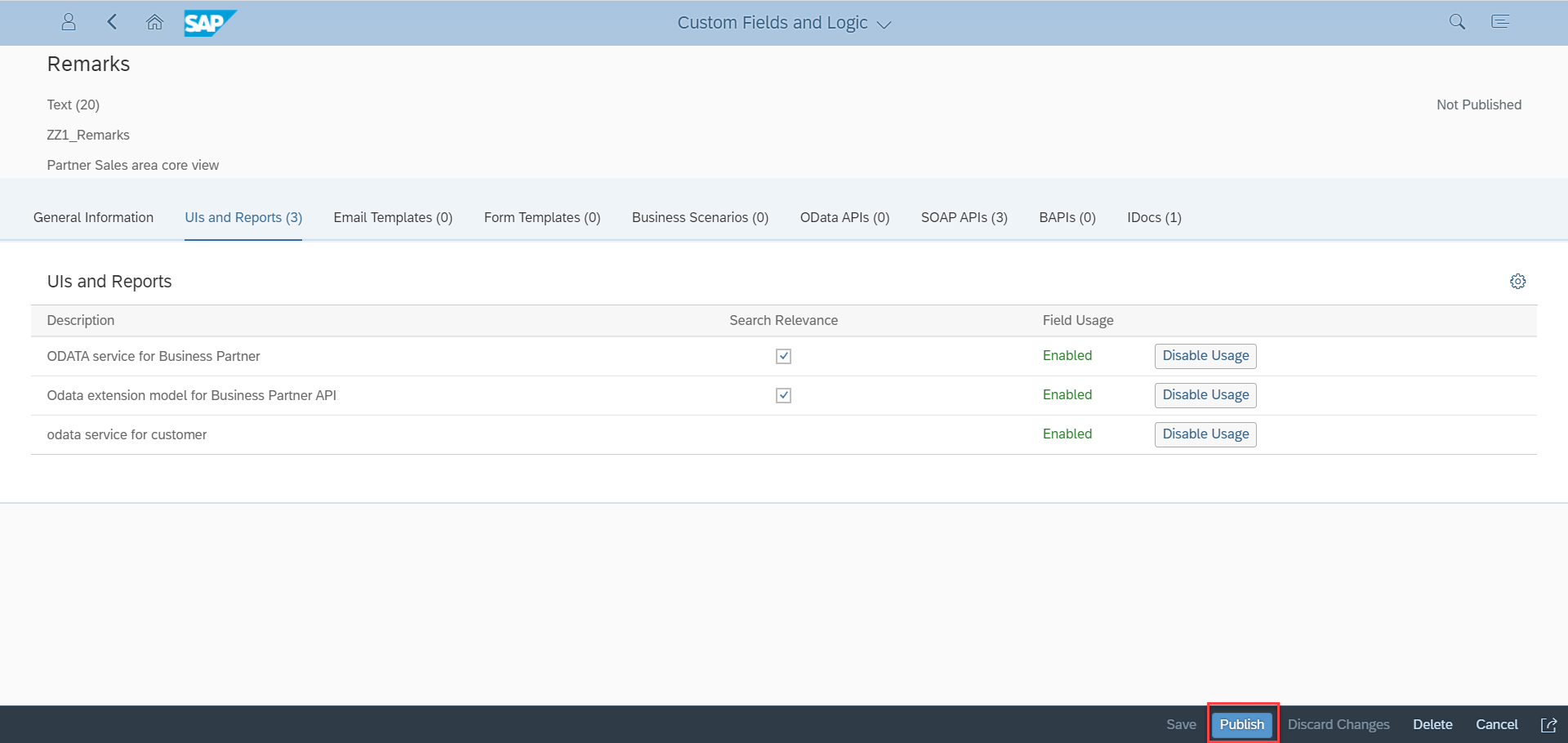
How to Edit Business Partner SAP Fiori screen
Tr-cd: su01
Add business roles “SAP_UI_FLEX_KEY_USER” to the editor’s User ID.

Logon Fiori via the editor user.
Click “Customer Master” tile.
- For supplier, click "Supplier Master" tile of "Supplier" group.
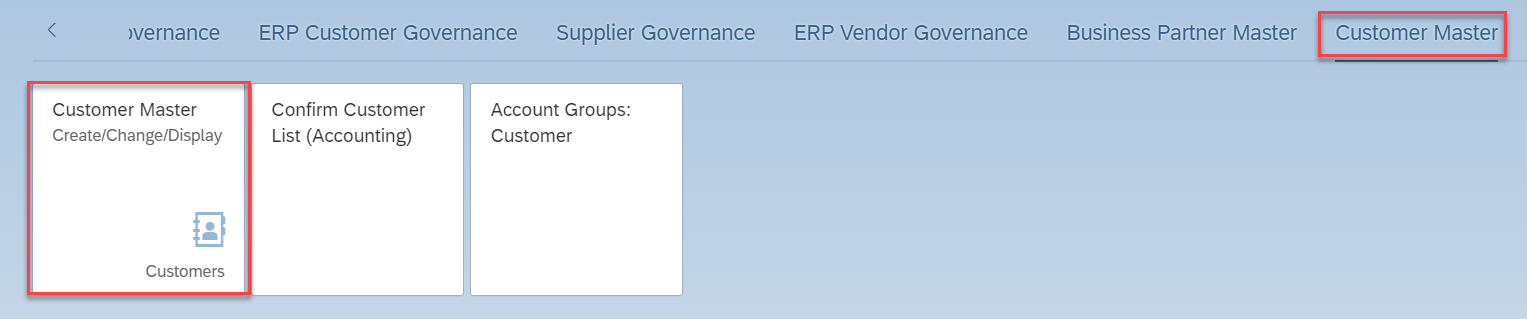
Select a master which contains FLCU00 and FLCU01. Click “>”Allow button.
- For supplier, select "FLVN00" and "FLVN01".

Click “Person” button.
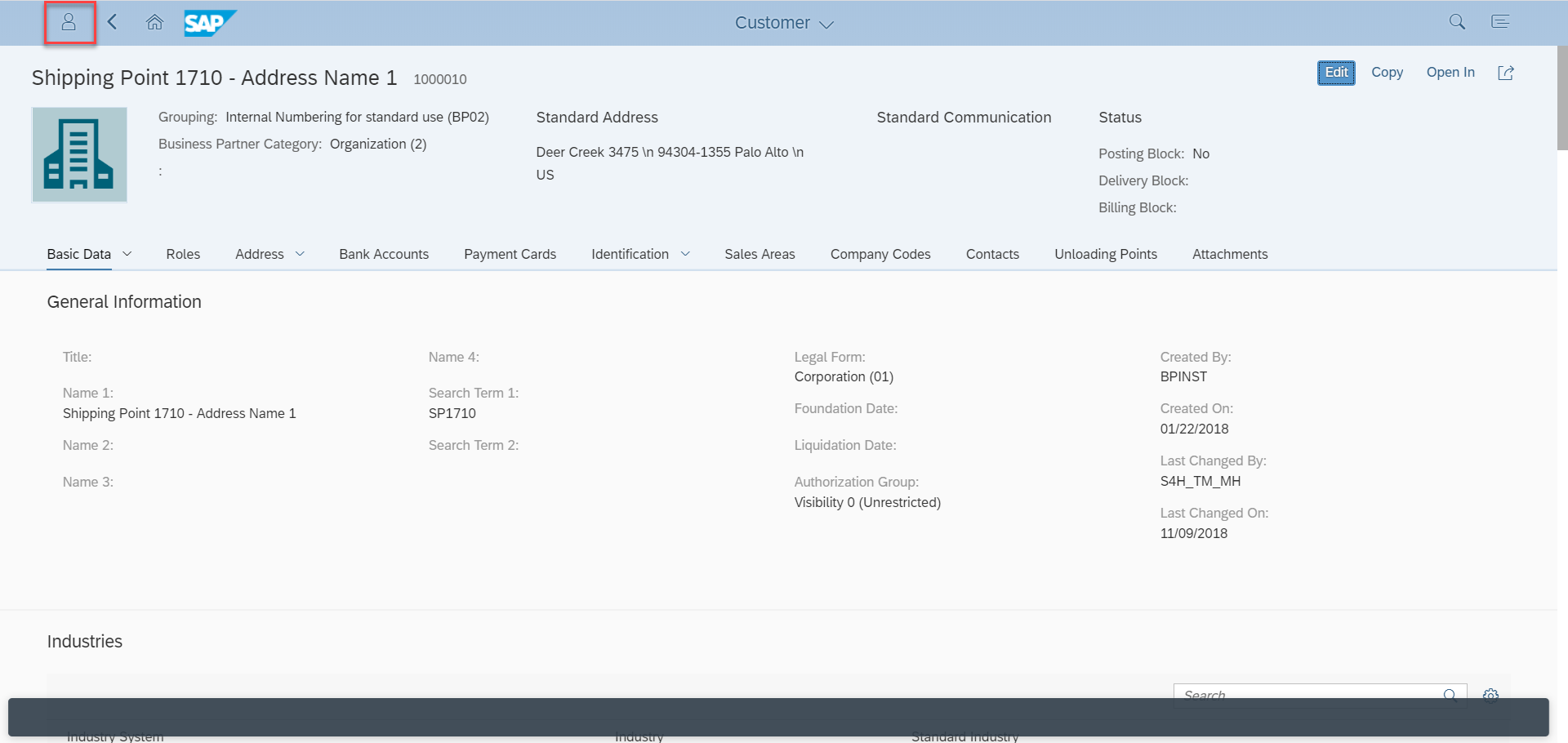
Click “Adapt UI”.

Click “Navigation” button and “Sales Area” tab.

Click “>” Arrow button.
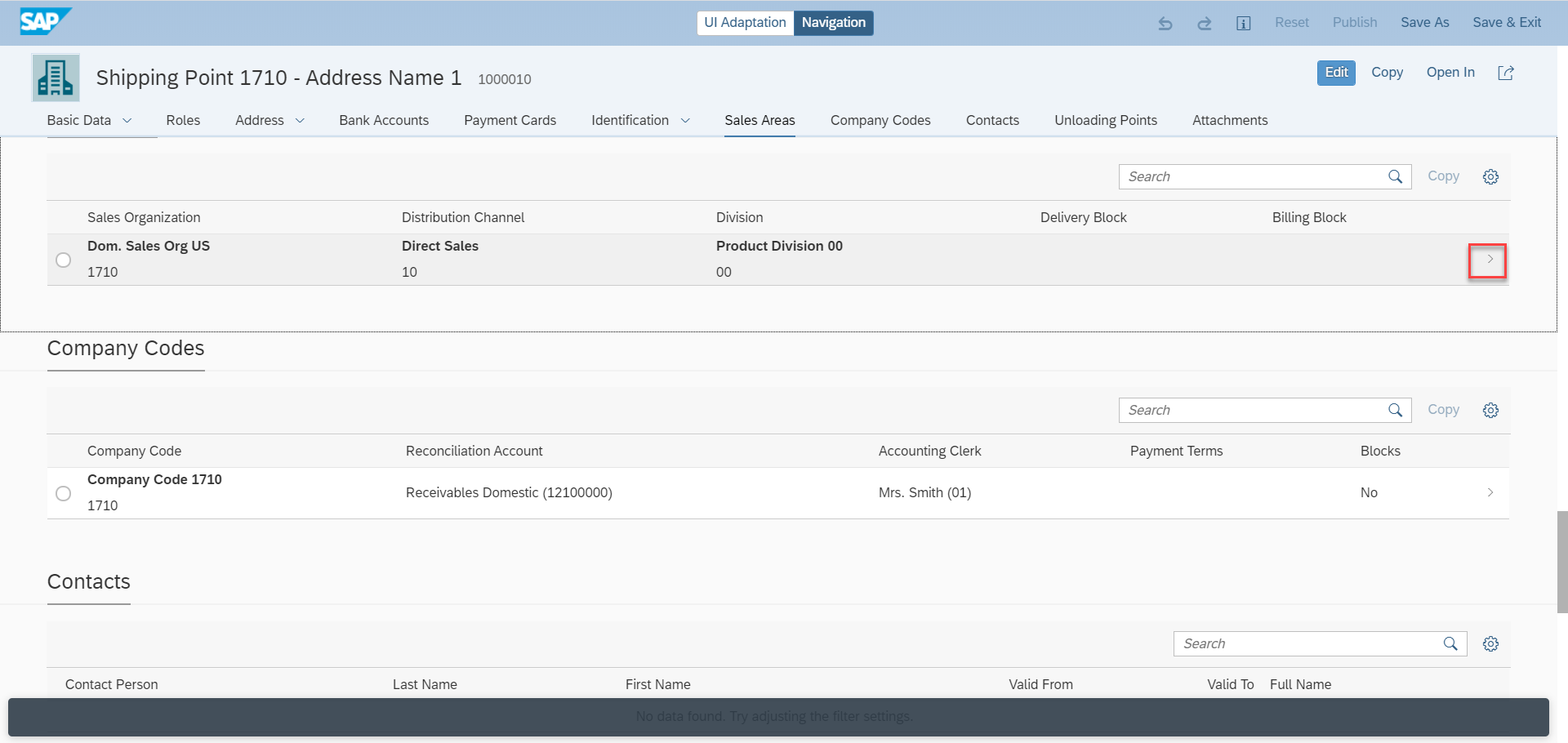
Click “UI Adaption” button.
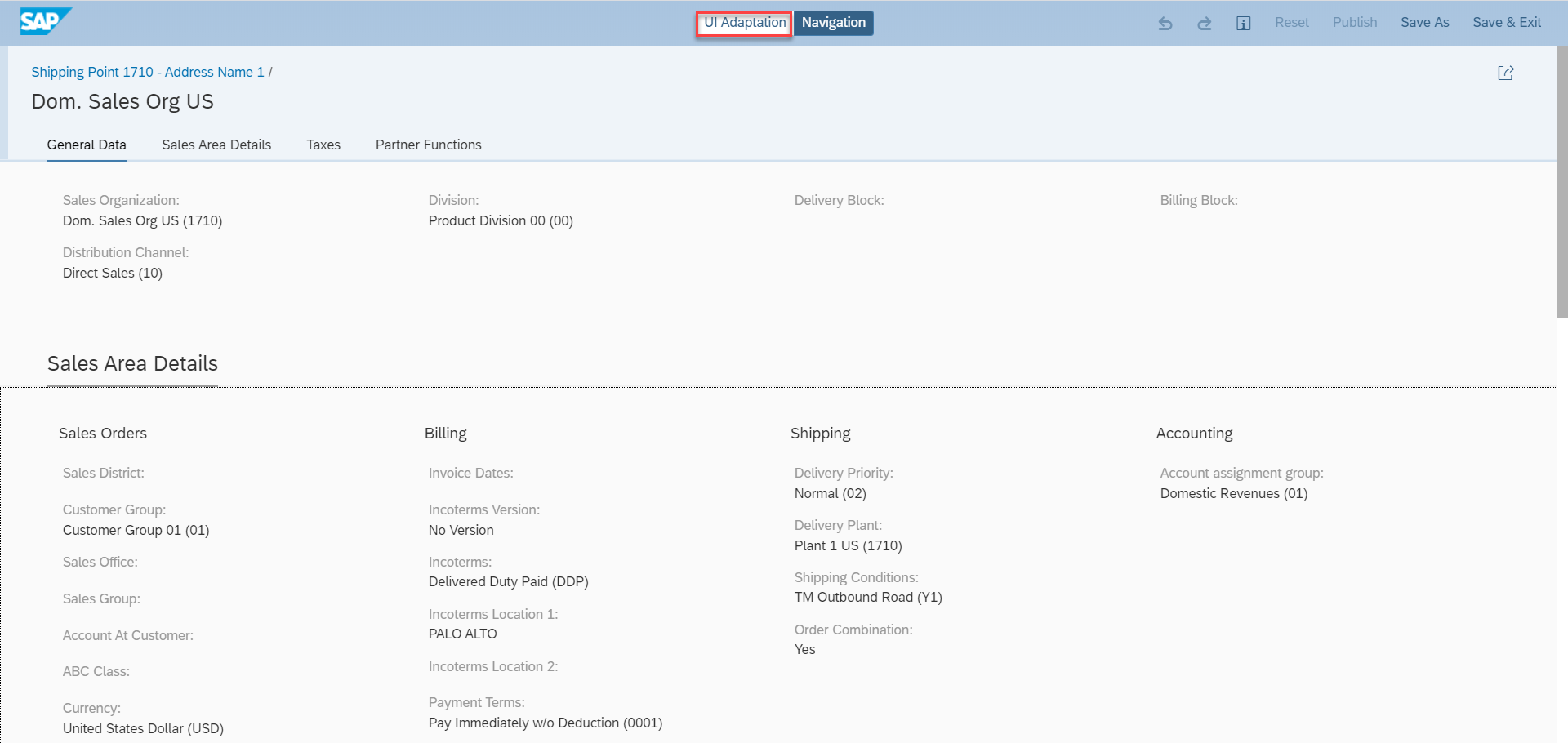
Right click. “Create Group” menu appears and select it.
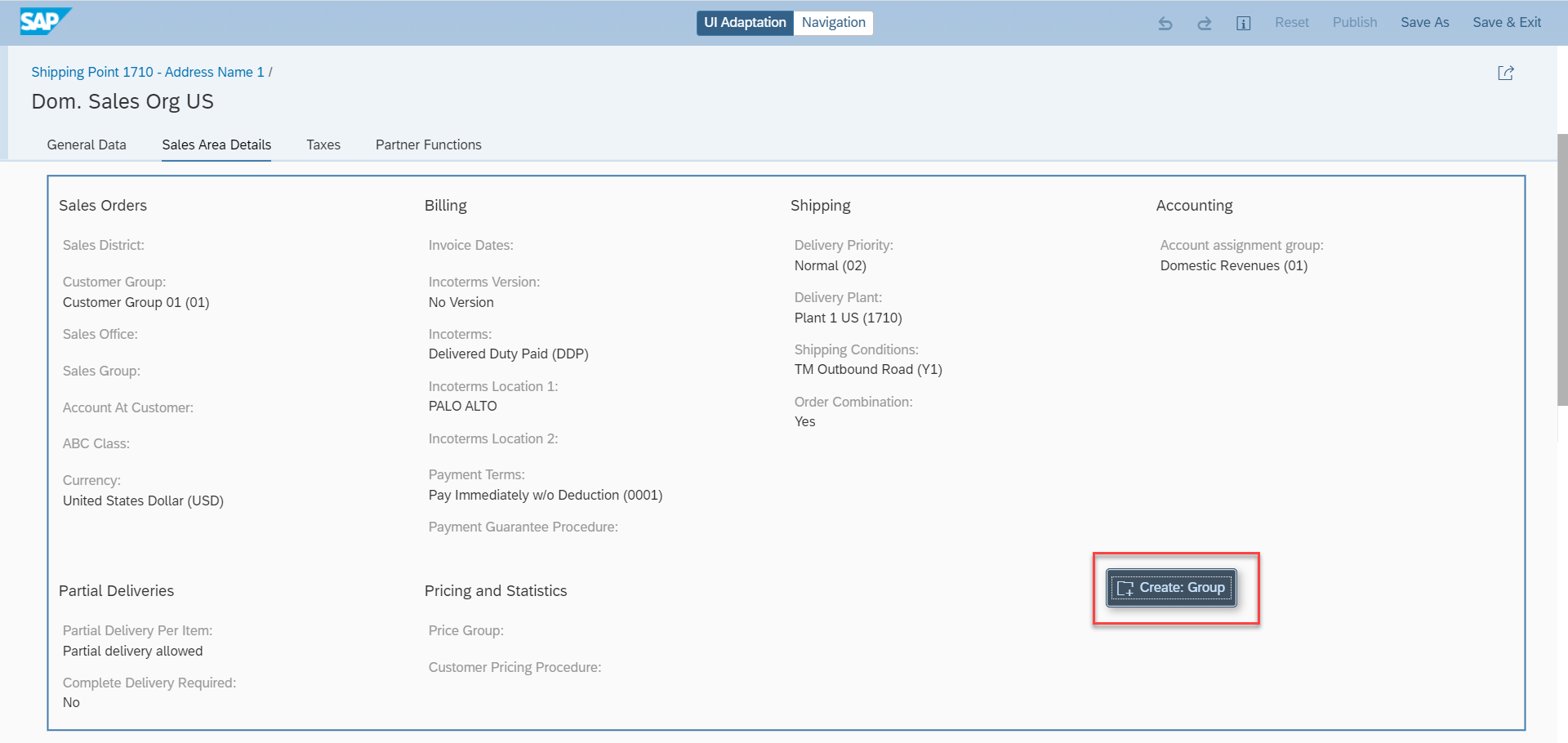
Input Group name.

Click the Group. Then menu appears. Select “+” add
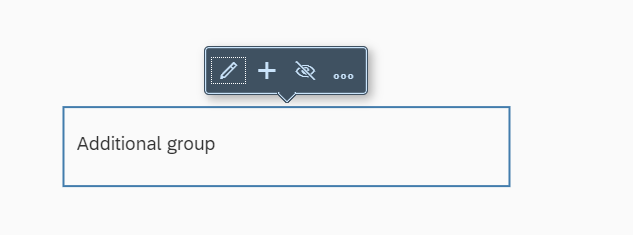
Select the created custom filed and “OK” button.

Click “Publish” button.

If you want to transport, then set the transport request No.
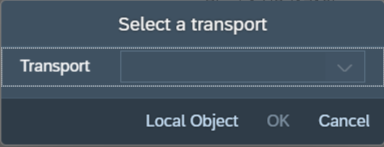
Click “Save & Exit”.

TEST
You can input the custom field. It works fine! Save it.
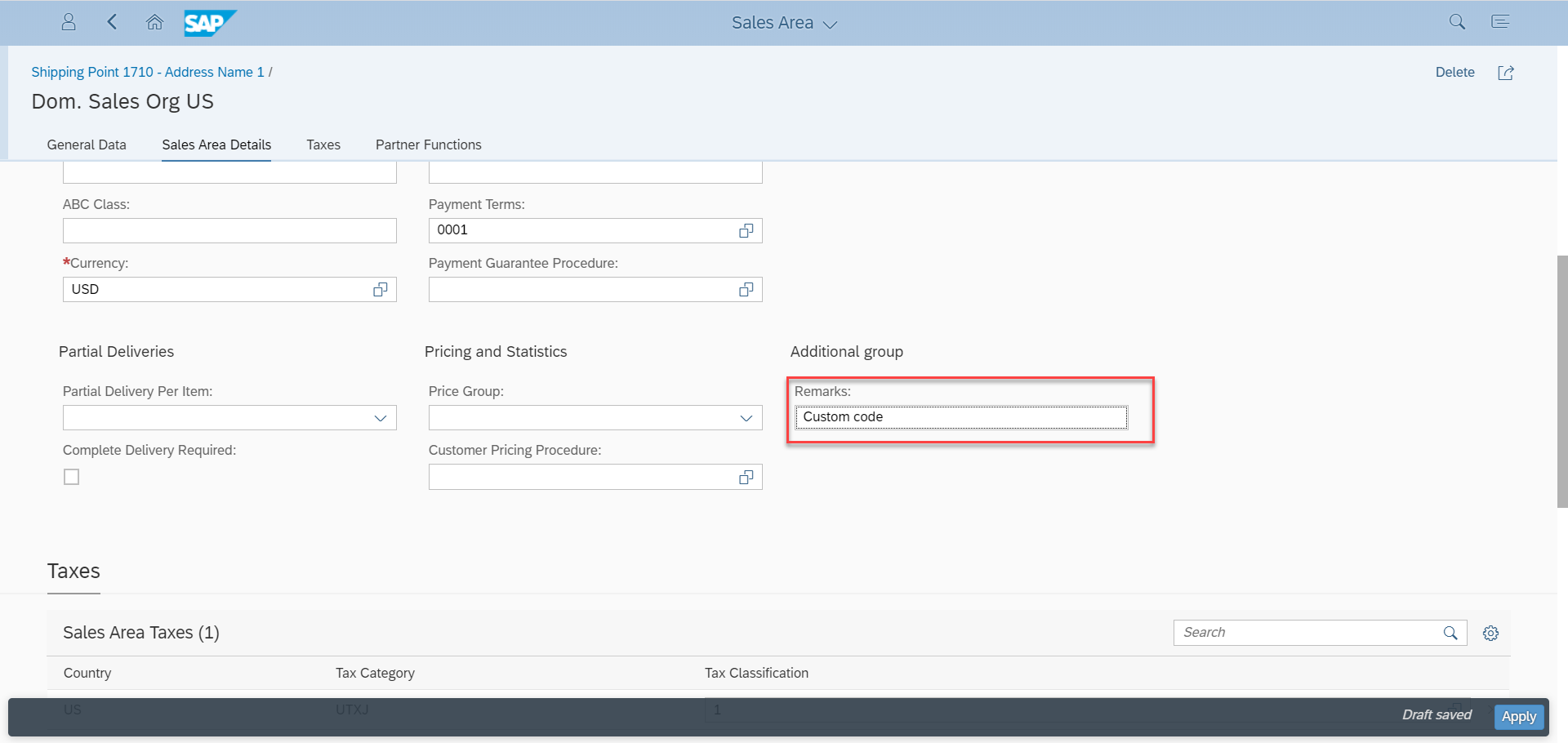
Display it.

Conclusion
You can see how to add custom fields to Business Partner SAP Fiori screen.
Related SAP Blog:
https://blogs.sap.com/2020/02/06/adding-the-field-already-in-the-table-to-standard-fiori-apps-with-c...
Appendix:Online Help and other
Adapting the UI of an SAP Fiori App at Runtime
Extensibility wiki
Brought to you by the SAP S/4HANA Customer Care and RIG
- SAP Managed Tags:
- SAP Fiori for SAP S/4HANA,
- APP PLATFORM Business Partner,
- SAP S/4HANA Private Cloud
Labels:
17 Comments
You must be a registered user to add a comment. If you've already registered, sign in. Otherwise, register and sign in.
Labels in this area
-
ABAP CDS Views - CDC (Change Data Capture)
2 -
AI
1 -
Analyze Workload Data
1 -
BTP
1 -
Business and IT Integration
2 -
Business application stu
1 -
Business Technology Platform
1 -
Business Trends
1,658 -
Business Trends
95 -
CAP
1 -
cf
1 -
Cloud Foundry
1 -
Confluent
1 -
Customer COE Basics and Fundamentals
1 -
Customer COE Latest and Greatest
3 -
Customer Data Browser app
1 -
Data Analysis Tool
1 -
data migration
1 -
data transfer
1 -
Datasphere
2 -
Event Information
1,400 -
Event Information
67 -
Expert
1 -
Expert Insights
177 -
Expert Insights
308 -
General
1 -
Google cloud
1 -
Google Next'24
1 -
GraphQL
1 -
Kafka
1 -
Life at SAP
780 -
Life at SAP
13 -
Migrate your Data App
1 -
MTA
1 -
Network Performance Analysis
1 -
NodeJS
1 -
PDF
1 -
POC
1 -
Product Updates
4,576 -
Product Updates
351 -
Replication Flow
1 -
REST API
1 -
RisewithSAP
1 -
SAP BTP
1 -
SAP BTP Cloud Foundry
1 -
SAP Cloud ALM
1 -
SAP Cloud Application Programming Model
1 -
SAP Datasphere
2 -
SAP S4HANA Cloud
1 -
SAP S4HANA Migration Cockpit
1 -
Technology Updates
6,873 -
Technology Updates
438 -
Workload Fluctuations
1
Related Content
- More About Cloud-Ready Mode in SAP Master Data Governance in Technology Blogs by SAP
- User centricity opens the door to a successful SAP S/4HANA Cloud implementation in Technology Blogs by SAP
- Vectorize your data for Infuse AI in to Business using Hana Vector and Generative AI in Technology Blogs by Members
- Govern SAP APIs living in various API Management gateways in a single place with Azure API Center in Technology Blogs by Members
- 5 Easy apps that can be created right away using Joule AI Assistant in Technology Blogs by SAP
Top kudoed authors
| User | Count |
|---|---|
| 24 | |
| 15 | |
| 13 | |
| 11 | |
| 11 | |
| 10 | |
| 9 | |
| 9 | |
| 8 | |
| 8 |