
- SAP Community
- Products and Technology
- Technology
- Technology Blogs by Members
- WEBSERVICE FOR GENERATING A QUERY IN XML AND POSTI...
- Subscribe to RSS Feed
- Mark as New
- Mark as Read
- Bookmark
- Subscribe
- Printer Friendly Page
- Report Inappropriate Content
1. Overview
The Objective of this tutorial is to give you a walkthrough on how to create a web service for generating an Xml query, posting it to a server and getting the response. The created web service will be provided with a WSDL URL, which can be used in any application for consuming the web service.
The case here considered for creating the web service is tracking an item based on its GTIN and Serial Number or Barcode. Based on the GTIN and Serial Number a URN is formed and is given as input along with Query Type and Action Type to the web service, which returns the XML form of the query.
Let us consider ‘SimpleEventQuery’ as the Query Type and ‘MATCH_epc’ as the Action Type with the product having GTIN 10066800543215 and Serial Number 1308. The URN formed for the action ‘MATCH_epc’ will look like [urn:epc:id:sgtin:0066800.054321.1308]. And the XML form of query will be,
<soapenv:Envelope xmlns:soapenv="http://schemas.xmlsoap.org/soap/envelope/"
xmlns:urn="urn:epcglobal:epcis-query:xsd:1">
<soapenv:Header/>
<soapenv:Body>
<urn: Poll>
<queryName>SimpleEventQuery</queryName>
<params>
<param>
<name>MATCH_epc</name>
<value>
<string>urn:epc:id:sgtin:0066800.054321.1308</string>
</value>
</param>
</params>
</urn: Poll>
</soapenv:Body>
</soapenv:Envelope>
Now, the generated XML query will be posted to server. To do this Server URL, UserName, Password along with the XML query are passed to web service as inputs and web service returns a string containing Response Number, Response and a Message separated by a delimiter “@@@”.
2. Prerequisites
- Should have downloaded these three library (.jar) files
- a. commons-codec-1.4.jar Download Now
- b. commons-httpclient-3.0.jar Download Now
- c. commons-logging-1.1.3.jar Download Now
The libraries are required for using HTTP POST method.
- Should have created an Enterprise Application (EAR) Project and Added an External Library DC, containing the downloaded library (.jar) files as used DC.
Click here to know how to create EAR with External Library DC added to it.
The EAR application httpLibEAR with public part httplib is considered here for explanation purpose.
- Should have access to the Application Server and configured the same in NWDS.
- Should have a message server(Object Event Repository) details and credentials for the same. And Application Server should be interfaced to message server.
3. Procedure for Web Service Creation
3.1. Creating an Enterprise Java Bean project For the Web Service
- In the NWDS, select File → New → Other

- Select Development Component → Next

- Select Java EE → EJB Module → Next

- Give the name as querypostejb and click Finish. And confirm that you wish to switch perspectives if it asks.
- In the Project Explorer, copy the downloaded library (.jar) files under WEB-INF/lib

3.2. Creating an Enterprise Application project For the Web Service
- In the NWDS, select File → New → Other
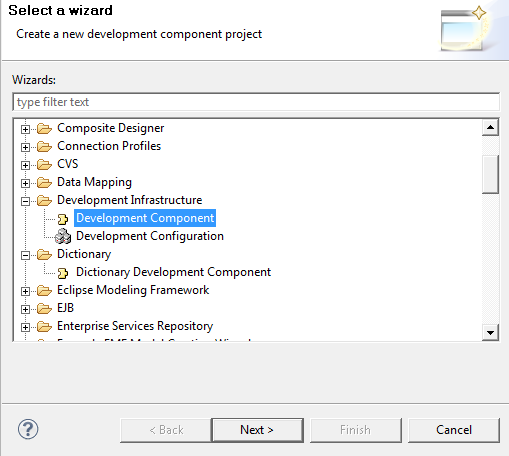
- Select Development Component → Next
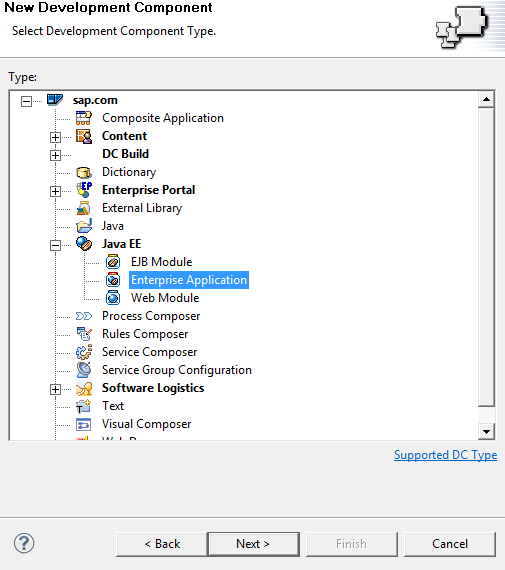
- Select Java EE → Enterprise Application → Next

- Give the name as querypostear and click Next → Next.
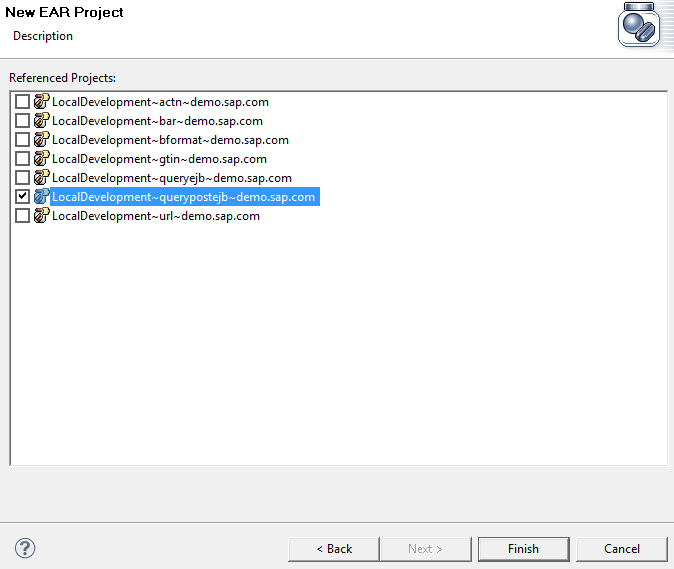
- Select querypostejb project as the Referenced Project and click Finish.
- In the Project Explorer, copy the downloaded library (.jar) files under lib folder
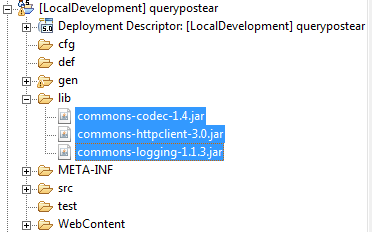
- Select the project querypostear → Component Properties → Dependencies → Add →
Select httpLibEAR under My Components and select Finish.
Repeat the same steps for querypostejb and add httpLibEAR to Dependencies.
If you are not able to see Component Properties in NWDS window,
Go to Windows → Show View → Other → select Component Properties and click OK
3.3. Adding Libraries Required to Enterprise Java Bean Project
- Right Click on the project querypostejb →Properties → Java Build Path → Libraries →
- Add JARs → Add the jar files copied under WEB-INF/lib and click OK.
- Add Library → EAR Libraries → Next → Finish
Then click OK.
This is the important step. If you miss this step you will get error during either build time or while deploying.
3.4. Creating the Enterprise Java Bean
- In the Project Explorer, Right Click on the querypostejb project, and then choose New →.
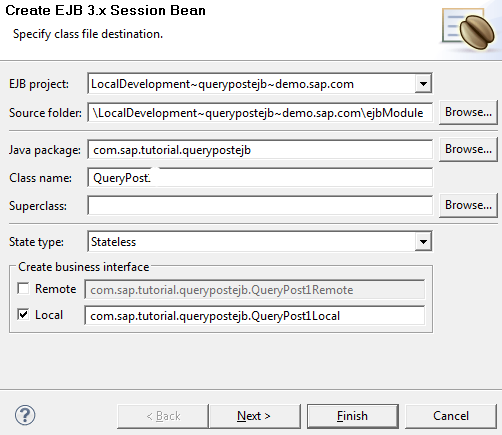
- In the next wizard, give Java Package as com.sap.tutorial.querypostejb and class name as QueryPost
- In the Create Business Interface area, select Remote and Local, and then choose Finish.
- Update the source code as shown in the sample below.
@Stateless(name = "QueryPost")
public class QueryPost implements QueryPostRemote, QueryPostLocal {
//@@begin javadoc:createXML()
/**
* Take the inputs and create the xml query
* @Param String query, String action, String urn
* @return String xml
*/
//@@end
public String createXML(String query, String action, String urn ) {
//@@begin createXML()
StringBuffer xml = new StringBuffer(); //to create the xml
/*=====generate XML=======*/
xml.append("<?xml version='1.0' encoding='UTF-8'?>\n")
.append("<soapenv:Envelope xmlns:soapenv='http://schemas.xmlsoap.org/soap/envelope/'\n")
.append("xmlns:urn='urn:epcglobal:epcis-query:xsd:1'>\n")
.append("<soapenv:Header/>\n")
.append("<soapenv:Body>\n")
.append("<urn:Poll>\n")
.append("<queryName>")
.append(query)
.append("</queryName>\n")
.append("<params>\n")
.append("<param>\n")
.append("<name>")
.append(action)
.append("</name>\n")
.append("<value>\n")
.append("<string>")
.append(urn)
.append("</string>\n")
.append("</value>\n")
.append("</param>\n")
.append("</params>\n")
.append("</urn:Poll>\n")
.append("</soapenv:Body>\n")
.append("</soapenv:Envelope>");
return xml.toString(); //return generated xml in string format
//@@end
}
//@@begin javadoc:postXML()
/**
* Take the XML query, Post it to the server and get response
* @Param String xml_query, String url, String userName, String password
* @return reply
*/
//@@end
@SuppressWarnings({ "finally", "deprecation" })
public String postXML( String xml_query, String url, String userName, String password ) {
//@@begin postXML()
String response = null; //to store the response from server
int result = 0;
String message = null;
String reply = null;
PostMethod post = new PostMethod(url); //initialize post method
post.setRequestHeader("Content-type", "text/xml; charset=UTF-8"); //set content type i.e. XML
post.setRequestBody(xml_query); //set query string to be posted
// Get HTTP client
HttpClient httpclient = new HttpClient();
httpclient.getParams().setAuthenticationPreemptive(true);
/*==authentication==*/
Credentials defaultcreds = new UsernamePasswordCredentials(userName, password);
- httpclient.getState().setCredentials(AuthScope.ANY, defaultcreds);
try {
//post the XML execute and get response number
result = httpclient.executeMethod(post);
response = post.getResponseBodyAsString(); //get the response text
if(result==200){
message = "Success";
}else{
message = "Error: "+Integer.toString(result);
}
} catch (HttpException e) {
response = "null";
message = "Could not establish connection!";
} catch (IOException e) {
response = "null";
message = "Could not post your query, please try after sometime";
} finally {
// Release current connection to the connection pool once you are done
post.releaseConnection();
//Append result, response and message to the return string with delimiter "@@@".
reply = result+"@@@"+response+"@@@"+message;
return reply;
}
//@@end
}
}
There are two methods. CreateXML() and PostXML().
The XML Query is generated in the method CreateXML() & PostXML() method is used to post the generated XML Query to message server and get the response.
- In the Project Explorer, expand the querypostejb project, and then choose ejbModule → com.sap.tutorial.querypostejb → QueryPost.java →QueryPost.
- Select createXML( ) and postXML() and then Right Click →→
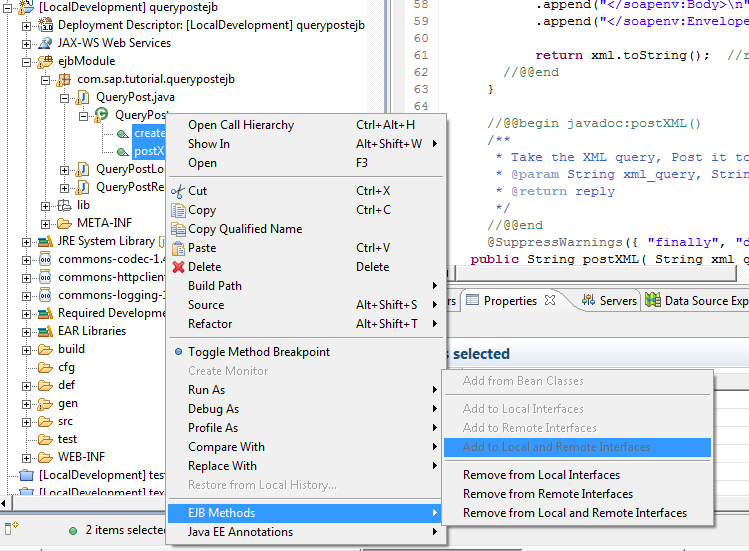
3.5. Exposing the Enterprise Java Bean as Web Service
- In the Project Explorer, expand the querypostejb project, and then choose ejbModule → com.sap.tutorial.querypostejb → QueryPost.java.
- Right-click QueryPost.java, and then choose Web Services → Create Web Service.
The Web Services wizard appears.
- Move the slider to Develop service position, as shown in the figure below.

Choose Next.
The Service Endpoint Interface screen opens.
- Choose Specify existing interface option, as shown in the figure below.
- Choose Browse and then in the Select Service endpoint interface, enter com.sap.tutorial.queypostejb.QueryPostRemote.
- From the Matching items area, choose the QueryPostRemote interface. When the QueryPostRemote interface is selected, the Web service annotations are generated in the remote Java interface.

Choose Next.
- In the Web Service customizations step, copy the WSDL URL Preview choose Finish.
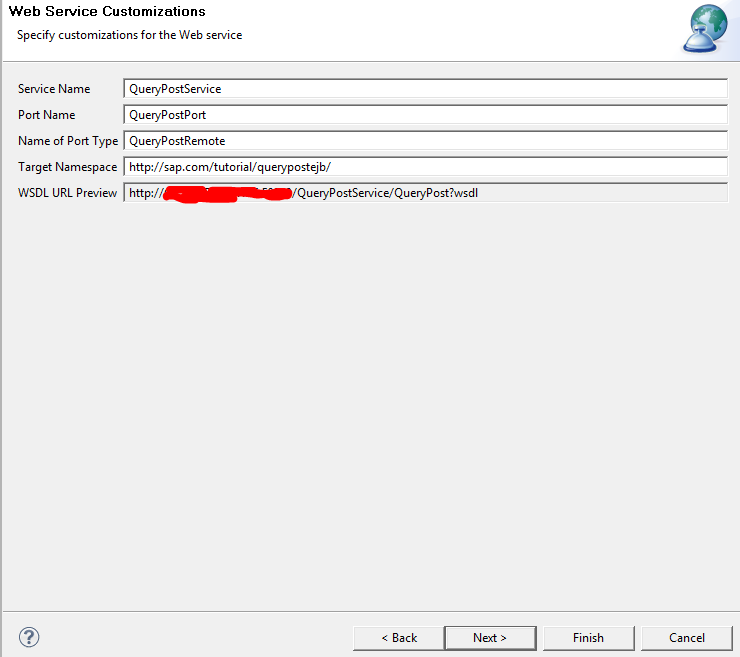
3.6. Deploying the Web Service
Building and Deploying
- In the Project Explorer, Right Click on querypostear
Testing the Web Service
- Test your webservice from Net Weaver Web Services Navigator http:// <host>:<port/wsnavigator
1. References
- Creating an Enterprise Java Bean Project for the HelloWorld Web Service.
http://help.sap.com/saphelp_nwce72/helpdata/en/46/a79940a231371be10000000a11466f/frameset.htm
- How to Reference External JAR Files in Web Dynpro DC in SAP NW Portal 7.3.
http://www.sdn.sap.com/irj/scn/go/portal/prtroot/docs/library/uuid/006a6229-b1ed-2e10-0c8c-cc5673cf2...
- Java.lang.NoClassDefFoundError – Not Again?
http://scn.sap.com/community/web-dynpro-java/blog/2013/09/02/javalangnoclassdeffounderror--not-again
- Consuming EJB’s in Web Dynpro Java for CE7.1.
http://www.sdn.sap.com/irj/scn/go/portal/prtroot/docs/library/uuid/b030e7fb-2662-2b10-0dab-c4aa52c35...
1. Abbreviations
DC: Development Component
EAR: Enterprise ARchive
EJB: Enterprise Java Bean
EPC: Electronic Product Code
GTIN: Global Trade Identification Number
HTTP: Hyper Text Transfer Protocol
HTTPS: Hyper Text Transfer Protocol Secure
JAR: Java ARchive
NWDS: Net Weaver Development Studio
URL: Uniform Resource Locator
URN: Uniform Resource Name
WSDL: Web Services Description Language
XML: Extensible Markup Language
OER: Object Event Repository
- SAP Managed Tags:
- SAP NetWeaver
You must be a registered user to add a comment. If you've already registered, sign in. Otherwise, register and sign in.
-
"automatische backups"
1 -
"regelmäßige sicherung"
1 -
"TypeScript" "Development" "FeedBack"
1 -
505 Technology Updates 53
1 -
ABAP
14 -
ABAP API
1 -
ABAP CDS Views
2 -
ABAP CDS Views - BW Extraction
1 -
ABAP CDS Views - CDC (Change Data Capture)
1 -
ABAP class
2 -
ABAP Cloud
3 -
ABAP Development
5 -
ABAP in Eclipse
1 -
ABAP Platform Trial
1 -
ABAP Programming
2 -
abap technical
1 -
abapGit
1 -
absl
2 -
access data from SAP Datasphere directly from Snowflake
1 -
Access data from SAP datasphere to Qliksense
1 -
Accrual
1 -
action
1 -
adapter modules
1 -
Addon
1 -
Adobe Document Services
1 -
ADS
1 -
ADS Config
1 -
ADS with ABAP
1 -
ADS with Java
1 -
ADT
2 -
Advance Shipping and Receiving
1 -
Advanced Event Mesh
3 -
Advanced formula
1 -
AEM
1 -
AI
8 -
AI Launchpad
1 -
AI Projects
1 -
AIML
9 -
Alert in Sap analytical cloud
1 -
Amazon S3
1 -
Analytical Dataset
1 -
Analytical Model
1 -
Analytics
1 -
Analyze Workload Data
1 -
annotations
1 -
API
1 -
API and Integration
3 -
API Call
2 -
API security
1 -
Application Architecture
1 -
Application Development
5 -
Application Development for SAP HANA Cloud
3 -
Applications and Business Processes (AP)
1 -
Artificial Intelligence
1 -
Artificial Intelligence (AI)
5 -
Artificial Intelligence (AI) 1 Business Trends 363 Business Trends 8 Digital Transformation with Cloud ERP (DT) 1 Event Information 462 Event Information 15 Expert Insights 114 Expert Insights 76 Life at SAP 418 Life at SAP 1 Product Updates 4
1 -
Artificial Intelligence (AI) blockchain Data & Analytics
1 -
Artificial Intelligence (AI) blockchain Data & Analytics Intelligent Enterprise
1 -
Artificial Intelligence (AI) blockchain Data & Analytics Intelligent Enterprise Oil Gas IoT Exploration Production
1 -
Artificial Intelligence (AI) blockchain Data & Analytics Intelligent Enterprise sustainability responsibility esg social compliance cybersecurity risk
1 -
ASE
1 -
ASR
2 -
ASUG
1 -
Attachments
1 -
Authorisations
1 -
Automating Processes
1 -
Automation
2 -
aws
2 -
Azure
1 -
Azure AI Studio
1 -
Azure API Center
1 -
Azure API Management
1 -
B2B Integration
1 -
Backorder Processing
1 -
Backup
1 -
Backup and Recovery
1 -
Backup schedule
1 -
BADI_MATERIAL_CHECK error message
1 -
Bank
1 -
Bank Communication Management
1 -
BAS
1 -
basis
2 -
Basis Monitoring & Tcodes with Key notes
2 -
Batch Management
1 -
BDC
1 -
Best Practice
1 -
bitcoin
1 -
Blockchain
3 -
bodl
1 -
BOP in aATP
1 -
BOP Segments
1 -
BOP Strategies
1 -
BOP Variant
1 -
BPC
1 -
BPC LIVE
1 -
BTP
13 -
BTP AI Launchpad
1 -
BTP Destination
2 -
Business AI
1 -
Business and IT Integration
1 -
Business application stu
1 -
Business Application Studio
1 -
Business Architecture
1 -
Business Communication Services
1 -
Business Continuity
1 -
Business Data Fabric
3 -
Business Fabric
1 -
Business Partner
12 -
Business Partner Master Data
10 -
Business Technology Platform
2 -
Business Trends
4 -
BW4HANA
1 -
CA
1 -
calculation view
1 -
CAP
4 -
Capgemini
1 -
CAPM
1 -
Catalyst for Efficiency: Revolutionizing SAP Integration Suite with Artificial Intelligence (AI) and
1 -
CCMS
2 -
CDQ
12 -
CDS
2 -
Cental Finance
1 -
Certificates
1 -
CFL
1 -
Change Management
1 -
chatbot
1 -
chatgpt
3 -
CL_SALV_TABLE
2 -
Class Runner
1 -
Classrunner
1 -
Cloud ALM Monitoring
1 -
Cloud ALM Operations
1 -
cloud connector
1 -
Cloud Extensibility
1 -
Cloud Foundry
4 -
Cloud Integration
6 -
Cloud Platform Integration
2 -
cloudalm
1 -
communication
1 -
Compensation Information Management
1 -
Compensation Management
1 -
Compliance
1 -
Compound Employee API
1 -
Configuration
1 -
Connectors
1 -
Consolidation Extension for SAP Analytics Cloud
2 -
Control Indicators.
1 -
Controller-Service-Repository pattern
1 -
Conversion
1 -
Cosine similarity
1 -
cryptocurrency
1 -
CSI
1 -
ctms
1 -
Custom chatbot
3 -
Custom Destination Service
1 -
custom fields
1 -
Customer Experience
1 -
Customer Journey
1 -
Customizing
1 -
cyber security
4 -
cybersecurity
1 -
Data
1 -
Data & Analytics
1 -
Data Aging
1 -
Data Analytics
2 -
Data and Analytics (DA)
1 -
Data Archiving
1 -
Data Back-up
1 -
Data Flow
1 -
Data Governance
5 -
Data Integration
2 -
Data Quality
12 -
Data Quality Management
12 -
Data Synchronization
1 -
data transfer
1 -
Data Unleashed
1 -
Data Value
8 -
database tables
1 -
Dataframe
1 -
Datasphere
3 -
datenbanksicherung
1 -
dba cockpit
1 -
dbacockpit
1 -
Debugging
2 -
Defender
1 -
Delimiting Pay Components
1 -
Delta Integrations
1 -
Destination
3 -
Destination Service
1 -
Developer extensibility
1 -
Developing with SAP Integration Suite
1 -
Devops
1 -
digital transformation
1 -
Documentation
1 -
Dot Product
1 -
DQM
1 -
dump database
1 -
dump transaction
1 -
e-Invoice
1 -
E4H Conversion
1 -
Eclipse ADT ABAP Development Tools
2 -
edoc
1 -
edocument
1 -
ELA
1 -
Embedded Consolidation
1 -
Embedding
1 -
Embeddings
1 -
Employee Central
1 -
Employee Central Payroll
1 -
Employee Central Time Off
1 -
Employee Information
1 -
Employee Rehires
1 -
Enable Now
1 -
Enable now manager
1 -
endpoint
1 -
Enhancement Request
1 -
Enterprise Architecture
1 -
ESLint
1 -
ETL Business Analytics with SAP Signavio
1 -
Euclidean distance
1 -
Event Dates
1 -
Event Driven Architecture
1 -
Event Mesh
2 -
Event Reason
1 -
EventBasedIntegration
1 -
EWM
1 -
EWM Outbound configuration
1 -
EWM-TM-Integration
1 -
Existing Event Changes
1 -
Expand
1 -
Expert
2 -
Expert Insights
2 -
Exploits
1 -
Fiori
14 -
Fiori Elements
2 -
Fiori SAPUI5
12 -
first-guidance
1 -
Flask
1 -
FTC
1 -
Full Stack
8 -
Funds Management
1 -
gCTS
1 -
GenAI hub
1 -
General
1 -
Generative AI
1 -
Getting Started
1 -
GitHub
9 -
Grants Management
1 -
groovy
1 -
GTP
1 -
HANA
6 -
HANA Cloud
2 -
Hana Cloud Database Integration
2 -
HANA DB
2 -
Hana Vector Engine
1 -
HANA XS Advanced
1 -
Historical Events
1 -
home labs
1 -
HowTo
1 -
HR Data Management
1 -
html5
8 -
HTML5 Application
1 -
Identity cards validation
1 -
idm
1 -
Implementation
1 -
Infuse AI
1 -
input parameter
1 -
instant payments
1 -
Integration
3 -
Integration Advisor
1 -
Integration Architecture
1 -
Integration Center
1 -
Integration Suite
1 -
intelligent enterprise
1 -
iot
1 -
Java
1 -
job
1 -
Job Information Changes
1 -
Job-Related Events
1 -
Job_Event_Information
1 -
joule
4 -
Journal Entries
1 -
Just Ask
1 -
Kerberos for ABAP
8 -
Kerberos for JAVA
8 -
KNN
1 -
Launch Wizard
1 -
Learning Content
2 -
Life at SAP
5 -
lightning
1 -
Linear Regression SAP HANA Cloud
1 -
Loading Indicator
1 -
local tax regulations
1 -
LP
1 -
Machine Learning
4 -
Marketing
1 -
Master Data
3 -
Master Data Management
14 -
Maxdb
2 -
MDG
1 -
MDGM
1 -
MDM
1 -
Message box.
1 -
Messages on RF Device
1 -
Microservices Architecture
1 -
Microsoft Universal Print
1 -
Middleware Solutions
1 -
Migration
5 -
ML Model Development
1 -
Modeling in SAP HANA Cloud
8 -
Monitoring
3 -
MTA
1 -
Multi-Record Scenarios
1 -
Multilayer Perceptron
1 -
Multiple Event Triggers
1 -
Myself Transformation
1 -
Neo
1 -
Neural Networks
1 -
New Event Creation
1 -
New Feature
1 -
Newcomer
1 -
NodeJS
3 -
ODATA
2 -
OData APIs
1 -
odatav2
1 -
ODATAV4
1 -
ODBC
1 -
ODBC Connection
1 -
Onpremise
1 -
open source
2 -
OpenAI API
1 -
Oracle
1 -
PaPM
1 -
PaPM Dynamic Data Copy through Writer function
1 -
PaPM Remote Call
1 -
Partner Built Foundation Model
1 -
PAS-C01
1 -
Pay Component Management
1 -
PGP
1 -
Pickle
1 -
PLANNING ARCHITECTURE
1 -
Popup in Sap analytical cloud
1 -
PostgrSQL
1 -
POSTMAN
1 -
Prettier
1 -
Process Automation
2 -
Product Updates
6 -
PSM
1 -
Public Cloud
1 -
Python
4 -
python library - Document information extraction service
1 -
Qlik
1 -
Qualtrics
1 -
RAP
3 -
RAP BO
2 -
Record Deletion
1 -
Recovery
1 -
recurring payments
1 -
redeply
1 -
Release
1 -
Remote Consumption Model
1 -
Replication Flows
1 -
research
1 -
Resilience
1 -
REST
1 -
REST API
1 -
Retagging Required
1 -
Risk
1 -
Rolling Kernel Switch
1 -
route
1 -
rules
1 -
S4 HANA
1 -
S4 HANA Cloud
1 -
S4 HANA On-Premise
1 -
S4HANA
4 -
S4HANA Cloud
1 -
S4HANA_OP_2023
2 -
SAC
10 -
SAC PLANNING
9 -
SAP
4 -
SAP ABAP
1 -
SAP Advanced Event Mesh
1 -
SAP AI Core
9 -
SAP AI Launchpad
8 -
SAP Analytic Cloud Compass
1 -
Sap Analytical Cloud
1 -
SAP Analytics Cloud
4 -
SAP Analytics Cloud for Consolidation
3 -
SAP Analytics Cloud Story
1 -
SAP analytics clouds
1 -
SAP API Management
1 -
SAP BAS
1 -
SAP Basis
6 -
SAP BODS
1 -
SAP BODS certification.
1 -
SAP BTP
22 -
SAP BTP Build Work Zone
2 -
SAP BTP Cloud Foundry
6 -
SAP BTP Costing
1 -
SAP BTP CTMS
1 -
SAP BTP Generative AI
1 -
SAP BTP Innovation
1 -
SAP BTP Migration Tool
1 -
SAP BTP SDK IOS
1 -
SAP BTPEA
1 -
SAP Build
11 -
SAP Build App
1 -
SAP Build apps
1 -
SAP Build CodeJam
1 -
SAP Build Process Automation
3 -
SAP Build work zone
10 -
SAP Business Objects Platform
1 -
SAP Business Technology
2 -
SAP Business Technology Platform (XP)
1 -
sap bw
1 -
SAP CAP
2 -
SAP CDC
1 -
SAP CDP
1 -
SAP CDS VIEW
1 -
SAP Certification
1 -
SAP Cloud ALM
4 -
SAP Cloud Application Programming Model
1 -
SAP Cloud Integration for Data Services
1 -
SAP cloud platform
8 -
SAP Companion
1 -
SAP CPI
3 -
SAP CPI (Cloud Platform Integration)
2 -
SAP CPI Discover tab
1 -
sap credential store
1 -
SAP Customer Data Cloud
1 -
SAP Customer Data Platform
1 -
SAP Data Intelligence
1 -
SAP Data Migration in Retail Industry
1 -
SAP Data Services
1 -
SAP DATABASE
1 -
SAP Dataspher to Non SAP BI tools
1 -
SAP Datasphere
9 -
SAP DRC
1 -
SAP EWM
1 -
SAP Fiori
3 -
SAP Fiori App Embedding
1 -
Sap Fiori Extension Project Using BAS
1 -
SAP GRC
1 -
SAP HANA
1 -
SAP HANA PAL
1 -
SAP HANA Vector
1 -
SAP HCM (Human Capital Management)
1 -
SAP HR Solutions
1 -
SAP IDM
1 -
SAP Integration Suite
9 -
SAP Integrations
4 -
SAP iRPA
2 -
SAP LAGGING AND SLOW
1 -
SAP Learning Class
1 -
SAP Learning Hub
1 -
SAP Master Data
1 -
SAP Odata
2 -
SAP on Azure
2 -
SAP PAL
1 -
SAP PartnerEdge
1 -
sap partners
1 -
SAP Password Reset
1 -
SAP PO Migration
1 -
SAP Prepackaged Content
1 -
SAP Process Automation
2 -
SAP Process Integration
2 -
SAP Process Orchestration
1 -
SAP S4HANA
2 -
SAP S4HANA Cloud
1 -
SAP S4HANA Cloud for Finance
1 -
SAP S4HANA Cloud private edition
1 -
SAP Sandbox
1 -
SAP STMS
1 -
SAP successfactors
3 -
SAP SuccessFactors HXM Core
1 -
SAP Time
1 -
SAP TM
2 -
SAP Trading Partner Management
1 -
SAP UI5
1 -
SAP Upgrade
1 -
SAP Utilities
1 -
SAP-GUI
8 -
SAP_COM_0276
1 -
SAPBTP
1 -
SAPCPI
1 -
SAPEWM
1 -
sapfirstguidance
1 -
SAPHANAService
1 -
SAPIQ
1 -
sapmentors
1 -
saponaws
2 -
SAPS4HANA
1 -
SAPUI5
5 -
schedule
1 -
Script Operator
1 -
Secure Login Client Setup
8 -
security
9 -
Selenium Testing
1 -
Self Transformation
1 -
Self-Transformation
1 -
SEN
1 -
SEN Manager
1 -
service
1 -
SET_CELL_TYPE
1 -
SET_CELL_TYPE_COLUMN
1 -
SFTP scenario
2 -
Simplex
1 -
Single Sign On
8 -
Singlesource
1 -
SKLearn
1 -
Slow loading
1 -
soap
1 -
Software Development
1 -
SOLMAN
1 -
solman 7.2
2 -
Solution Manager
3 -
sp_dumpdb
1 -
sp_dumptrans
1 -
SQL
1 -
sql script
1 -
SSL
8 -
SSO
8 -
Substring function
1 -
SuccessFactors
1 -
SuccessFactors Platform
1 -
SuccessFactors Time Tracking
1 -
Sybase
1 -
system copy method
1 -
System owner
1 -
Table splitting
1 -
Tax Integration
1 -
Technical article
1 -
Technical articles
1 -
Technology Updates
15 -
Technology Updates
1 -
Technology_Updates
1 -
terraform
1 -
Threats
2 -
Time Collectors
1 -
Time Off
2 -
Time Sheet
1 -
Time Sheet SAP SuccessFactors Time Tracking
1 -
Tips and tricks
2 -
toggle button
1 -
Tools
1 -
Trainings & Certifications
1 -
Transformation Flow
1 -
Transport in SAP BODS
1 -
Transport Management
1 -
TypeScript
3 -
ui designer
1 -
unbind
1 -
Unified Customer Profile
1 -
UPB
1 -
Use of Parameters for Data Copy in PaPM
1 -
User Unlock
1 -
VA02
1 -
Validations
1 -
Vector Database
2 -
Vector Engine
1 -
Vectorization
1 -
Visual Studio Code
1 -
VSCode
2 -
VSCode extenions
1 -
Vulnerabilities
1 -
Web SDK
1 -
work zone
1 -
workload
1 -
xsa
1 -
XSA Refresh
1
- « Previous
- Next »
- The 2024 Developer Insights Survey: The Report in Technology Blogs by SAP
- General Splitter in CI - Namespace Prefix Problem in Technology Blogs by Members
- Govern SAP APIs living in various API Management gateways in a single place with Azure API Center in Technology Blogs by Members
- Python RAG sample for beginners using SAP HANA Cloud and SAP AI Core in Technology Blogs by SAP
- Kyma Integration with SAP Cloud Logging. Part 2: Let's ship some traces in Technology Blogs by SAP
| User | Count |
|---|---|
| 10 | |
| 9 | |
| 5 | |
| 4 | |
| 4 | |
| 4 | |
| 3 | |
| 3 | |
| 3 | |
| 3 |