
- SAP Community
- Products and Technology
- Technology
- Technology Blogs by Members
- Streamlining Overtime Approval in SuccessFactors w...
Technology Blogs by Members
Explore a vibrant mix of technical expertise, industry insights, and tech buzz in member blogs covering SAP products, technology, and events. Get in the mix!
Turn on suggestions
Auto-suggest helps you quickly narrow down your search results by suggesting possible matches as you type.
Showing results for
RubaElhafiz
Participant
Options
- Subscribe to RSS Feed
- Mark as New
- Mark as Read
- Bookmark
- Subscribe
- Printer Friendly Page
- Report Inappropriate Content
07-16-2023
8:10 PM
Introduction:
Managing and controlling overtime requests efficiently is crucial for any organization to ensure appropriate resource allocation and maintain budgetary discipline. This blog post will explore how SAP Cloud Platform Integration (CPI) can be leveraged to automate and streamline the overtime approval process in SAP SuccessFactors. We will focus on integrating SAP CPI with SuccessFactors to automatically approve or reject overtime requests based on the availability of the budget.
** Kindly note that this blog specifically describes how to customize the iflow, and it uses customized SuccessFactors APIs
Approach:
Using SAP SuccessFactors, we will create a user that will be used by CPI and serve as the second approver to the overtime request workflow. We will concentrate on establishing a CPI user as the second approver to evaluate budget availability before accepting or rejecting overtime requests. Before we get into the technical details, let's go over the redesigned overtime approval protocol in SuccessFactors:
SuccessFactors side:
CPI side:
Step (1): Insert the CPI’s user credentials:
Go to monitor > Security Material
Create > User Credentials
Fill up the fields using the credentials specification that was produced in SuccessFactors and choose the type: SuccessFactors. For example:
Deploy and create a new user but this time the type should be User Credentials, and the user should be put as user@companyid as shown in the following photo:
Deploy
Step (2): Build the iflow
Start the iflow by adding a Timer to trigger the iflow
As per the business request, the Timer will be set to recur every 30 sec
Then, the Timer will be connected to the Request-Reply, and the Request Reply and a “Receiver will be connected using a SuccessFactors adapter
Choose the Message Protocol to be OData V2
Configure the adapter:
Connection: Choose the address depending on the data center and the environment by pressing the select button.
Then enter the Credential Name field using the previously established SuccessFactors type one.
Processing:
Operation Details: Get
Resource Path: Select
This step depends on the name of the overtime approve request API in the SuccessFactors, in our case the API name is: cust_Overtimepreapprovalparent, in this API there are the following fields:
From the wfRequestNav, the following field will be fetched:
** Fill in the Custom Query Options as recordStatus=pending
Choose the Pagination to be Client
Add General splitter
Configure the splitter as per the received XML, to process each request individually
Add Content Modifier
Add the currentStepNum, wfRequestId, overtimeAmount, and the externalCode of the cust_Overtimepreapprovalparent in the Property as shown:
Add Router to examine if the first approver (e.g., manager or supervisor) has approved the request, by checking the currentStepNum if it is equal to ‘2’
${property.currentStepNum} = '2'
Connect the Default Route to the End Message, and the other route should be connected to the Request Reply, and the Request Reply will be connected to a new Receiver
Configure the adapter between the Request Reply to be SuccessFactors, Message Protocol to be OData V2
In this connection we need to figure out the department that this employee belongs to, so we can get the department budget letter on, the used API in our example is “EmpEmployment”, and we will filter on the userId using the property named externalCode
Add Content Modifier to save the Department as Property
Add Request Reply and Receiver to get the Budget of the Department, use the adapter typed SuccessFactors, Message Protocol to be OData V2
The used API that contains the budget of the employee’s department in our example is “cust_budgetcheck”, and we will filter on the “cust_department” using the property named department
Make sure that while fetching the data you choose Generate XML Schema Definition, to be used in the Message Mapping
Add Message Mapping
Create the mapping by making the generated XML Schema as the Target and Source file
The following mapping in this example is:
*** To get the readPropertyValue mapping expression: https://help.sap.com/docs/cloud-integration/sap-cloud-integration/access-header-and-properties-in-me...
Make sure to add the fixValues to the cust_budgetbalance and cust_Consumedbalance, so if they don’t have any value, it will be assumed that they contain the value ‘0’
Add Content Modifier, and add the remainingBalance in the Property as shown
Add Router to examine if there is enough budget to approve the overtime request, by checking the remainingBalance if it is equal to or greater than ‘0’
${property.remainingBalance} >= '0'
Content Modifier > Request Reply > Receiver > End Message
The Content Modifier Header: Content-Type: application/xml
The Content Modifier Body:
<d:WfRequestActionResponse>
<d:element m:type="SFOData.WfRequestActionResponse">
<d:status>success</d:status>
<d:wfRequestId m:type="Edm.Int64">${property.wfRequestId}L</d:wfRequestId>
</d:element>
</d:WfRequestActionResponse>
Request Reply connected to Receiver through HTTP adapter
Address: https://<api-server>/odata/v2/rejectWfRequest
Query: wfRequestId=${property.wfRequestId}L
Method: Post
Credential Name: use the previously established User Credentials type one
This path will be to approve the overtime request
The Content Modifier Header: Content-Type: application/xml
The Content Modifier Body:
<d:WfRequestActionResponse>
<d:element m:type="SFOData.WfRequestActionResponse">
<d:status>success</d:status>
<d:wfRequestId m:type="Edm.Int64">${property.wfRequestId}L</d:wfRequestId>
</d:element>
</d:WfRequestActionResponse>
Request Reply connected to Receiver through HTTP adapter
Address: https://<api-server>/odata/v2/approveWfRequest
Query: wfRequestId=${property.wfRequestId}L
Method: Post
Credential Name: use the previously established User Credentials type one
This path will be to update the budget
The adapter type is SuccessFactors, Message Protocol to be OData V2
Method: Post
Conclusion:
By incorporating a CPI user as the second approver in the overtime approval workflow in SuccessFactors, organizations can automate budget control and improve control over resource allocation. SAP CPI's integration capabilities, combined with the budgetary control logic implemented by the CPI user, provide an efficient solution for managing overtime requests. This approach enhances operational efficiency, reduces costs, and ensures accurate budget control. However, it's important to customize and adapt this solution to fit your organization's specific requirements and workflow processes.
References:
Managing and controlling overtime requests efficiently is crucial for any organization to ensure appropriate resource allocation and maintain budgetary discipline. This blog post will explore how SAP Cloud Platform Integration (CPI) can be leveraged to automate and streamline the overtime approval process in SAP SuccessFactors. We will focus on integrating SAP CPI with SuccessFactors to automatically approve or reject overtime requests based on the availability of the budget.
** Kindly note that this blog specifically describes how to customize the iflow, and it uses customized SuccessFactors APIs
Approach:
Using SAP SuccessFactors, we will create a user that will be used by CPI and serve as the second approver to the overtime request workflow. We will concentrate on establishing a CPI user as the second approver to evaluate budget availability before accepting or rejecting overtime requests. Before we get into the technical details, let's go over the redesigned overtime approval protocol in SuccessFactors:
- An employee submits an overtime request through the SuccessFactors user interface.
- The request is initially routed to the employee's immediate supervisor or manager (first approver).
- After the first approver reviews the request, it is forwarded to a CPI user designated as the second approver.
- The CPI user performs budgetary control to determine the availability of the budget for the requested overtime.
- Based on the budget availability, the CPI user decides whether to approve or reject the request.
- The decision is communicated back to the employee, and if approved, the overtime is processed accordingly.
SuccessFactors side:
- Create a user for CPI
- Give the user all the needed permission
- Make sure that your Admin Center > Object definitions of your custom entity (e.g., cust_Overtimepreapprovalparent) is set with "Pending Data" equals to "Yes". Check: https://me.sap.com/notes/0002604638
CPI side:
Step (1): Insert the CPI’s user credentials:
Go to monitor > Security Material

Create > User Credentials

Fill up the fields using the credentials specification that was produced in SuccessFactors and choose the type: SuccessFactors. For example:

Deploy and create a new user but this time the type should be User Credentials, and the user should be put as user@companyid as shown in the following photo:

Deploy
Step (2): Build the iflow
Start the iflow by adding a Timer to trigger the iflow

As per the business request, the Timer will be set to recur every 30 sec

Then, the Timer will be connected to the Request-Reply, and the Request Reply and a “Receiver will be connected using a SuccessFactors adapter

Choose the Message Protocol to be OData V2

Configure the adapter:
Connection: Choose the address depending on the data center and the environment by pressing the select button.


Then enter the Credential Name field using the previously established SuccessFactors type one.

Processing:
Operation Details: Get
Resource Path: Select

This step depends on the name of the overtime approve request API in the SuccessFactors, in our case the API name is: cust_Overtimepreapprovalparent, in this API there are the following fields:
- cust_overtimeamount: it displays the cost of the requested overtime
- externalCode: contains the ID of the employee that requested the overtime
From the wfRequestNav, the following field will be fetched:
- currentStepNum: indicates the number of the current step in the workflow
- externalCode: unique number for each request
- wfRequestId: the id of the workflow of the overtime request

** Fill in the Custom Query Options as recordStatus=pending
Choose the Pagination to be Client

Add General splitter

Configure the splitter as per the received XML, to process each request individually

Add Content Modifier

Add the currentStepNum, wfRequestId, overtimeAmount, and the externalCode of the cust_Overtimepreapprovalparent in the Property as shown:
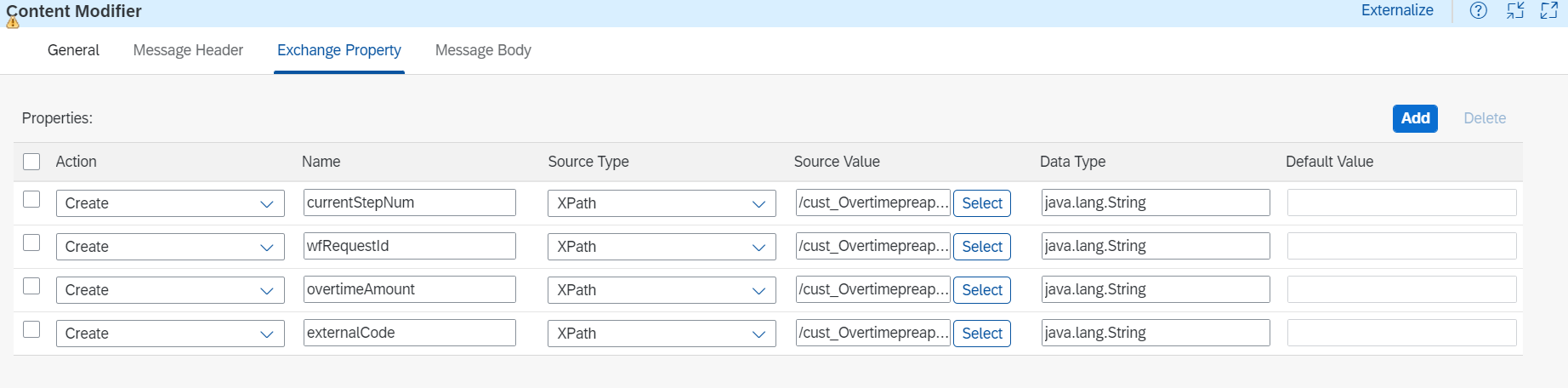
Add Router to examine if the first approver (e.g., manager or supervisor) has approved the request, by checking the currentStepNum if it is equal to ‘2’
${property.currentStepNum} = '2'


Connect the Default Route to the End Message, and the other route should be connected to the Request Reply, and the Request Reply will be connected to a new Receiver

Configure the adapter between the Request Reply to be SuccessFactors, Message Protocol to be OData V2
In this connection we need to figure out the department that this employee belongs to, so we can get the department budget letter on, the used API in our example is “EmpEmployment”, and we will filter on the userId using the property named externalCode

Add Content Modifier to save the Department as Property


Add Request Reply and Receiver to get the Budget of the Department, use the adapter typed SuccessFactors, Message Protocol to be OData V2

The used API that contains the budget of the employee’s department in our example is “cust_budgetcheck”, and we will filter on the “cust_department” using the property named department

Make sure that while fetching the data you choose Generate XML Schema Definition, to be used in the Message Mapping

Add Message Mapping

Create the mapping by making the generated XML Schema as the Target and Source file

The following mapping in this example is:
- externalCode connected directly to externalCode
- cust_Consumedbalance in the target, which contains the consumed balance, will be connected to the Property cust_overtimeamount

*** To get the readPropertyValue mapping expression: https://help.sap.com/docs/cloud-integration/sap-cloud-integration/access-header-and-properties-in-me...
- cust_budgetbalance connected directly to cust_budgetbalance (it contains the budget before making any deduction)
- cust_remainingbalance: it contains the cust_budgetbalance minus the cust_Consumedbalance minus the overtime amount

Make sure to add the fixValues to the cust_budgetbalance and cust_Consumedbalance, so if they don’t have any value, it will be assumed that they contain the value ‘0’

- effectiveStartDate in the target should include the date of the last modification, therefore it will be connected to the currentDate

Add Content Modifier, and add the remainingBalance in the Property as shown


Add Router to examine if there is enough budget to approve the overtime request, by checking the remainingBalance if it is equal to or greater than ‘0’
${property.remainingBalance} >= '0'


- If there is no budget the Router will be connected as follows (Default Route):
Content Modifier > Request Reply > Receiver > End Message
The Content Modifier Header: Content-Type: application/xml

The Content Modifier Body:
<d:WfRequestActionResponse>
<d:element m:type="SFOData.WfRequestActionResponse">
<d:status>success</d:status>
<d:wfRequestId m:type="Edm.Int64">${property.wfRequestId}L</d:wfRequestId>
</d:element>
</d:WfRequestActionResponse>

Request Reply connected to Receiver through HTTP adapter

Address: https://<api-server>/odata/v2/rejectWfRequest
Query: wfRequestId=${property.wfRequestId}L
Method: Post
Credential Name: use the previously established User Credentials type one


- If there is a budget the request should be approved and the budget should be updated, accordingly the Router will be connected to Sequential Multicast:
- The first path will be: Content Modifier > Request Reply > Receiver > End Message
This path will be to approve the overtime request
The Content Modifier Header: Content-Type: application/xml
The Content Modifier Body:
<d:WfRequestActionResponse>
<d:element m:type="SFOData.WfRequestActionResponse">
<d:status>success</d:status>
<d:wfRequestId m:type="Edm.Int64">${property.wfRequestId}L</d:wfRequestId>
</d:element>
</d:WfRequestActionResponse>


Request Reply connected to Receiver through HTTP adapter

Address: https://<api-server>/odata/v2/approveWfRequest
Query: wfRequestId=${property.wfRequestId}L
Method: Post
Credential Name: use the previously established User Credentials type one


- The second path will be: Request Reply > Receiver > End Message
This path will be to update the budget
The adapter type is SuccessFactors, Message Protocol to be OData V2
Method: Post


Conclusion:
By incorporating a CPI user as the second approver in the overtime approval workflow in SuccessFactors, organizations can automate budget control and improve control over resource allocation. SAP CPI's integration capabilities, combined with the budgetary control logic implemented by the CPI user, provide an efficient solution for managing overtime requests. This approach enhances operational efficiency, reduces costs, and ensures accurate budget control. However, it's important to customize and adapt this solution to fit your organization's specific requirements and workflow processes.
References:
- https://help.sap.com/docs/SAP_SUCCESSFACTORS_PLATFORM/d599f15995d348a1b45ba5603e2aba9b/048ab56e28d94...
- https://help.sap.com/docs/cloud-integration/sap-cloud-integration/access-header-and-properties-in-me...
- https://me.sap.com/notes/0002800775
- https://userapps.support.sap.com/sap/support/knowledge/en/2604638
- SAP Managed Tags:
- SAP Integration Suite,
- SAP SuccessFactors Employee Central,
- Cloud Integration
6 Comments
You must be a registered user to add a comment. If you've already registered, sign in. Otherwise, register and sign in.
Labels in this area
-
"automatische backups"
1 -
"regelmäßige sicherung"
1 -
"TypeScript" "Development" "FeedBack"
1 -
505 Technology Updates 53
1 -
ABAP
14 -
ABAP API
1 -
ABAP CDS Views
2 -
ABAP CDS Views - BW Extraction
1 -
ABAP CDS Views - CDC (Change Data Capture)
1 -
ABAP class
2 -
ABAP Cloud
3 -
ABAP Development
5 -
ABAP in Eclipse
1 -
ABAP Platform Trial
1 -
ABAP Programming
2 -
abap technical
1 -
abapGit
1 -
absl
2 -
access data from SAP Datasphere directly from Snowflake
1 -
Access data from SAP datasphere to Qliksense
1 -
Accrual
1 -
action
1 -
adapter modules
1 -
Addon
1 -
Adobe Document Services
1 -
ADS
1 -
ADS Config
1 -
ADS with ABAP
1 -
ADS with Java
1 -
ADT
2 -
Advance Shipping and Receiving
1 -
Advanced Event Mesh
3 -
Advanced formula
1 -
AEM
1 -
AI
8 -
AI Launchpad
1 -
AI Projects
1 -
AIML
9 -
Alert in Sap analytical cloud
1 -
Amazon S3
1 -
Analytical Dataset
1 -
Analytical Model
1 -
Analytics
1 -
Analyze Workload Data
1 -
annotations
1 -
API
1 -
API and Integration
3 -
API Call
2 -
API security
1 -
Application Architecture
1 -
Application Development
5 -
Application Development for SAP HANA Cloud
3 -
Applications and Business Processes (AP)
1 -
Artificial Intelligence
1 -
Artificial Intelligence (AI)
5 -
Artificial Intelligence (AI) 1 Business Trends 363 Business Trends 8 Digital Transformation with Cloud ERP (DT) 1 Event Information 462 Event Information 15 Expert Insights 114 Expert Insights 76 Life at SAP 418 Life at SAP 1 Product Updates 4
1 -
Artificial Intelligence (AI) blockchain Data & Analytics
1 -
Artificial Intelligence (AI) blockchain Data & Analytics Intelligent Enterprise
1 -
Artificial Intelligence (AI) blockchain Data & Analytics Intelligent Enterprise Oil Gas IoT Exploration Production
1 -
Artificial Intelligence (AI) blockchain Data & Analytics Intelligent Enterprise sustainability responsibility esg social compliance cybersecurity risk
1 -
ASE
1 -
ASR
2 -
ASUG
1 -
Attachments
1 -
Authentication
1 -
Authorisations
1 -
Automating Processes
1 -
Automation
2 -
aws
2 -
Azure
2 -
Azure AI Studio
1 -
Azure API Center
1 -
Azure API Management
1 -
B2B Integration
1 -
Backorder Processing
1 -
Backpropagation
1 -
Backup
1 -
Backup and Recovery
1 -
Backup schedule
1 -
BADI_MATERIAL_CHECK error message
1 -
Bank
1 -
Bank Communication Management
1 -
BAS
1 -
basis
2 -
Basis Monitoring & Tcodes with Key notes
2 -
Batch Management
1 -
BDC
1 -
Best Practice
1 -
bitcoin
1 -
Blockchain
3 -
bodl
1 -
BOP in aATP
1 -
BOP Segments
1 -
BOP Strategies
1 -
BOP Variant
1 -
BPC
1 -
BPC LIVE
1 -
BTP
13 -
BTP AI Launchpad
1 -
BTP Destination
2 -
Business AI
1 -
Business and IT Integration
1 -
Business application stu
1 -
Business Application Studio
1 -
Business Architecture
1 -
Business Communication Services
1 -
Business Continuity
2 -
Business Data Fabric
3 -
Business Fabric
1 -
Business Partner
12 -
Business Partner Master Data
10 -
Business Technology Platform
2 -
Business Trends
4 -
BW4HANA
1 -
CA
1 -
calculation view
1 -
CAP
4 -
Capgemini
1 -
CAPM
1 -
Catalyst for Efficiency: Revolutionizing SAP Integration Suite with Artificial Intelligence (AI) and
1 -
CCMS
2 -
CDQ
12 -
CDS
2 -
Cental Finance
1 -
Certificates
1 -
CFL
1 -
Change Management
1 -
chatbot
1 -
chatgpt
3 -
CL_SALV_TABLE
2 -
Class Runner
1 -
Classrunner
1 -
Cloud ALM Monitoring
1 -
Cloud ALM Operations
1 -
cloud connector
1 -
Cloud Extensibility
1 -
Cloud Foundry
4 -
Cloud Integration
6 -
Cloud Platform Integration
2 -
cloudalm
1 -
communication
1 -
Compensation Information Management
1 -
Compensation Management
1 -
Compliance
1 -
Compound Employee API
1 -
Configuration
1 -
Connectors
1 -
Consolidation Extension for SAP Analytics Cloud
2 -
Control Indicators.
1 -
Controller-Service-Repository pattern
1 -
Conversion
1 -
Cosine similarity
1 -
cryptocurrency
1 -
CSI
1 -
ctms
1 -
Custom chatbot
3 -
Custom Destination Service
1 -
custom fields
1 -
Customer Experience
1 -
Customer Journey
1 -
Customizing
1 -
cyber security
4 -
cybersecurity
1 -
Data
1 -
Data & Analytics
1 -
Data Aging
1 -
Data Analytics
2 -
Data and Analytics (DA)
1 -
Data Archiving
1 -
Data Back-up
1 -
Data Flow
1 -
Data Governance
5 -
Data Integration
2 -
Data Quality
12 -
Data Quality Management
12 -
Data Synchronization
1 -
data transfer
1 -
Data Unleashed
1 -
Data Value
8 -
database tables
1 -
Dataframe
1 -
Datasphere
3 -
datenbanksicherung
1 -
dba cockpit
1 -
dbacockpit
1 -
Debugging
2 -
Defender
1 -
Delimiting Pay Components
1 -
Delta Integrations
1 -
Destination
3 -
Destination Service
1 -
Developer extensibility
1 -
Developing with SAP Integration Suite
1 -
Devops
1 -
digital transformation
1 -
Disaster Recovery
1 -
Documentation
1 -
Dot Product
1 -
DQM
1 -
dump database
1 -
dump transaction
1 -
e-Invoice
1 -
E4H Conversion
1 -
Eclipse ADT ABAP Development Tools
2 -
edoc
1 -
edocument
1 -
ELA
1 -
Embedded Consolidation
1 -
Embedding
1 -
Embeddings
1 -
Employee Central
1 -
Employee Central Payroll
1 -
Employee Central Time Off
1 -
Employee Information
1 -
Employee Rehires
1 -
Enable Now
1 -
Enable now manager
1 -
endpoint
1 -
Enhancement Request
1 -
Enterprise Architecture
1 -
Entra
1 -
ESLint
1 -
ETL Business Analytics with SAP Signavio
1 -
Euclidean distance
1 -
Event Dates
1 -
Event Driven Architecture
1 -
Event Mesh
2 -
Event Reason
1 -
EventBasedIntegration
1 -
EWM
1 -
EWM Outbound configuration
1 -
EWM-TM-Integration
1 -
Existing Event Changes
1 -
Expand
1 -
Expert
2 -
Expert Insights
2 -
Exploits
1 -
Fiori
15 -
Fiori Elements
2 -
Fiori SAPUI5
12 -
first-guidance
1 -
Flask
2 -
FTC
1 -
Full Stack
8 -
Funds Management
1 -
gCTS
1 -
GenAI hub
1 -
General
2 -
Generative AI
1 -
Getting Started
1 -
GitHub
9 -
Google cloud
1 -
Grants Management
1 -
groovy
1 -
GTP
1 -
HANA
6 -
HANA Cloud
2 -
Hana Cloud Database Integration
2 -
HANA DB
2 -
Hana Vector Engine
1 -
HANA XS Advanced
1 -
Historical Events
1 -
home labs
1 -
HowTo
1 -
HR Data Management
1 -
html5
8 -
HTML5 Application
1 -
Identity cards validation
1 -
idm
1 -
Implementation
1 -
Infuse AI
1 -
input parameter
1 -
instant payments
1 -
Integration
3 -
Integration Advisor
1 -
Integration Architecture
1 -
Integration Center
1 -
Integration Suite
1 -
intelligent enterprise
1 -
iot
1 -
Java
1 -
job
1 -
Job Information Changes
1 -
Job-Related Events
1 -
Job_Event_Information
1 -
joule
4 -
Journal Entries
1 -
Just Ask
1 -
Kerberos for ABAP
9 -
Kerberos for JAVA
8 -
KNN
1 -
Launch Wizard
1 -
Learning Content
2 -
Life at SAP
5 -
lightning
1 -
Linear Regression SAP HANA Cloud
1 -
Loading Indicator
1 -
local tax regulations
1 -
LP
1 -
Machine Learning
4 -
Marketing
1 -
Master Data
3 -
Master Data Management
14 -
Maxdb
2 -
MDG
1 -
MDGM
1 -
MDM
1 -
Message box.
1 -
Messages on RF Device
1 -
Microservices Architecture
1 -
Microsoft
1 -
Microsoft Universal Print
1 -
Middleware Solutions
1 -
Migration
5 -
ML Model Development
1 -
Modeling in SAP HANA Cloud
8 -
Monitoring
3 -
MTA
1 -
Multi-factor-authentication
1 -
Multi-Record Scenarios
1 -
Multilayer Perceptron
1 -
Multiple Event Triggers
1 -
Myself Transformation
1 -
Neo
1 -
Neural Networks
1 -
New Event Creation
1 -
New Feature
1 -
Newcomer
1 -
NodeJS
3 -
ODATA
2 -
OData APIs
1 -
odatav2
1 -
ODATAV4
1 -
ODBC
1 -
ODBC Connection
1 -
Onpremise
1 -
open source
2 -
OpenAI API
1 -
Oracle
1 -
PaPM
1 -
PaPM Dynamic Data Copy through Writer function
1 -
PaPM Remote Call
1 -
Partner Built Foundation Model
1 -
PAS-C01
1 -
Pay Component Management
1 -
PGP
1 -
Pickle
1 -
PLANNING ARCHITECTURE
1 -
Popup in Sap analytical cloud
1 -
PostgrSQL
1 -
POSTMAN
1 -
Prettier
1 -
Process Automation
2 -
Product Updates
6 -
PSM
1 -
Public Cloud
1 -
Python
5 -
python library - Document information extraction service
1 -
Qlik
1 -
Qualtrics
1 -
RAP
3 -
RAP BO
2 -
Record Deletion
1 -
Recovery
1 -
recurring payments
1 -
redeply
1 -
Release
1 -
Remote Consumption Model
1 -
Replication Flows
1 -
research
1 -
Resilience
1 -
REST
1 -
REST API
1 -
Retagging Required
1 -
Risk
1 -
rolandkramer
1 -
Rolling Kernel Switch
1 -
route
1 -
rules
1 -
S4 HANA
1 -
S4 HANA Cloud
1 -
S4 HANA On-Premise
1 -
S4HANA
4 -
S4HANA Cloud
1 -
S4HANA_OP_2023
2 -
SAC
10 -
SAC PLANNING
9 -
SAP
4 -
SAP ABAP
1 -
SAP Advanced Event Mesh
1 -
SAP AI Core
9 -
SAP AI Launchpad
8 -
SAP Analytic Cloud Compass
1 -
Sap Analytical Cloud
1 -
SAP Analytics Cloud
4 -
SAP Analytics Cloud for Consolidation
3 -
SAP Analytics Cloud Story
1 -
SAP analytics clouds
1 -
SAP API Management
1 -
SAP BAS
1 -
SAP Basis
6 -
SAP BODS
1 -
SAP BODS certification.
1 -
SAP BTP
23 -
SAP BTP Build Work Zone
2 -
SAP BTP Cloud Foundry
7 -
SAP BTP Costing
1 -
SAP BTP CTMS
1 -
SAP BTP Generative AI
1 -
SAP BTP Innovation
1 -
SAP BTP Migration Tool
1 -
SAP BTP SDK IOS
1 -
SAP BTPEA
1 -
SAP Build
11 -
SAP Build App
1 -
SAP Build apps
1 -
SAP Build CodeJam
1 -
SAP Build Process Automation
3 -
SAP Build work zone
10 -
SAP Business Objects Platform
1 -
SAP Business Technology
2 -
SAP Business Technology Platform (XP)
1 -
sap bw
1 -
SAP CAP
2 -
SAP CDC
1 -
SAP CDP
1 -
SAP CDS VIEW
1 -
SAP Certification
1 -
SAP Cloud ALM
4 -
SAP Cloud Application Programming Model
1 -
SAP Cloud Integration for Data Services
1 -
SAP cloud platform
8 -
SAP Companion
1 -
SAP CPI
3 -
SAP CPI (Cloud Platform Integration)
2 -
SAP CPI Discover tab
1 -
sap credential store
1 -
SAP Customer Data Cloud
1 -
SAP Customer Data Platform
1 -
SAP Data Intelligence
1 -
SAP Data Migration in Retail Industry
1 -
SAP Data Services
1 -
SAP DATABASE
1 -
SAP Dataspher to Non SAP BI tools
1 -
SAP Datasphere
9 -
SAP DRC
1 -
SAP EWM
1 -
SAP Fiori
3 -
SAP Fiori App Embedding
1 -
Sap Fiori Extension Project Using BAS
1 -
SAP GRC
1 -
SAP HANA
1 -
SAP HANA PAL
1 -
SAP HANA Vector
1 -
SAP HCM (Human Capital Management)
1 -
SAP HR Solutions
1 -
SAP IDM
1 -
SAP Integration Suite
9 -
SAP Integrations
4 -
SAP iRPA
2 -
SAP LAGGING AND SLOW
1 -
SAP Learning Class
1 -
SAP Learning Hub
1 -
SAP Master Data
1 -
SAP Odata
2 -
SAP on Azure
2 -
SAP PAL
1 -
SAP PartnerEdge
1 -
sap partners
1 -
SAP Password Reset
1 -
SAP PO Migration
1 -
SAP Prepackaged Content
1 -
SAP Process Automation
2 -
SAP Process Integration
2 -
SAP Process Orchestration
1 -
SAP Router
1 -
SAP S4HANA
2 -
SAP S4HANA Cloud
2 -
SAP S4HANA Cloud for Finance
1 -
SAP S4HANA Cloud private edition
1 -
SAP Sandbox
1 -
SAP STMS
1 -
SAP successfactors
3 -
SAP SuccessFactors HXM Core
1 -
SAP Time
1 -
SAP TM
2 -
SAP Trading Partner Management
1 -
SAP UI5
1 -
SAP Upgrade
1 -
SAP Utilities
1 -
SAP-GUI
8 -
SAP_COM_0276
1 -
SAPBTP
1 -
SAPCPI
1 -
SAPEWM
1 -
sapfirstguidance
2 -
SAPHANAService
1 -
SAPIQ
1 -
sapmentors
1 -
saponaws
2 -
saprouter
1 -
SAPRouter installation
1 -
SAPS4HANA
1 -
SAPUI5
5 -
schedule
1 -
Script Operator
1 -
Secure Login Client Setup
8 -
security
9 -
Selenium Testing
1 -
Self Transformation
1 -
Self-Transformation
1 -
SEN
1 -
SEN Manager
1 -
service
1 -
SET_CELL_TYPE
1 -
SET_CELL_TYPE_COLUMN
1 -
SFTP scenario
2 -
Simplex
1 -
Single Sign On
8 -
Singlesource
1 -
SKLearn
1 -
Slow loading
1 -
soap
1 -
Software Development
1 -
SOLMAN
1 -
solman 7.2
2 -
Solution Manager
3 -
sp_dumpdb
1 -
sp_dumptrans
1 -
SQL
1 -
sql script
1 -
SSL
8 -
SSO
8 -
Substring function
1 -
SuccessFactors
1 -
SuccessFactors Platform
1 -
SuccessFactors Time Tracking
1 -
Sybase
1 -
system copy method
1 -
System owner
1 -
Table splitting
1 -
Tax Integration
1 -
Technical article
1 -
Technical articles
1 -
Technology Updates
15 -
Technology Updates
1 -
Technology_Updates
1 -
terraform
1 -
Testing
1 -
Threats
2 -
Time Collectors
1 -
Time Off
2 -
Time Sheet
1 -
Time Sheet SAP SuccessFactors Time Tracking
1 -
Tips and tricks
2 -
toggle button
1 -
Tools
1 -
Trainings & Certifications
1 -
Transformation Flow
1 -
Transport in SAP BODS
1 -
Transport Management
1 -
TypeScript
3 -
ui designer
1 -
unbind
1 -
Unified Customer Profile
1 -
UPB
1 -
Use of Parameters for Data Copy in PaPM
1 -
User Unlock
1 -
VA02
1 -
Validations
1 -
Vector Database
2 -
Vector Engine
1 -
Vectorization
1 -
Visual Studio Code
1 -
VSCode
2 -
VSCode extenions
1 -
Vulnerabilities
1 -
Web SDK
1 -
work zone
1 -
workload
1 -
xsa
1 -
XSA Refresh
1
- « Previous
- Next »
Related Content
- Streamlining Time Sheet Approvals in SuccessFactors: Time Sheet Approval Center in Technology Blogs by Members
- CAP LLM Plugin – Empowering Developers for rapid Gen AI-CAP App Development in Technology Blogs by SAP
- New Partner Content on SAP Business Accelerator Hub (Q1 ’24) in Technology Blogs by SAP
- Deliver Real-World Results with SAP Business AI: Q4 2023 & Q1 2024 Release Highlights in Technology Blogs by SAP
- SAP Cloud ALM Implementation and Operations Configuration Webinar Series in Technology Blogs by SAP
Top kudoed authors
| User | Count |
|---|---|
| 5 | |
| 4 | |
| 4 | |
| 4 | |
| 4 | |
| 3 | |
| 3 | |
| 3 | |
| 3 | |
| 2 |