
- SAP Community
- Products and Technology
- Technology
- Technology Blogs by Members
- SFEC Employee Off boarding Extension using SAP Int...
Technology Blogs by Members
Explore a vibrant mix of technical expertise, industry insights, and tech buzz in member blogs covering SAP products, technology, and events. Get in the mix!
Turn on suggestions
Auto-suggest helps you quickly narrow down your search results by suggesting possible matches as you type.
Showing results for
sudipghosh
Active Contributor
Options
- Subscribe to RSS Feed
- Mark as New
- Mark as Read
- Bookmark
- Subscribe
- Printer Friendly Page
- Report Inappropriate Content
03-03-2020
11:37 AM
Hello Everyone,
Welcome to my another blog, When we start our journey in professional career, we all go through Employee On-Boarding process which includes contract signing, background verification etc. Similarly when we leave our organization, during exit we all go through certain clearance (IT Clearance, Finance Clearance, HR Clearance etc) and after all these clearance Employee get their experience certificate or relieving letter. In most of the organization processes are quite complex, manual and most of the clearance still not seamlessly Integrated with core Employee Central System. So in this Blog we will see how we can simplify the Employee Off boarding Clearance process using SFEC, SAP Intelligent BPM and DocuSign. More over we will see how we can build extension on SAP Cloud Platform without touching the existing core process and System.
ABC is a US based company who recently Implemented Intelligent Enterprise Total Workforce Management which includes SAP Hire to Retire Business Process. ABC Company use SAP SuccessFactors Employee Central for Employee On-boarding and Off boarding. Bryan Adams is operational manager of Company ABC who is going to leave the organization. As a exit process every employee goes through certain clearance and Bryan is also not an exception. He also has to go through couple of clearance like others. But guess what Bryan's employer also implemented SAP Intelligent BPM based extension to handle this all clearance which makes process more simpler and give best employee off-boarding experience. Because Bryan doesn't have to do anything except just clearing all the clearance by submitting all the employer's asset or clearing all the bills and remaining thing will be taken care by the SAP iBPM Automatically.No Manual Stuff and Followup. Best part is once all the clearances are approved, It triggers DocuSign based digitally signed Experience letter.

Well by looking at above picture many of you might've already figure out what is happening, but still i would like to explain bit of it. A HR person initiate the termination request in SFEC, once Termination request get approved, Termination Event get triggered and SFEC Intelligence Service trigger node.js application with Employee, Business unit and company code information. This node.js application is deployed in SAP Cloud Platform Cloud Foundry which will call Business Rules service to get all the clearance approvers and then call SAP Cloud Platform Workflow Service in order to initiate clearance Workflow, once all clearances (IT, Finance, Asset and HR) will be cleared it will call DocuSign (Open Connectors based) Api to issue Experience letter Digitally Signed By Chief HR.
Choose intelligent Service as Trigger Type, Rest as Destination type, Source Type SuccessFactors and JSON as Format.

In next Screen Select event Employment Termination

Create payload with below JSON

Configure the Destination with deployed Node.js Application into SAP Cloud Platform which will get the Employee information in same JSON format as input and call Business Rules Service to get the Approvers and trigger Workflow. (Node.Js, WF and Business Rules part will be covered in next step). Now Save this.

As i said earlier this Business rules will be used for getting the Clearance approver details based on Business Unit, Company Code and Division.
Well if you are new to business rules and still don't know how to settings things up in cloud foundry, then check out this Awesome YouTube Video by dj.adams.sap .
You can also start with Interactive SAP Developer Mission. If you want to setup Business Rules service in Cloud Foundry. And Follow this Developer Mission if you want to know how to create project and use Business Rules.
Well as i said earlier this business rules we will be using it for fetching Approver based on business unit, division and company code.
employmentInfo is Input Structure

EmpApprovers is result structure or you can say output structure

This is how Vocabulary or rule service looks like

And here is sample decision table GettingApprover rule in which i have used for this demo
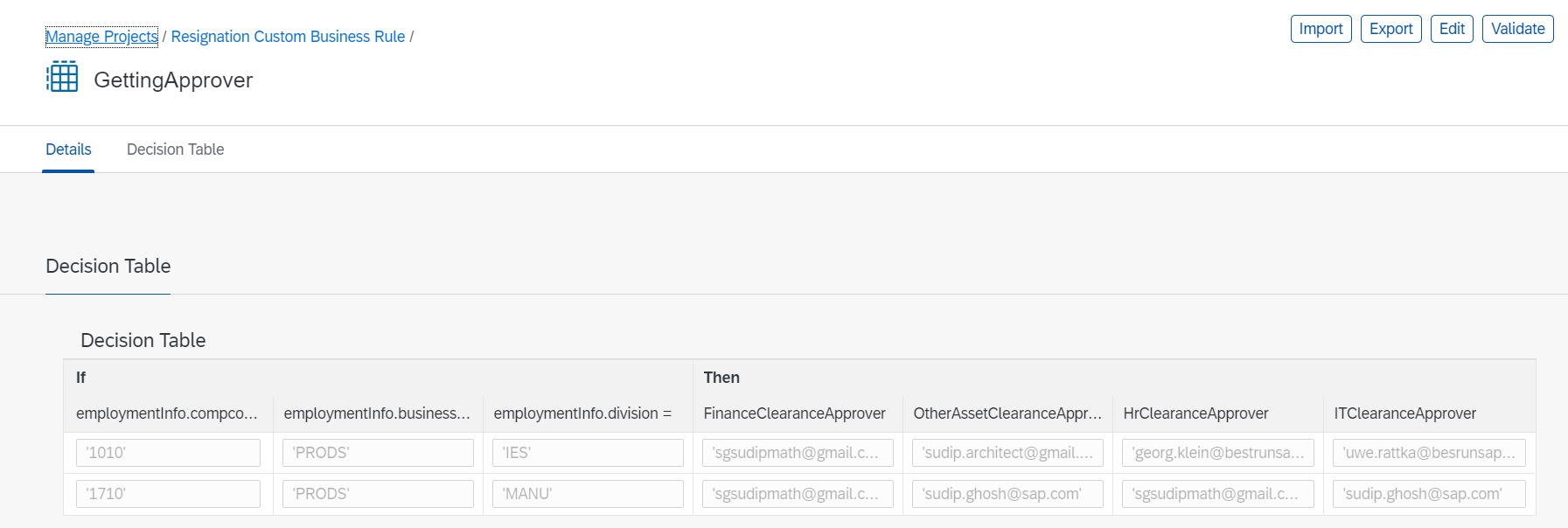
For this particular scenario we have only one rule in Rulesets

If you are new to setting up Workflow Service in Cloud Foundry, then watch this cool YouTube Video from dj.adams.sap and Setup your Workflow Service in Cloud Foundry.
If you like SAP Developer Mission, then you can follow this SAP Developer Mission to Setting up Workflow Service in SAP Cloud Platform Cloud Foundry.
If you are new to creating Workflow project as Multi Target Application in Cloud foundry then follow these two below SAP Developer Missions.
Mission 1 - Creating Workflow project and Its Module in Cloud Foundry
Mission 2 - Add user task to Workflow and Deploy it as MTA Application
Below is How Workflows Look Like for this scenario

Let me show you Sample Context of Workflow, so it would be clear to everyone
This Context is being created by Node.Js Application ( Which we are going to Discuss in next step) after calling Business Rules Service (For getting the Approver Details based on company code, Division and Business Unit)
So First Script Task ( Setting Titles) is being used for creating Subject of each user task (E.G Finance Clearance)
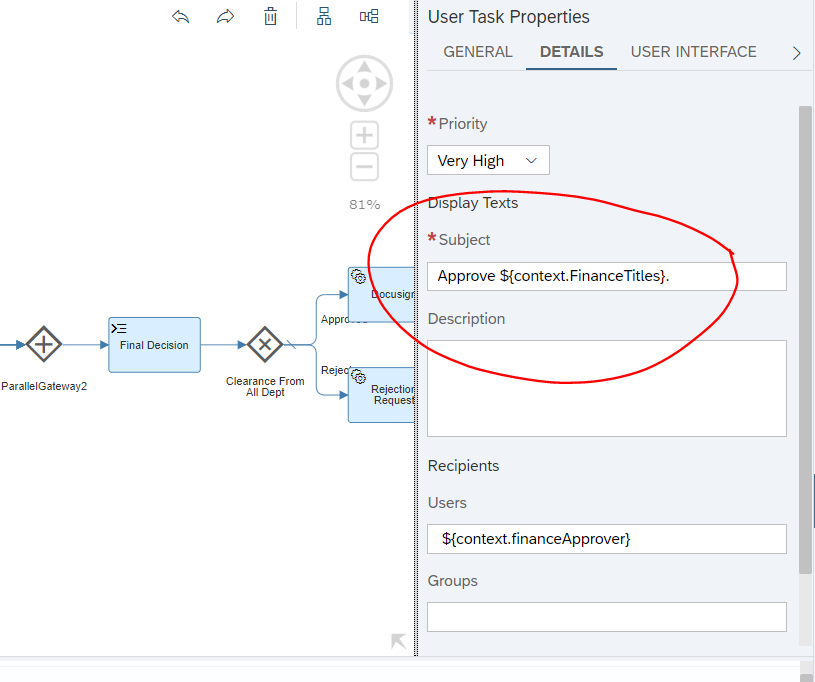
In this scenario we need parallel gateway because, we need approval from each department and until all the user task get cleared we cant move to next step. In order to read the decision from each user task (Finance, HR, IT, Asset) we need to add script task after each user task.
Final Decision Script task is being used to determine final decision and adding it into context node based on each user task decision.
And then we need exclusive gateway in order to make if-else branch, so if final decision is approved then it will move to Docusign Service Task which will trigger Docusign Application (Node.js based wrapper) to Generate Digitally Signed Experience Letter.

And below is the Docusign Service task details

Below is Destination used in Docusign Service Task

If you don't know how to play with Business Rules API then Please follow this Developer Mission.
If you don't know how to play with Workflow API in Cloud Foundry Please Follow this Documentation.
**Node.JS Application for Handling Workflow and Business Rules is Hosted in this GitHub Repository, Please feel free to import and Play around. (/initiatewf is the express path)
Deploy this Application to Cloud Foundry.

This is the sample experience letter i have used for this demo.
Welcome to my another blog, When we start our journey in professional career, we all go through Employee On-Boarding process which includes contract signing, background verification etc. Similarly when we leave our organization, during exit we all go through certain clearance (IT Clearance, Finance Clearance, HR Clearance etc) and after all these clearance Employee get their experience certificate or relieving letter. In most of the organization processes are quite complex, manual and most of the clearance still not seamlessly Integrated with core Employee Central System. So in this Blog we will see how we can simplify the Employee Off boarding Clearance process using SFEC, SAP Intelligent BPM and DocuSign. More over we will see how we can build extension on SAP Cloud Platform without touching the existing core process and System.
Business Story
ABC is a US based company who recently Implemented Intelligent Enterprise Total Workforce Management which includes SAP Hire to Retire Business Process. ABC Company use SAP SuccessFactors Employee Central for Employee On-boarding and Off boarding. Bryan Adams is operational manager of Company ABC who is going to leave the organization. As a exit process every employee goes through certain clearance and Bryan is also not an exception. He also has to go through couple of clearance like others. But guess what Bryan's employer also implemented SAP Intelligent BPM based extension to handle this all clearance which makes process more simpler and give best employee off-boarding experience. Because Bryan doesn't have to do anything except just clearing all the clearance by submitting all the employer's asset or clearing all the bills and remaining thing will be taken care by the SAP iBPM Automatically.No Manual Stuff and Followup. Best part is once all the clearances are approved, It triggers DocuSign based digitally signed Experience letter.
Architecture

Technical Explanation
Well by looking at above picture many of you might've already figure out what is happening, but still i would like to explain bit of it. A HR person initiate the termination request in SFEC, once Termination request get approved, Termination Event get triggered and SFEC Intelligence Service trigger node.js application with Employee, Business unit and company code information. This node.js application is deployed in SAP Cloud Platform Cloud Foundry which will call Business Rules service to get all the clearance approvers and then call SAP Cloud Platform Workflow Service in order to initiate clearance Workflow, once all clearances (IT, Finance, Asset and HR) will be cleared it will call DocuSign (Open Connectors based) Api to issue Experience letter Digitally Signed By Chief HR.
** Lets break this into smaller pieces for better understanding and then we will connect the each dots.
Breaking this into smaller Pieces
Step 1. Configure Intelligence Service for Employee Termination. Follow the step 7 from this blog to see how to configure Intelligent service for calling rest API.
Choose intelligent Service as Trigger Type, Rest as Destination type, Source Type SuccessFactors and JSON as Format.

In next Screen Select event Employment Termination

Create payload with below JSON

Configure the Destination with deployed Node.js Application into SAP Cloud Platform which will get the Employee information in same JSON format as input and call Business Rules Service to get the Approvers and trigger Workflow. (Node.Js, WF and Business Rules part will be covered in next step). Now Save this.

Step 2. Design the Business Rules for Getting all Approvers
As i said earlier this Business rules will be used for getting the Clearance approver details based on Business Unit, Company Code and Division.
Well if you are new to business rules and still don't know how to settings things up in cloud foundry, then check out this Awesome YouTube Video by dj.adams.sap .
You can also start with Interactive SAP Developer Mission. If you want to setup Business Rules service in Cloud Foundry. And Follow this Developer Mission if you want to know how to create project and use Business Rules.
Well as i said earlier this business rules we will be using it for fetching Approver based on business unit, division and company code.
employmentInfo is Input Structure

EmpApprovers is result structure or you can say output structure

This is how Vocabulary or rule service looks like

And here is sample decision table GettingApprover rule in which i have used for this demo
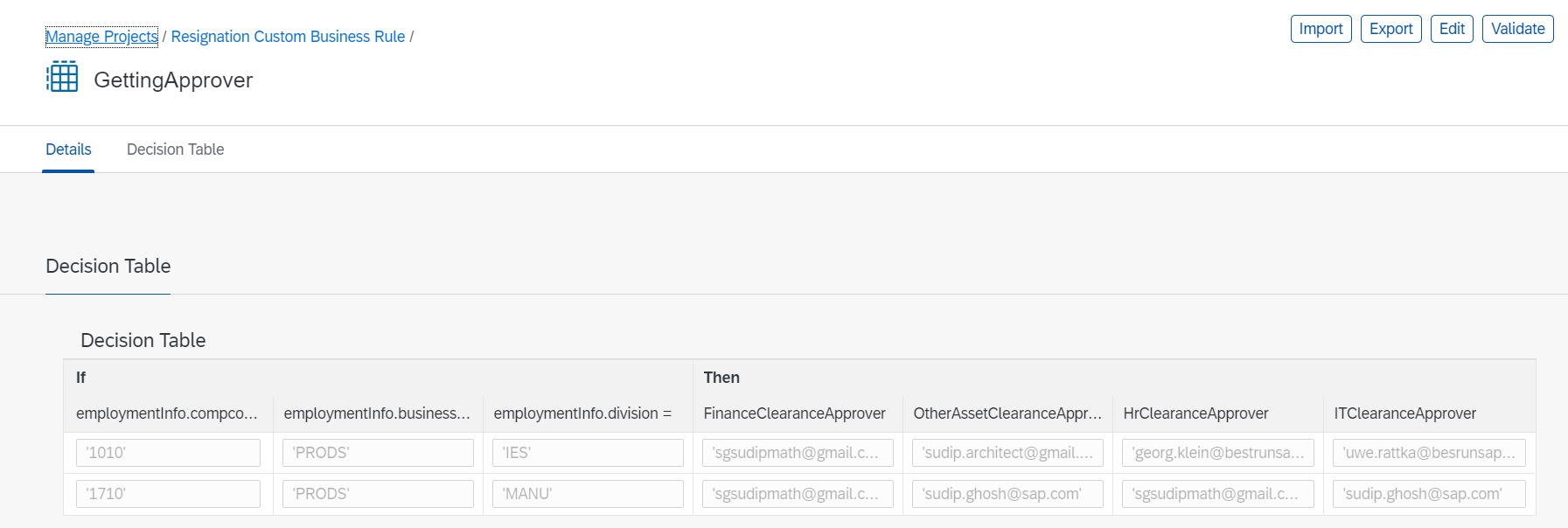
For this particular scenario we have only one rule in Rulesets

**Whole Business Rules project is hosted in this GitHub Repository, you can import and play around.
Step 3. Design the Clearance Workflow using SAP Cloud Platform Workflow
If you are new to setting up Workflow Service in Cloud Foundry, then watch this cool YouTube Video from dj.adams.sap and Setup your Workflow Service in Cloud Foundry.
If you like SAP Developer Mission, then you can follow this SAP Developer Mission to Setting up Workflow Service in SAP Cloud Platform Cloud Foundry.
If you are new to creating Workflow project as Multi Target Application in Cloud foundry then follow these two below SAP Developer Missions.
Mission 1 - Creating Workflow project and Its Module in Cloud Foundry
Mission 2 - Add user task to Workflow and Deploy it as MTA Application
Below is How Workflows Look Like for this scenario

Let me show you Sample Context of Workflow, so it would be clear to everyone
{
"division": "MANU",
"companyCode": "1710",
"payrollEndDate": "2020-01-11T00:00:00Z",
"endDate": "2020-01-11T00:00:00Z",
"lastModified": "2020-01-12T14:12:49Z",
"userID": "SGHOSH",
"email": "sudip.ghosh@sap.com",
"Bunit": "PRODS",
"name": "Sudip Ghosh",
"financeApprover" : "sudip.ghosh@sap.com",
"ITApprover" : "sgsudipmath@gmail.com",
"AssetApprover" : "sudip.ghosh@sap.com",
"hrApprover":"sgsudipmath@gmail.com"
}
This Context is being created by Node.Js Application ( Which we are going to Discuss in next step) after calling Business Rules Service (For getting the Approver Details based on company code, Division and Business Unit)
So First Script Task ( Setting Titles) is being used for creating Subject of each user task (E.G Finance Clearance)
var FinanceTitles = 'Finance Clearance for ' + $.context.name,
HrTitles = 'HR Clearance for ' + $.context.name,
AssetClearanceTitles = 'Asset Clearance for ' + $.context.name,
ITClearanceTitles = 'IT Clearance for' + $.context.name;
$.context.FinanceTitles = FinanceTitles;
$.context.HrTitles = HrTitles;
$.context.AssetClearanceTitles = AssetClearanceTitles;
$.context.ITClearanceTitles = ITClearanceTitles;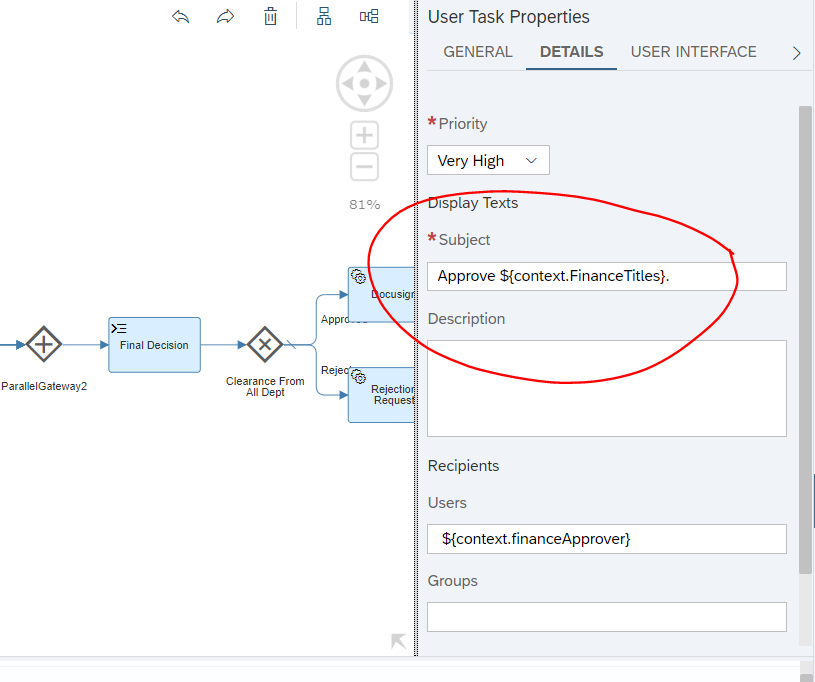
In this scenario we need parallel gateway because, we need approval from each department and until all the user task get cleared we cant move to next step. In order to read the decision from each user task (Finance, HR, IT, Asset) we need to add script task after each user task.
var financeDecision = $.usertasks.usertask1.last;
$.context.financeDecision = financeDecision;Final Decision Script task is being used to determine final decision and adding it into context node based on each user task decision.
var finalDecision;
if ($.context.financeDecision.decision === "approve" &&
$.context.AssetDecision.decision === "approve" &&
$.context.HrDecission.decision === "approve" &&
$.context.ITDecision.decision === "approve") {
finalDecision = "approved";
$.context.finalDecision = finalDecision;
} else {
finalDecision = "reject";
$.context.finalDecision = finalDecision;
}And then we need exclusive gateway in order to make if-else branch, so if final decision is approved then it will move to Docusign Service Task which will trigger Docusign Application (Node.js based wrapper) to Generate Digitally Signed Experience Letter.

And below is the Docusign Service task details

Below is Destination used in Docusign Service Task

**This Whole Workflow Project is hosted in this GitHub Repository, You can import and Play around if you want 🙂
Step 4: Creating Node.Js Application for Fetching Approver Details by Calling Business Rules Service and Initiate Clearance Workflow
If you don't know how to play with Business Rules API then Please follow this Developer Mission.
If you don't know how to play with Workflow API in Cloud Foundry Please Follow this Documentation.
**Node.JS Application for Handling Workflow and Business Rules is Hosted in this GitHub Repository, Please feel free to import and Play around. (/initiatewf is the express path)
Deploy this Application to Cloud Foundry.
Step 5. Create a Sandbox account in DocuSign and Design the Experience letter template, Please follow this blog to setup DocuSign Sandbox Account and How to design contract or Experience letter.

This is the sample experience letter i have used for this demo.
Step 6. Creating Open Connectors instance for DocuSign, Follow this blog.
Step 7. Creating Wrapper Node.Js Application for Calling Open Connector based DocuSign API Which will be called from Service Task of Workflow.
**Code is hosted in this GitHub Repository. (Index,js and express path is '/sendcontract')
**Below is the Demo Video, Please have a look and Enjoy.
I hope Everyone Enjoyed this Blog, Feel Free to ask anything in Comment. Will see you in next blog.
- SAP Managed Tags:
- SAP SuccessFactors Employee Central,
- Open Connectors,
- SAP BTP, Cloud Foundry runtime and environment,
- SAP Signature Management by DocuSign, add-on for SAP Customer Experience solutions,
- SAP Workflow Management, business rules capability,
- SAP Workflow Management, workflow capability,
- SAP Business Process Management,
- SAP Business Technology Platform
16 Comments
You must be a registered user to add a comment. If you've already registered, sign in. Otherwise, register and sign in.
Labels in this area
-
"automatische backups"
1 -
"regelmäßige sicherung"
1 -
"TypeScript" "Development" "FeedBack"
1 -
505 Technology Updates 53
1 -
ABAP
14 -
ABAP API
1 -
ABAP CDS Views
2 -
ABAP CDS Views - BW Extraction
1 -
ABAP CDS Views - CDC (Change Data Capture)
1 -
ABAP class
2 -
ABAP Cloud
3 -
ABAP Development
5 -
ABAP in Eclipse
1 -
ABAP Platform Trial
1 -
ABAP Programming
2 -
abap technical
1 -
abapGit
1 -
absl
2 -
access data from SAP Datasphere directly from Snowflake
1 -
Access data from SAP datasphere to Qliksense
1 -
Accrual
1 -
action
1 -
adapter modules
1 -
Addon
1 -
Adobe Document Services
1 -
ADS
1 -
ADS Config
1 -
ADS with ABAP
1 -
ADS with Java
1 -
ADT
2 -
Advance Shipping and Receiving
1 -
Advanced Event Mesh
3 -
Advanced formula
1 -
AEM
1 -
AI
8 -
AI Launchpad
1 -
AI Projects
1 -
AIML
9 -
Alert in Sap analytical cloud
1 -
Amazon S3
1 -
Analytical Dataset
1 -
Analytical Model
1 -
Analytics
1 -
Analyze Workload Data
1 -
annotations
1 -
API
1 -
API and Integration
3 -
API Call
2 -
API security
1 -
Application Architecture
1 -
Application Development
5 -
Application Development for SAP HANA Cloud
3 -
Applications and Business Processes (AP)
1 -
Artificial Intelligence
1 -
Artificial Intelligence (AI)
5 -
Artificial Intelligence (AI) 1 Business Trends 363 Business Trends 8 Digital Transformation with Cloud ERP (DT) 1 Event Information 462 Event Information 15 Expert Insights 114 Expert Insights 76 Life at SAP 418 Life at SAP 1 Product Updates 4
1 -
Artificial Intelligence (AI) blockchain Data & Analytics
1 -
Artificial Intelligence (AI) blockchain Data & Analytics Intelligent Enterprise
1 -
Artificial Intelligence (AI) blockchain Data & Analytics Intelligent Enterprise Oil Gas IoT Exploration Production
1 -
Artificial Intelligence (AI) blockchain Data & Analytics Intelligent Enterprise sustainability responsibility esg social compliance cybersecurity risk
1 -
ASE
1 -
ASR
2 -
ASUG
1 -
Attachments
1 -
Authorisations
1 -
Automating Processes
1 -
Automation
2 -
aws
2 -
Azure
1 -
Azure AI Studio
1 -
Azure API Center
1 -
Azure API Management
1 -
B2B Integration
1 -
Backorder Processing
1 -
Backpropagation
1 -
Backup
1 -
Backup and Recovery
1 -
Backup schedule
1 -
BADI_MATERIAL_CHECK error message
1 -
Bank
1 -
Bank Communication Management
1 -
BAS
1 -
basis
2 -
Basis Monitoring & Tcodes with Key notes
2 -
Batch Management
1 -
BDC
1 -
Best Practice
1 -
bitcoin
1 -
Blockchain
3 -
bodl
1 -
BOP in aATP
1 -
BOP Segments
1 -
BOP Strategies
1 -
BOP Variant
1 -
BPC
1 -
BPC LIVE
1 -
BTP
13 -
BTP AI Launchpad
1 -
BTP Destination
2 -
Business AI
1 -
Business and IT Integration
1 -
Business application stu
1 -
Business Application Studio
1 -
Business Architecture
1 -
Business Communication Services
1 -
Business Continuity
2 -
Business Data Fabric
3 -
Business Fabric
1 -
Business Partner
12 -
Business Partner Master Data
10 -
Business Technology Platform
2 -
Business Trends
4 -
BW4HANA
1 -
CA
1 -
calculation view
1 -
CAP
4 -
Capgemini
1 -
CAPM
1 -
Catalyst for Efficiency: Revolutionizing SAP Integration Suite with Artificial Intelligence (AI) and
1 -
CCMS
2 -
CDQ
12 -
CDS
2 -
Cental Finance
1 -
Certificates
1 -
CFL
1 -
Change Management
1 -
chatbot
1 -
chatgpt
3 -
CL_SALV_TABLE
2 -
Class Runner
1 -
Classrunner
1 -
Cloud ALM Monitoring
1 -
Cloud ALM Operations
1 -
cloud connector
1 -
Cloud Extensibility
1 -
Cloud Foundry
4 -
Cloud Integration
6 -
Cloud Platform Integration
2 -
cloudalm
1 -
communication
1 -
Compensation Information Management
1 -
Compensation Management
1 -
Compliance
1 -
Compound Employee API
1 -
Configuration
1 -
Connectors
1 -
Consolidation Extension for SAP Analytics Cloud
2 -
Control Indicators.
1 -
Controller-Service-Repository pattern
1 -
Conversion
1 -
Cosine similarity
1 -
cryptocurrency
1 -
CSI
1 -
ctms
1 -
Custom chatbot
3 -
Custom Destination Service
1 -
custom fields
1 -
Customer Experience
1 -
Customer Journey
1 -
Customizing
1 -
cyber security
4 -
cybersecurity
1 -
Data
1 -
Data & Analytics
1 -
Data Aging
1 -
Data Analytics
2 -
Data and Analytics (DA)
1 -
Data Archiving
1 -
Data Back-up
1 -
Data Flow
1 -
Data Governance
5 -
Data Integration
2 -
Data Quality
12 -
Data Quality Management
12 -
Data Synchronization
1 -
data transfer
1 -
Data Unleashed
1 -
Data Value
8 -
database tables
1 -
Dataframe
1 -
Datasphere
3 -
datenbanksicherung
1 -
dba cockpit
1 -
dbacockpit
1 -
Debugging
2 -
Defender
1 -
Delimiting Pay Components
1 -
Delta Integrations
1 -
Destination
3 -
Destination Service
1 -
Developer extensibility
1 -
Developing with SAP Integration Suite
1 -
Devops
1 -
digital transformation
1 -
Disaster Recovery
1 -
Documentation
1 -
Dot Product
1 -
DQM
1 -
dump database
1 -
dump transaction
1 -
e-Invoice
1 -
E4H Conversion
1 -
Eclipse ADT ABAP Development Tools
2 -
edoc
1 -
edocument
1 -
ELA
1 -
Embedded Consolidation
1 -
Embedding
1 -
Embeddings
1 -
Employee Central
1 -
Employee Central Payroll
1 -
Employee Central Time Off
1 -
Employee Information
1 -
Employee Rehires
1 -
Enable Now
1 -
Enable now manager
1 -
endpoint
1 -
Enhancement Request
1 -
Enterprise Architecture
1 -
ESLint
1 -
ETL Business Analytics with SAP Signavio
1 -
Euclidean distance
1 -
Event Dates
1 -
Event Driven Architecture
1 -
Event Mesh
2 -
Event Reason
1 -
EventBasedIntegration
1 -
EWM
1 -
EWM Outbound configuration
1 -
EWM-TM-Integration
1 -
Existing Event Changes
1 -
Expand
1 -
Expert
2 -
Expert Insights
2 -
Exploits
1 -
Fiori
15 -
Fiori Elements
2 -
Fiori SAPUI5
12 -
first-guidance
1 -
Flask
1 -
FTC
1 -
Full Stack
8 -
Funds Management
1 -
gCTS
1 -
GenAI hub
1 -
General
2 -
Generative AI
1 -
Getting Started
1 -
GitHub
9 -
Google cloud
1 -
Grants Management
1 -
groovy
1 -
GTP
1 -
HANA
6 -
HANA Cloud
2 -
Hana Cloud Database Integration
2 -
HANA DB
2 -
Hana Vector Engine
1 -
HANA XS Advanced
1 -
Historical Events
1 -
home labs
1 -
HowTo
1 -
HR Data Management
1 -
html5
8 -
HTML5 Application
1 -
Identity cards validation
1 -
idm
1 -
Implementation
1 -
Infuse AI
1 -
input parameter
1 -
instant payments
1 -
Integration
3 -
Integration Advisor
1 -
Integration Architecture
1 -
Integration Center
1 -
Integration Suite
1 -
intelligent enterprise
1 -
iot
1 -
Java
1 -
job
1 -
Job Information Changes
1 -
Job-Related Events
1 -
Job_Event_Information
1 -
joule
4 -
Journal Entries
1 -
Just Ask
1 -
Kerberos for ABAP
8 -
Kerberos for JAVA
8 -
KNN
1 -
Launch Wizard
1 -
Learning Content
2 -
Life at SAP
5 -
lightning
1 -
Linear Regression SAP HANA Cloud
1 -
Loading Indicator
1 -
local tax regulations
1 -
LP
1 -
Machine Learning
4 -
Marketing
1 -
Master Data
3 -
Master Data Management
14 -
Maxdb
2 -
MDG
1 -
MDGM
1 -
MDM
1 -
Message box.
1 -
Messages on RF Device
1 -
Microservices Architecture
1 -
Microsoft Universal Print
1 -
Middleware Solutions
1 -
Migration
5 -
ML Model Development
1 -
Modeling in SAP HANA Cloud
8 -
Monitoring
3 -
MTA
1 -
Multi-Record Scenarios
1 -
Multilayer Perceptron
1 -
Multiple Event Triggers
1 -
Myself Transformation
1 -
Neo
1 -
Neural Networks
1 -
New Event Creation
1 -
New Feature
1 -
Newcomer
1 -
NodeJS
3 -
ODATA
2 -
OData APIs
1 -
odatav2
1 -
ODATAV4
1 -
ODBC
1 -
ODBC Connection
1 -
Onpremise
1 -
open source
2 -
OpenAI API
1 -
Oracle
1 -
PaPM
1 -
PaPM Dynamic Data Copy through Writer function
1 -
PaPM Remote Call
1 -
Partner Built Foundation Model
1 -
PAS-C01
1 -
Pay Component Management
1 -
PGP
1 -
Pickle
1 -
PLANNING ARCHITECTURE
1 -
Popup in Sap analytical cloud
1 -
PostgrSQL
1 -
POSTMAN
1 -
Prettier
1 -
Process Automation
2 -
Product Updates
6 -
PSM
1 -
Public Cloud
1 -
Python
4 -
python library - Document information extraction service
1 -
Qlik
1 -
Qualtrics
1 -
RAP
3 -
RAP BO
2 -
Record Deletion
1 -
Recovery
1 -
recurring payments
1 -
redeply
1 -
Release
1 -
Remote Consumption Model
1 -
Replication Flows
1 -
research
1 -
Resilience
1 -
REST
1 -
REST API
1 -
Retagging Required
1 -
Risk
1 -
Rolling Kernel Switch
1 -
route
1 -
rules
1 -
S4 HANA
1 -
S4 HANA Cloud
1 -
S4 HANA On-Premise
1 -
S4HANA
4 -
S4HANA Cloud
1 -
S4HANA_OP_2023
2 -
SAC
10 -
SAC PLANNING
9 -
SAP
4 -
SAP ABAP
1 -
SAP Advanced Event Mesh
1 -
SAP AI Core
9 -
SAP AI Launchpad
8 -
SAP Analytic Cloud Compass
1 -
Sap Analytical Cloud
1 -
SAP Analytics Cloud
4 -
SAP Analytics Cloud for Consolidation
3 -
SAP Analytics Cloud Story
1 -
SAP analytics clouds
1 -
SAP API Management
1 -
SAP BAS
1 -
SAP Basis
6 -
SAP BODS
1 -
SAP BODS certification.
1 -
SAP BTP
22 -
SAP BTP Build Work Zone
2 -
SAP BTP Cloud Foundry
6 -
SAP BTP Costing
1 -
SAP BTP CTMS
1 -
SAP BTP Generative AI
1 -
SAP BTP Innovation
1 -
SAP BTP Migration Tool
1 -
SAP BTP SDK IOS
1 -
SAP BTPEA
1 -
SAP Build
11 -
SAP Build App
1 -
SAP Build apps
1 -
SAP Build CodeJam
1 -
SAP Build Process Automation
3 -
SAP Build work zone
10 -
SAP Business Objects Platform
1 -
SAP Business Technology
2 -
SAP Business Technology Platform (XP)
1 -
sap bw
1 -
SAP CAP
2 -
SAP CDC
1 -
SAP CDP
1 -
SAP CDS VIEW
1 -
SAP Certification
1 -
SAP Cloud ALM
4 -
SAP Cloud Application Programming Model
1 -
SAP Cloud Integration for Data Services
1 -
SAP cloud platform
8 -
SAP Companion
1 -
SAP CPI
3 -
SAP CPI (Cloud Platform Integration)
2 -
SAP CPI Discover tab
1 -
sap credential store
1 -
SAP Customer Data Cloud
1 -
SAP Customer Data Platform
1 -
SAP Data Intelligence
1 -
SAP Data Migration in Retail Industry
1 -
SAP Data Services
1 -
SAP DATABASE
1 -
SAP Dataspher to Non SAP BI tools
1 -
SAP Datasphere
9 -
SAP DRC
1 -
SAP EWM
1 -
SAP Fiori
3 -
SAP Fiori App Embedding
1 -
Sap Fiori Extension Project Using BAS
1 -
SAP GRC
1 -
SAP HANA
1 -
SAP HANA PAL
1 -
SAP HANA Vector
1 -
SAP HCM (Human Capital Management)
1 -
SAP HR Solutions
1 -
SAP IDM
1 -
SAP Integration Suite
9 -
SAP Integrations
4 -
SAP iRPA
2 -
SAP LAGGING AND SLOW
1 -
SAP Learning Class
1 -
SAP Learning Hub
1 -
SAP Master Data
1 -
SAP Odata
2 -
SAP on Azure
2 -
SAP PAL
1 -
SAP PartnerEdge
1 -
sap partners
1 -
SAP Password Reset
1 -
SAP PO Migration
1 -
SAP Prepackaged Content
1 -
SAP Process Automation
2 -
SAP Process Integration
2 -
SAP Process Orchestration
1 -
SAP Router
1 -
SAP S4HANA
2 -
SAP S4HANA Cloud
1 -
SAP S4HANA Cloud for Finance
1 -
SAP S4HANA Cloud private edition
1 -
SAP Sandbox
1 -
SAP STMS
1 -
SAP successfactors
3 -
SAP SuccessFactors HXM Core
1 -
SAP Time
1 -
SAP TM
2 -
SAP Trading Partner Management
1 -
SAP UI5
1 -
SAP Upgrade
1 -
SAP Utilities
1 -
SAP-GUI
8 -
SAP_COM_0276
1 -
SAPBTP
1 -
SAPCPI
1 -
SAPEWM
1 -
sapfirstguidance
1 -
SAPHANAService
1 -
SAPIQ
1 -
sapmentors
1 -
saponaws
2 -
saprouter
1 -
SAPRouter installation
1 -
SAPS4HANA
1 -
SAPUI5
5 -
schedule
1 -
Script Operator
1 -
Secure Login Client Setup
8 -
security
9 -
Selenium Testing
1 -
Self Transformation
1 -
Self-Transformation
1 -
SEN
1 -
SEN Manager
1 -
service
1 -
SET_CELL_TYPE
1 -
SET_CELL_TYPE_COLUMN
1 -
SFTP scenario
2 -
Simplex
1 -
Single Sign On
8 -
Singlesource
1 -
SKLearn
1 -
Slow loading
1 -
soap
1 -
Software Development
1 -
SOLMAN
1 -
solman 7.2
2 -
Solution Manager
3 -
sp_dumpdb
1 -
sp_dumptrans
1 -
SQL
1 -
sql script
1 -
SSL
8 -
SSO
8 -
Substring function
1 -
SuccessFactors
1 -
SuccessFactors Platform
1 -
SuccessFactors Time Tracking
1 -
Sybase
1 -
system copy method
1 -
System owner
1 -
Table splitting
1 -
Tax Integration
1 -
Technical article
1 -
Technical articles
1 -
Technology Updates
15 -
Technology Updates
1 -
Technology_Updates
1 -
terraform
1 -
Threats
2 -
Time Collectors
1 -
Time Off
2 -
Time Sheet
1 -
Time Sheet SAP SuccessFactors Time Tracking
1 -
Tips and tricks
2 -
toggle button
1 -
Tools
1 -
Trainings & Certifications
1 -
Transformation Flow
1 -
Transport in SAP BODS
1 -
Transport Management
1 -
TypeScript
3 -
ui designer
1 -
unbind
1 -
Unified Customer Profile
1 -
UPB
1 -
Use of Parameters for Data Copy in PaPM
1 -
User Unlock
1 -
VA02
1 -
Validations
1 -
Vector Database
2 -
Vector Engine
1 -
Vectorization
1 -
Visual Studio Code
1 -
VSCode
2 -
VSCode extenions
1 -
Vulnerabilities
1 -
Web SDK
1 -
work zone
1 -
workload
1 -
xsa
1 -
XSA Refresh
1
- « Previous
- Next »
Related Content
- 10+ ways to reshape your SAP landscape with SAP Business Technology Platform – Blog 4 in Technology Blogs by SAP
- What are the use cases of SAP Datasphere over SAP BW4/HANA in Technology Q&A
- SAP Fiori tools 2403 introduces Gen AI capability and more in Technology Blogs by SAP
- 10+ ways to reshape your SAP landscape with SAP Business Technology Platform – Blog Series in Technology Blogs by SAP
- 10+ ways to reshape your SAP landscape with SAP Business Technology Platform – Blog Series in Technology Blogs by SAP
Top kudoed authors
| User | Count |
|---|---|
| 6 | |
| 5 | |
| 5 | |
| 5 | |
| 4 | |
| 3 | |
| 3 | |
| 3 | |
| 3 | |
| 3 |