
- SAP Community
- Products and Technology
- Technology
- Technology Blogs by Members
- SAP Cloud Connector Upgrade and High Availability ...
Technology Blogs by Members
Explore a vibrant mix of technical expertise, industry insights, and tech buzz in member blogs covering SAP products, technology, and events. Get in the mix!
Turn on suggestions
Auto-suggest helps you quickly narrow down your search results by suggesting possible matches as you type.
Showing results for
AJAYTR_ATR66
Participant
Options
- Subscribe to RSS Feed
- Mark as New
- Mark as Read
- Bookmark
- Subscribe
- Printer Friendly Page
- Report Inappropriate Content
01-09-2024
10:36 AM
#ATR blog (4)
Informative Note: Created this blog to provide information on how to upgrade SAP Cloud Connector (SCC) and do High Availability Configuration (Windows)
Prerequisites - Knowledge on SCC Installation.
Cloud connector serves as a link between SAP BTP applications and on-premise systems. Eg: Business users will use SAP BTP BAS Application and fetch ABAP ODATA services to create new Fiori UI5 Apps.
General Knowledge Link: https://help.sap.com/docs/connectivity/sap-btp-connectivity-cf/cloud-connector.
Pre-requisites for HA Configuration:
To avoid this scenario, we can update primary cloud connector to latest version before proceeding HA configuration.
Download Link for SAP JVM and Cloud Connector: https://tools.hana.ondemand.com/#cloud -> Cloud Connector
Current Scenario: Cloud Connector version: 2.13.2. Planned upgrade version: 2.15.2. Post which HA Configuration needs to be done.
2. Take backup of your cloud connector.
3) Check in browser whether shadow cloud connector VM(shadow) fetches right certificate for your Region (Europe Rot Neo, Frankfurt CF, etc.,.) If you are using proxy, make sure whether Cloud connector ports allowed in proxy. Cloud connector will redirect and fetch right certificate while adding/configuring subaccounts if ports are allowed in proxy.
You can find ports information in below link
https://help.sap.com/docs/connectivity/sap-btp-connectivity-cf/prerequisites.
If cloud connector fetches wrong certificate, ask security team to unblock SCC Region Ip and disable https inspection for all Ips - port 443.
4) Telnet and check whether cloud connector ports are reachable or not - In Shadow SCC VM(Windows) - command - telnet IP(port) 443. If it fails, we can't able to add subaccount/HA works but connectivity to subaccount will fail.
Also check whether master SCC port accessible from Shadow. If it fails, HA configuration won't work.
Command: telnet masterscchostname 8443
5) If you want to maintain secure SSL, renew shadow server VM(Windows) certificate with right domain name prior. We can apply certificate(in UI/System) post installation. Make sure to upload same certificate in On-Premises ABAP System - STRUST. This will avoid SSL communication issues post installation.
Below image captured post installation (UI & System Certificate)
6) We might face below error after configuring HA. If Master and Shadow state collapsed and lost, we can simply use reset (button) -> stop SCC then set Master/Shadow state via java.jar command accordingly. Once Master/Shadow role set, start SCC and recover using backup file.
" SWITCH ROLE FAILED IN FIRST ATTEMPT. ROLE EXCHANGE OK BUT CONNECTION CHECK NOT SUCCESSFUL”
java -jar configurator.jar -be master
FYI - https://me.sap.com/notes/0002899832 - Detailed Explanation
UPGRADE SCC FROM 2.13.2 to 2.15.2:
2. Stop Cloud Connector before upgrading - Windows Service - SAP Cloud Connector
3. Uninstall Cloud Connector. PFA - https://help.sap.com/docs/connectivity/sap-btp-connectivity-cf/upgrade.
Retain files so that it will fetch all connected subaccounts automatically. If you want to install upgraded version in any other preferred path, you can install fresh in your preferred path and use backup to recover your account. Make sure to take backup of scc config folder and files for safer side.
4. Once uninstalled, reinstall cloud connector with latest version (Current scenario - 2.15.2)
Choose SCC installation path. If you choose old path with retained files, SCC will fetch and connect all subaccounts as well as set whether SCC should act as Master/Shadow Role.
Prefer to use default port 8443
Choose SAP JVM path and start Cloud connector.
5. Before accessing SCC link, clear browser cache to avoid any unpredictable behavior due to the upgraded UI.
Check upgraded version details in ABOUT.
https://hostname:8443
HA CONFIGURATION:
Initial Configuration completed.
3. Replace default UI certificate with your renewed shadow hostname certificate.
Restart SCC to reflect newer certificate.
..................
Note:
1) UI certificate: Certificate matching corresponding CN name needed since UI certificate is server specific. If not updated, SCC link will be unsecure SSL state.
2) System certificate can be common certificate which used for connecting On-Premises systems. It can be Master/Shadow, but Master server certificate is recommended. You can use same UI certificate as System Certificate.
.................
4. Once shadow server installed and configuration completed, Enable high availability in Primary Master SCC.
5. Login into shadow SCC and use "Connect" option. Enter Master SCC password.
Check connectivity as well as mirrored subaccounts.
Connection to Master from Shadow successful.
6. Login into Master and check connectivity.
HA Configuration completed.
Switch Roles - Takeover:
On-Premise Connection Check:
Check ABAP System connection as well once takeover done. Make sure to upload both Master/Shadow System Certificate in ABAP STRUST.
Mail Config:
You can also set E-Mail Configuration for Alerts - Connectivity loss/timeout, Automatic Takeover,etc.,.
INFO:
If you are having old SAP SCC version and business SCC downtime not possible, you can download latest SCC for shadow and configure HA directly irrespective of their version mismatch. It might be incompatible but it won't impact much technically. You can switch roles once HA Configured and update old SCC version. This will avoid SCC downtime.
Thanks for visiting!
Informative Note: Created this blog to provide information on how to upgrade SAP Cloud Connector (SCC) and do High Availability Configuration (Windows)
Prerequisites - Knowledge on SCC Installation.
Cloud connector serves as a link between SAP BTP applications and on-premise systems. Eg: Business users will use SAP BTP BAS Application and fetch ABAP ODATA services to create new Fiori UI5 Apps.
General Knowledge Link: https://help.sap.com/docs/connectivity/sap-btp-connectivity-cf/cloud-connector.
Pre-requisites for HA Configuration:
- Upgrade Cloud connector to latest version. Although HA supports with different cloud connector version, there can be inconsistencies between primary and secondary SCC due to version mismatch. We won't have much impact technically.

To avoid this scenario, we can update primary cloud connector to latest version before proceeding HA configuration.
Download Link for SAP JVM and Cloud Connector: https://tools.hana.ondemand.com/#cloud -> Cloud Connector


Current Scenario: Cloud Connector version: 2.13.2. Planned upgrade version: 2.15.2. Post which HA Configuration needs to be done.

2. Take backup of your cloud connector.

3) Check in browser whether shadow cloud connector VM(shadow) fetches right certificate for your Region (Europe Rot Neo, Frankfurt CF, etc.,.) If you are using proxy, make sure whether Cloud connector ports allowed in proxy. Cloud connector will redirect and fetch right certificate while adding/configuring subaccounts if ports are allowed in proxy.
You can find ports information in below link
https://help.sap.com/docs/connectivity/sap-btp-connectivity-cf/prerequisites.
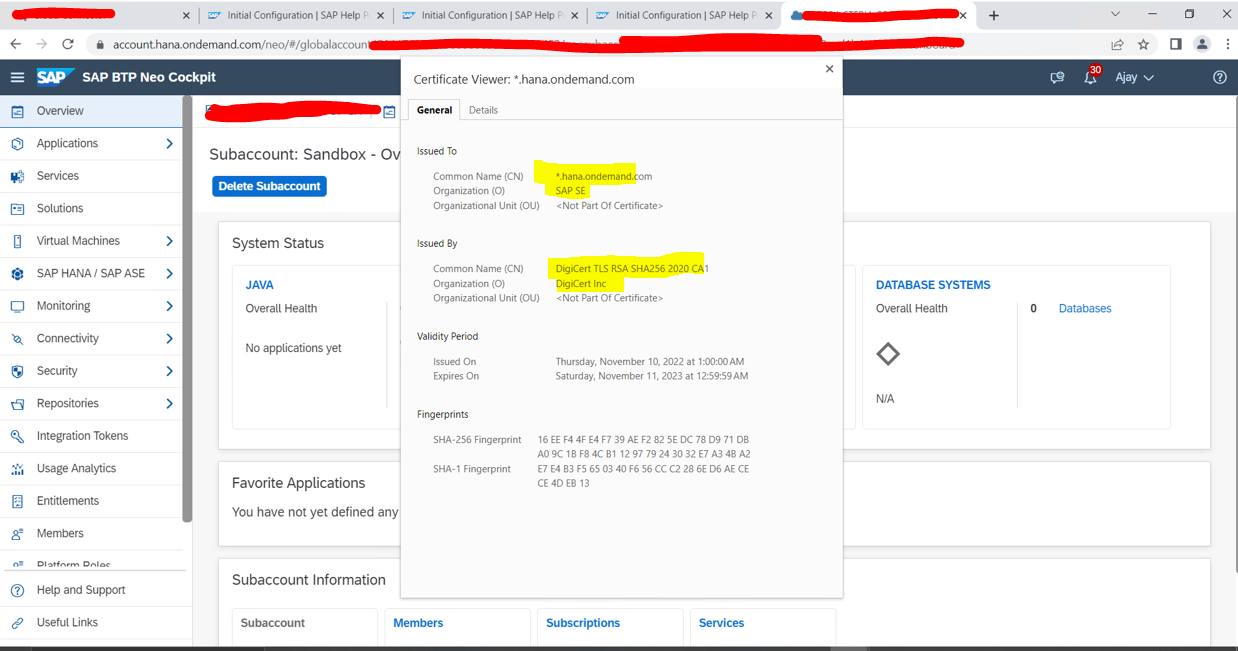
If cloud connector fetches wrong certificate, ask security team to unblock SCC Region Ip and disable https inspection for all Ips - port 443.
4) Telnet and check whether cloud connector ports are reachable or not - In Shadow SCC VM(Windows) - command - telnet IP(port) 443. If it fails, we can't able to add subaccount/HA works but connectivity to subaccount will fail.
Eg: telnet 155.56.210.83 443
Also check whether master SCC port accessible from Shadow. If it fails, HA configuration won't work.
Command: telnet masterscchostname 8443
5) If you want to maintain secure SSL, renew shadow server VM(Windows) certificate with right domain name prior. We can apply certificate(in UI/System) post installation. Make sure to upload same certificate in On-Premises ABAP System - STRUST. This will avoid SSL communication issues post installation.
Below image captured post installation (UI & System Certificate)

6) We might face below error after configuring HA. If Master and Shadow state collapsed and lost, we can simply use reset (button) -> stop SCC then set Master/Shadow state via java.jar command accordingly. Once Master/Shadow role set, start SCC and recover using backup file.
" SWITCH ROLE FAILED IN FIRST ATTEMPT. ROLE EXCHANGE OK BUT CONNECTION CHECK NOT SUCCESSFUL”
java -jar configurator.jar -be master
FYI - https://me.sap.com/notes/0002899832 - Detailed Explanation

UPGRADE SCC FROM 2.13.2 to 2.15.2:
- Make sure whether you have downloaded updated JVM and set JVM path in JAVA_HOME & PATH Environment variable. It will help SCC to detect SAP JVM files and use for connectivity purposes.

2. Stop Cloud Connector before upgrading - Windows Service - SAP Cloud Connector
3. Uninstall Cloud Connector. PFA - https://help.sap.com/docs/connectivity/sap-btp-connectivity-cf/upgrade.


Retain files so that it will fetch all connected subaccounts automatically. If you want to install upgraded version in any other preferred path, you can install fresh in your preferred path and use backup to recover your account. Make sure to take backup of scc config folder and files for safer side.
4. Once uninstalled, reinstall cloud connector with latest version (Current scenario - 2.15.2)

Choose SCC installation path. If you choose old path with retained files, SCC will fetch and connect all subaccounts as well as set whether SCC should act as Master/Shadow Role.


Prefer to use default port 8443
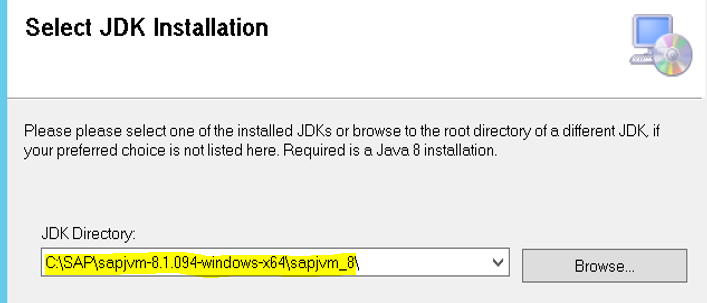
Choose SAP JVM path and start Cloud connector.

5. Before accessing SCC link, clear browser cache to avoid any unpredictable behavior due to the upgraded UI.
Check upgraded version details in ABOUT.
https://hostname:8443

HA CONFIGURATION:
- Install Shadow Server - Use same upgrade steps to install Shadow server. Start Shadow Cloud Connector.
- Initial Configuration: Administrator user and Password 'manage' and set "Shadow" role.


Initial Configuration completed.
3. Replace default UI certificate with your renewed shadow hostname certificate.


Restart SCC to reflect newer certificate.
..................
Note:
1) UI certificate: Certificate matching corresponding CN name needed since UI certificate is server specific. If not updated, SCC link will be unsecure SSL state.
2) System certificate can be common certificate which used for connecting On-Premises systems. It can be Master/Shadow, but Master server certificate is recommended. You can use same UI certificate as System Certificate.

.................
4. Once shadow server installed and configuration completed, Enable high availability in Primary Master SCC.


5. Login into shadow SCC and use "Connect" option. Enter Master SCC password.



Check connectivity as well as mirrored subaccounts.


Connection to Master from Shadow successful.
6. Login into Master and check connectivity.

HA Configuration completed.
Switch Roles - Takeover:
Switch roles and test HA takeover. Also, set automatic takeover delay accordingly.

On-Premise Connection Check:
Check ABAP System connection as well once takeover done. Make sure to upload both Master/Shadow System Certificate in ABAP STRUST.


Mail Config:
You can also set E-Mail Configuration for Alerts - Connectivity loss/timeout, Automatic Takeover,etc.,.


INFO:
If you are having old SAP SCC version and business SCC downtime not possible, you can download latest SCC for shadow and configure HA directly irrespective of their version mismatch. It might be incompatible but it won't impact much technically. You can switch roles once HA Configured and update old SCC version. This will avoid SCC downtime.
Thanks for visiting!
- SAP Managed Tags:
- SAP BTP, ABAP environment,
- Basis Technology,
- Cloud Connector
You must be a registered user to add a comment. If you've already registered, sign in. Otherwise, register and sign in.
Labels in this area
-
"automatische backups"
1 -
"regelmäßige sicherung"
1 -
"TypeScript" "Development" "FeedBack"
1 -
505 Technology Updates 53
1 -
ABAP
19 -
ABAP API
1 -
ABAP CDS Views
4 -
ABAP CDS Views - BW Extraction
1 -
ABAP CDS Views - CDC (Change Data Capture)
1 -
ABAP class
2 -
ABAP Cloud
3 -
ABAP DDIC CDS view
1 -
ABAP Development
5 -
ABAP in Eclipse
3 -
ABAP Platform Trial
1 -
ABAP Programming
2 -
abap technical
1 -
abapGit
1 -
absl
2 -
access data from SAP Datasphere directly from Snowflake
1 -
Access data from SAP datasphere to Qliksense
1 -
Accrual
1 -
action
1 -
adapter modules
1 -
Addon
1 -
Adobe Document Services
1 -
ADS
1 -
ADS Config
1 -
ADS with ABAP
1 -
ADS with Java
1 -
ADT
2 -
Advance Shipping and Receiving
1 -
Advanced Event Mesh
3 -
Advanced formula
1 -
AEM
1 -
AI
8 -
AI Launchpad
1 -
AI Projects
1 -
AIML
10 -
Alert in Sap analytical cloud
1 -
Amazon S3
1 -
Analytic Models
1 -
Analytical Dataset
1 -
Analytical Model
1 -
Analytics
1 -
Analyze Workload Data
1 -
annotations
1 -
API
1 -
API and Integration
4 -
API Call
2 -
API security
1 -
Application Architecture
1 -
Application Development
5 -
Application Development for SAP HANA Cloud
3 -
Applications and Business Processes (AP)
1 -
Architecture
1 -
Artificial Intelligence
1 -
Artificial Intelligence (AI)
5 -
Artificial Intelligence (AI) 1 Business Trends 363 Business Trends 8 Digital Transformation with Cloud ERP (DT) 1 Event Information 462 Event Information 15 Expert Insights 114 Expert Insights 76 Life at SAP 418 Life at SAP 1 Product Updates 4
1 -
Artificial Intelligence (AI) blockchain Data & Analytics
1 -
Artificial Intelligence (AI) blockchain Data & Analytics Intelligent Enterprise
1 -
Artificial Intelligence (AI) blockchain Data & Analytics Intelligent Enterprise Oil Gas IoT Exploration Production
1 -
Artificial Intelligence (AI) blockchain Data & Analytics Intelligent Enterprise sustainability responsibility esg social compliance cybersecurity risk
1 -
AS Java
1 -
ASE
1 -
ASR
2 -
Asset Management
2 -
Associations in CDS Views
1 -
ASUG
1 -
Attachments
1 -
Authentication
1 -
Authorisations
1 -
Authorizations
1 -
Automating Processes
1 -
Automation
2 -
aws
2 -
Azure
2 -
Azure AI Studio
1 -
Azure API Center
1 -
Azure API Management
1 -
B2B Integration
1 -
Background job
1 -
Backorder Processing
1 -
Backpropagation
1 -
Backup
1 -
Backup and Recovery
1 -
Backup schedule
1 -
BADI_MATERIAL_CHECK error message
1 -
Bank
1 -
Bank Communication Management
1 -
BAS
1 -
basis
2 -
Basis Monitoring & Tcodes with Key notes
2 -
Batch Management
1 -
BDC
1 -
Best Practice
1 -
BI
1 -
bitcoin
1 -
Blockchain
3 -
bodl
1 -
BOP in aATP
1 -
BOP Segments
1 -
BOP Strategies
1 -
BOP Variant
1 -
BPC
1 -
BPC LIVE
1 -
BTP
15 -
BTP AI Launchpad
1 -
BTP Destination
2 -
BTP for Sustainability
1 -
Business AI
1 -
Business and IT Integration
1 -
Business application stu
1 -
Business Application Studio
1 -
Business Architecture
1 -
Business Communication Services
1 -
Business Continuity
2 -
Business Data Fabric
3 -
Business Fabric
1 -
Business Partner
13 -
Business Partner Master Data
11 -
Business Technology Platform
2 -
Business Trends
4 -
BW4HANA
1 -
CA
1 -
calculation view
1 -
CAP
5 -
CAP development
1 -
Capgemini
1 -
CAPM
1 -
Catalyst for Efficiency: Revolutionizing SAP Integration Suite with Artificial Intelligence (AI) and
1 -
CCMS
2 -
CDQ
13 -
CDS
2 -
CDS Views
1 -
Cental Finance
1 -
Certificates
1 -
CFL
1 -
Change Management
1 -
chatbot
1 -
chatgpt
3 -
CICD
1 -
CL_SALV_TABLE
2 -
Class Runner
1 -
Classrunner
1 -
Cloud ALM Monitoring
1 -
Cloud ALM Operations
1 -
cloud connector
1 -
Cloud Extensibility
1 -
Cloud Foundry
4 -
Cloud Integration
6 -
Cloud Platform Integration
2 -
cloudalm
1 -
communication
1 -
Compensation Information Management
1 -
Compensation Management
1 -
Compliance
1 -
Compound Employee API
1 -
Configuration
1 -
Connectors
1 -
Consolidation
1 -
Consolidation Extension for SAP Analytics Cloud
3 -
Control Indicators.
1 -
Controller-Service-Repository pattern
1 -
Conversion
1 -
Corrective Maintenance
1 -
Cosine similarity
1 -
CPI
1 -
cryptocurrency
1 -
CSI
1 -
ctms
1 -
Custom chatbot
3 -
Custom Destination Service
1 -
custom fields
1 -
Custom Headers
1 -
Customer Experience
1 -
Customer Journey
1 -
Customizing
1 -
cyber security
5 -
cybersecurity
1 -
Data
1 -
Data & Analytics
1 -
Data Aging
1 -
Data Analytics
2 -
Data and Analytics (DA)
1 -
Data Archiving
1 -
Data Back-up
1 -
Data Flow
1 -
Data Governance
5 -
Data Integration
2 -
Data Quality
13 -
Data Quality Management
13 -
Data Synchronization
1 -
data transfer
1 -
Data Unleashed
1 -
Data Value
9 -
Database and Data Management
1 -
database tables
1 -
Databricks
1 -
Dataframe
1 -
Datasphere
4 -
Datasphere Delta
1 -
datenbanksicherung
1 -
dba cockpit
1 -
dbacockpit
1 -
Debugging
2 -
Defender
1 -
Delimiting Pay Components
1 -
Delta Integrations
1 -
Destination
3 -
Destination Service
1 -
Developer extensibility
1 -
Developing with SAP Integration Suite
1 -
Devops
1 -
digital transformation
1 -
Disaster Recovery
1 -
Documentation
1 -
Dot Product
1 -
DQM
1 -
dump database
1 -
dump transaction
1 -
e-Invoice
1 -
E4H Conversion
1 -
Eclipse ADT ABAP Development Tools
2 -
edoc
1 -
edocument
1 -
ELA
1 -
Embedded Consolidation
1 -
Embedding
1 -
Embeddings
1 -
Emergency Maintenance
1 -
Employee Central
1 -
Employee Central Payroll
1 -
Employee Central Time Off
1 -
Employee Information
1 -
Employee Rehires
1 -
Enable Now
1 -
Enable now manager
1 -
endpoint
1 -
Enhancement Request
1 -
Enterprise Architecture
2 -
Enterprise Asset Management
2 -
Entra
1 -
ESLint
1 -
ETL Business Analytics with SAP Signavio
1 -
Euclidean distance
1 -
Event Dates
1 -
Event Driven Architecture
1 -
Event Mesh
2 -
Event Reason
1 -
EventBasedIntegration
1 -
EWM
1 -
EWM Outbound configuration
1 -
EWM-TM-Integration
1 -
Existing Event Changes
1 -
Expand
1 -
Expert
2 -
Expert Insights
2 -
Exploits
1 -
Fiori
16 -
Fiori App Extension
2 -
Fiori Elements
2 -
Fiori Launchpad
2 -
Fiori SAPUI5
13 -
first-guidance
1 -
Flask
2 -
FTC
1 -
Full Stack
9 -
Funds Management
1 -
gCTS
1 -
GenAI hub
1 -
General
3 -
Generative AI
1 -
Getting Started
1 -
GitHub
11 -
Google cloud
1 -
Grants Management
1 -
groovy
2 -
GTP
1 -
HANA
6 -
HANA Cloud
2 -
Hana Cloud Database Integration
2 -
HANA DB
2 -
Hana Vector Engine
1 -
HANA XS Advanced
1 -
Historical Events
1 -
home labs
1 -
HowTo
1 -
HR Data Management
1 -
html5
9 -
HTML5 Application
1 -
Identity cards validation
1 -
idm
1 -
Implementation
1 -
Improvement Maintenance
1 -
Infuse AI
1 -
input parameter
1 -
instant payments
1 -
Integration
3 -
Integration Advisor
1 -
Integration Architecture
1 -
Integration Center
1 -
Integration Suite
1 -
intelligent enterprise
1 -
Internal Table
1 -
IoT
2 -
Java
1 -
Java Script
1 -
JMS Receiver channel ping issue
1 -
job
1 -
Job Information Changes
1 -
Job-Related Events
1 -
Job_Event_Information
1 -
joule
4 -
Journal Entries
1 -
Just Ask
1 -
Kafka
1 -
Kerberos for ABAP
10 -
Kerberos for JAVA
9 -
KNN
1 -
Launch Wizard
1 -
Learning Content
3 -
Life at SAP
5 -
lightning
1 -
Linear Regression SAP HANA Cloud
1 -
Live Sessions
1 -
Loading Indicator
1 -
local tax regulations
1 -
LP
1 -
Machine Learning
4 -
Marketing
1 -
Master Data
3 -
Master Data Management
15 -
Maxdb
2 -
MDG
1 -
MDGM
1 -
MDM
1 -
Message box.
1 -
Messages on RF Device
1 -
Microservices Architecture
1 -
Microsoft
1 -
Microsoft Universal Print
1 -
Middleware Solutions
1 -
Migration
5 -
ML Model Development
1 -
MLFlow
1 -
Modeling in SAP HANA Cloud
9 -
Monitoring
3 -
MPL
1 -
MTA
1 -
Multi-factor-authentication
1 -
Multi-Record Scenarios
1 -
Multilayer Perceptron
1 -
Multiple Event Triggers
1 -
Myself Transformation
1 -
Neo
1 -
NetWeaver
1 -
Neural Networks
1 -
New Event Creation
1 -
New Feature
1 -
Newcomer
1 -
NodeJS
3 -
ODATA
2 -
OData APIs
1 -
odatav2
1 -
ODATAV4
1 -
ODBC
1 -
ODBC Connection
1 -
Onpremise
1 -
open source
2 -
OpenAI API
1 -
Optimized Story Experience
1 -
Oracle
1 -
Overhead and Operational Maintenance
1 -
PaPM
1 -
PaPM Dynamic Data Copy through Writer function
1 -
PaPM Remote Call
1 -
Partner Built Foundation Model
1 -
PAS-C01
1 -
Pay Component Management
1 -
Personal story
1 -
PGP
1 -
Pickle
1 -
PLANNING ARCHITECTURE
1 -
Plant Maintenance
2 -
Popup in Sap analytical cloud
1 -
Postgresql
1 -
PostgrSQL
1 -
POSTMAN
1 -
Practice Systems
1 -
Prettier
1 -
Proactive Maintenance
1 -
Process Automation
2 -
Product Updates
6 -
Product Updates
1 -
PSE
1 -
PSM
1 -
Public Cloud
1 -
Python
5 -
python library - Document information extraction service
1 -
Qlik
1 -
Qualtrics
1 -
RAP
3 -
RAP BO
2 -
React
1 -
Reactive Maintenance
2 -
Record Deletion
1 -
Recovery
1 -
recurring payments
1 -
redeply
1 -
Release
1 -
Remote Consumption Model
1 -
Replication Flows
1 -
Report Malfunction
1 -
report painter
1 -
research
1 -
Research and Development Custom Widgets in SAP Analytics Cloud
1 -
Resilience
1 -
REST
1 -
REST API
1 -
Retagging Required
1 -
RFID
1 -
Risk
1 -
rolandkramer
2 -
Rolling Kernel Switch
1 -
route
1 -
Route determination
1 -
Router Non-XML condition
1 -
rules
1 -
S4 HANA
2 -
S4 HANA Cloud
2 -
S4 HANA On-Premise
3 -
S4HANA
6 -
S4HANA Cloud
1 -
S4HANA_OP_2023
2 -
SAC
11 -
SAC PLANNING
10 -
SAN
1 -
SAP
4 -
SAP ABAP
1 -
SAP Advanced Event Mesh
2 -
SAP AI Core
10 -
SAP AI Launchpad
9 -
SAP Analytic Cloud
1 -
SAP Analytic Cloud Compass
1 -
Sap Analytical Cloud
1 -
SAP Analytics Cloud
6 -
SAP Analytics Cloud for Consolidation
3 -
SAP Analytics cloud planning
1 -
SAP Analytics Cloud Story
1 -
SAP analytics clouds
1 -
SAP API Management
1 -
SAP Application Logging Service
1 -
SAP BAS
1 -
SAP Basis
6 -
SAP BO FC migration
1 -
SAP BODS
1 -
SAP BODS certification.
1 -
SAP BODS migration
1 -
SAP BPC migration
1 -
SAP BTP
25 -
SAP BTP Build Work Zone
2 -
SAP BTP Cloud Foundry
8 -
SAP BTP Costing
1 -
SAP BTP CTMS
1 -
SAP BTP Generative AI
1 -
SAP BTP Innovation
1 -
SAP BTP Migration Tool
1 -
SAP BTP SDK IOS
1 -
SAP BTPEA
1 -
SAP Build
12 -
SAP Build App
1 -
SAP Build apps
1 -
SAP Build CodeJam
1 -
SAP Build Process Automation
3 -
SAP Build work zone
11 -
SAP Business Objects Platform
1 -
SAP Business Technology
2 -
SAP Business Technology Platform (XP)
1 -
sap bw
1 -
SAP CAP
2 -
SAP CDC
1 -
SAP CDP
1 -
SAP CDS VIEW
1 -
SAP Certification
1 -
SAP Cloud ALM
4 -
SAP Cloud Application Programming Model
1 -
SAP Cloud Integration
1 -
SAP Cloud Integration for Data Services
1 -
SAP cloud platform
9 -
SAP Companion
1 -
SAP CPI
3 -
SAP CPI (Cloud Platform Integration)
2 -
SAP CPI Discover tab
1 -
sap credential store
1 -
SAP Customer Data Cloud
1 -
SAP Customer Data Platform
1 -
SAP Data Intelligence
1 -
SAP Data Migration in Retail Industry
1 -
SAP Data Services
1 -
SAP DATABASE
1 -
SAP Dataspher to Non SAP BI tools
1 -
SAP Datasphere
10 -
SAP DRC
1 -
SAP EWM
1 -
SAP Fiori
3 -
SAP Fiori App Embedding
1 -
Sap Fiori Extension Project Using BAS
1 -
SAP GRC
1 -
SAP HANA
1 -
SAP HANA PAL
1 -
SAP HANA Vector
1 -
SAP HCM (Human Capital Management)
1 -
SAP HR Solutions
1 -
SAP IDM
1 -
SAP Integration Suite
10 -
SAP Integrations
4 -
SAP iRPA
2 -
SAP LAGGING AND SLOW
1 -
SAP Learning Class
2 -
SAP Learning Hub
1 -
SAP Master Data
1 -
SAP Odata
3 -
SAP on Azure
2 -
SAP PAL
1 -
SAP PartnerEdge
1 -
sap partners
1 -
SAP Password Reset
1 -
SAP PO Migration
1 -
SAP Prepackaged Content
1 -
sap print
1 -
SAP Process Automation
2 -
SAP Process Integration
2 -
SAP Process Orchestration
1 -
SAP Router
1 -
SAP S4HANA
2 -
SAP S4HANA Cloud
3 -
SAP S4HANA Cloud for Finance
1 -
SAP S4HANA Cloud private edition
1 -
SAP Sandbox
1 -
SAP STMS
1 -
SAP successfactors
3 -
SAP SuccessFactors HXM Core
1 -
SAP Time
1 -
SAP TM
2 -
SAP Trading Partner Management
1 -
SAP UI5
1 -
SAP Upgrade
1 -
SAP Utilities
1 -
SAP-GUI
9 -
SAP_COM_0276
1 -
SAPBTP
1 -
SAPCPI
1 -
SAPEWM
1 -
sapfirstguidance
3 -
SAPHANAService
1 -
SAPIQ
2 -
sapmentors
1 -
saponaws
2 -
saprouter
1 -
SAPRouter installation
1 -
SAPS4HANA
1 -
SAPUI5
5 -
schedule
1 -
Script Operator
1 -
Secure Login Client Setup
9 -
security
11 -
Selenium Testing
1 -
Self Transformation
1 -
Self-Transformation
1 -
SEN
1 -
SEN Manager
1 -
Sender
1 -
service
2 -
SET_CELL_TYPE
1 -
SET_CELL_TYPE_COLUMN
1 -
SFTP scenario
2 -
Simplex
1 -
Single Sign On
9 -
Singlesource
1 -
SKLearn
1 -
Slow loading
1 -
SOAP
2 -
Software Development
1 -
SOLMAN
1 -
solman 7.2
2 -
Solution Manager
3 -
sp_dumpdb
1 -
sp_dumptrans
1 -
SQL
1 -
sql script
1 -
SSL
10 -
SSO
9 -
Story2
1 -
Substring function
1 -
SuccessFactors
1 -
SuccessFactors Platform
1 -
SuccessFactors Time Tracking
1 -
Sybase
1 -
Synthetic User Monitoring
1 -
system copy method
1 -
System owner
1 -
Table splitting
1 -
Tax Integration
1 -
Technical article
1 -
Technical articles
1 -
Technology Updates
15 -
Technology Updates
1 -
Technology_Updates
1 -
terraform
1 -
Testing
1 -
Threats
2 -
Time Collectors
1 -
Time Off
2 -
Time Sheet
1 -
Time Sheet SAP SuccessFactors Time Tracking
1 -
Tips and tricks
2 -
toggle button
1 -
Tools
1 -
Trainings & Certifications
1 -
Transformation Flow
1 -
Transport in SAP BODS
1 -
Transport Management
1 -
TypeScript
3 -
ui designer
1 -
unbind
1 -
Unified Customer Profile
1 -
UPB
1 -
Use of Parameters for Data Copy in PaPM
1 -
User Unlock
1 -
VA02
1 -
Validations
1 -
Vector Database
2 -
Vector Engine
1 -
Vectorization
1 -
Visual Studio Code
1 -
VSCode
2 -
VSCode extenions
1 -
Vulnerabilities
1 -
Web SDK
1 -
Webhook
1 -
work zone
1 -
workload
1 -
xsa
1 -
XSA Refresh
1
- « Previous
- Next »
Related Content
- Setup Synthetic user Monitoring in SAP Cloud ALM with On-Prem Runner in Technology Blogs by Members
- SAP BW Bridge – Integrating with On-Premises ECC / BW servers in Technology Blogs by Members
- SAP BW bridge – SAP Cloud connector configuration in Technology Blogs by Members
- Denying access for user **** to resource /sap/bc/adt/discovery on system **** in Technology Q&A
- First steps to work with SAP Cloud ALM Deployment scenario for SAP ABAP systems (7.40 or higher) in Technology Blogs by SAP
Top kudoed authors
| User | Count |
|---|---|
| 6 | |
| 6 | |
| 5 | |
| 5 | |
| 4 | |
| 4 | |
| 3 | |
| 3 | |
| 3 | |
| 3 |