
- SAP Community
- Products and Technology
- Technology
- Technology Blogs by Members
- Native iOS inside MDK app - Hello Native World
Technology Blogs by Members
Explore a vibrant mix of technical expertise, industry insights, and tech buzz in member blogs covering SAP products, technology, and events. Get in the mix!
Turn on suggestions
Auto-suggest helps you quickly narrow down your search results by suggesting possible matches as you type.
Showing results for
WouterLemaire
Active Contributor
Options
- Subscribe to RSS Feed
- Mark as New
- Mark as Read
- Bookmark
- Subscribe
- Printer Friendly Page
- Report Inappropriate Content
04-27-2023
5:21 AM
The MDK framework allows you to create hybrid apps easily for iOS and Android. Although the framework has a lot to offer, it might be missing some native functionalities. The MDK framework allows NativeScript plugins but even that is not always enough. In those cases, it might be necessary to use native iOS code when building an MDK application. As an example Robbe shared a blog post on NFC scanning where he used native iOS code: MDK iOS NFC UID Scanner – How to use native functionalities in SAP MDK using Swift and debug on Mac ... .
Besides the NFC requirement of Robbe, other requirements could also require native iOS code. In this blog post, I’m going to share a more simplified HelloNativeWorld example on how to do this. I'll share the minimum steps you need to do on every layer of an MDK application to run custom native iOS code.
The setup requires to have a Custom MDK Client with a Native iOS class and a custom MDK App:
Let’s start by configuring the MDK application in Mobile Services:
Before we start I will create a new MDK Mobile Application in Mobile Services with a unique id. Mobile Applications ⇒ Native/MDK
Click on “New”:
Here, I provide an ID and name for the application (the same id is needed for your signing profile):
I leave all other steps on with the default configuration.
Security settings:
Assigned Features:
That’s it for now in Mobile Services. Let’s start coding.
As a first step I’m going to create a basic iOS swift class that I will call from in the MDK application later on. To do this I created a new empty project in Xcode:
Choose a template ⇒ Other ⇒ Empty
Select your Team and give the project a name, this will create a new Xcode project:
In this created package I created a new Swift File by going to File ⇒ New ⇒ File:
And select “Swift File”:
Provide a name for the Swift file:
In the swift file, I create a simple class with a function that I will use later on in the MDK application. A few remarks that are important to know:
This will result in a project with one single swift file containing a class:
The native iOS code needs to be stored somewhere so the MDK application can access it. This can not be in the MDK application itself. It requires a Custom MDK Client that contains this swift class. Next step is to create a Custom MDK Client.
After creating a Native iOS Swift class, I need to create a custom MDK Client. The steps to do this are already described in the following tutorial, step 3: Build Your Mobile Development Kit Client Using MDK SDK | Tutorials for SAP Developers
There is also a tutorial to make a custom MDK client using Mobile Cloud Build:
Build Your Mobile Development Kit Client Using Cloud Build Service | Tutorials for SAP Developers
Nevertheless, I will go through the steps I did to make it work. I will use the cloud build, in that case not all steps are required and you don’t have to install anything.
First step is to download the MDK SDK: Developer Trials and Downloads | SAP Developer
Unzip it and in the MDKClient_SDK folder, you will find the template.mdkproject folder. Make a copy and rename the folder something else, I used the following: “helloworld.mdkproject”
Copy the swift class created in the previous step into the folder “App_Resources/iOS/src”. Pay attention to the “src” folder, this one is not there by default and needs to be created by you.
Configure the MDKProject.json accordingly to the created MDK application in Mobile Services:
Copy the “Connection Settings” from Mobile Services to the file “BrandedSettings.json”. The “Connection Settings” can be found in Mobile Services ⇒ Assigned Features ⇒ Mobile Settings Exchange ⇒ Info
Zip the .mdkproject folder and upload it to the cloud build service.
In the earlier created MDK project in Mobile Services, Cloud Build is one of the features that is assigned by default. You need to go to the list of features and click on”Mobile Cloud Build”. This is the place where you have to upload the zipped mdkproject:
Give the job a name and upload the zip:
In my example, I kept all default settings and only changed the iOS Build Options:
Once it is uploaded, a build can be triggered by clicking on “Build”:
As soon as the build is completed, a QR code will appear that you can use to install the Custom MDK Client:
Last but not the least, I created a simple demo application that will access the Native iOS code. I started from the basic template “MDK Project”:
Give the application a name:
This will generate an MDK project with one empty view in. For testing the Native iOS code, I added a button that trigger a rule:
The “OnPress” event behind the button is connected to a newly created rule:
Generate a rule in the “Rules” folder using the wizard:
I give the rule the name “sayHelloNativeWorld”:

With the following two lines, I’m able to call the native iOS code:
You’re good to go! Deploy the custom MDK application to Mobile Services by right clicking on the “Application.app” file and click on “MDK:Deploy”:
We are ready to give it a try. Install the custom MDK Client which will load the deployed custom MDK application and you’ll see the following two screens:
This is a very basic example starting with the basics and perfect to get you started with Native iOS code in Custom MDK Apps, all resources can be found on GitHub: lemaiwo/MDKHelloNativeWorld (github.com)
For a more advanced use case and debugging you can have a look at the blog post shared by Robbe: MDK iOS NFC UID Scanner – How to use native functionalities in SAP MDK using Swift and debug on Mac ...
A very useful resource that helped us putting the pieces together is this example:
https://github.com/SAP-samples/cloud-mdk-samples/blob/main/Showcase_Apps/CalendarViewExtensionApp/ca...
Special thanks to kucki99 and robbewuyts to make this work!
Besides the NFC requirement of Robbe, other requirements could also require native iOS code. In this blog post, I’m going to share a more simplified HelloNativeWorld example on how to do this. I'll share the minimum steps you need to do on every layer of an MDK application to run custom native iOS code.
The setup requires to have a Custom MDK Client with a Native iOS class and a custom MDK App:

Let’s start by configuring the MDK application in Mobile Services:
Mobile Services Configuration
Before we start I will create a new MDK Mobile Application in Mobile Services with a unique id. Mobile Applications ⇒ Native/MDK

Click on “New”:

Here, I provide an ID and name for the application (the same id is needed for your signing profile):

I leave all other steps on with the default configuration.
Security settings:

Assigned Features:

That’s it for now in Mobile Services. Let’s start coding.
Native iOS Code
As a first step I’m going to create a basic iOS swift class that I will call from in the MDK application later on. To do this I created a new empty project in Xcode:
Choose a template ⇒ Other ⇒ Empty

Select your Team and give the project a name, this will create a new Xcode project:

In this created package I created a new Swift File by going to File ⇒ New ⇒ File:

And select “Swift File”:

Provide a name for the Swift file:

In the swift file, I create a simple class with a function that I will use later on in the MDK application. A few remarks that are important to know:
- @objc is needed to make the class and function accessible from in NativeScript
- The class needs to extend from “NSObject” otherwise the build will result in errors

This will result in a project with one single swift file containing a class:

The native iOS code needs to be stored somewhere so the MDK application can access it. This can not be in the MDK application itself. It requires a Custom MDK Client that contains this swift class. Next step is to create a Custom MDK Client.
Custom MDK Client
After creating a Native iOS Swift class, I need to create a custom MDK Client. The steps to do this are already described in the following tutorial, step 3: Build Your Mobile Development Kit Client Using MDK SDK | Tutorials for SAP Developers
There is also a tutorial to make a custom MDK client using Mobile Cloud Build:
Build Your Mobile Development Kit Client Using Cloud Build Service | Tutorials for SAP Developers
Nevertheless, I will go through the steps I did to make it work. I will use the cloud build, in that case not all steps are required and you don’t have to install anything.
First step is to download the MDK SDK: Developer Trials and Downloads | SAP Developer

Unzip it and in the MDKClient_SDK folder, you will find the template.mdkproject folder. Make a copy and rename the folder something else, I used the following: “helloworld.mdkproject”
Copy the swift class created in the previous step into the folder “App_Resources/iOS/src”. Pay attention to the “src” folder, this one is not there by default and needs to be created by you.

Configure the MDKProject.json accordingly to the created MDK application in Mobile Services:

Copy the “Connection Settings” from Mobile Services to the file “BrandedSettings.json”. The “Connection Settings” can be found in Mobile Services ⇒ Assigned Features ⇒ Mobile Settings Exchange ⇒ Info

Zip the .mdkproject folder and upload it to the cloud build service.
In the earlier created MDK project in Mobile Services, Cloud Build is one of the features that is assigned by default. You need to go to the list of features and click on”Mobile Cloud Build”. This is the place where you have to upload the zipped mdkproject:

Create a new Build Job:
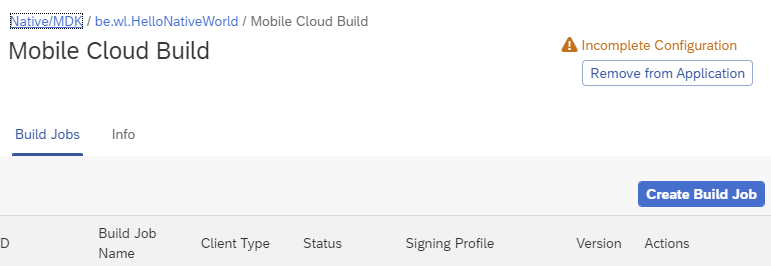
Give the job a name and upload the zip:

In my example, I kept all default settings and only changed the iOS Build Options:

Once it is uploaded, a build can be triggered by clicking on “Build”:

As soon as the build is completed, a QR code will appear that you can use to install the Custom MDK Client:

Custom MDK App
Last but not the least, I created a simple demo application that will access the Native iOS code. I started from the basic template “MDK Project”:

Give the application a name:

This will generate an MDK project with one empty view in. For testing the Native iOS code, I added a button that trigger a rule:

The “OnPress” event behind the button is connected to a newly created rule:

Generate a rule in the “Rules” folder using the wizard:
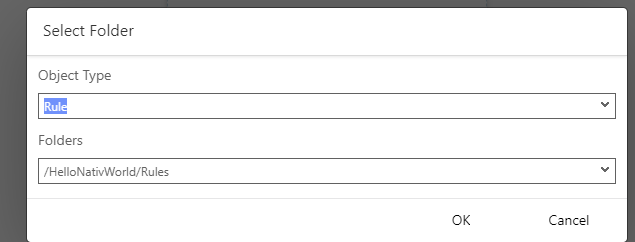
I give the rule the name “sayHelloNativeWorld”:

With the following two lines, I’m able to call the native iOS code:
- Create a new instance of the Swift Class
- Call the native function “whoAreYou” using the instance

You’re good to go! Deploy the custom MDK application to Mobile Services by right clicking on the “Application.app” file and click on “MDK:Deploy”:
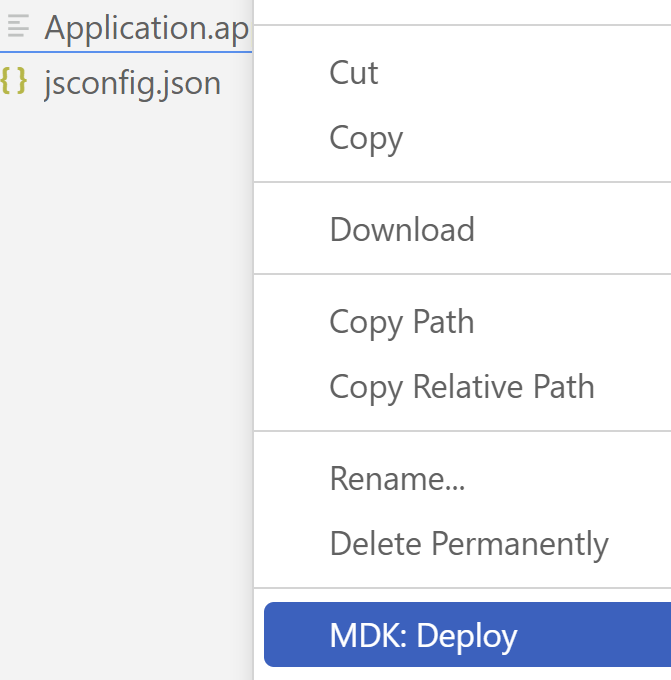
Testing
We are ready to give it a try. Install the custom MDK Client which will load the deployed custom MDK application and you’ll see the following two screens:
- A view with the button
- An Alert with some text that comes from the Native iOS code (after clicking on the button)
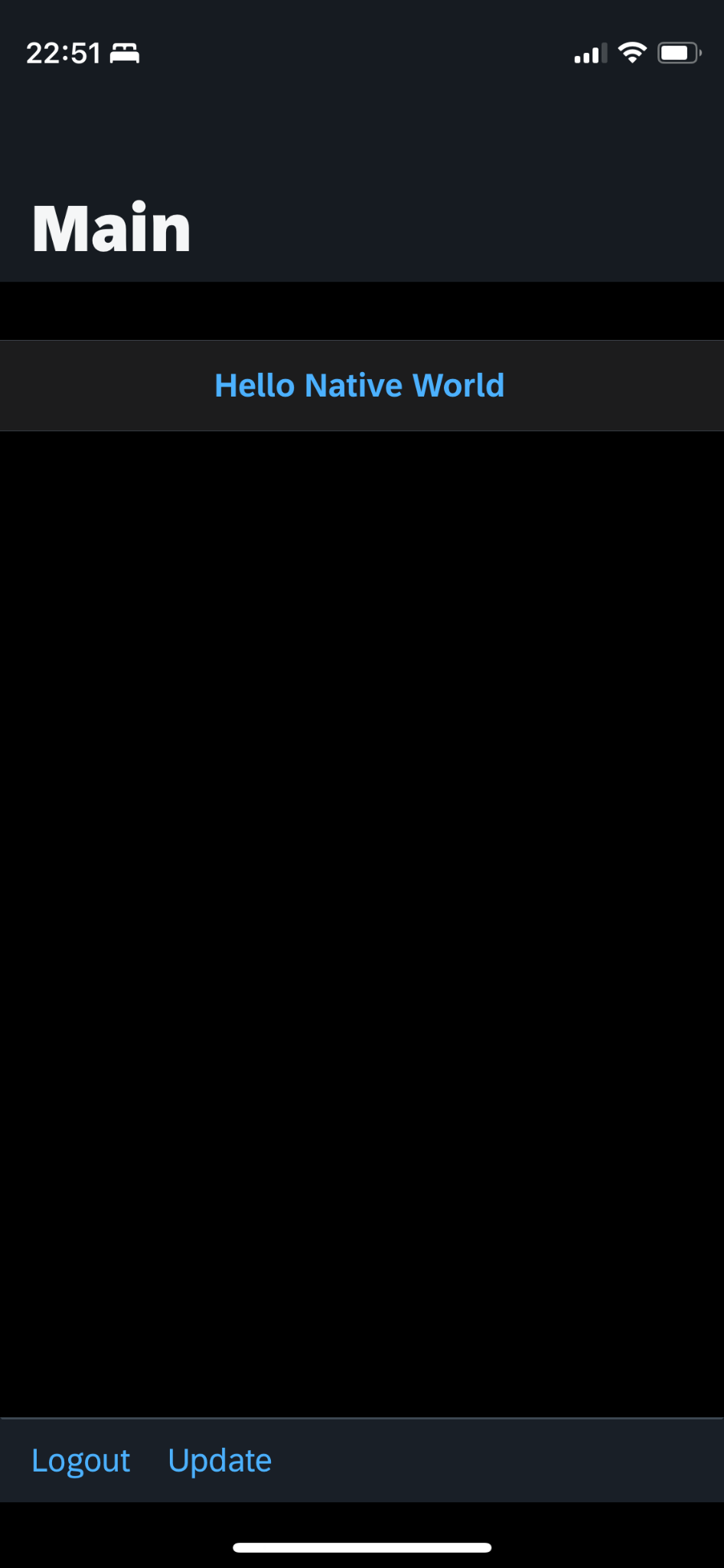

Resources
This is a very basic example starting with the basics and perfect to get you started with Native iOS code in Custom MDK Apps, all resources can be found on GitHub: lemaiwo/MDKHelloNativeWorld (github.com)
For a more advanced use case and debugging you can have a look at the blog post shared by Robbe: MDK iOS NFC UID Scanner – How to use native functionalities in SAP MDK using Swift and debug on Mac ...
A very useful resource that helped us putting the pieces together is this example:
https://github.com/SAP-samples/cloud-mdk-samples/blob/main/Showcase_Apps/CalendarViewExtensionApp/ca...
Special thanks to kucki99 and robbewuyts to make this work!
You must be a registered user to add a comment. If you've already registered, sign in. Otherwise, register and sign in.
Labels in this area
-
"automatische backups"
1 -
"regelmäßige sicherung"
1 -
"TypeScript" "Development" "FeedBack"
1 -
505 Technology Updates 53
1 -
ABAP
14 -
ABAP API
1 -
ABAP CDS Views
2 -
ABAP CDS Views - BW Extraction
1 -
ABAP CDS Views - CDC (Change Data Capture)
1 -
ABAP class
2 -
ABAP Cloud
3 -
ABAP Development
5 -
ABAP in Eclipse
1 -
ABAP Platform Trial
1 -
ABAP Programming
2 -
abap technical
1 -
abapGit
1 -
absl
2 -
access data from SAP Datasphere directly from Snowflake
1 -
Access data from SAP datasphere to Qliksense
1 -
Accrual
1 -
action
1 -
adapter modules
1 -
Addon
1 -
Adobe Document Services
1 -
ADS
1 -
ADS Config
1 -
ADS with ABAP
1 -
ADS with Java
1 -
ADT
2 -
Advance Shipping and Receiving
1 -
Advanced Event Mesh
3 -
Advanced formula
1 -
AEM
1 -
AI
7 -
AI Launchpad
1 -
AI Projects
1 -
AIML
9 -
Alert in Sap analytical cloud
1 -
Amazon S3
1 -
Analytical Dataset
1 -
Analytical Model
1 -
Analytics
1 -
Analyze Workload Data
1 -
annotations
1 -
API
1 -
API and Integration
3 -
API Call
2 -
API security
1 -
Application Architecture
1 -
Application Development
5 -
Application Development for SAP HANA Cloud
3 -
Applications and Business Processes (AP)
1 -
Artificial Intelligence
1 -
Artificial Intelligence (AI)
5 -
Artificial Intelligence (AI) 1 Business Trends 363 Business Trends 8 Digital Transformation with Cloud ERP (DT) 1 Event Information 462 Event Information 15 Expert Insights 114 Expert Insights 76 Life at SAP 418 Life at SAP 1 Product Updates 4
1 -
Artificial Intelligence (AI) blockchain Data & Analytics
1 -
Artificial Intelligence (AI) blockchain Data & Analytics Intelligent Enterprise
1 -
Artificial Intelligence (AI) blockchain Data & Analytics Intelligent Enterprise Oil Gas IoT Exploration Production
1 -
Artificial Intelligence (AI) blockchain Data & Analytics Intelligent Enterprise sustainability responsibility esg social compliance cybersecurity risk
1 -
ASE
1 -
ASR
2 -
ASUG
1 -
Attachments
1 -
Authorisations
1 -
Automating Processes
1 -
Automation
2 -
aws
2 -
Azure
1 -
Azure AI Studio
1 -
Azure API Center
1 -
Azure API Management
1 -
B2B Integration
1 -
Backorder Processing
1 -
Backup
1 -
Backup and Recovery
1 -
Backup schedule
1 -
BADI_MATERIAL_CHECK error message
1 -
Bank
1 -
Bank Communication Management
1 -
BAS
1 -
basis
2 -
Basis Monitoring & Tcodes with Key notes
2 -
Batch Management
1 -
BDC
1 -
Best Practice
1 -
bitcoin
1 -
Blockchain
3 -
bodl
1 -
BOP in aATP
1 -
BOP Segments
1 -
BOP Strategies
1 -
BOP Variant
1 -
BPC
1 -
BPC LIVE
1 -
BTP
13 -
BTP Destination
2 -
Business AI
1 -
Business and IT Integration
1 -
Business application stu
1 -
Business Application Studio
1 -
Business Architecture
1 -
Business Communication Services
1 -
Business Continuity
1 -
Business Data Fabric
3 -
Business Fabric
1 -
Business Partner
12 -
Business Partner Master Data
10 -
Business Technology Platform
2 -
Business Trends
4 -
BW4HANA
1 -
CA
1 -
calculation view
1 -
CAP
4 -
Capgemini
1 -
CAPM
1 -
Catalyst for Efficiency: Revolutionizing SAP Integration Suite with Artificial Intelligence (AI) and
1 -
CCMS
2 -
CDQ
12 -
CDS
2 -
Cental Finance
1 -
Certificates
1 -
CFL
1 -
Change Management
1 -
chatbot
1 -
chatgpt
3 -
CL_SALV_TABLE
2 -
Class Runner
1 -
Classrunner
1 -
Cloud ALM Monitoring
1 -
Cloud ALM Operations
1 -
cloud connector
1 -
Cloud Extensibility
1 -
Cloud Foundry
4 -
Cloud Integration
6 -
Cloud Platform Integration
2 -
cloudalm
1 -
communication
1 -
Compensation Information Management
1 -
Compensation Management
1 -
Compliance
1 -
Compound Employee API
1 -
Configuration
1 -
Connectors
1 -
Consolidation Extension for SAP Analytics Cloud
2 -
Control Indicators.
1 -
Controller-Service-Repository pattern
1 -
Conversion
1 -
Cosine similarity
1 -
cryptocurrency
1 -
CSI
1 -
ctms
1 -
Custom chatbot
3 -
Custom Destination Service
1 -
custom fields
1 -
Customer Experience
1 -
Customer Journey
1 -
Customizing
1 -
cyber security
3 -
cybersecurity
1 -
Data
1 -
Data & Analytics
1 -
Data Aging
1 -
Data Analytics
2 -
Data and Analytics (DA)
1 -
Data Archiving
1 -
Data Back-up
1 -
Data Flow
1 -
Data Governance
5 -
Data Integration
2 -
Data Quality
12 -
Data Quality Management
12 -
Data Synchronization
1 -
data transfer
1 -
Data Unleashed
1 -
Data Value
8 -
database tables
1 -
Dataframe
1 -
Datasphere
3 -
datenbanksicherung
1 -
dba cockpit
1 -
dbacockpit
1 -
Debugging
2 -
Defender
1 -
Delimiting Pay Components
1 -
Delta Integrations
1 -
Destination
3 -
Destination Service
1 -
Developer extensibility
1 -
Developing with SAP Integration Suite
1 -
Devops
1 -
digital transformation
1 -
Documentation
1 -
Dot Product
1 -
DQM
1 -
dump database
1 -
dump transaction
1 -
e-Invoice
1 -
E4H Conversion
1 -
Eclipse ADT ABAP Development Tools
2 -
edoc
1 -
edocument
1 -
ELA
1 -
Embedded Consolidation
1 -
Embedding
1 -
Embeddings
1 -
Employee Central
1 -
Employee Central Payroll
1 -
Employee Central Time Off
1 -
Employee Information
1 -
Employee Rehires
1 -
Enable Now
1 -
Enable now manager
1 -
endpoint
1 -
Enhancement Request
1 -
Enterprise Architecture
1 -
ESLint
1 -
ETL Business Analytics with SAP Signavio
1 -
Euclidean distance
1 -
Event Dates
1 -
Event Driven Architecture
1 -
Event Mesh
2 -
Event Reason
1 -
EventBasedIntegration
1 -
EWM
1 -
EWM Outbound configuration
1 -
EWM-TM-Integration
1 -
Existing Event Changes
1 -
Expand
1 -
Expert
2 -
Expert Insights
2 -
Exploits
1 -
Fiori
14 -
Fiori Elements
2 -
Fiori SAPUI5
12 -
first-guidance
1 -
Flask
1 -
FTC
1 -
Full Stack
8 -
Funds Management
1 -
gCTS
1 -
General
1 -
Generative AI
1 -
Getting Started
1 -
GitHub
9 -
Grants Management
1 -
groovy
1 -
GTP
1 -
HANA
6 -
HANA Cloud
2 -
Hana Cloud Database Integration
2 -
HANA DB
2 -
HANA XS Advanced
1 -
Historical Events
1 -
home labs
1 -
HowTo
1 -
HR Data Management
1 -
html5
8 -
HTML5 Application
1 -
Identity cards validation
1 -
idm
1 -
Implementation
1 -
input parameter
1 -
instant payments
1 -
Integration
3 -
Integration Advisor
1 -
Integration Architecture
1 -
Integration Center
1 -
Integration Suite
1 -
intelligent enterprise
1 -
iot
1 -
Java
1 -
job
1 -
Job Information Changes
1 -
Job-Related Events
1 -
Job_Event_Information
1 -
joule
4 -
Journal Entries
1 -
Just Ask
1 -
Kerberos for ABAP
8 -
Kerberos for JAVA
8 -
KNN
1 -
Launch Wizard
1 -
Learning Content
2 -
Life at SAP
5 -
lightning
1 -
Linear Regression SAP HANA Cloud
1 -
Loading Indicator
1 -
local tax regulations
1 -
LP
1 -
Machine Learning
3 -
Marketing
1 -
Master Data
3 -
Master Data Management
14 -
Maxdb
2 -
MDG
1 -
MDGM
1 -
MDM
1 -
Message box.
1 -
Messages on RF Device
1 -
Microservices Architecture
1 -
Microsoft Universal Print
1 -
Middleware Solutions
1 -
Migration
5 -
ML Model Development
1 -
Modeling in SAP HANA Cloud
8 -
Monitoring
3 -
MTA
1 -
Multi-Record Scenarios
1 -
Multiple Event Triggers
1 -
Myself Transformation
1 -
Neo
1 -
New Event Creation
1 -
New Feature
1 -
Newcomer
1 -
NodeJS
3 -
ODATA
2 -
OData APIs
1 -
odatav2
1 -
ODATAV4
1 -
ODBC
1 -
ODBC Connection
1 -
Onpremise
1 -
open source
2 -
OpenAI API
1 -
Oracle
1 -
PaPM
1 -
PaPM Dynamic Data Copy through Writer function
1 -
PaPM Remote Call
1 -
PAS-C01
1 -
Pay Component Management
1 -
PGP
1 -
Pickle
1 -
PLANNING ARCHITECTURE
1 -
Popup in Sap analytical cloud
1 -
PostgrSQL
1 -
POSTMAN
1 -
Prettier
1 -
Process Automation
2 -
Product Updates
5 -
PSM
1 -
Public Cloud
1 -
Python
4 -
python library - Document information extraction service
1 -
Qlik
1 -
Qualtrics
1 -
RAP
3 -
RAP BO
2 -
Record Deletion
1 -
Recovery
1 -
recurring payments
1 -
redeply
1 -
Release
1 -
Remote Consumption Model
1 -
Replication Flows
1 -
research
1 -
Resilience
1 -
REST
1 -
REST API
1 -
Retagging Required
1 -
Risk
1 -
Rolling Kernel Switch
1 -
route
1 -
rules
1 -
S4 HANA
1 -
S4 HANA Cloud
1 -
S4 HANA On-Premise
1 -
S4HANA
3 -
S4HANA_OP_2023
2 -
SAC
10 -
SAC PLANNING
9 -
SAP
4 -
SAP ABAP
1 -
SAP Advanced Event Mesh
1 -
SAP AI Core
8 -
SAP AI Launchpad
8 -
SAP Analytic Cloud Compass
1 -
Sap Analytical Cloud
1 -
SAP Analytics Cloud
4 -
SAP Analytics Cloud for Consolidation
3 -
SAP Analytics Cloud Story
1 -
SAP analytics clouds
1 -
SAP API Management
1 -
SAP BAS
1 -
SAP Basis
6 -
SAP BODS
1 -
SAP BODS certification.
1 -
SAP BTP
21 -
SAP BTP Build Work Zone
2 -
SAP BTP Cloud Foundry
6 -
SAP BTP Costing
1 -
SAP BTP CTMS
1 -
SAP BTP Innovation
1 -
SAP BTP Migration Tool
1 -
SAP BTP SDK IOS
1 -
SAP BTPEA
1 -
SAP Build
11 -
SAP Build App
1 -
SAP Build apps
1 -
SAP Build CodeJam
1 -
SAP Build Process Automation
3 -
SAP Build work zone
10 -
SAP Business Objects Platform
1 -
SAP Business Technology
2 -
SAP Business Technology Platform (XP)
1 -
sap bw
1 -
SAP CAP
2 -
SAP CDC
1 -
SAP CDP
1 -
SAP CDS VIEW
1 -
SAP Certification
1 -
SAP Cloud ALM
4 -
SAP Cloud Application Programming Model
1 -
SAP Cloud Integration for Data Services
1 -
SAP cloud platform
8 -
SAP Companion
1 -
SAP CPI
3 -
SAP CPI (Cloud Platform Integration)
2 -
SAP CPI Discover tab
1 -
sap credential store
1 -
SAP Customer Data Cloud
1 -
SAP Customer Data Platform
1 -
SAP Data Intelligence
1 -
SAP Data Migration in Retail Industry
1 -
SAP Data Services
1 -
SAP DATABASE
1 -
SAP Dataspher to Non SAP BI tools
1 -
SAP Datasphere
9 -
SAP DRC
1 -
SAP EWM
1 -
SAP Fiori
3 -
SAP Fiori App Embedding
1 -
Sap Fiori Extension Project Using BAS
1 -
SAP GRC
1 -
SAP HANA
1 -
SAP HCM (Human Capital Management)
1 -
SAP HR Solutions
1 -
SAP IDM
1 -
SAP Integration Suite
9 -
SAP Integrations
4 -
SAP iRPA
2 -
SAP LAGGING AND SLOW
1 -
SAP Learning Class
1 -
SAP Learning Hub
1 -
SAP Master Data
1 -
SAP Odata
2 -
SAP on Azure
2 -
SAP PAL
1 -
SAP PartnerEdge
1 -
sap partners
1 -
SAP Password Reset
1 -
SAP PO Migration
1 -
SAP Prepackaged Content
1 -
SAP Process Automation
2 -
SAP Process Integration
2 -
SAP Process Orchestration
1 -
SAP S4HANA
2 -
SAP S4HANA Cloud
1 -
SAP S4HANA Cloud for Finance
1 -
SAP S4HANA Cloud private edition
1 -
SAP Sandbox
1 -
SAP STMS
1 -
SAP successfactors
3 -
SAP SuccessFactors HXM Core
1 -
SAP Time
1 -
SAP TM
2 -
SAP Trading Partner Management
1 -
SAP UI5
1 -
SAP Upgrade
1 -
SAP Utilities
1 -
SAP-GUI
8 -
SAP_COM_0276
1 -
SAPBTP
1 -
SAPCPI
1 -
SAPEWM
1 -
sapfirstguidance
1 -
SAPHANAService
1 -
SAPIQ
1 -
sapmentors
1 -
saponaws
2 -
SAPS4HANA
1 -
SAPUI5
5 -
schedule
1 -
Script Operator
1 -
Secure Login Client Setup
8 -
security
9 -
Selenium Testing
1 -
Self Transformation
1 -
Self-Transformation
1 -
SEN
1 -
SEN Manager
1 -
service
1 -
SET_CELL_TYPE
1 -
SET_CELL_TYPE_COLUMN
1 -
SFTP scenario
2 -
Simplex
1 -
Single Sign On
8 -
Singlesource
1 -
SKLearn
1 -
Slow loading
1 -
soap
1 -
Software Development
1 -
SOLMAN
1 -
solman 7.2
2 -
Solution Manager
3 -
sp_dumpdb
1 -
sp_dumptrans
1 -
SQL
1 -
sql script
1 -
SSL
8 -
SSO
8 -
Substring function
1 -
SuccessFactors
1 -
SuccessFactors Platform
1 -
SuccessFactors Time Tracking
1 -
Sybase
1 -
system copy method
1 -
System owner
1 -
Table splitting
1 -
Tax Integration
1 -
Technical article
1 -
Technical articles
1 -
Technology Updates
15 -
Technology Updates
1 -
Technology_Updates
1 -
terraform
1 -
Threats
2 -
Time Collectors
1 -
Time Off
2 -
Time Sheet
1 -
Time Sheet SAP SuccessFactors Time Tracking
1 -
Tips and tricks
2 -
toggle button
1 -
Tools
1 -
Trainings & Certifications
1 -
Transformation Flow
1 -
Transport in SAP BODS
1 -
Transport Management
1 -
TypeScript
3 -
ui designer
1 -
unbind
1 -
Unified Customer Profile
1 -
UPB
1 -
Use of Parameters for Data Copy in PaPM
1 -
User Unlock
1 -
VA02
1 -
Validations
1 -
Vector Database
2 -
Vector Engine
1 -
Visual Studio Code
1 -
VSCode
2 -
VSCode extenions
1 -
Vulnerabilities
1 -
Web SDK
1 -
work zone
1 -
workload
1 -
xsa
1 -
XSA Refresh
1
- « Previous
- Next »
Related Content
- Deployment of Seamless M4T v2 models on SAP AI Core in Technology Blogs by SAP
- Quick & Easy Datasphere - When to use Data Flow, Transformation Flow, SQL View? in Technology Blogs by Members
- Consuming SAP with SAP Build Apps - Mobile Apps for iOS and Android in Technology Blogs by SAP
- Demystifying the Common Super Domain for SAP Mobile Start in Technology Blogs by SAP
- Exploring Integration Options in SAP Datasphere with the focus on using SAP extractors - Part II in Technology Blogs by SAP
Top kudoed authors
| User | Count |
|---|---|
| 9 | |
| 8 | |
| 5 | |
| 5 | |
| 4 | |
| 4 | |
| 4 | |
| 3 | |
| 3 | |
| 3 |