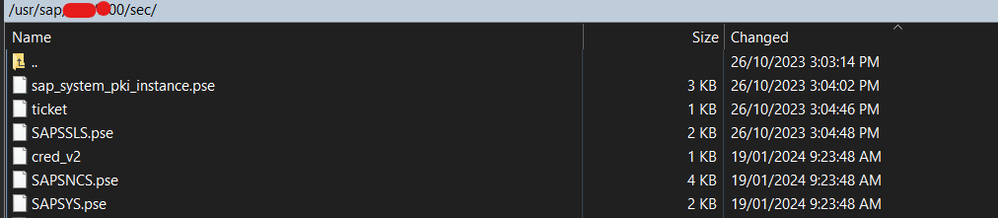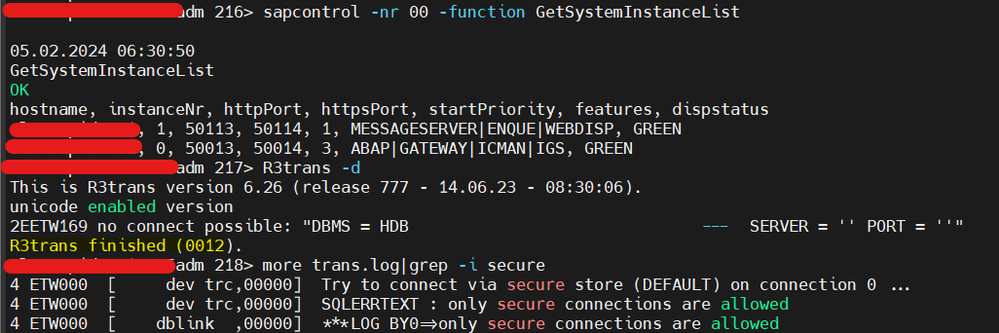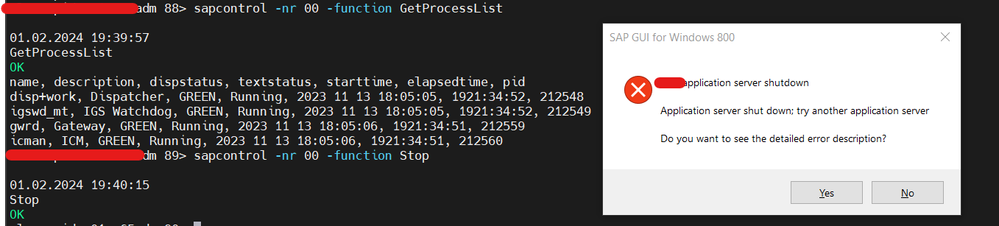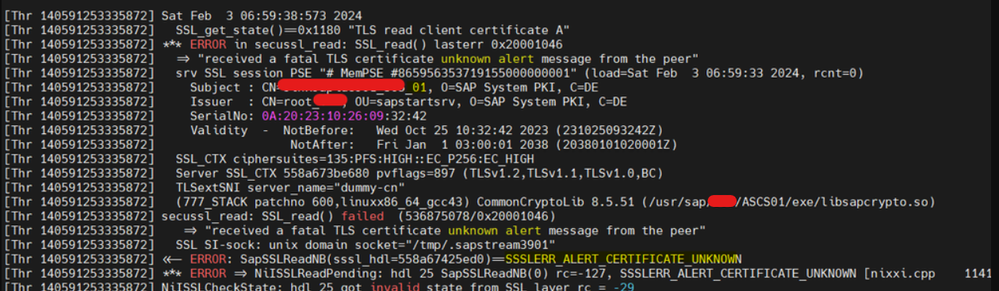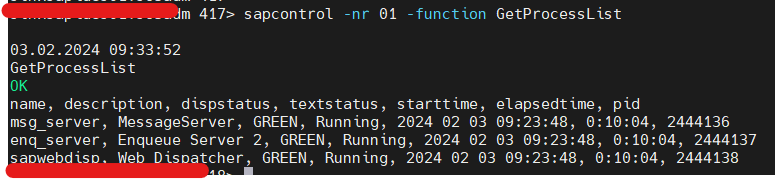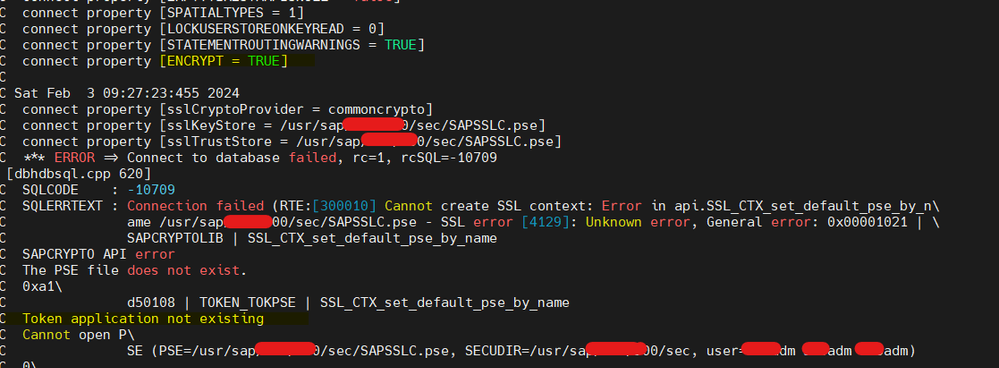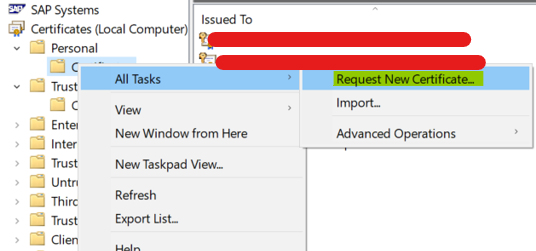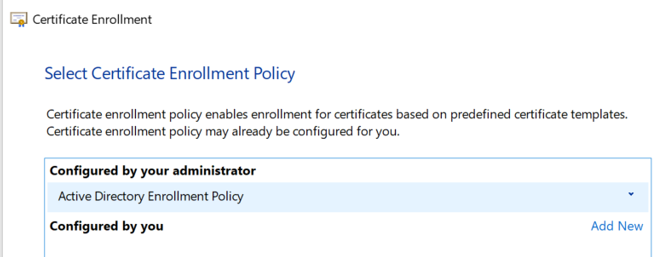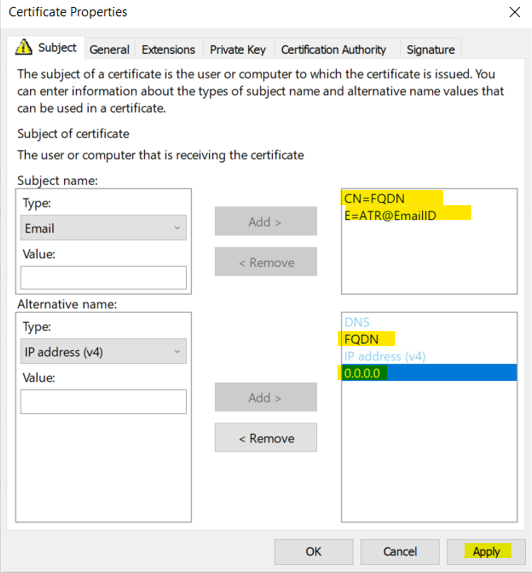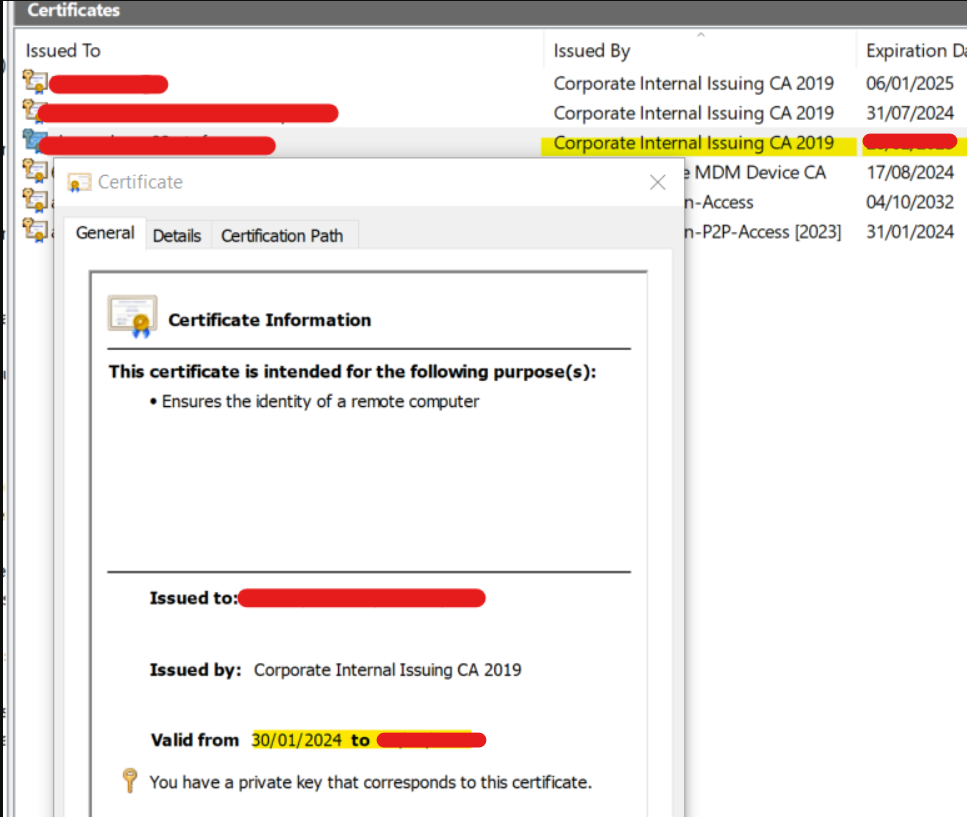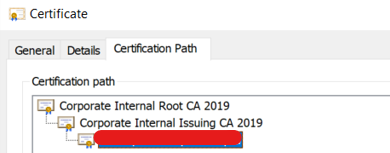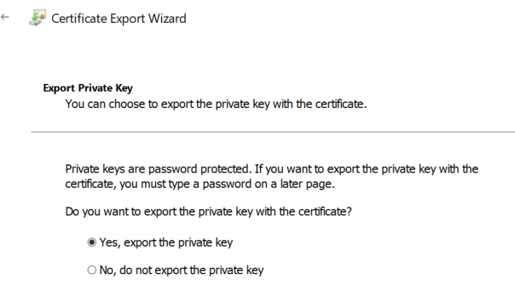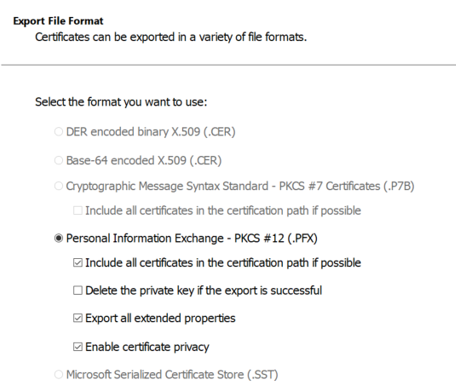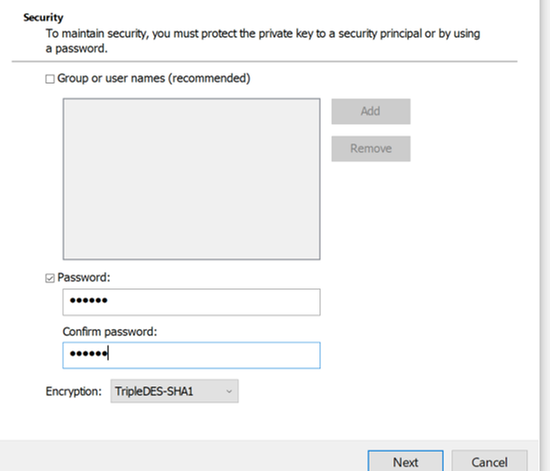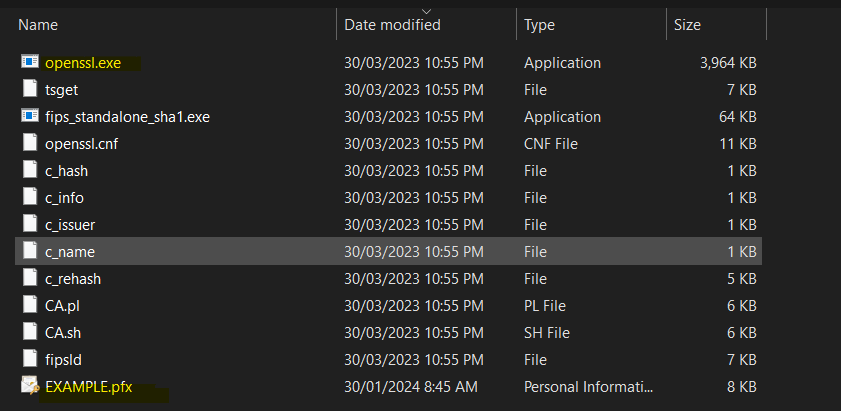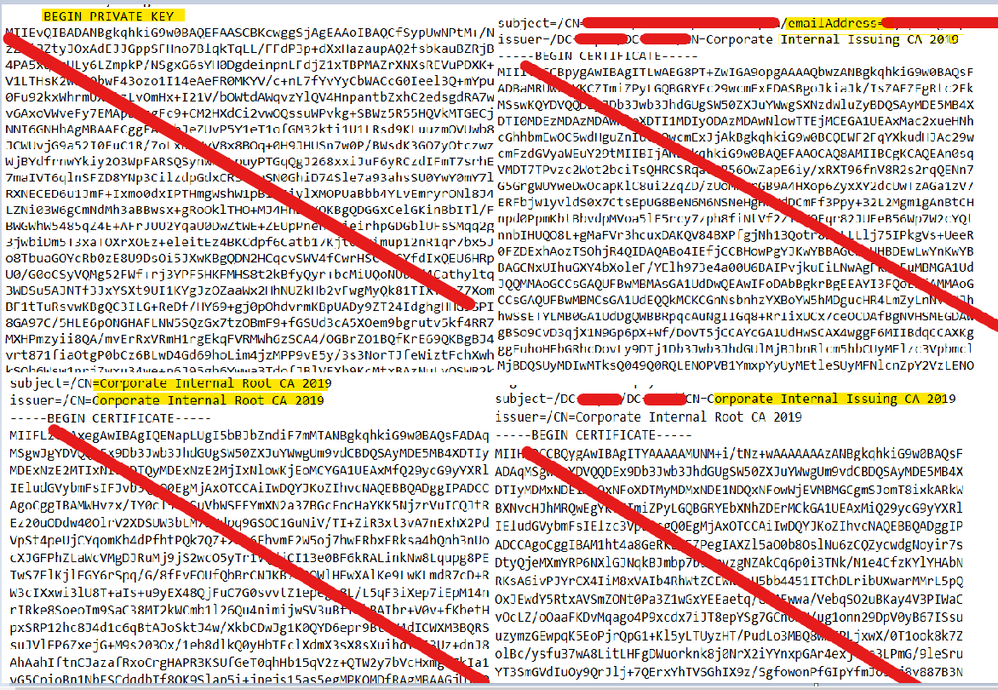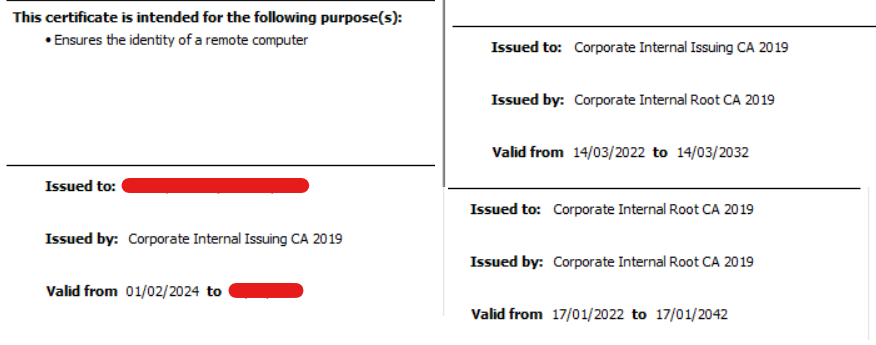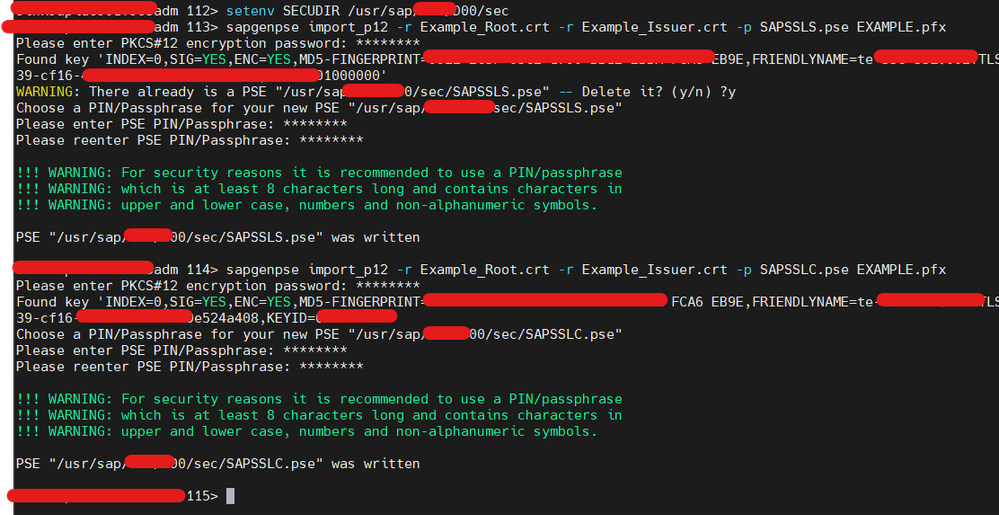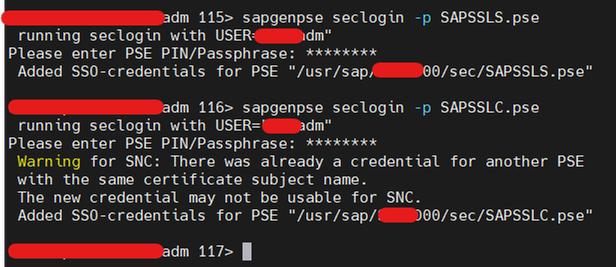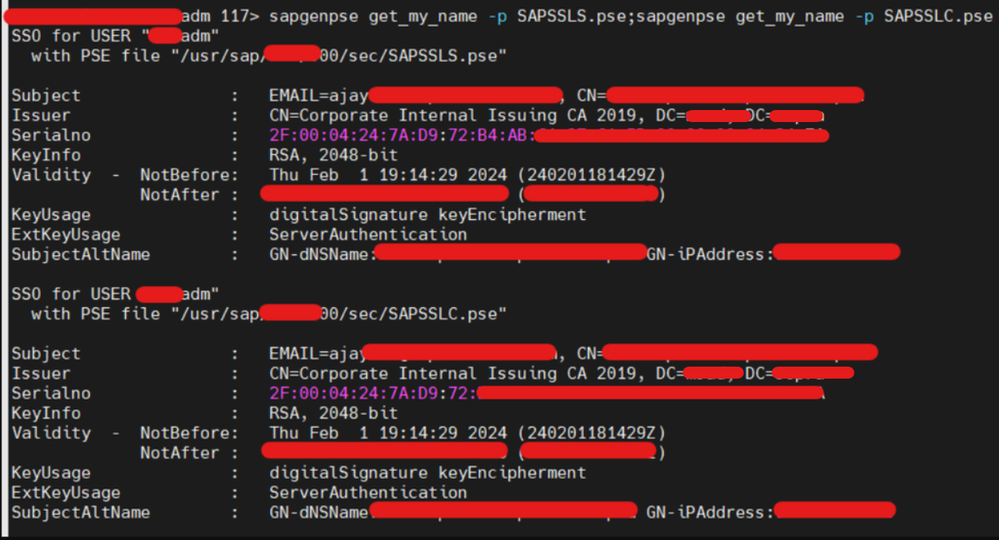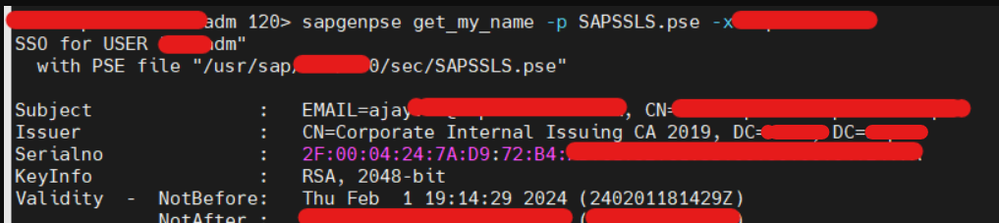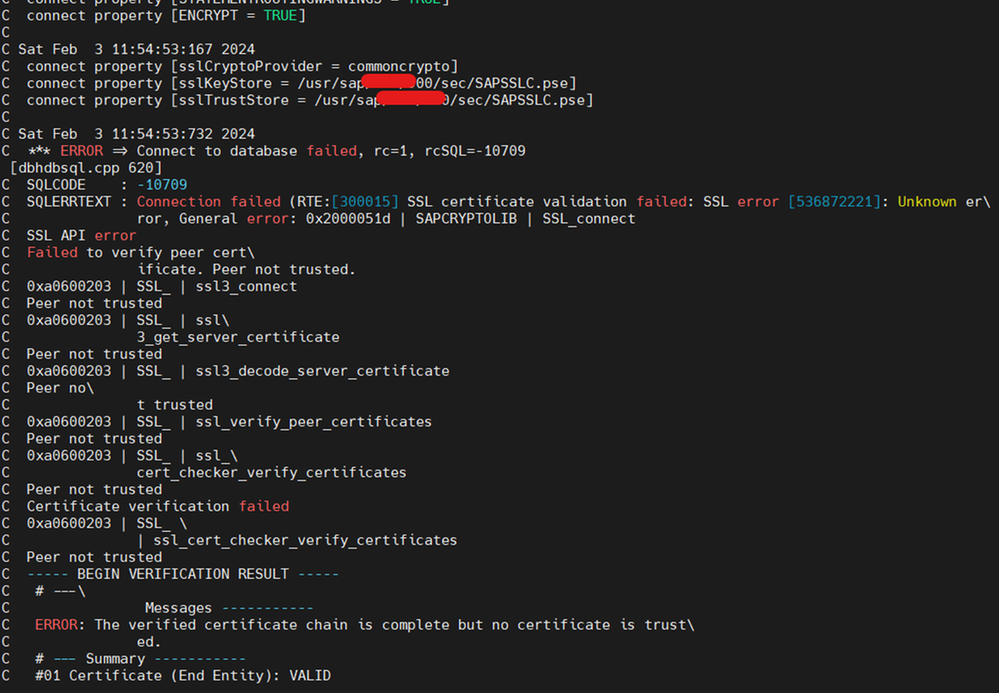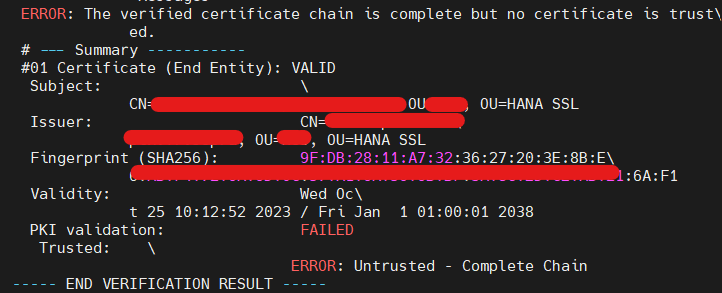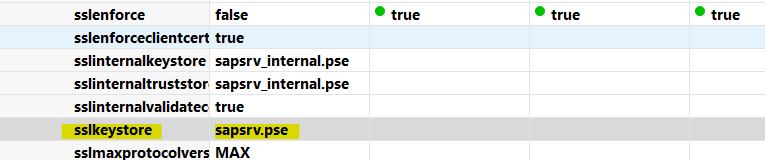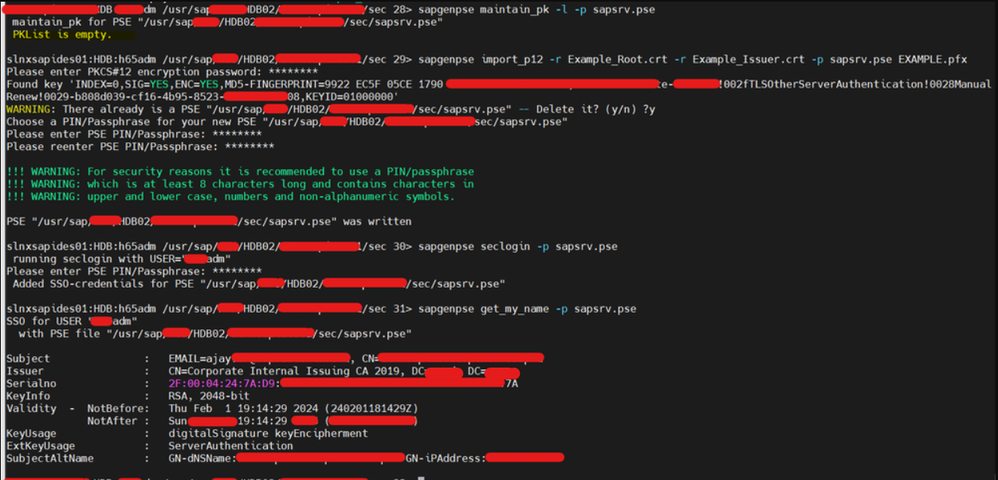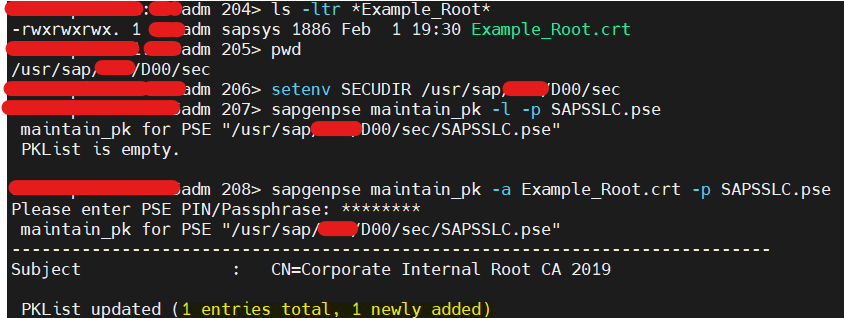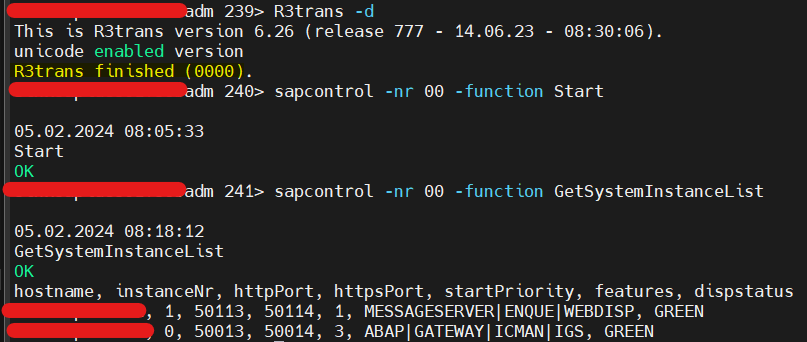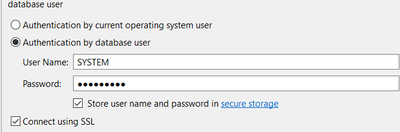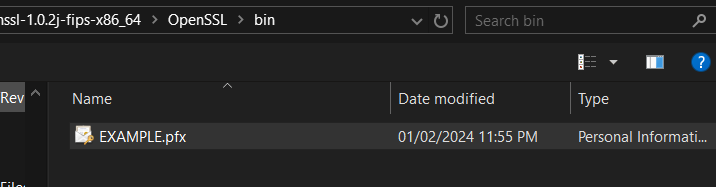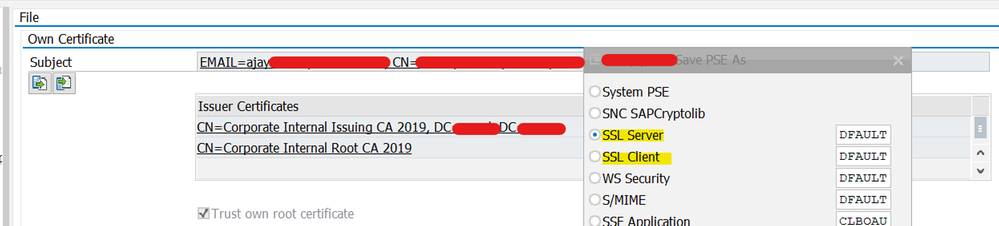- SAP Community
- Products and Technology
- Technology
- Technology Blogs by Members
- MANUAL SAP SSL CONFIGURATION FOR S/4 HANA (ABAP AN...
- Subscribe to RSS Feed
- Mark as New
- Mark as Read
- Bookmark
- Subscribe
- Printer Friendly Page
- Report Inappropriate Content
#ATR(12)
Informative Note: Created this blog to provide information on how to configure SSL manually from OS level on newly installed S/4 HANA System - ABAP and HANA DB.
My Scenario: Consider, we are having newly installed fresh S/4 HANA system Non Appliance. SSL configuration needs to be done for production purposes. All connections should be communicated via SSL only irrespective of application servers instances/count. None of the PSE files created/touched. We are going to configure SSL for the installed system from scratch. Lets go !
- You can see PSE files are not generated yet in STRUST. Default PSE files available by default in OS level. No SAPSSLC PSE file exist for ABAP Instance.
Prerequisites:
- Download & UNCAR COMMONCRYPTOLIB file. Place in all sec folders - ABAP/ASCS/HDB to use sapgenpse exe. [SIDADM - SAPSYS]
SSL Configuration:
- In general, To make SAP System run with SSL checks, Add below parameters in DB Environment Variables and ABAP Default Profiles.
- Additional - Just one point to remember - Consider, SSL Communication occurring between ABAP Server and HANA DB. To make ABAP to trust and establish connection, HANA DB Server, Issuer & Root CA should be imported in ABAP Server Client Standard file (SAPSSLC).
1) IN ABAP Instance Profile:
|
....................................
Note - FYI (ADDITIONAL):
- Connection properties will be taken from profile mentioned in HDBuserstore list. By default, we would use DEFAULT Profile. Hence, We need to add all dbs parameter in DEFAULT.PFL only.
- But, for R3trans and others, we need to set Environment variables as well since adding dbs connect property parameters in DEFAULT.PFL will work from ABAP Instance (During System Start & communication especially) only.
- If SSL configured and you fail to add (setenv) environment variable, we will face "Only Secure Communication allowed" error during R3trans command. But, System will be up and running since we would have set SSL parameter dbs/hdb/connect_property ENCRYPT=true in DEFAULT.PFL
...........................................................
Setting Environment Variable
- You can use setenv command directly if you don't face hectic issue - env variable disappears after session logout.
- I will prefer to add parameter in db env file itself -> dbenv_hostname.csh in sidadm home path. Variable name should be dbs_hdb_connect_property only since "/" not allowed. Only Variable name with Alphanumeric characters allowed. Just restart sapservice of sidadm alone to reflect changes.
2) IN HANA - SYSTEM DB:
- Enable SSL.
- SSL Configuration done. Now, system will start with SSL post restart.
3) Error 1 - SAPSYSTEMPKI PSE Failure - ASCS.
- Restarted system.
- Once restarted, Message server went down "Certificate Unknown Error - SAPSystemPKI pse". This might be due to PSE file wrongly generated during installation. We just need to delete and recreate system PKI. This issue won't occur mostly.
- Reference: https://me.sap.com/notes/0002629916 - Creating credential from instance PSE failed, Loading instance PSE failed or Peer not trusted
- Command -> Delete sapsystempki instance pse in all instances -> Deleted SSFS data folder -> sapcontrol -nr DINS -function UpdateSystemPKI I
- I have recreated systemPKI instance pse file using sapcontrol command. But it unable to set PIN while starting system - Could not reset PIN for container. I have set ASCS01 SEC folder as SECUDIR for current session then restarted system which automatically updated PIN.
- Message server started and running fine.
4) Error 2 - PSE FILE NOT EXIST - ABAP - SAPSSLC
- Message Server started fine. ABAP Dispatcher stopped and R3trans failed as expected since we haven't created SAPSSLC PSE file yet.
Hence, we can confirm SSL Configured for ABAP and HANA DB and it's working fine. You can also start system and check ABAP SSL alone before adding HANA DB parameter and changing SSL enforce ON. Below snap taken before configuring SSL for HANA DB.
- Currently, ABAP Dispatcher and DB connectivity is in failed state. Now, we need to generate SAPSSLS,SAPSSLC PSE files for secure communication post certificate renewal. Make sure to have CN as FQDN - VM/Server Hostname.
Certificate Renewal:
- You can renew certificates on own if you request security team and get access to renew certificates. Mostly, It will be provided to all employees irrespective of the domain in most of the companies.
- Use SAP MMC or MMC Snap in - Certificates to request new certificate.
- Manual Renew - For all OS other than Windows.
- Once pfx file exported, you can use OpenSSL to fetch Server CA, Root CA, Issuer CA, Private Key (Additional). You can also export Root CA, Issuer CA directly from SAP MMC itself. It's global and common.
- OpenSSL will be open source software. You can surf in web and download. Link can't be shared due to compliance.
- Path -> openssl-1.0.2j-fips-x86_64\OpenSSL\bin\ - My Exported Filename from SAP MMC - EXAMPLE.pfx.
- Command to convert -> openssl.exe pkcs12 -in EXAMPLE.pfx -out EXAMPLE.txt -nodes
- Provide Private Key password and convert pfx to text file.
- Before generating PSE file from Pfx using sapgense. Copy your certificates and pfx files to Sec folder. [SIDADM:sapsys owner with full permission 777] Private Key certificate not required. We need to use Issuer,Root with PFX file only.
- Create PSE File with command - sapgenpse import_p12 –r RootCertificate.crt –r IssuerCertificate.crt –p <SAPSSL*>.pse pfxfile.pfx
- Once SAPSSLS and SAPSSLC generated, set secure login with your provided PSE password separately. This step is mandatory to check certificates without password.
- Command -> sapgenpse seclogin -p SAPSSL*.pse
- Once seclogin set, run below command and check whether it’s fetching right certificate or not. Command -> sapgenpse get_my_name -p SAPSSL*.pse.
- You can also provide password manually and check certificates if seclogin not done. But it's not recommended.
- Command -> sapgenpse get_my_name -p SAPSSL*.pse -x password
- We have renewed SAPSSLS.pse as well as SAPSSLC.pse of ABAP Instance. Check R3trans -d now.
5) Error 3 - Certificate Trust Error post SAPSSLS/C Regenerated
- R3trans failed with Certificate trust error now.
- Certificate which it's referring is HANA DB - sapsrv.pse file certificate. A default dummy certificate with hostname.
- As already mentioned, To make ABAP System to trust HANA communication, SAPSRV PSE - Server, Issuer and Root certificate should be imported in ABAP SAPSSLC which is an SSL Secure Check PSE defined in dbs/hdb/connect_property.
- There are two options to make trust.
- Either - Export currently used dummy certificate and sign with CA, then import all certificate chains in ABAP SAPSSLC pse file.
- OR - Delete sapsrv pse and use our renewed certificate itself to regenerate sapsrv.pse. I'm using our certificate only.
- Copy our certificates and pfx into hdb sec folder. Assign DBSIDADM:SAPSYS with full 777 permission. Regenerate new sapsrv.pse. [Delete old sapsrv.pse if prompt occurs]
- PKList will be empty only for all newly installed system. If any certificates exist, you can export certificate using sapgenpse command and import post regenerate.
- Command to view PKCertificateList -> sapgenpse maintain_pk -l -p sapsrv.pse
- SAPSRV pse renewed with our certificate successfully.
- To make ABAP Instance to trust this certificate, Import all certificate chains into ABAP Instance SAPSSLC.pse
- Command to add certificate in PKCertificateList -> sapgenpse maintain_pk -a Example_Filename.crt -p SAPSSLC.pse
- Restarting system will reflect and fetch updated sapsrv pse to connect from ABAP. Before restart, Disable SSL & SSL ENFORCE from ON to OFF then restart system. Else, you will face "Cannot create SSL Engine" Error.
- Post restart, Enable SSL & SSLENFORCE from OFF to ON to enable SSL. Check R3trans now.
6) SSL CONFIG COMPLETED
- R3trans returns 0. APP<->DB Connectivity successful with SSL. ABAP Dispatcher also started and running fine.
- Hence, We have setup and enable fully secure SSL for ABAP to Other systems (icm/https/verify_client) as well as ABAP to HANA DB (enforced SSL). All communications will occur with SSL checks only.
- Connection will be rejected if communication occurred without SSL.
7) To connect HANA STUDIO (HANA DB) WITH SSL:
- Change Public_Hostname_Resolution from ip (default) to FQDN. If you fail to change, you will face Hostname Verification failure". We have renewed server certificate with CN=FQDN but HANA Studio will expect CN=IP if public hostname set as default ip.
- We will be receiving error "Only Secure Connections Allowed" if we trying to connect without SSL.
- Import SAPSRV.pse certificate in our JAVA.HOME directory of HANA Studio to establish trust.
- JAVA.HOME - C:\Program Files\SAP\hdbstudio\plugins\com.sap.ide.sapjvm.jre.win32.x86_64_81.41.41\jre\
- Certificate CACERTS path - C:\Program Files\SAP\hdbstudio\plugins\com.sap.ide.sapjvm.jre.win32.x86_64_81.41.41\jre\lib\security\cacerts
- Keytool executed from jre\bin path. Server certificate saved in the same path.
- Command (Run as Administrator): keytool.exe -importcert -keystore "C:\Program Files\SAP\hdbstudio\plugins\com.sap.ide.sapjvm.jre.win32.x86_64_81.41.41\jre\lib\security\cacerts" -alias SID -file Example_Server.crt
- Default cacert password will be "changeit"


- Restart HANA Studio and Add system. Now, You can able to connect HANA DB with SSL.
💡Why OS LEVEL INSTEAD OF ABAP STRUST?
- Above configuration will be helpful (permanent) if PSE file corrupted/collapsed/distribution failure from STRUST/Certificate Expired and System went down.
- We can manually renew certificates from OS level and bring system up. Once system up, we can import same renewed certificates in STRUST and distribute to save it in OS level as well.
- STRUST -> PSE -> IMPORT -> SELECT PFX File
- Do for SAPSSLS, SAPSSLC, SAPSSLA. For SAPSSLC, Import Server,Root & Issuer CA of SAPSRV.pse in certificate lists. Else, ABAP<->DB connection will fail post restart. Distribute using PSE -> Distribute All.
Thanks for Visiting !
Please do connect and follow my Linked In Profile - https://www.linkedin.com/in/ajaytr66/
AJAY TR - ATR - SAP BASIS ADMINISTRATOR
- SAP Managed Tags:
- Basis Technology,
- SAP NetWeaver Application Server for ABAP
You must be a registered user to add a comment. If you've already registered, sign in. Otherwise, register and sign in.
-
"automatische backups"
1 -
"regelmäßige sicherung"
1 -
"TypeScript" "Development" "FeedBack"
1 -
505 Technology Updates 53
1 -
ABAP
14 -
ABAP API
1 -
ABAP CDS Views
2 -
ABAP CDS Views - BW Extraction
1 -
ABAP CDS Views - CDC (Change Data Capture)
1 -
ABAP class
2 -
ABAP Cloud
3 -
ABAP Development
5 -
ABAP in Eclipse
1 -
ABAP Platform Trial
1 -
ABAP Programming
2 -
abap technical
1 -
abapGit
1 -
absl
2 -
access data from SAP Datasphere directly from Snowflake
1 -
Access data from SAP datasphere to Qliksense
1 -
Accrual
1 -
action
1 -
adapter modules
1 -
Addon
1 -
Adobe Document Services
1 -
ADS
1 -
ADS Config
1 -
ADS with ABAP
1 -
ADS with Java
1 -
ADT
2 -
Advance Shipping and Receiving
1 -
Advanced Event Mesh
3 -
AEM
1 -
AI
7 -
AI Launchpad
1 -
AI Projects
1 -
AIML
9 -
Alert in Sap analytical cloud
1 -
Amazon S3
1 -
Analytical Dataset
1 -
Analytical Model
1 -
Analytics
1 -
Analyze Workload Data
1 -
annotations
1 -
API
1 -
API and Integration
3 -
API Call
2 -
API security
1 -
Application Architecture
1 -
Application Development
5 -
Application Development for SAP HANA Cloud
3 -
Applications and Business Processes (AP)
1 -
Artificial Intelligence
1 -
Artificial Intelligence (AI)
5 -
Artificial Intelligence (AI) 1 Business Trends 363 Business Trends 8 Digital Transformation with Cloud ERP (DT) 1 Event Information 462 Event Information 15 Expert Insights 114 Expert Insights 76 Life at SAP 418 Life at SAP 1 Product Updates 4
1 -
Artificial Intelligence (AI) blockchain Data & Analytics
1 -
Artificial Intelligence (AI) blockchain Data & Analytics Intelligent Enterprise
1 -
Artificial Intelligence (AI) blockchain Data & Analytics Intelligent Enterprise Oil Gas IoT Exploration Production
1 -
Artificial Intelligence (AI) blockchain Data & Analytics Intelligent Enterprise sustainability responsibility esg social compliance cybersecurity risk
1 -
ASE
1 -
ASR
2 -
ASUG
1 -
Attachments
1 -
Authorisations
1 -
Automating Processes
1 -
Automation
2 -
aws
2 -
Azure
1 -
Azure AI Studio
1 -
Azure API Center
1 -
Azure API Management
1 -
B2B Integration
1 -
Backorder Processing
1 -
Backup
1 -
Backup and Recovery
1 -
Backup schedule
1 -
BADI_MATERIAL_CHECK error message
1 -
Bank
1 -
BAS
1 -
basis
2 -
Basis Monitoring & Tcodes with Key notes
2 -
Batch Management
1 -
BDC
1 -
Best Practice
1 -
bitcoin
1 -
Blockchain
3 -
bodl
1 -
BOP in aATP
1 -
BOP Segments
1 -
BOP Strategies
1 -
BOP Variant
1 -
BPC
1 -
BPC LIVE
1 -
BTP
13 -
BTP Destination
2 -
Business AI
1 -
Business and IT Integration
1 -
Business application stu
1 -
Business Application Studio
1 -
Business Architecture
1 -
Business Communication Services
1 -
Business Continuity
1 -
Business Data Fabric
3 -
Business Fabric
1 -
Business Partner
12 -
Business Partner Master Data
10 -
Business Technology Platform
2 -
Business Trends
4 -
BW4HANA
1 -
CA
1 -
calculation view
1 -
CAP
4 -
Capgemini
1 -
CAPM
1 -
Catalyst for Efficiency: Revolutionizing SAP Integration Suite with Artificial Intelligence (AI) and
1 -
CCMS
2 -
CDQ
12 -
CDS
2 -
Cental Finance
1 -
Certificates
1 -
CFL
1 -
Change Management
1 -
chatbot
1 -
chatgpt
3 -
CL_SALV_TABLE
2 -
Class Runner
1 -
Classrunner
1 -
Cloud ALM Monitoring
1 -
Cloud ALM Operations
1 -
cloud connector
1 -
Cloud Extensibility
1 -
Cloud Foundry
4 -
Cloud Integration
6 -
Cloud Platform Integration
2 -
cloudalm
1 -
communication
1 -
Compensation Information Management
1 -
Compensation Management
1 -
Compliance
1 -
Compound Employee API
1 -
Configuration
1 -
Connectors
1 -
Consolidation Extension for SAP Analytics Cloud
2 -
Control Indicators.
1 -
Controller-Service-Repository pattern
1 -
Conversion
1 -
Cosine similarity
1 -
cryptocurrency
1 -
CSI
1 -
ctms
1 -
Custom chatbot
3 -
Custom Destination Service
1 -
custom fields
1 -
Customer Experience
1 -
Customer Journey
1 -
Customizing
1 -
cyber security
3 -
cybersecurity
1 -
Data
1 -
Data & Analytics
1 -
Data Aging
1 -
Data Analytics
2 -
Data and Analytics (DA)
1 -
Data Archiving
1 -
Data Back-up
1 -
Data Flow
1 -
Data Governance
5 -
Data Integration
2 -
Data Quality
12 -
Data Quality Management
12 -
Data Synchronization
1 -
data transfer
1 -
Data Unleashed
1 -
Data Value
8 -
database tables
1 -
Datasphere
3 -
datenbanksicherung
1 -
dba cockpit
1 -
dbacockpit
1 -
Debugging
2 -
Defender
1 -
Delimiting Pay Components
1 -
Delta Integrations
1 -
Destination
3 -
Destination Service
1 -
Developer extensibility
1 -
Developing with SAP Integration Suite
1 -
Devops
1 -
digital transformation
1 -
Documentation
1 -
Dot Product
1 -
DQM
1 -
dump database
1 -
dump transaction
1 -
e-Invoice
1 -
E4H Conversion
1 -
Eclipse ADT ABAP Development Tools
2 -
edoc
1 -
edocument
1 -
ELA
1 -
Embedded Consolidation
1 -
Embedding
1 -
Embeddings
1 -
Employee Central
1 -
Employee Central Payroll
1 -
Employee Central Time Off
1 -
Employee Information
1 -
Employee Rehires
1 -
Enable Now
1 -
Enable now manager
1 -
endpoint
1 -
Enhancement Request
1 -
Enterprise Architecture
1 -
ESLint
1 -
ETL Business Analytics with SAP Signavio
1 -
Euclidean distance
1 -
Event Dates
1 -
Event Driven Architecture
1 -
Event Mesh
2 -
Event Reason
1 -
EventBasedIntegration
1 -
EWM
1 -
EWM Outbound configuration
1 -
EWM-TM-Integration
1 -
Existing Event Changes
1 -
Expand
1 -
Expert
2 -
Expert Insights
2 -
Exploits
1 -
Fiori
14 -
Fiori Elements
2 -
Fiori SAPUI5
12 -
first-guidance
1 -
Flask
1 -
FTC
1 -
Full Stack
8 -
Funds Management
1 -
gCTS
1 -
General
1 -
Generative AI
1 -
Getting Started
1 -
GitHub
9 -
Grants Management
1 -
groovy
1 -
GTP
1 -
HANA
6 -
HANA Cloud
2 -
Hana Cloud Database Integration
2 -
HANA DB
2 -
HANA XS Advanced
1 -
Historical Events
1 -
home labs
1 -
HowTo
1 -
HR Data Management
1 -
html5
8 -
HTML5 Application
1 -
Identity cards validation
1 -
idm
1 -
Implementation
1 -
input parameter
1 -
instant payments
1 -
Integration
3 -
Integration Advisor
1 -
Integration Architecture
1 -
Integration Center
1 -
Integration Suite
1 -
intelligent enterprise
1 -
iot
1 -
Java
1 -
job
1 -
Job Information Changes
1 -
Job-Related Events
1 -
Job_Event_Information
1 -
joule
4 -
Journal Entries
1 -
Just Ask
1 -
Kerberos for ABAP
8 -
Kerberos for JAVA
8 -
KNN
1 -
Launch Wizard
1 -
Learning Content
2 -
Life at SAP
5 -
lightning
1 -
Linear Regression SAP HANA Cloud
1 -
Loading Indicator
1 -
local tax regulations
1 -
LP
1 -
Machine Learning
2 -
Marketing
1 -
Master Data
3 -
Master Data Management
14 -
Maxdb
2 -
MDG
1 -
MDGM
1 -
MDM
1 -
Message box.
1 -
Messages on RF Device
1 -
Microservices Architecture
1 -
Microsoft Universal Print
1 -
Middleware Solutions
1 -
Migration
5 -
ML Model Development
1 -
Modeling in SAP HANA Cloud
8 -
Monitoring
3 -
MTA
1 -
Multi-Record Scenarios
1 -
Multiple Event Triggers
1 -
Myself Transformation
1 -
Neo
1 -
New Event Creation
1 -
New Feature
1 -
Newcomer
1 -
NodeJS
3 -
ODATA
2 -
OData APIs
1 -
odatav2
1 -
ODATAV4
1 -
ODBC
1 -
ODBC Connection
1 -
Onpremise
1 -
open source
2 -
OpenAI API
1 -
Oracle
1 -
PaPM
1 -
PaPM Dynamic Data Copy through Writer function
1 -
PaPM Remote Call
1 -
PAS-C01
1 -
Pay Component Management
1 -
PGP
1 -
Pickle
1 -
PLANNING ARCHITECTURE
1 -
Popup in Sap analytical cloud
1 -
PostgrSQL
1 -
POSTMAN
1 -
Prettier
1 -
Process Automation
2 -
Product Updates
5 -
PSM
1 -
Public Cloud
1 -
Python
4 -
python library - Document information extraction service
1 -
Qlik
1 -
Qualtrics
1 -
RAP
3 -
RAP BO
2 -
Record Deletion
1 -
Recovery
1 -
recurring payments
1 -
redeply
1 -
Release
1 -
Remote Consumption Model
1 -
Replication Flows
1 -
research
1 -
Resilience
1 -
REST
1 -
REST API
1 -
Retagging Required
1 -
Risk
1 -
Rolling Kernel Switch
1 -
route
1 -
rules
1 -
S4 HANA
1 -
S4 HANA Cloud
1 -
S4 HANA On-Premise
1 -
S4HANA
3 -
S4HANA_OP_2023
2 -
SAC
10 -
SAC PLANNING
9 -
SAP
4 -
SAP ABAP
1 -
SAP Advanced Event Mesh
1 -
SAP AI Core
8 -
SAP AI Launchpad
8 -
SAP Analytic Cloud Compass
1 -
Sap Analytical Cloud
1 -
SAP Analytics Cloud
4 -
SAP Analytics Cloud for Consolidation
3 -
SAP Analytics Cloud Story
1 -
SAP analytics clouds
1 -
SAP API Management
1 -
SAP BAS
1 -
SAP Basis
6 -
SAP BODS
1 -
SAP BODS certification.
1 -
SAP BTP
21 -
SAP BTP Build Work Zone
2 -
SAP BTP Cloud Foundry
6 -
SAP BTP Costing
1 -
SAP BTP CTMS
1 -
SAP BTP Innovation
1 -
SAP BTP Migration Tool
1 -
SAP BTP SDK IOS
1 -
SAP BTPEA
1 -
SAP Build
11 -
SAP Build App
1 -
SAP Build apps
1 -
SAP Build CodeJam
1 -
SAP Build Process Automation
3 -
SAP Build work zone
10 -
SAP Business Objects Platform
1 -
SAP Business Technology
2 -
SAP Business Technology Platform (XP)
1 -
sap bw
1 -
SAP CAP
2 -
SAP CDC
1 -
SAP CDP
1 -
SAP CDS VIEW
1 -
SAP Certification
1 -
SAP Cloud ALM
4 -
SAP Cloud Application Programming Model
1 -
SAP Cloud Integration for Data Services
1 -
SAP cloud platform
8 -
SAP Companion
1 -
SAP CPI
3 -
SAP CPI (Cloud Platform Integration)
2 -
SAP CPI Discover tab
1 -
sap credential store
1 -
SAP Customer Data Cloud
1 -
SAP Customer Data Platform
1 -
SAP Data Intelligence
1 -
SAP Data Migration in Retail Industry
1 -
SAP Data Services
1 -
SAP DATABASE
1 -
SAP Dataspher to Non SAP BI tools
1 -
SAP Datasphere
9 -
SAP DRC
1 -
SAP EWM
1 -
SAP Fiori
3 -
SAP Fiori App Embedding
1 -
Sap Fiori Extension Project Using BAS
1 -
SAP GRC
1 -
SAP HANA
1 -
SAP HCM (Human Capital Management)
1 -
SAP HR Solutions
1 -
SAP IDM
1 -
SAP Integration Suite
9 -
SAP Integrations
4 -
SAP iRPA
2 -
SAP LAGGING AND SLOW
1 -
SAP Learning Class
1 -
SAP Learning Hub
1 -
SAP Master Data
1 -
SAP Odata
2 -
SAP on Azure
2 -
SAP PartnerEdge
1 -
sap partners
1 -
SAP Password Reset
1 -
SAP PO Migration
1 -
SAP Prepackaged Content
1 -
SAP Process Automation
2 -
SAP Process Integration
2 -
SAP Process Orchestration
1 -
SAP S4HANA
2 -
SAP S4HANA Cloud
1 -
SAP S4HANA Cloud for Finance
1 -
SAP S4HANA Cloud private edition
1 -
SAP Sandbox
1 -
SAP STMS
1 -
SAP successfactors
3 -
SAP SuccessFactors HXM Core
1 -
SAP Time
1 -
SAP TM
2 -
SAP Trading Partner Management
1 -
SAP UI5
1 -
SAP Upgrade
1 -
SAP Utilities
1 -
SAP-GUI
8 -
SAP_COM_0276
1 -
SAPBTP
1 -
SAPCPI
1 -
SAPEWM
1 -
sapfirstguidance
1 -
SAPHANAService
1 -
SAPIQ
1 -
sapmentors
1 -
saponaws
2 -
SAPS4HANA
1 -
SAPUI5
5 -
schedule
1 -
Script Operator
1 -
Secure Login Client Setup
8 -
security
9 -
Selenium Testing
1 -
Self Transformation
1 -
Self-Transformation
1 -
SEN
1 -
SEN Manager
1 -
service
1 -
SET_CELL_TYPE
1 -
SET_CELL_TYPE_COLUMN
1 -
SFTP scenario
2 -
Simplex
1 -
Single Sign On
8 -
Singlesource
1 -
SKLearn
1 -
Slow loading
1 -
soap
1 -
Software Development
1 -
SOLMAN
1 -
solman 7.2
2 -
Solution Manager
3 -
sp_dumpdb
1 -
sp_dumptrans
1 -
SQL
1 -
sql script
1 -
SSL
8 -
SSO
8 -
Substring function
1 -
SuccessFactors
1 -
SuccessFactors Platform
1 -
SuccessFactors Time Tracking
1 -
Sybase
1 -
system copy method
1 -
System owner
1 -
Table splitting
1 -
Tax Integration
1 -
Technical article
1 -
Technical articles
1 -
Technology Updates
15 -
Technology Updates
1 -
Technology_Updates
1 -
terraform
1 -
Threats
2 -
Time Collectors
1 -
Time Off
2 -
Time Sheet
1 -
Time Sheet SAP SuccessFactors Time Tracking
1 -
Tips and tricks
2 -
toggle button
1 -
Tools
1 -
Trainings & Certifications
1 -
Transformation Flow
1 -
Transport in SAP BODS
1 -
Transport Management
1 -
TypeScript
3 -
ui designer
1 -
unbind
1 -
Unified Customer Profile
1 -
UPB
1 -
Use of Parameters for Data Copy in PaPM
1 -
User Unlock
1 -
VA02
1 -
Validations
1 -
Vector Database
2 -
Vector Engine
1 -
Visual Studio Code
1 -
VSCode
2 -
VSCode extenions
1 -
Vulnerabilities
1 -
Web SDK
1 -
work zone
1 -
workload
1 -
xsa
1 -
XSA Refresh
1
- « Previous
- Next »
- SAP BW/4 - revamp and true to the line 2024 in Technology Blogs by Members
- Deployment of Seamless M4T v2 models on SAP AI Core in Technology Blogs by SAP
- SAP Datasphere's updated Pricing & Packaging: Lower Costs & More Flexibility in Technology Blogs by Members
- External System Integration in DMC in Technology Blogs by Members
- SAP Fiori for SAP S/4HANA - Empowering Your Homepage: Enabling My Home for SAP S/4HANA 2023 FPS01 in Technology Blogs by SAP
| User | Count |
|---|---|
| 8 | |
| 7 | |
| 5 | |
| 4 | |
| 4 | |
| 4 | |
| 4 | |
| 4 | |
| 3 | |
| 3 |