
- SAP Community
- Products and Technology
- Technology
- Technology Blogs by Members
- How To: OPI2 AS2 Adapter Test Scenarios
- Subscribe to RSS Feed
- Mark as New
- Mark as Read
- Bookmark
- Subscribe
- Printer Friendly Page
- Report Inappropriate Content
The OPI2 AS2 adapter enables SAP NetWeaver PI to transfer messages based on the standardized AS2 protocol.
The adapter is part of the OPI2 open source project for SAP NetWeaver PI. It is available on sourceforge in different versions (http://opi2.sourceforge.net). There you can also find detailed documentation that describes - among other things - the deployment of the adapter.
This how-to document (available also as PDF) is a step-by-step guide that shows how to use the OPI2 AS2 adapter based on two example scenarios. As partner system we use the mendelson AS2 server.
Sample Scenarios:
1. mendelson to PI (AS2 sender channel)
Please notice that the AS2-sender-channel automaticly sends back a “Message Delivery Notification” (MDN) to mendelson. (synchronous)
2. PI to mendelson (AS2 receiver channel)
Notice that mendelson sends back a MDN synchronously. This MDN has to be converted to an asynchronous message in order to save it to a file (via file receiver channel). Therefore we will use the adapter-module “ResponseOnewayBean” that acts as a synch-asynch bridge.

We will use the mendelson AS2 server as external system. For encryption and signature we will create keys and certificates that will be imported to mendelson and PI.
Steps
Install “mendelson AS2 server”
Generate keys and certificates
Import generated keys and certificates into Mendelson and PI
Configuration of Mendelson
Configuration of PI
Send test messages
1. Install “mendelson AS2 server”
The mendelson AS2 Server can be downloaded at http://www.mendelson-e-c.com/products_os.php. To start the installation run the file „install_mendelson_opensource_as2_1.1b37.exe“ and follow the instructions.
For a first test you can start mendelson AS2 server and run following URL in your webbrowser:
http://<your_ip>:8080/as2/HttpReceiver
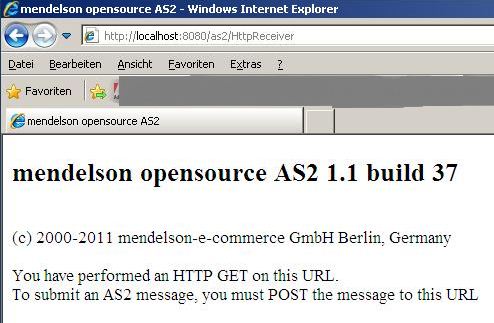
You should see the mendelson release and the message „You have performed an HTTP GET on this URL“.
2. Generate Keys and Certificates
The keys and certificates can be generated with Portecle. You can find Portecle on http://portecle.sourceforge.net/. Just use the launch button to start the programm.
For both parties we have to take following steps:
- generate keystore
- generate keypair inside the keystore
- export certificate from the keypair (.cer file)
Remark: You can also generate the keys directly inside NWA. Here we will describe the creation of the keys using Portecle. Later we will import those keys into NWA.
We choosed following names:
PI | mendelson | |
keystore (filename) | TPI-as2-keystore | certificates.p12 |
keypair inside the keystore (alias) | TPI-as2-keypair | mendelson-as2-keypair |
exported certificate (filename) | TPI-as2-cer.cer | mendelson-as2-cer.cer |
Steps for mendelson keys/certificates
Generate keystore: File -> New Keystore
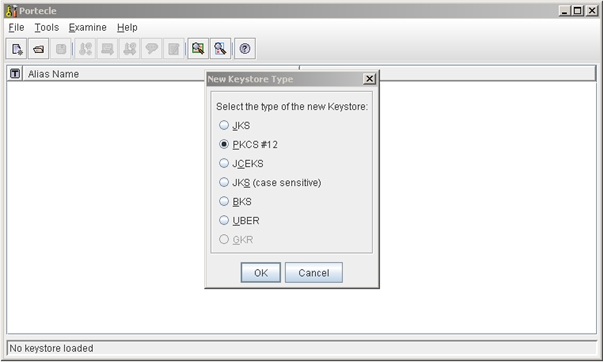
choose PKCS #12 and confirm with OK
Generate Keypair: Tools -> Generate Keypair

Export certificate: right-click the keypair -> Export
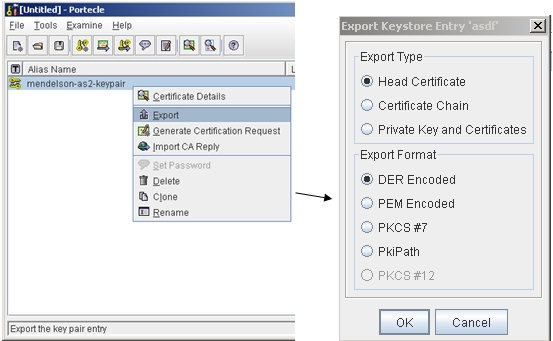
Keep configuration and save certificate (filename mendelson-as2-cer.cer)
Save keystore: File -> Save As (filename certificates.p12, choose password)
You have to repeat the steps to generate PI keystore, PI keypair and PI certificate.
3. Import Generated Keys and Certificates into Mendelson and PI
mendelson
The mendelson AS2 Server uses a keystore file certificates.p12 in the installation directory of mendelson. This keystore must contain the private key of mendelson and the certificate of PI.
- The keystore certificates.p12 we created already contains the private key of mendelson, so we just have to add the certificate of PI:
- Open the keystore certificates.p12 using Portecle
- Tools -> Import Trusted Certificate -> choose the certificate TPI-as2-cer.cer we created before
- confirm and save the keystore
- Now we have to replace the file certificates.p12 in mendelson installation directory with the certificates.p12 we created.
- The last step is to maintain the password of our keystore certificates.p12 in mendelson
- start mendelson
File -> Preferences -> Security Tab -> Keystore password (encryption/signature)

PI
In PI the keys and certificates are maintained in the NWA. There we will need the private key of PI and the certificate of mendelson.
- create a new view:
- NWA -> Configuration -> Security -> Certificates and Keys
- Add View
- choose the new view
- add private key of PI:
- choose import Entry within the view we just created
- Type: PKCS#12 Key Pair
- choose file (TPI-as2-keystore), type in your password
- add certificate of mendelson
- choose import Entry within the view we just created
- Type: X.509 Certificate
- choose file (mendelson-as2-cer.cer), confirm
4. Configuration of Mendelson AS2 server
Start mendelson AS2 Server, klick Partner and add two parties:
mendelson_AS2
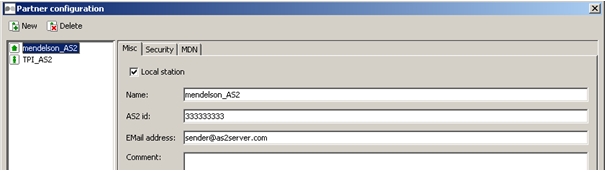
The checked box Local station specifies that this party represents the mendelson AS2 Server itself. We need to maintain a unique AS2 ID for each of our AS2 partners. We will have to maintain the same AS2 IDs later when we create the Parties inside PI.

We use the same private key (of mendelson) for both decryption and signature creation.

The MDN URL is used when we send messages out of mendelson. It specifies where the receiver system should send the MDN to.
TPI_AS2

This Party represents an external system (PI).

We use the same certificate (of PI) for both encryption and signature validation.

To send the AS2 Message to PI AS2 adapter you have to use following Receipt URL:
PI 7.3x
http://<host>:<j2eeport>/AS2HttpAdapter/AS2AdapterFacade?
FS=<from_service>&TS=<to_service>&IF=<outbound_interface>&NS=<interface_namespace>
older releases
http://<host>:<j2eeport>/AS2HttpAdapter/servlet/AS2AdapterFacade?
FS=<from_service>&TS=<to_service>&IF=<outbound_interface>&NS=<interface_namespace>
for our case we have
http://<host>:<j2eeport>/AS2HttpAdapter/AS2AdapterFacade?
FS=mendelson_AS2_Service&TS=TPI_AS2_Service&IF=CustomerOrder_out
&NS=http://cbsgmbh.com/pi/PA/TRN/LGCY01/SalesOrderCycle/KMO/10

At the moment the OPI2 AS2 Adapter supports only synchronous MDNs. We request a signed MDN.
The values of the other tabs can be kept on default.
5. Configuration of PI
For both Scenarios
Create a Party and a Business Component for both mendelson and PI. Choose the Service Interfaces you want to use.
Party

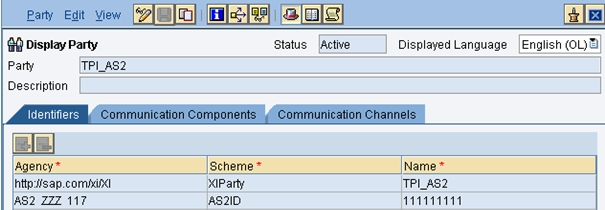
Remark: The values under Agency and Scheme are fix. Notice that for the key “AS2 ZZZ 117” there are two subsequent spaces in each case.
Business Component


Scenario 1 (mendelson to PI)


When you create the Integrated Configuration you have to maintain a Virtual Receiver because the AS2 message has the attributes To-Party and To-Service when it enters PI. (To-Service is specified in the Receipt URL of the mendelson partner configuration)

OPI2 AS2 Sender Channel (with keys and certificates)
Scenario 2 (PI to mendelson)

After sending the AS2 message to mendelson the MDN of mendelson is transformed to an asynchronous message using the Module “Response Oneway Bean” in the OPI2 AS2 receiver channel. This asynchronous message is processed by a second Integrated Configuration, which must use the receiver interface of the AS2 message to mendelson as sender interface. (Remark: since this is an inbound Interface, you cannot choose it using the value help. You have to type the name.) The SOAP sender channel we use is just a dummy to enable the creation of the Integrated Configuration.
Integrated Configuration for the message of PI to mendelson

Here we don’t need a Virtual Receiver.
Remark: For this scenario (AS2 inbound message / receiver channel) you can alternatively set the message header (sender party, sender component, receiver party, receiver component) in the tab Outbound Processing. You have to work this way if the real sender component of the message is not assigned to a party.

Integrated Configuration for the MDN of mendelson to PI
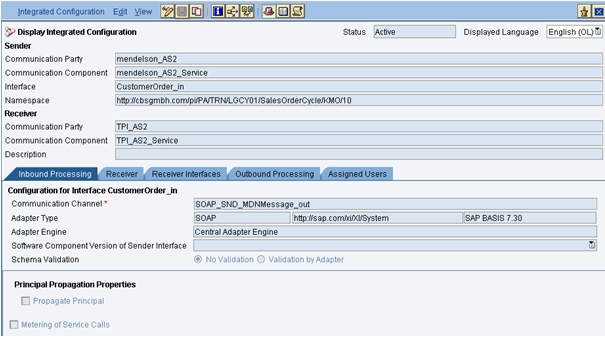
We need a Virtual Receiver again because the asynchronous message we get back after processing by the Response Oneway Bean has the attributes To-Party and To-Service.
OPI2 AS2 Receiver Channel (with keys and certificates)
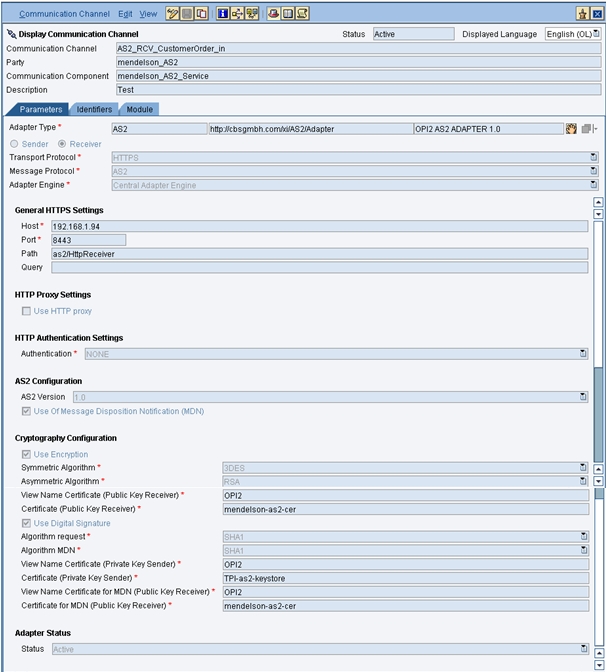
Module Configuration of the OPI2 AS2 Receiver Channel

6. Sending Test Messages
mendelson to PI
Start the mendelson AS2 server, choose File -> Send file to partner and choose the sender, the receiver and the file you want to send.

After pushing Ok you should get the information that the message is successfully encrypted, signed and sent to the receiver and that a MDN is received successfully.

Also have a look at the message in Communication Channel Monitoring and Message Monitoring.
PI to mendelson
Put the file you want to send in the source directory of your file sender channel. As soon as the file is processed by PI you should see some informations in mendelson telling you that the message is successfully received and decrypted, the signature is verified successfully and a MDN is sent back synchrounously.

Also check in Message Monitoring that the MDN is successfully received and processed by PI.

- SAP Managed Tags:
- SAP Process Integration
You must be a registered user to add a comment. If you've already registered, sign in. Otherwise, register and sign in.
-
"automatische backups"
1 -
"regelmäßige sicherung"
1 -
"TypeScript" "Development" "FeedBack"
1 -
505 Technology Updates 53
1 -
ABAP
14 -
ABAP API
1 -
ABAP CDS Views
2 -
ABAP CDS Views - BW Extraction
1 -
ABAP CDS Views - CDC (Change Data Capture)
1 -
ABAP class
2 -
ABAP Cloud
3 -
ABAP Development
5 -
ABAP in Eclipse
1 -
ABAP Platform Trial
1 -
ABAP Programming
2 -
abap technical
1 -
abapGit
1 -
absl
2 -
access data from SAP Datasphere directly from Snowflake
1 -
Access data from SAP datasphere to Qliksense
1 -
Accrual
1 -
action
1 -
adapter modules
1 -
Addon
1 -
Adobe Document Services
1 -
ADS
1 -
ADS Config
1 -
ADS with ABAP
1 -
ADS with Java
1 -
ADT
2 -
Advance Shipping and Receiving
1 -
Advanced Event Mesh
3 -
Advanced formula
1 -
AEM
1 -
AI
8 -
AI Launchpad
1 -
AI Projects
1 -
AIML
9 -
Alert in Sap analytical cloud
1 -
Amazon S3
1 -
Analytic Models
1 -
Analytical Dataset
1 -
Analytical Model
1 -
Analytics
1 -
Analyze Workload Data
1 -
annotations
1 -
API
1 -
API and Integration
4 -
API Call
2 -
API security
1 -
Application Architecture
1 -
Application Development
5 -
Application Development for SAP HANA Cloud
3 -
Applications and Business Processes (AP)
1 -
Artificial Intelligence
1 -
Artificial Intelligence (AI)
5 -
Artificial Intelligence (AI) 1 Business Trends 363 Business Trends 8 Digital Transformation with Cloud ERP (DT) 1 Event Information 462 Event Information 15 Expert Insights 114 Expert Insights 76 Life at SAP 418 Life at SAP 1 Product Updates 4
1 -
Artificial Intelligence (AI) blockchain Data & Analytics
1 -
Artificial Intelligence (AI) blockchain Data & Analytics Intelligent Enterprise
1 -
Artificial Intelligence (AI) blockchain Data & Analytics Intelligent Enterprise Oil Gas IoT Exploration Production
1 -
Artificial Intelligence (AI) blockchain Data & Analytics Intelligent Enterprise sustainability responsibility esg social compliance cybersecurity risk
1 -
AS Java
1 -
ASE
1 -
ASR
2 -
ASUG
1 -
Attachments
1 -
Authentication
1 -
Authorisations
1 -
Automating Processes
1 -
Automation
2 -
aws
2 -
Azure
2 -
Azure AI Studio
1 -
Azure API Center
1 -
Azure API Management
1 -
B2B Integration
1 -
Backorder Processing
1 -
Backpropagation
1 -
Backup
1 -
Backup and Recovery
1 -
Backup schedule
1 -
BADI_MATERIAL_CHECK error message
1 -
Bank
1 -
Bank Communication Management
1 -
BAS
1 -
basis
2 -
Basis Monitoring & Tcodes with Key notes
2 -
Batch Management
1 -
BDC
1 -
Best Practice
1 -
BI
1 -
bitcoin
1 -
Blockchain
3 -
bodl
1 -
BOP in aATP
1 -
BOP Segments
1 -
BOP Strategies
1 -
BOP Variant
1 -
BPC
1 -
BPC LIVE
1 -
BTP
14 -
BTP AI Launchpad
1 -
BTP Destination
2 -
Business AI
1 -
Business and IT Integration
1 -
Business application stu
1 -
Business Application Studio
1 -
Business Architecture
1 -
Business Communication Services
1 -
Business Continuity
2 -
Business Data Fabric
3 -
Business Fabric
1 -
Business Partner
12 -
Business Partner Master Data
10 -
Business Technology Platform
2 -
Business Trends
4 -
BW4HANA
1 -
CA
1 -
calculation view
1 -
CAP
4 -
Capgemini
1 -
CAPM
1 -
Catalyst for Efficiency: Revolutionizing SAP Integration Suite with Artificial Intelligence (AI) and
1 -
CCMS
2 -
CDQ
12 -
CDS
2 -
Cental Finance
1 -
Certificates
1 -
CFL
1 -
Change Management
1 -
chatbot
1 -
chatgpt
3 -
CICD
1 -
CL_SALV_TABLE
2 -
Class Runner
1 -
Classrunner
1 -
Cloud ALM Monitoring
1 -
Cloud ALM Operations
1 -
cloud connector
1 -
Cloud Extensibility
1 -
Cloud Foundry
4 -
Cloud Integration
6 -
Cloud Platform Integration
2 -
cloudalm
1 -
communication
1 -
Compensation Information Management
1 -
Compensation Management
1 -
Compliance
1 -
Compound Employee API
1 -
Configuration
1 -
Connectors
1 -
Consolidation
1 -
Consolidation Extension for SAP Analytics Cloud
3 -
Control Indicators.
1 -
Controller-Service-Repository pattern
1 -
Conversion
1 -
Cosine similarity
1 -
CPI
1 -
cryptocurrency
1 -
CSI
1 -
ctms
1 -
Custom chatbot
3 -
Custom Destination Service
1 -
custom fields
1 -
Custom Headers
1 -
Customer Experience
1 -
Customer Journey
1 -
Customizing
1 -
cyber security
4 -
cybersecurity
1 -
Data
1 -
Data & Analytics
1 -
Data Aging
1 -
Data Analytics
2 -
Data and Analytics (DA)
1 -
Data Archiving
1 -
Data Back-up
1 -
Data Flow
1 -
Data Governance
5 -
Data Integration
2 -
Data Quality
12 -
Data Quality Management
12 -
Data Synchronization
1 -
data transfer
1 -
Data Unleashed
1 -
Data Value
8 -
Database and Data Management
1 -
database tables
1 -
Databricks
1 -
Dataframe
1 -
Datasphere
3 -
datenbanksicherung
1 -
dba cockpit
1 -
dbacockpit
1 -
Debugging
2 -
Defender
1 -
Delimiting Pay Components
1 -
Delta Integrations
1 -
Destination
3 -
Destination Service
1 -
Developer extensibility
1 -
Developing with SAP Integration Suite
1 -
Devops
1 -
digital transformation
1 -
Disaster Recovery
1 -
Documentation
1 -
Dot Product
1 -
DQM
1 -
dump database
1 -
dump transaction
1 -
e-Invoice
1 -
E4H Conversion
1 -
Eclipse ADT ABAP Development Tools
2 -
edoc
1 -
edocument
1 -
ELA
1 -
Embedded Consolidation
1 -
Embedding
1 -
Embeddings
1 -
Employee Central
1 -
Employee Central Payroll
1 -
Employee Central Time Off
1 -
Employee Information
1 -
Employee Rehires
1 -
Enable Now
1 -
Enable now manager
1 -
endpoint
1 -
Enhancement Request
1 -
Enterprise Architecture
1 -
Entra
1 -
ESLint
1 -
ETL Business Analytics with SAP Signavio
1 -
Euclidean distance
1 -
Event Dates
1 -
Event Driven Architecture
1 -
Event Mesh
2 -
Event Reason
1 -
EventBasedIntegration
1 -
EWM
1 -
EWM Outbound configuration
1 -
EWM-TM-Integration
1 -
Existing Event Changes
1 -
Expand
1 -
Expert
2 -
Expert Insights
2 -
Exploits
1 -
Fiori
15 -
Fiori Elements
2 -
Fiori SAPUI5
12 -
first-guidance
1 -
Flask
2 -
FTC
1 -
Full Stack
8 -
Funds Management
1 -
gCTS
1 -
GenAI hub
1 -
General
2 -
Generative AI
1 -
Getting Started
1 -
GitHub
10 -
Google cloud
1 -
Grants Management
1 -
groovy
2 -
GTP
1 -
HANA
6 -
HANA Cloud
2 -
Hana Cloud Database Integration
2 -
HANA DB
2 -
Hana Vector Engine
1 -
HANA XS Advanced
1 -
Historical Events
1 -
home labs
1 -
HowTo
1 -
HR Data Management
1 -
html5
8 -
HTML5 Application
1 -
Identity cards validation
1 -
idm
1 -
Implementation
1 -
Infuse AI
1 -
input parameter
1 -
instant payments
1 -
Integration
3 -
Integration Advisor
1 -
Integration Architecture
1 -
Integration Center
1 -
Integration Suite
1 -
intelligent enterprise
1 -
iot
1 -
Java
1 -
JMS Receiver channel ping issue
1 -
job
1 -
Job Information Changes
1 -
Job-Related Events
1 -
Job_Event_Information
1 -
joule
4 -
Journal Entries
1 -
Just Ask
1 -
Kerberos for ABAP
9 -
Kerberos for JAVA
8 -
KNN
1 -
Launch Wizard
1 -
Learning Content
2 -
Life at SAP
5 -
lightning
1 -
Linear Regression SAP HANA Cloud
1 -
Loading Indicator
1 -
local tax regulations
1 -
LP
1 -
Machine Learning
4 -
Marketing
1 -
Master Data
3 -
Master Data Management
14 -
Maxdb
2 -
MDG
1 -
MDGM
1 -
MDM
1 -
Message box.
1 -
Messages on RF Device
1 -
Microservices Architecture
1 -
Microsoft
1 -
Microsoft Universal Print
1 -
Middleware Solutions
1 -
Migration
5 -
ML Model Development
1 -
MLFlow
1 -
Modeling in SAP HANA Cloud
8 -
Monitoring
3 -
MPL
1 -
MTA
1 -
Multi-factor-authentication
1 -
Multi-Record Scenarios
1 -
Multilayer Perceptron
1 -
Multiple Event Triggers
1 -
Myself Transformation
1 -
Neo
1 -
Neural Networks
1 -
New Event Creation
1 -
New Feature
1 -
Newcomer
1 -
NodeJS
3 -
ODATA
2 -
OData APIs
1 -
odatav2
1 -
ODATAV4
1 -
ODBC
1 -
ODBC Connection
1 -
Onpremise
1 -
open source
2 -
OpenAI API
1 -
Oracle
1 -
PaPM
1 -
PaPM Dynamic Data Copy through Writer function
1 -
PaPM Remote Call
1 -
Partner Built Foundation Model
1 -
PAS-C01
1 -
Pay Component Management
1 -
PGP
1 -
Pickle
1 -
PLANNING ARCHITECTURE
1 -
Popup in Sap analytical cloud
1 -
PostgrSQL
1 -
POSTMAN
1 -
Prettier
1 -
Process Automation
2 -
Product Updates
6 -
PSM
1 -
Public Cloud
1 -
Python
5 -
python library - Document information extraction service
1 -
Qlik
1 -
Qualtrics
1 -
RAP
3 -
RAP BO
2 -
React
1 -
Record Deletion
1 -
Recovery
1 -
recurring payments
1 -
redeply
1 -
Release
1 -
Remote Consumption Model
1 -
Replication Flows
1 -
research
1 -
Resilience
1 -
REST
1 -
REST API
1 -
Retagging Required
1 -
Risk
1 -
rolandkramer
2 -
Rolling Kernel Switch
1 -
route
1 -
rules
1 -
S4 HANA
1 -
S4 HANA Cloud
1 -
S4 HANA On-Premise
1 -
S4HANA
4 -
S4HANA Cloud
1 -
S4HANA_OP_2023
2 -
SAC
10 -
SAC PLANNING
9 -
SAP
4 -
SAP ABAP
1 -
SAP Advanced Event Mesh
1 -
SAP AI Core
9 -
SAP AI Launchpad
8 -
SAP Analytic Cloud
1 -
SAP Analytic Cloud Compass
1 -
Sap Analytical Cloud
1 -
SAP Analytics Cloud
5 -
SAP Analytics Cloud for Consolidation
3 -
SAP Analytics cloud planning
1 -
SAP Analytics Cloud Story
1 -
SAP analytics clouds
1 -
SAP API Management
1 -
SAP Application Logging Service
1 -
SAP BAS
1 -
SAP Basis
6 -
SAP BO FC migration
1 -
SAP BODS
1 -
SAP BODS certification.
1 -
SAP BODS migration
1 -
SAP BPC migration
1 -
SAP BTP
24 -
SAP BTP Build Work Zone
2 -
SAP BTP Cloud Foundry
8 -
SAP BTP Costing
1 -
SAP BTP CTMS
1 -
SAP BTP Generative AI
1 -
SAP BTP Innovation
1 -
SAP BTP Migration Tool
1 -
SAP BTP SDK IOS
1 -
SAP BTPEA
1 -
SAP Build
11 -
SAP Build App
1 -
SAP Build apps
1 -
SAP Build CodeJam
1 -
SAP Build Process Automation
3 -
SAP Build work zone
10 -
SAP Business Objects Platform
1 -
SAP Business Technology
2 -
SAP Business Technology Platform (XP)
1 -
sap bw
1 -
SAP CAP
2 -
SAP CDC
1 -
SAP CDP
1 -
SAP CDS VIEW
1 -
SAP Certification
1 -
SAP Cloud ALM
4 -
SAP Cloud Application Programming Model
1 -
SAP Cloud Integration
1 -
SAP Cloud Integration for Data Services
1 -
SAP cloud platform
8 -
SAP Companion
1 -
SAP CPI
3 -
SAP CPI (Cloud Platform Integration)
2 -
SAP CPI Discover tab
1 -
sap credential store
1 -
SAP Customer Data Cloud
1 -
SAP Customer Data Platform
1 -
SAP Data Intelligence
1 -
SAP Data Migration in Retail Industry
1 -
SAP Data Services
1 -
SAP DATABASE
1 -
SAP Dataspher to Non SAP BI tools
1 -
SAP Datasphere
9 -
SAP DRC
1 -
SAP EWM
1 -
SAP Fiori
3 -
SAP Fiori App Embedding
1 -
Sap Fiori Extension Project Using BAS
1 -
SAP GRC
1 -
SAP HANA
1 -
SAP HANA PAL
1 -
SAP HANA Vector
1 -
SAP HCM (Human Capital Management)
1 -
SAP HR Solutions
1 -
SAP IDM
1 -
SAP Integration Suite
10 -
SAP Integrations
4 -
SAP iRPA
2 -
SAP LAGGING AND SLOW
1 -
SAP Learning Class
1 -
SAP Learning Hub
1 -
SAP Master Data
1 -
SAP Odata
2 -
SAP on Azure
2 -
SAP PAL
1 -
SAP PartnerEdge
1 -
sap partners
1 -
SAP Password Reset
1 -
SAP PO Migration
1 -
SAP Prepackaged Content
1 -
sap print
1 -
SAP Process Automation
2 -
SAP Process Integration
2 -
SAP Process Orchestration
1 -
SAP Router
1 -
SAP S4HANA
2 -
SAP S4HANA Cloud
2 -
SAP S4HANA Cloud for Finance
1 -
SAP S4HANA Cloud private edition
1 -
SAP Sandbox
1 -
SAP STMS
1 -
SAP successfactors
3 -
SAP SuccessFactors HXM Core
1 -
SAP Time
1 -
SAP TM
2 -
SAP Trading Partner Management
1 -
SAP UI5
1 -
SAP Upgrade
1 -
SAP Utilities
1 -
SAP-GUI
8 -
SAP_COM_0276
1 -
SAPBTP
1 -
SAPCPI
1 -
SAPEWM
1 -
sapfirstguidance
3 -
SAPHANAService
1 -
SAPIQ
2 -
sapmentors
1 -
saponaws
2 -
saprouter
1 -
SAPRouter installation
1 -
SAPS4HANA
1 -
SAPUI5
5 -
schedule
1 -
Script Operator
1 -
Secure Login Client Setup
8 -
security
9 -
Selenium Testing
1 -
Self Transformation
1 -
Self-Transformation
1 -
SEN
1 -
SEN Manager
1 -
Sender
1 -
service
2 -
SET_CELL_TYPE
1 -
SET_CELL_TYPE_COLUMN
1 -
SFTP scenario
2 -
Simplex
1 -
Single Sign On
8 -
Singlesource
1 -
SKLearn
1 -
Slow loading
1 -
SOAP
2 -
Software Development
1 -
SOLMAN
1 -
solman 7.2
2 -
Solution Manager
3 -
sp_dumpdb
1 -
sp_dumptrans
1 -
SQL
1 -
sql script
1 -
SSL
8 -
SSO
8 -
Story2
1 -
Substring function
1 -
SuccessFactors
1 -
SuccessFactors Platform
1 -
SuccessFactors Time Tracking
1 -
Sybase
1 -
Synthetic User Monitoring
1 -
system copy method
1 -
System owner
1 -
Table splitting
1 -
Tax Integration
1 -
Technical article
1 -
Technical articles
1 -
Technology Updates
15 -
Technology Updates
1 -
Technology_Updates
1 -
terraform
1 -
Testing
1 -
Threats
2 -
Time Collectors
1 -
Time Off
2 -
Time Sheet
1 -
Time Sheet SAP SuccessFactors Time Tracking
1 -
Tips and tricks
2 -
toggle button
1 -
Tools
1 -
Trainings & Certifications
1 -
Transformation Flow
1 -
Transport in SAP BODS
1 -
Transport Management
1 -
TypeScript
3 -
ui designer
1 -
unbind
1 -
Unified Customer Profile
1 -
UPB
1 -
Use of Parameters for Data Copy in PaPM
1 -
User Unlock
1 -
VA02
1 -
Validations
1 -
Vector Database
2 -
Vector Engine
1 -
Vectorization
1 -
Visual Studio Code
1 -
VSCode
2 -
VSCode extenions
1 -
Vulnerabilities
1 -
Web SDK
1 -
Webhook
1 -
work zone
1 -
workload
1 -
xsa
1 -
XSA Refresh
1
- « Previous
- Next »
- Automated check for SAP HANA Cloud availability with SAP Automation Pilot in Technology Blogs by SAP
- SAP Cloud ALM: Requirements Management on Steroids in Technology Blogs by SAP
- Digital Twins of an Organization: why worth it and why now in Technology Blogs by SAP
- SAP BTP FAQs - Part 2 (Application Development, Programming Models and Multitenancy) in Technology Blogs by SAP
- DevOps with SAP BTP in Technology Blogs by SAP
| User | Count |
|---|---|
| 54 | |
| 5 | |
| 4 | |
| 4 | |
| 4 | |
| 4 | |
| 3 | |
| 3 | |
| 3 | |
| 3 |