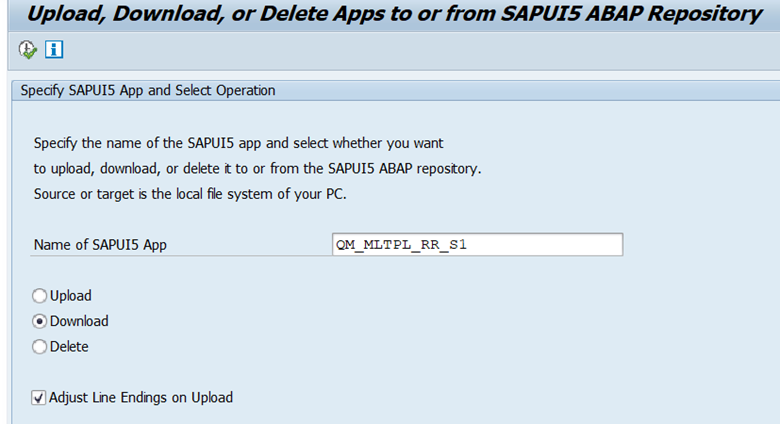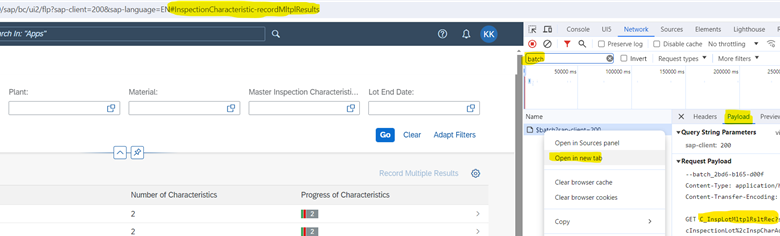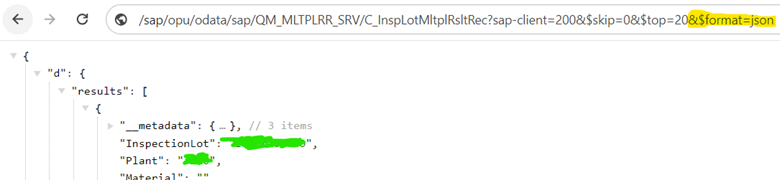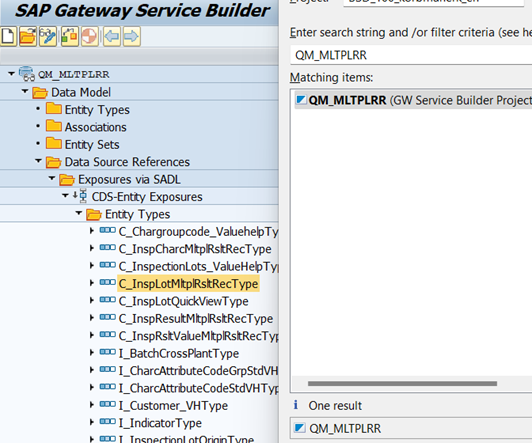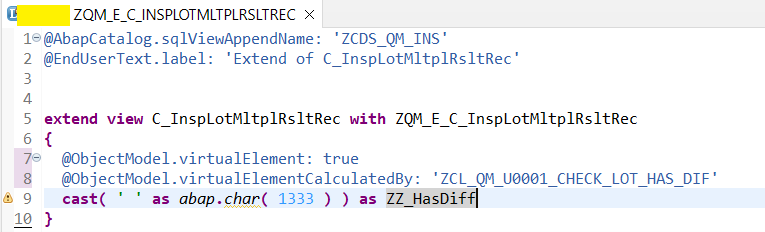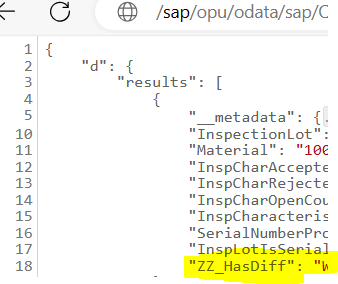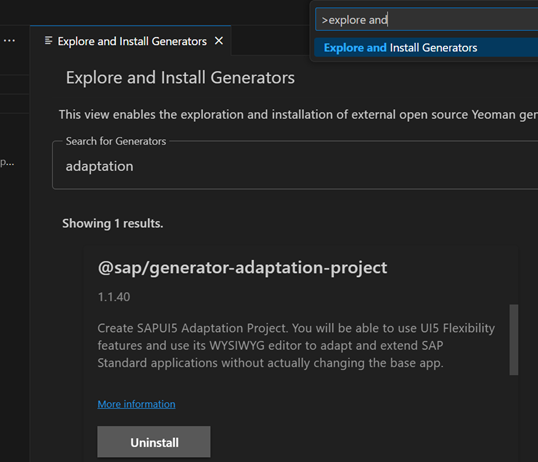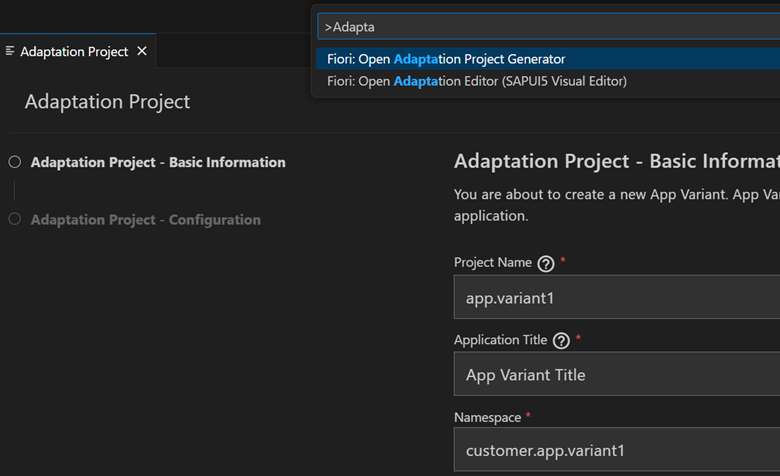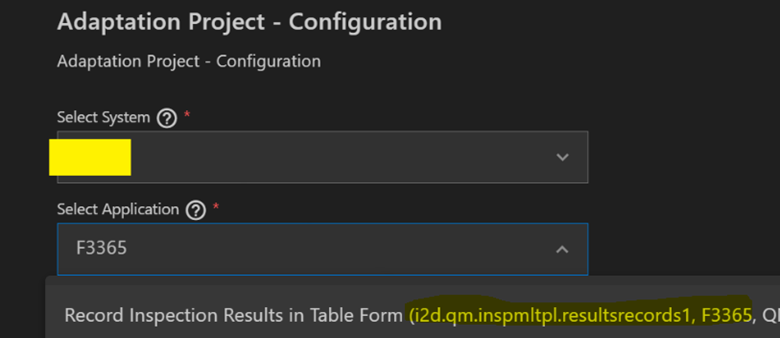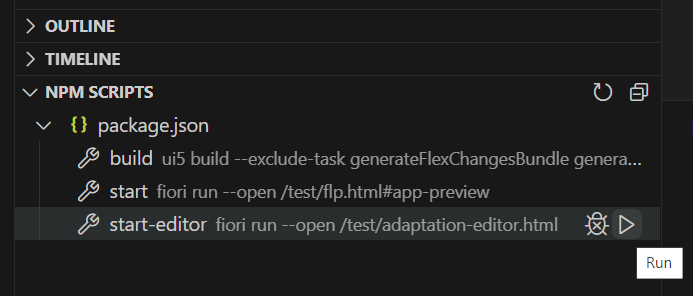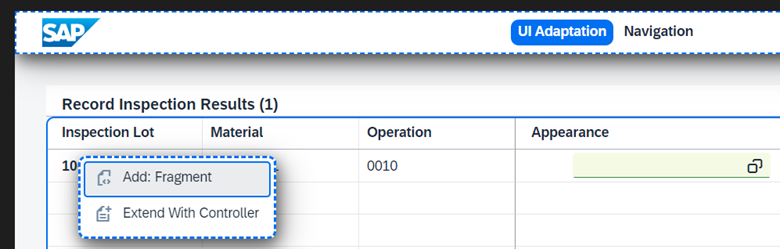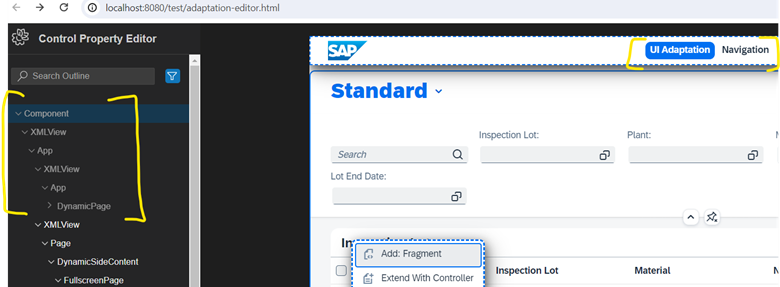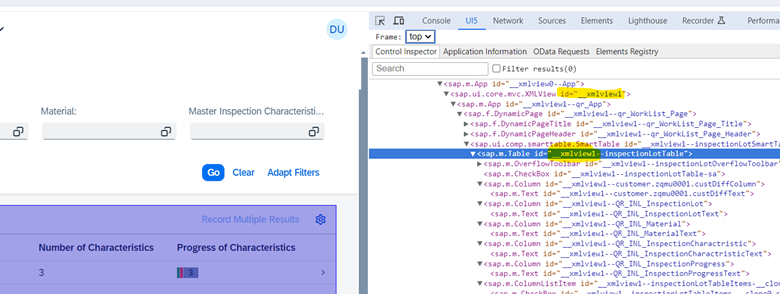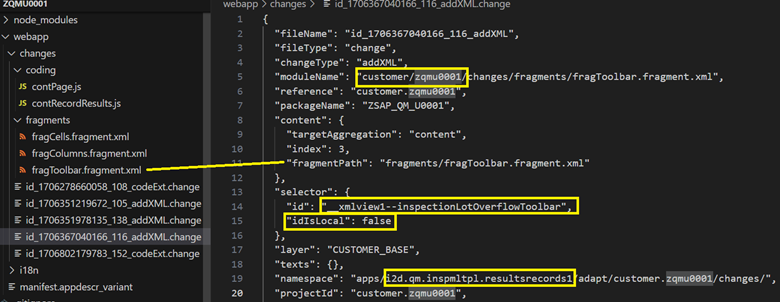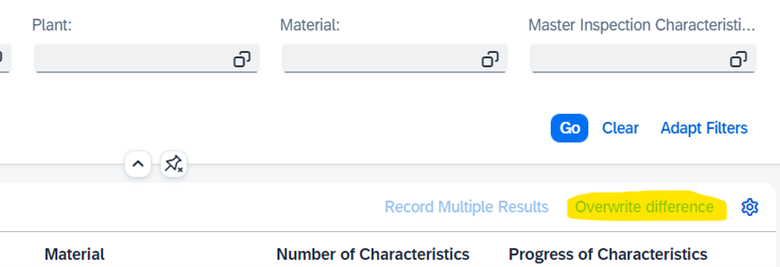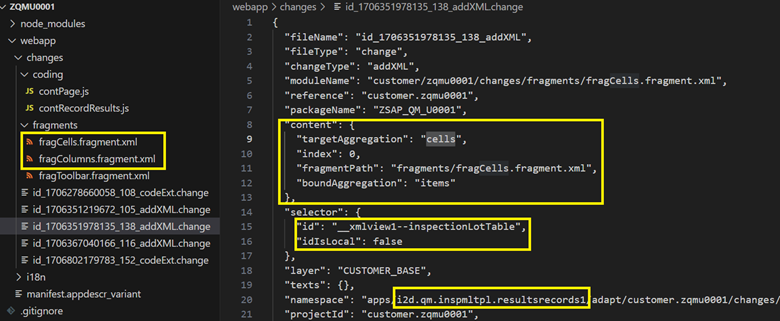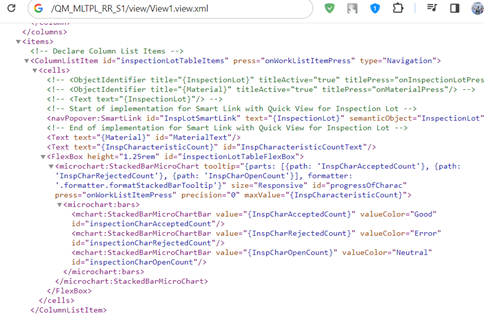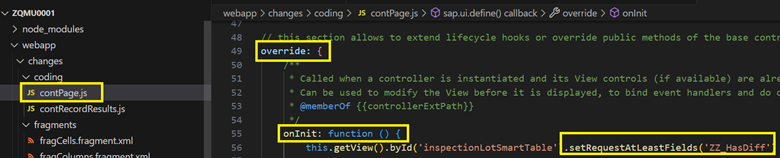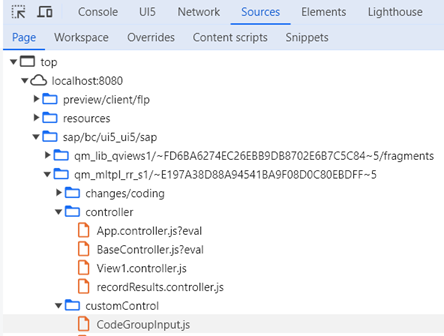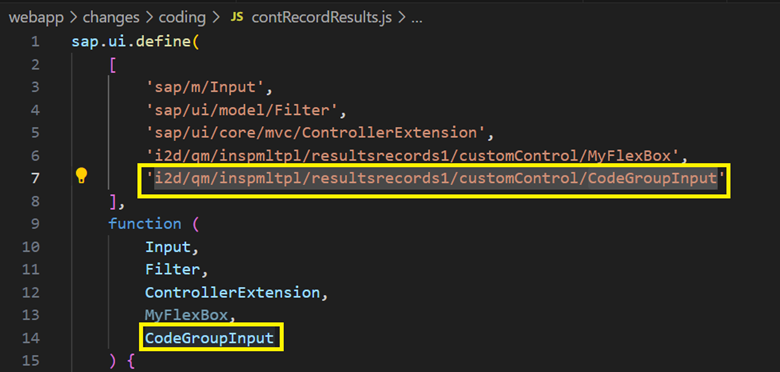- SAP Community
- Products and Technology
- Technology
- Technology Blogs by Members
- How to adapt modern Fiori apps without breaking th...
- Subscribe to RSS Feed
- Mark as New
- Mark as Read
- Bookmark
- Subscribe
- Printer Friendly Page
- Report Inappropriate Content
What will be covered in the article:
- Enhance oData service with new fields
- Change XML views of standard Fiori app
- Adapt JavaScript code for your needs
There are some typical use cases of enhancing Fiori apps. Most of the sources draw attention only to one part of Adaptation projects. That’s why the decision was made to combine backend & frontend work steps in one manual.
Prerequisites:
First off all let’s assume that you received functional specification to adapt F3365 Fiori app (Record Inspection Results in Table Form).
Where to start? Google of course!
In the top of the search list you can find the link looks like
https://fioriappslibrary.hana.ondemand.com/sap/fix/externalViewer/#/detail/Apps('F3365')
You can replace F3365 to any App ID you received from functional
Now Go to IMPLEMENTATION INFORMATION -> Configuration
Here we need Technical Name (QM_MLTPL_RR_S1) & SAP UI5 Component (i2d.qm.inspmltpl.resultsrecords1)
Why do we need a technical name? To read XML & JS code. Of course sometimes you can do it directly in a browser. But is better to read all comments in JS code.
Launch /UI5/UI5_REPOSITORY_LOAD program (or BSP_UPDATE_MIMEREPOS in older systems) & download app code to any folder.
Here the 2 most important folders are:
- controller\
*-dbg.controller.js non minimized ordinary JS code with comments
- view\
XML views. Also in sub folder \view\fragments\ some dynamic objects like dialogs and other reusable UI parts are located there.
Another important file is manifest.json but let’s talk about it next time
Now let’s launch Fiori launchpad & find the F3365 app
Before launching app press F12(or Ctrl+Shift+I) & type batch word in the Network tab
If you noticed in the address bar there is no /sap/bc/ui5_ui5/sap/qm_mltpl_rr_s1 (Path to ICF Node in the 1st screenshot). This path used indirectly via special mechanism & in the URL you can see InspectionCharacteristic-recordMltplResults (so called Semantic Object-Action). We later use this data to create our own tile in Fiori launchpad.
For now lets open batch request in the new tab & replace
$batch?sap-client=200
With GET request from the Payload tab
C_InspLotMltplRsltRec?sap-client=200&$skip=0&$top=20
The URL will look like
/sap/opu/odata/sap/QM_MLTPLRR_SRV/C_InspLotMltplRsltRec?sap-client=200&$skip=0&$top=20
Let’s try to analyze it the result
More or less readable, but probably XML is not the easiest format to understand the actual data.
Now just &$format=json to the end of the URL
Is it a little easier than XML? If not then just install Chrome’s or Edge's JSON Formatter plugin first
And now when we see the data from backend we can return to the agenda:
- How to enhance oData service with new fields?
If we go back the URL
/sap/opu/odata/sap/QM_MLTPLRR_SRV/C_InspLotMltplRsltRec?sap-client=200&$skip=0&$top=20&$format=json
the most astute one already guess that C_InspLotMltplRsltRec is a CDS. But let’s check it. If we try to open QM_MLTPLRR in Eclipse (Ctrl+Shigt+A)
Yes it is CDS reference based SEGW project.
For RAP & CDS referenced projects we can add can extend CDS by SQL
Usually it’s necessary to some kind of texts using system language ($session.system_language). Just don’t forget to ZZ* prefix for custom fields 😊 for safety reason.
But what if SQL is not enough and we have to use ABAP for newly created fields?
- For RAP we can use virtual elements in CDS
- For CDS referenced projects there are DPC_EXT classes where we can override GET_ENTITYSET method for the CDS
In the method we need only fill ZZ_HasDiff field.
The definition of C_InspLotMltplRsltRec will already contain newly created custom field
Let's check result in the browser
The new field is ready. How to display it in sap.m.Table?
It's time to create Fiori Adaptation Project
But before that we have to install 1 particular generator VS Code
press Ctrl+Shift+P & type explore ...
After installation just press Ctrl+Shift+P again & type Adaptation ...
The Namespace is always start with customer.* & is not necessary to start Project with Z*. But for clarity is better to start with Z*. In ABAP terminology the Namespace is kind of enhancement for a Fiori application. And developer can create several of namespaces that do not overlap with each other.
In the next just type Fiori app & press Finish
In NPM scripts just launch start-editor
The good thing is that we easily add new Fragments in editor
The bad news is that for most of the tree we can't add fragments because someone forgot to name the XML view.
That’s why they are greyed in the tree.
What we can do?
- Use solely JS code (Extend with controller)
- Try to enhance sap.m.Table with *.change files regardless of the name (the *.change files are generated by Adaptation UI editor)
The structure of *.change files is pretty simple. And we can use the 2nd approach. Just use it from another project or view & adjust some of the fields.
The most important one is a selector. By default Fiori adaption editor uses global names(idIsLocal: true)
Let’s start from the simple button in the toolbar
Selectors with “__xmlview1--” do not look like firm, but they are work
\webapp\changes\fragments\fragToolbar.fragment.xml
<!-- Use stable and unique IDs!-->
<core:FragmentDefinition xmlns:core='sap.ui.core' xmlns='sap.m'>
<Button id="custBtWriteDiff" text="Overwrite difference"
enabled="false"
press=".extension.customer.zqmu0001.contPage.onBtWriteDiff"/>
</core:FragmentDefinition>
Controller extension is not created yet but the new button is visible now
Now we are ready to a new column & a cell to our project
New sap.m.Column
<!-- Use stable and unique IDs!-->
<core:FragmentDefinition xmlns:core='sap.ui.core' xmlns='sap.m'>
<Column id="custDiffColumn">
<Text id="custDiffText" text="Difference" />
</Column>
</core:FragmentDefinition>
& new cell
<!-- Use stable and unique IDs!-->
<core:FragmentDefinition xmlns:core='sap.ui.core' xmlns='sap.m'>
<ObjectStatus
id="custDiffValue"
class="sapUiSmallMarginBottom"
icon ="{= ${ZZ_HasDiff} === 'I' ? 'sap-icon://message-success': ${ZZ_HasDiff} === 'W' ? '' : 'sap-icon://cancel' }"
active="false"/>
</core:FragmentDefinition>
But if we check $batch request now we still cannot ZZ_HasDiff in it.
Why? Because they statically requested in the view itself.
Let’s add new field via Controller extension
In adaptation mode just right click on desired view & select Extend With Controller
In UI5 inspector we can find inspectionLotSmartTable (sap.ui.comp.smarttable.SmartTable)
And we need to change its property requestAtLeastFields
Most of the code can be written without extra JS knowledge. Just find control in UI5 Inspector & find specific event in https://sapui5.hana.ondemand.com/#/api
const mainTable = this.getView().byId('inspectionLotTable')
// Set enable button 'Write Difference'
mainTable.attachSelectionChange(() => {
const button = this.getView().byId('customer.zqmu0001.custBtWriteDiff')
const oSelectedInspectionLots = mainTable.getSelectedItems();
button.setEnabled(oSelectedInspectionLots.length > 0 && mainTable.getMode() === sap.m.ListMode.MultiSelect)
})
Very often we need to implement some actions after DB manipulation. To set a “handler” to CRUD operation 1st of all we have to access parent controller this.base & then call following sequence getOwnerComponent().getModel() to get a model.
// Refresh main table when characteristics are saved
this.base.getNewODataModel().attachRequestCompleted(function (oEvent) {
if (oEvent.getParameter('url') === 'C_InspResultMltplRsltRec' &&
oEvent.getParameter('method') === 'POST' &&
oEvent.getParameter('success'))
mainTable.getBinding("items").refresh();
})
where getNewODataModel is declared in BaseController-dbg.js
getNewODataModel: function () {
return this.getOwnerComponent().getModel();
}
In event parameters all necessary information is passed to handler. Just write
console.log(oEvent.mParameters);
to see them all.
UI5 Inspector helps with XML view a lot. But how to enhance JS code?
Just press F12 in Chrome again & put break-points in the Source tab & try to understand existing code. Let’s assume we spent some time & found out some necessary JS code in controller or customControl folders.
But can we change the behavior of class without modification of source code? Yes we can!
For instance assume that in \QM_MLTPL_RR_S1\customControl\CodeGroupInput-dbg.js we have to “redefine” onConfirm method. How to do it?
/*
* Copyright (C) 2009-2022 SAP SE or an SAP affiliate company. All rights reserved.
*/
//for Template8
sap.ui.define(["sap/m/Input",
…
"i2d/qm/inspmltpl/resultsrecords1/util/UpdateSidePanel",
"i2d/qm/inspmltpl/resultsrecords1/model/formatter"
], function (Input, …, UpdateSidePanel, formatter) {
"use strict";
return Input.extend("i2d.qm.inspmltpl.resultsrecords1.customcontrol.CodeGroupInput", {
onConfirm: function (oEvent) {
The 1st step is to import class to our code.
Then override old behavior using prototype
// When F4 value is selected
CodeGroupInput.prototype.onConfirm = function (oEvent) {
var aContexts = oEvent.getParameter("selectedContexts");
...
}
we can call super method by
CodeGroupInput.prototype.onConfirm.apply(this, arguments);
& even rewrite it completely if we want.
In next article let’s discus deploying Adaptation project to SAP & loading previous version & creating tile for our “enhancement”.
- SAP Managed Tags:
- ABAP Development,
- SAP Fiori tools
You must be a registered user to add a comment. If you've already registered, sign in. Otherwise, register and sign in.
-
"automatische backups"
1 -
"regelmäßige sicherung"
1 -
"TypeScript" "Development" "FeedBack"
1 -
505 Technology Updates 53
1 -
ABAP
14 -
ABAP API
1 -
ABAP CDS Views
2 -
ABAP CDS Views - BW Extraction
1 -
ABAP CDS Views - CDC (Change Data Capture)
1 -
ABAP class
2 -
ABAP Cloud
3 -
ABAP Development
5 -
ABAP in Eclipse
1 -
ABAP Platform Trial
1 -
ABAP Programming
2 -
abap technical
1 -
abapGit
1 -
absl
2 -
access data from SAP Datasphere directly from Snowflake
1 -
Access data from SAP datasphere to Qliksense
1 -
Accrual
1 -
action
1 -
adapter modules
1 -
Addon
1 -
Adobe Document Services
1 -
ADS
1 -
ADS Config
1 -
ADS with ABAP
1 -
ADS with Java
1 -
ADT
2 -
Advance Shipping and Receiving
1 -
Advanced Event Mesh
3 -
AEM
1 -
AI
7 -
AI Launchpad
1 -
AI Projects
1 -
AIML
9 -
Alert in Sap analytical cloud
1 -
Amazon S3
1 -
Analytical Dataset
1 -
Analytical Model
1 -
Analytics
1 -
Analyze Workload Data
1 -
annotations
1 -
API
1 -
API and Integration
3 -
API Call
2 -
API security
1 -
Application Architecture
1 -
Application Development
5 -
Application Development for SAP HANA Cloud
3 -
Applications and Business Processes (AP)
1 -
Artificial Intelligence
1 -
Artificial Intelligence (AI)
5 -
Artificial Intelligence (AI) 1 Business Trends 363 Business Trends 8 Digital Transformation with Cloud ERP (DT) 1 Event Information 462 Event Information 15 Expert Insights 114 Expert Insights 76 Life at SAP 418 Life at SAP 1 Product Updates 4
1 -
Artificial Intelligence (AI) blockchain Data & Analytics
1 -
Artificial Intelligence (AI) blockchain Data & Analytics Intelligent Enterprise
1 -
Artificial Intelligence (AI) blockchain Data & Analytics Intelligent Enterprise Oil Gas IoT Exploration Production
1 -
Artificial Intelligence (AI) blockchain Data & Analytics Intelligent Enterprise sustainability responsibility esg social compliance cybersecurity risk
1 -
ASE
1 -
ASR
2 -
ASUG
1 -
Attachments
1 -
Authorisations
1 -
Automating Processes
1 -
Automation
2 -
aws
2 -
Azure
1 -
Azure AI Studio
1 -
Azure API Center
1 -
Azure API Management
1 -
B2B Integration
1 -
Backorder Processing
1 -
Backup
1 -
Backup and Recovery
1 -
Backup schedule
1 -
BADI_MATERIAL_CHECK error message
1 -
Bank
1 -
BAS
1 -
basis
2 -
Basis Monitoring & Tcodes with Key notes
2 -
Batch Management
1 -
BDC
1 -
Best Practice
1 -
bitcoin
1 -
Blockchain
3 -
bodl
1 -
BOP in aATP
1 -
BOP Segments
1 -
BOP Strategies
1 -
BOP Variant
1 -
BPC
1 -
BPC LIVE
1 -
BTP
13 -
BTP Destination
2 -
Business AI
1 -
Business and IT Integration
1 -
Business application stu
1 -
Business Application Studio
1 -
Business Architecture
1 -
Business Communication Services
1 -
Business Continuity
1 -
Business Data Fabric
3 -
Business Fabric
1 -
Business Partner
12 -
Business Partner Master Data
10 -
Business Technology Platform
2 -
Business Trends
4 -
BW4HANA
1 -
CA
1 -
calculation view
1 -
CAP
4 -
Capgemini
1 -
CAPM
1 -
Catalyst for Efficiency: Revolutionizing SAP Integration Suite with Artificial Intelligence (AI) and
1 -
CCMS
2 -
CDQ
12 -
CDS
2 -
Cental Finance
1 -
Certificates
1 -
CFL
1 -
Change Management
1 -
chatbot
1 -
chatgpt
3 -
CL_SALV_TABLE
2 -
Class Runner
1 -
Classrunner
1 -
Cloud ALM Monitoring
1 -
Cloud ALM Operations
1 -
cloud connector
1 -
Cloud Extensibility
1 -
Cloud Foundry
4 -
Cloud Integration
6 -
Cloud Platform Integration
2 -
cloudalm
1 -
communication
1 -
Compensation Information Management
1 -
Compensation Management
1 -
Compliance
1 -
Compound Employee API
1 -
Configuration
1 -
Connectors
1 -
Consolidation Extension for SAP Analytics Cloud
2 -
Control Indicators.
1 -
Controller-Service-Repository pattern
1 -
Conversion
1 -
Cosine similarity
1 -
cryptocurrency
1 -
CSI
1 -
ctms
1 -
Custom chatbot
3 -
Custom Destination Service
1 -
custom fields
1 -
Customer Experience
1 -
Customer Journey
1 -
Customizing
1 -
cyber security
3 -
cybersecurity
1 -
Data
1 -
Data & Analytics
1 -
Data Aging
1 -
Data Analytics
2 -
Data and Analytics (DA)
1 -
Data Archiving
1 -
Data Back-up
1 -
Data Flow
1 -
Data Governance
5 -
Data Integration
2 -
Data Quality
12 -
Data Quality Management
12 -
Data Synchronization
1 -
data transfer
1 -
Data Unleashed
1 -
Data Value
8 -
database tables
1 -
Datasphere
3 -
datenbanksicherung
1 -
dba cockpit
1 -
dbacockpit
1 -
Debugging
2 -
Defender
1 -
Delimiting Pay Components
1 -
Delta Integrations
1 -
Destination
3 -
Destination Service
1 -
Developer extensibility
1 -
Developing with SAP Integration Suite
1 -
Devops
1 -
digital transformation
1 -
Documentation
1 -
Dot Product
1 -
DQM
1 -
dump database
1 -
dump transaction
1 -
e-Invoice
1 -
E4H Conversion
1 -
Eclipse ADT ABAP Development Tools
2 -
edoc
1 -
edocument
1 -
ELA
1 -
Embedded Consolidation
1 -
Embedding
1 -
Embeddings
1 -
Employee Central
1 -
Employee Central Payroll
1 -
Employee Central Time Off
1 -
Employee Information
1 -
Employee Rehires
1 -
Enable Now
1 -
Enable now manager
1 -
endpoint
1 -
Enhancement Request
1 -
Enterprise Architecture
1 -
ESLint
1 -
ETL Business Analytics with SAP Signavio
1 -
Euclidean distance
1 -
Event Dates
1 -
Event Driven Architecture
1 -
Event Mesh
2 -
Event Reason
1 -
EventBasedIntegration
1 -
EWM
1 -
EWM Outbound configuration
1 -
EWM-TM-Integration
1 -
Existing Event Changes
1 -
Expand
1 -
Expert
2 -
Expert Insights
2 -
Exploits
1 -
Fiori
14 -
Fiori Elements
2 -
Fiori SAPUI5
12 -
first-guidance
1 -
Flask
1 -
FTC
1 -
Full Stack
8 -
Funds Management
1 -
gCTS
1 -
General
1 -
Generative AI
1 -
Getting Started
1 -
GitHub
9 -
Grants Management
1 -
groovy
1 -
GTP
1 -
HANA
6 -
HANA Cloud
2 -
Hana Cloud Database Integration
2 -
HANA DB
2 -
HANA XS Advanced
1 -
Historical Events
1 -
home labs
1 -
HowTo
1 -
HR Data Management
1 -
html5
8 -
HTML5 Application
1 -
Identity cards validation
1 -
idm
1 -
Implementation
1 -
input parameter
1 -
instant payments
1 -
Integration
3 -
Integration Advisor
1 -
Integration Architecture
1 -
Integration Center
1 -
Integration Suite
1 -
intelligent enterprise
1 -
iot
1 -
Java
1 -
job
1 -
Job Information Changes
1 -
Job-Related Events
1 -
Job_Event_Information
1 -
joule
4 -
Journal Entries
1 -
Just Ask
1 -
Kerberos for ABAP
8 -
Kerberos for JAVA
8 -
KNN
1 -
Launch Wizard
1 -
Learning Content
2 -
Life at SAP
5 -
lightning
1 -
Linear Regression SAP HANA Cloud
1 -
Loading Indicator
1 -
local tax regulations
1 -
LP
1 -
Machine Learning
2 -
Marketing
1 -
Master Data
3 -
Master Data Management
14 -
Maxdb
2 -
MDG
1 -
MDGM
1 -
MDM
1 -
Message box.
1 -
Messages on RF Device
1 -
Microservices Architecture
1 -
Microsoft Universal Print
1 -
Middleware Solutions
1 -
Migration
5 -
ML Model Development
1 -
Modeling in SAP HANA Cloud
8 -
Monitoring
3 -
MTA
1 -
Multi-Record Scenarios
1 -
Multiple Event Triggers
1 -
Myself Transformation
1 -
Neo
1 -
New Event Creation
1 -
New Feature
1 -
Newcomer
1 -
NodeJS
3 -
ODATA
2 -
OData APIs
1 -
odatav2
1 -
ODATAV4
1 -
ODBC
1 -
ODBC Connection
1 -
Onpremise
1 -
open source
2 -
OpenAI API
1 -
Oracle
1 -
PaPM
1 -
PaPM Dynamic Data Copy through Writer function
1 -
PaPM Remote Call
1 -
PAS-C01
1 -
Pay Component Management
1 -
PGP
1 -
Pickle
1 -
PLANNING ARCHITECTURE
1 -
Popup in Sap analytical cloud
1 -
PostgrSQL
1 -
POSTMAN
1 -
Prettier
1 -
Process Automation
2 -
Product Updates
5 -
PSM
1 -
Public Cloud
1 -
Python
4 -
python library - Document information extraction service
1 -
Qlik
1 -
Qualtrics
1 -
RAP
3 -
RAP BO
2 -
Record Deletion
1 -
Recovery
1 -
recurring payments
1 -
redeply
1 -
Release
1 -
Remote Consumption Model
1 -
Replication Flows
1 -
research
1 -
Resilience
1 -
REST
1 -
REST API
1 -
Retagging Required
1 -
Risk
1 -
Rolling Kernel Switch
1 -
route
1 -
rules
1 -
S4 HANA
1 -
S4 HANA Cloud
1 -
S4 HANA On-Premise
1 -
S4HANA
3 -
S4HANA_OP_2023
2 -
SAC
10 -
SAC PLANNING
9 -
SAP
4 -
SAP ABAP
1 -
SAP Advanced Event Mesh
1 -
SAP AI Core
8 -
SAP AI Launchpad
8 -
SAP Analytic Cloud Compass
1 -
Sap Analytical Cloud
1 -
SAP Analytics Cloud
4 -
SAP Analytics Cloud for Consolidation
3 -
SAP Analytics Cloud Story
1 -
SAP analytics clouds
1 -
SAP API Management
1 -
SAP BAS
1 -
SAP Basis
6 -
SAP BODS
1 -
SAP BODS certification.
1 -
SAP BTP
21 -
SAP BTP Build Work Zone
2 -
SAP BTP Cloud Foundry
6 -
SAP BTP Costing
1 -
SAP BTP CTMS
1 -
SAP BTP Innovation
1 -
SAP BTP Migration Tool
1 -
SAP BTP SDK IOS
1 -
SAP BTPEA
1 -
SAP Build
11 -
SAP Build App
1 -
SAP Build apps
1 -
SAP Build CodeJam
1 -
SAP Build Process Automation
3 -
SAP Build work zone
10 -
SAP Business Objects Platform
1 -
SAP Business Technology
2 -
SAP Business Technology Platform (XP)
1 -
sap bw
1 -
SAP CAP
2 -
SAP CDC
1 -
SAP CDP
1 -
SAP CDS VIEW
1 -
SAP Certification
1 -
SAP Cloud ALM
4 -
SAP Cloud Application Programming Model
1 -
SAP Cloud Integration for Data Services
1 -
SAP cloud platform
8 -
SAP Companion
1 -
SAP CPI
3 -
SAP CPI (Cloud Platform Integration)
2 -
SAP CPI Discover tab
1 -
sap credential store
1 -
SAP Customer Data Cloud
1 -
SAP Customer Data Platform
1 -
SAP Data Intelligence
1 -
SAP Data Migration in Retail Industry
1 -
SAP Data Services
1 -
SAP DATABASE
1 -
SAP Dataspher to Non SAP BI tools
1 -
SAP Datasphere
9 -
SAP DRC
1 -
SAP EWM
1 -
SAP Fiori
3 -
SAP Fiori App Embedding
1 -
Sap Fiori Extension Project Using BAS
1 -
SAP GRC
1 -
SAP HANA
1 -
SAP HCM (Human Capital Management)
1 -
SAP HR Solutions
1 -
SAP IDM
1 -
SAP Integration Suite
9 -
SAP Integrations
4 -
SAP iRPA
2 -
SAP LAGGING AND SLOW
1 -
SAP Learning Class
1 -
SAP Learning Hub
1 -
SAP Master Data
1 -
SAP Odata
2 -
SAP on Azure
2 -
SAP PartnerEdge
1 -
sap partners
1 -
SAP Password Reset
1 -
SAP PO Migration
1 -
SAP Prepackaged Content
1 -
SAP Process Automation
2 -
SAP Process Integration
2 -
SAP Process Orchestration
1 -
SAP S4HANA
2 -
SAP S4HANA Cloud
1 -
SAP S4HANA Cloud for Finance
1 -
SAP S4HANA Cloud private edition
1 -
SAP Sandbox
1 -
SAP STMS
1 -
SAP successfactors
3 -
SAP SuccessFactors HXM Core
1 -
SAP Time
1 -
SAP TM
2 -
SAP Trading Partner Management
1 -
SAP UI5
1 -
SAP Upgrade
1 -
SAP Utilities
1 -
SAP-GUI
8 -
SAP_COM_0276
1 -
SAPBTP
1 -
SAPCPI
1 -
SAPEWM
1 -
sapfirstguidance
1 -
SAPHANAService
1 -
SAPIQ
1 -
sapmentors
1 -
saponaws
2 -
SAPS4HANA
1 -
SAPUI5
5 -
schedule
1 -
Script Operator
1 -
Secure Login Client Setup
8 -
security
9 -
Selenium Testing
1 -
Self Transformation
1 -
Self-Transformation
1 -
SEN
1 -
SEN Manager
1 -
service
1 -
SET_CELL_TYPE
1 -
SET_CELL_TYPE_COLUMN
1 -
SFTP scenario
2 -
Simplex
1 -
Single Sign On
8 -
Singlesource
1 -
SKLearn
1 -
Slow loading
1 -
soap
1 -
Software Development
1 -
SOLMAN
1 -
solman 7.2
2 -
Solution Manager
3 -
sp_dumpdb
1 -
sp_dumptrans
1 -
SQL
1 -
sql script
1 -
SSL
8 -
SSO
8 -
Substring function
1 -
SuccessFactors
1 -
SuccessFactors Platform
1 -
SuccessFactors Time Tracking
1 -
Sybase
1 -
system copy method
1 -
System owner
1 -
Table splitting
1 -
Tax Integration
1 -
Technical article
1 -
Technical articles
1 -
Technology Updates
15 -
Technology Updates
1 -
Technology_Updates
1 -
terraform
1 -
Threats
2 -
Time Collectors
1 -
Time Off
2 -
Time Sheet
1 -
Time Sheet SAP SuccessFactors Time Tracking
1 -
Tips and tricks
2 -
toggle button
1 -
Tools
1 -
Trainings & Certifications
1 -
Transformation Flow
1 -
Transport in SAP BODS
1 -
Transport Management
1 -
TypeScript
3 -
ui designer
1 -
unbind
1 -
Unified Customer Profile
1 -
UPB
1 -
Use of Parameters for Data Copy in PaPM
1 -
User Unlock
1 -
VA02
1 -
Validations
1 -
Vector Database
2 -
Vector Engine
1 -
Visual Studio Code
1 -
VSCode
2 -
VSCode extenions
1 -
Vulnerabilities
1 -
Web SDK
1 -
work zone
1 -
workload
1 -
xsa
1 -
XSA Refresh
1
- « Previous
- Next »
- Govern SAP APIs living in various API Management gateways in a single place with Azure API Center in Technology Blogs by Members
- SQL query is not written completely in framework.trc - SDI Smart Data Integration in Technology Q&A
- 5 Easy apps that can be created right away using Joule AI Assistant in Technology Blogs by SAP
- How to configure SAP system in Eclipse ? in Technology Q&A
- Prepare step - not completed for Service Order in Technology Q&A
| User | Count |
|---|---|
| 8 | |
| 7 | |
| 5 | |
| 4 | |
| 4 | |
| 4 | |
| 4 | |
| 4 | |
| 3 | |
| 3 |