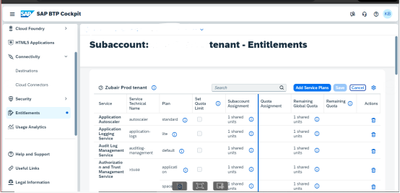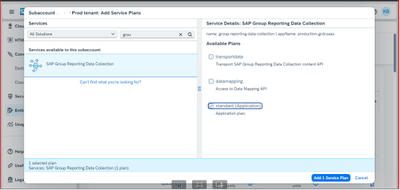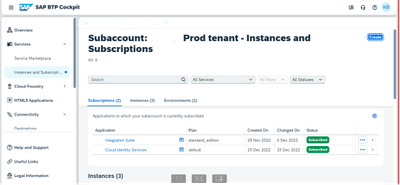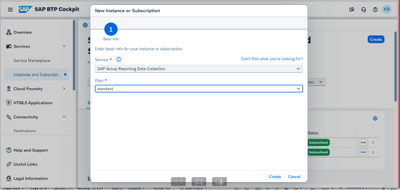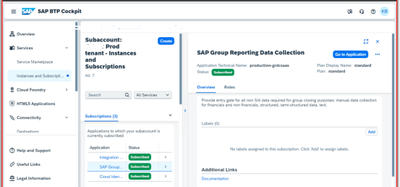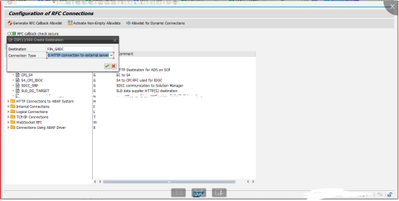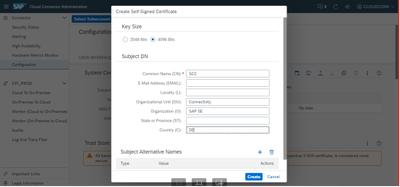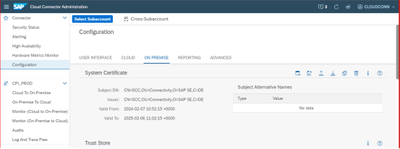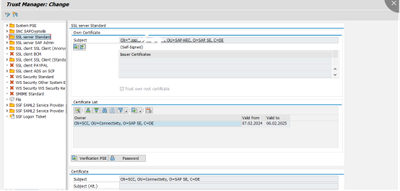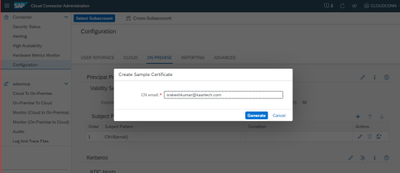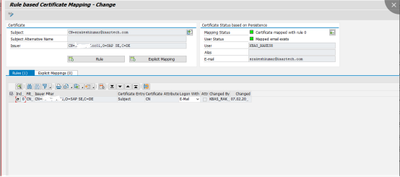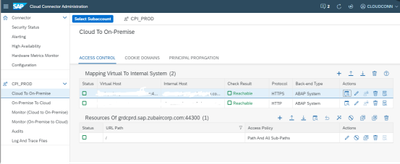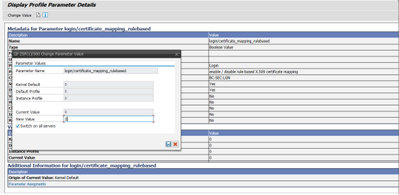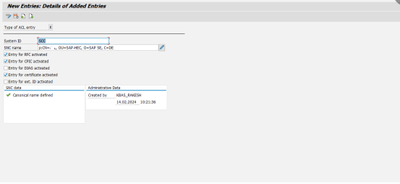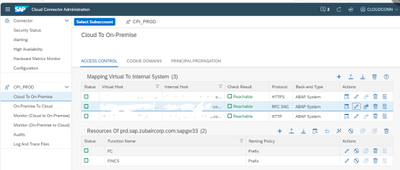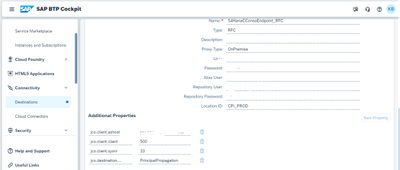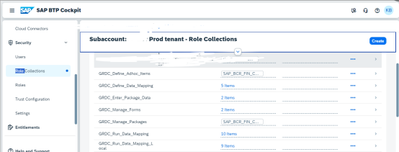- SAP Community
- Products and Technology
- Technology
- Technology Blogs by Members
- Group Reporting Data Collection integration with S...
- Subscribe to RSS Feed
- Mark as New
- Mark as Read
- Bookmark
- Subscribe
- Printer Friendly Page
- Report Inappropriate Content
Group Reporting Data Collection integration with SAP S4 HANA
In this blog, we will go through the steps involved in setting up the BTP service Group Reporting Data collection and integration with SAP S4 HANA
System requirements:
- SAP S4 HANA On-Premise 1909 or above
- SAP BTP sub account
- SAP Group Reporting Data collection Subscription
- SAP Cloud connector
Steps involved:
- Subscribe to SAP Group Reporting Data Collection Application
- Configure Tiles Using an HTTP Connection for SAP S/4 HANA 2020 FPS1 and Higher Versions
- Configure the cloud connector
- Create destinations
- Define and bundle roles on SAP BTP
Subscribe to SAP Group Reporting Data Collection Application:
Open the SAP BTP Cockpit and navigate to the subaccount. In the entitlements, add service plan for SAP group reporting data collection with standard plan.
Go to instances and subscriptions , add a new instance for GRDC
Configure Tiles Using an HTTP Connection for SAP S/4 HANA 2020 FPS1 and Higher Versions:
Create a HTTP Connection To External Server with Connection Type: G.
In the RFC Destination field, enter FIN_GRDC Under Administration Target System Settings Host, enter https://<scp_host_name>. For example: http://[your_subaccount_name].grdc-sap.cfapps.[region_name].hana.ondemand.com/.
Configure the cloud connector:
HTTPS Mapping:
We have configure principal propagation in cloud connector as a prerequisite for creating HTTP mapping,
Create self signed certificate for system certificate
Create self signed certificate for CA certificate
Upload the cloud connector certificate in strust
Update the cloud connector subject in the trusted reverse proxy parameter
Set the subject pattern as email
Download the sample certificate
In the CERTRULE tcode, upload the sample certificate and make sure the email ID is available for a user in the S4 system.
Create HTTPS mapping with principal propagation as below,
Add Mapping Virtual To Internal System and enter the following:
Backend-type | ABAP System |
Protocol | HTTPS |
Internal Host | Host for the S/4 HANA backend services |
Internal Port | Port for the S/4 HANA backend services |
Virtual Host | Enter any value. Note Remember your entry as you need it to configure the destination in your SAP BTP subaccount. |
Virtual Port | Enter any numerical value. Note Remember your entry as you need it to configure the destination in your SAP BTP subaccount. |
Principal Type | X.509 Certificate (General Usage) |
Host In Request Header | Use Internal Host |
Select the mapping you just created and add Resources.
URL Path | / |
Access Policy | Path and all sub-paths |
RFC SNC Mapping:
Install SAP Cryptographic library with S4 PRD SNC certificate in PRD cloud connector
Set the parameter “login/certificate_mapping_rulebased” to 1
In SNC0 tcode, update the cloud connector system ID and SNC name. Make sure the Entry for RFC activated, Entry for CPIC activated , Entry for certificate activated checkboxes are ticked.
Create RFC SNC mapping in cloud connector as below,
Add Mapping Virtual To Internal System and enter the following:
Backend-type | ABAP System |
Protocol | RFC SNC |
Application Server | host for the S/4 HANA backend services |
Instance Number | Instance number of the S/4 HANA backend |
Virtual Application Server | Enter any value. Note Remember your entry as you need it to configure the destination in your SAP BTP subaccount. |
Virtual Instance Number | Enter any numerical value. Note Remember your entry as you need it to configure the destination in your SAP BTP subaccount. |
Principal Type | X.509 Certificate (General Usage) |
SNC Partner Name | ABAP system's SNC identity name (for example, p:CN=SID, O=Trust Community, C=DE) |
Select the mapping you just created and add Resources.
Function Name | FC |
Naming Policy | Prefix |
Now, we are back to the BTP subaccount. Navigate to the connectivity section and create 2 destinations for the 2 mappings we created in cloud connector.
For S4HanaCConsoEndpoint, enter the information shown in the following table and save your changes:
Type | HTTP | |
URL | http://<host:port as defined in Cloud Connector> | |
Proxy Type | OnPremise | |
Authentication | PrincipalPropagation | |
Additional Properties | sap-client | Client number of your system |
Note:
Ensure the correct capitalization of the destination name S4HanaCConsoEndpoint. If the destination S4HanaCConsoEndpoint already exists, change the settings to those given in the table above.
For S4HanaCConsoEndpoint_RFC, enter the information shown in the following table and save your changes:
Type | RFC | |
Repository User | Technical user with required access | |
Additional Properties | jco.client.ashost | <host as defined in Cloud Connector> |
jco.client.client | Client number in SAP S/4HANA | |
jco.client.sysnr | <instance number as defined in Cloud Connector> | |
jco.destination.auth_type | PrincipalPropagation |
Note:
Ensure the correct capitalization of the destination name S4HanaCConsoEndpoint_RFC. If the destination S4HanaCConsoEndpoint_RFC already exists, change the settings to those given in the table above.
Under the security tab, navigate to role collections and create the below role collections,
App | Role | Description |
Manage Packages | SAP_BCR_FIN_CCON_GRDC_SCM_PC | Access Manage Packages |
Define Ad Hoc Items | SAP_BCR_FIN_CCON_GRDC_MAHI_PC | Access Manage Ad Hoc Items |
Manage Forms | SAP_BCR_FIN_CCON_GRDC_DFR_PC SAP_BCR_FIN_CCON_CQA_PC | Access Manage Forms Access the comments, questions and answers functionality from the Manage Forms app. |
Enter Package Data | SAP_BCR_FIN_CCON_GRDC_ERD_PC SAP_BCR_FIN_CCON_CQA_PC | Access Enter Package Data Access the comments, questions and answers functionality from the Enter Package Data app. |
Define Data Mapping |
|
|
| SAP_GRDC_DDM_READ | Access mapping definitions in read-only mode, with no rights to download the mapping file. |
| SAP_GRDC_DDM_WRITE | Create, delete and edit mapping definitions, with no rights to overwrite a mapping file. When creating a mapping definition, the user is allowed to upload a mapping file. For existing mapping definitions, the user isn't allowed to upload a new mapping file. |
| SAP_GRDC_DDM_EDIT_RESTRICTIONS | Access in read-only mode the complete list of mapping definitions and edit the definition access restrictions. This role allows a user to see and modify the access restrictions of all definitions, independently of any access restrictions changes. For more information on access restrictions, see Define Access Restrictions. |
| SAP_GRDC_DDM_DOWNLOAD_MAPPING _FILE | Access mapping definitions in read-only mode,with the right to download the mapping file. |
| SAP_GRDC_DDM_UPLOAD_MAPPING _FILE | Edit a mapping definition with the right to upload a mapping file but with no rights to modify or delete the definition. |
Run Data Mapping |
|
|
| SAP_GRDC_RDM_READ | Access jobs in read-only mode. |
| SAP_GRDC_RDM_WRITE | Create, delete and edit jobs with no rights to run them. |
| SAP_GRDC_RDM_RUN | Run a job in test mode without importing data (test mode or import into a CSV file). |
| SAP_GRDC_RDM_RUN_IMPORT | Run a job and import data only. |
| SAP_GRDC_RDM_ENABLE_TL | Generate a traceability log. Note This right can't be assigned alone, you must also add the SAP_GRDC_RDM_RUN_TEST right and / or SAP_GRDC_RDM_ENABLE_TL right. |
| SAP_GRDC_RDM_DOWNLOAD_TL | Download a traceability log. |
| SAP_GRDC_RDM_RUN_DWNLD_CSV | Download the CSV file when running a job with CSV file as target. |
| GRDC_EXTENSIBILITY | Access the Update Custom Fields button |
| GRDC_TMS_EXPORT | Access the SAP Cloud Transport Management service. For more information, see SAP Cloud Transport Management Service Implementation. |
| GRDC_CQA_EXPORT | Access the Export Comments, Questions and Answers Data API. For more information, see SAP Cloud Transport Management Service Implementation. |
Create a user and assign the GRDC role collections to the user.
Once done, we are ready to use the GRDC application that is integrated to our S4 system for all it’s data needs.
Reference:
- SAP Managed Tags:
- SAP Group Reporting Data Collection
You must be a registered user to add a comment. If you've already registered, sign in. Otherwise, register and sign in.
-
"automatische backups"
1 -
"regelmäßige sicherung"
1 -
"TypeScript" "Development" "FeedBack"
1 -
505 Technology Updates 53
1 -
ABAP
14 -
ABAP API
1 -
ABAP CDS Views
2 -
ABAP CDS Views - BW Extraction
1 -
ABAP CDS Views - CDC (Change Data Capture)
1 -
ABAP class
2 -
ABAP Cloud
3 -
ABAP Development
5 -
ABAP in Eclipse
1 -
ABAP Platform Trial
1 -
ABAP Programming
2 -
abap technical
1 -
abapGit
1 -
absl
2 -
access data from SAP Datasphere directly from Snowflake
1 -
Access data from SAP datasphere to Qliksense
1 -
Accrual
1 -
action
1 -
adapter modules
1 -
Addon
1 -
Adobe Document Services
1 -
ADS
1 -
ADS Config
1 -
ADS with ABAP
1 -
ADS with Java
1 -
ADT
2 -
Advance Shipping and Receiving
1 -
Advanced Event Mesh
3 -
AEM
1 -
AI
7 -
AI Launchpad
1 -
AI Projects
1 -
AIML
9 -
Alert in Sap analytical cloud
1 -
Amazon S3
1 -
Analytical Dataset
1 -
Analytical Model
1 -
Analytics
1 -
Analyze Workload Data
1 -
annotations
1 -
API
1 -
API and Integration
3 -
API Call
2 -
API security
1 -
Application Architecture
1 -
Application Development
5 -
Application Development for SAP HANA Cloud
3 -
Applications and Business Processes (AP)
1 -
Artificial Intelligence
1 -
Artificial Intelligence (AI)
5 -
Artificial Intelligence (AI) 1 Business Trends 363 Business Trends 8 Digital Transformation with Cloud ERP (DT) 1 Event Information 462 Event Information 15 Expert Insights 114 Expert Insights 76 Life at SAP 418 Life at SAP 1 Product Updates 4
1 -
Artificial Intelligence (AI) blockchain Data & Analytics
1 -
Artificial Intelligence (AI) blockchain Data & Analytics Intelligent Enterprise
1 -
Artificial Intelligence (AI) blockchain Data & Analytics Intelligent Enterprise Oil Gas IoT Exploration Production
1 -
Artificial Intelligence (AI) blockchain Data & Analytics Intelligent Enterprise sustainability responsibility esg social compliance cybersecurity risk
1 -
ASE
1 -
ASR
2 -
ASUG
1 -
Attachments
1 -
Authorisations
1 -
Automating Processes
1 -
Automation
2 -
aws
2 -
Azure
1 -
Azure AI Studio
1 -
Azure API Center
1 -
Azure API Management
1 -
B2B Integration
1 -
Backorder Processing
1 -
Backup
1 -
Backup and Recovery
1 -
Backup schedule
1 -
BADI_MATERIAL_CHECK error message
1 -
Bank
1 -
BAS
1 -
basis
2 -
Basis Monitoring & Tcodes with Key notes
2 -
Batch Management
1 -
BDC
1 -
Best Practice
1 -
bitcoin
1 -
Blockchain
3 -
bodl
1 -
BOP in aATP
1 -
BOP Segments
1 -
BOP Strategies
1 -
BOP Variant
1 -
BPC
1 -
BPC LIVE
1 -
BTP
13 -
BTP Destination
2 -
Business AI
1 -
Business and IT Integration
1 -
Business application stu
1 -
Business Application Studio
1 -
Business Architecture
1 -
Business Communication Services
1 -
Business Continuity
1 -
Business Data Fabric
3 -
Business Fabric
1 -
Business Partner
12 -
Business Partner Master Data
10 -
Business Technology Platform
2 -
Business Trends
4 -
BW4HANA
1 -
CA
1 -
calculation view
1 -
CAP
4 -
Capgemini
1 -
CAPM
1 -
Catalyst for Efficiency: Revolutionizing SAP Integration Suite with Artificial Intelligence (AI) and
1 -
CCMS
2 -
CDQ
12 -
CDS
2 -
Cental Finance
1 -
Certificates
1 -
CFL
1 -
Change Management
1 -
chatbot
1 -
chatgpt
3 -
CL_SALV_TABLE
2 -
Class Runner
1 -
Classrunner
1 -
Cloud ALM Monitoring
1 -
Cloud ALM Operations
1 -
cloud connector
1 -
Cloud Extensibility
1 -
Cloud Foundry
4 -
Cloud Integration
6 -
Cloud Platform Integration
2 -
cloudalm
1 -
communication
1 -
Compensation Information Management
1 -
Compensation Management
1 -
Compliance
1 -
Compound Employee API
1 -
Configuration
1 -
Connectors
1 -
Consolidation Extension for SAP Analytics Cloud
2 -
Control Indicators.
1 -
Controller-Service-Repository pattern
1 -
Conversion
1 -
Cosine similarity
1 -
cryptocurrency
1 -
CSI
1 -
ctms
1 -
Custom chatbot
3 -
Custom Destination Service
1 -
custom fields
1 -
Customer Experience
1 -
Customer Journey
1 -
Customizing
1 -
cyber security
3 -
cybersecurity
1 -
Data
1 -
Data & Analytics
1 -
Data Aging
1 -
Data Analytics
2 -
Data and Analytics (DA)
1 -
Data Archiving
1 -
Data Back-up
1 -
Data Flow
1 -
Data Governance
5 -
Data Integration
2 -
Data Quality
12 -
Data Quality Management
12 -
Data Synchronization
1 -
data transfer
1 -
Data Unleashed
1 -
Data Value
8 -
database tables
1 -
Datasphere
3 -
datenbanksicherung
1 -
dba cockpit
1 -
dbacockpit
1 -
Debugging
2 -
Defender
1 -
Delimiting Pay Components
1 -
Delta Integrations
1 -
Destination
3 -
Destination Service
1 -
Developer extensibility
1 -
Developing with SAP Integration Suite
1 -
Devops
1 -
digital transformation
1 -
Documentation
1 -
Dot Product
1 -
DQM
1 -
dump database
1 -
dump transaction
1 -
e-Invoice
1 -
E4H Conversion
1 -
Eclipse ADT ABAP Development Tools
2 -
edoc
1 -
edocument
1 -
ELA
1 -
Embedded Consolidation
1 -
Embedding
1 -
Embeddings
1 -
Employee Central
1 -
Employee Central Payroll
1 -
Employee Central Time Off
1 -
Employee Information
1 -
Employee Rehires
1 -
Enable Now
1 -
Enable now manager
1 -
endpoint
1 -
Enhancement Request
1 -
Enterprise Architecture
1 -
ESLint
1 -
ETL Business Analytics with SAP Signavio
1 -
Euclidean distance
1 -
Event Dates
1 -
Event Driven Architecture
1 -
Event Mesh
2 -
Event Reason
1 -
EventBasedIntegration
1 -
EWM
1 -
EWM Outbound configuration
1 -
EWM-TM-Integration
1 -
Existing Event Changes
1 -
Expand
1 -
Expert
2 -
Expert Insights
2 -
Exploits
1 -
Fiori
14 -
Fiori Elements
2 -
Fiori SAPUI5
12 -
first-guidance
1 -
Flask
1 -
FTC
1 -
Full Stack
8 -
Funds Management
1 -
gCTS
1 -
General
1 -
Generative AI
1 -
Getting Started
1 -
GitHub
9 -
Grants Management
1 -
groovy
1 -
GTP
1 -
HANA
6 -
HANA Cloud
2 -
Hana Cloud Database Integration
2 -
HANA DB
2 -
HANA XS Advanced
1 -
Historical Events
1 -
home labs
1 -
HowTo
1 -
HR Data Management
1 -
html5
8 -
HTML5 Application
1 -
Identity cards validation
1 -
idm
1 -
Implementation
1 -
input parameter
1 -
instant payments
1 -
Integration
3 -
Integration Advisor
1 -
Integration Architecture
1 -
Integration Center
1 -
Integration Suite
1 -
intelligent enterprise
1 -
iot
1 -
Java
1 -
job
1 -
Job Information Changes
1 -
Job-Related Events
1 -
Job_Event_Information
1 -
joule
4 -
Journal Entries
1 -
Just Ask
1 -
Kerberos for ABAP
8 -
Kerberos for JAVA
8 -
KNN
1 -
Launch Wizard
1 -
Learning Content
2 -
Life at SAP
5 -
lightning
1 -
Linear Regression SAP HANA Cloud
1 -
Loading Indicator
1 -
local tax regulations
1 -
LP
1 -
Machine Learning
2 -
Marketing
1 -
Master Data
3 -
Master Data Management
14 -
Maxdb
2 -
MDG
1 -
MDGM
1 -
MDM
1 -
Message box.
1 -
Messages on RF Device
1 -
Microservices Architecture
1 -
Microsoft Universal Print
1 -
Middleware Solutions
1 -
Migration
5 -
ML Model Development
1 -
Modeling in SAP HANA Cloud
8 -
Monitoring
3 -
MTA
1 -
Multi-Record Scenarios
1 -
Multiple Event Triggers
1 -
Myself Transformation
1 -
Neo
1 -
New Event Creation
1 -
New Feature
1 -
Newcomer
1 -
NodeJS
3 -
ODATA
2 -
OData APIs
1 -
odatav2
1 -
ODATAV4
1 -
ODBC
1 -
ODBC Connection
1 -
Onpremise
1 -
open source
2 -
OpenAI API
1 -
Oracle
1 -
PaPM
1 -
PaPM Dynamic Data Copy through Writer function
1 -
PaPM Remote Call
1 -
PAS-C01
1 -
Pay Component Management
1 -
PGP
1 -
Pickle
1 -
PLANNING ARCHITECTURE
1 -
Popup in Sap analytical cloud
1 -
PostgrSQL
1 -
POSTMAN
1 -
Prettier
1 -
Process Automation
2 -
Product Updates
5 -
PSM
1 -
Public Cloud
1 -
Python
4 -
python library - Document information extraction service
1 -
Qlik
1 -
Qualtrics
1 -
RAP
3 -
RAP BO
2 -
Record Deletion
1 -
Recovery
1 -
recurring payments
1 -
redeply
1 -
Release
1 -
Remote Consumption Model
1 -
Replication Flows
1 -
research
1 -
Resilience
1 -
REST
1 -
REST API
1 -
Retagging Required
1 -
Risk
1 -
Rolling Kernel Switch
1 -
route
1 -
rules
1 -
S4 HANA
1 -
S4 HANA Cloud
1 -
S4 HANA On-Premise
1 -
S4HANA
3 -
S4HANA_OP_2023
2 -
SAC
10 -
SAC PLANNING
9 -
SAP
4 -
SAP ABAP
1 -
SAP Advanced Event Mesh
1 -
SAP AI Core
8 -
SAP AI Launchpad
8 -
SAP Analytic Cloud Compass
1 -
Sap Analytical Cloud
1 -
SAP Analytics Cloud
4 -
SAP Analytics Cloud for Consolidation
3 -
SAP Analytics Cloud Story
1 -
SAP analytics clouds
1 -
SAP API Management
1 -
SAP BAS
1 -
SAP Basis
6 -
SAP BODS
1 -
SAP BODS certification.
1 -
SAP BTP
21 -
SAP BTP Build Work Zone
2 -
SAP BTP Cloud Foundry
6 -
SAP BTP Costing
1 -
SAP BTP CTMS
1 -
SAP BTP Innovation
1 -
SAP BTP Migration Tool
1 -
SAP BTP SDK IOS
1 -
SAP BTPEA
1 -
SAP Build
11 -
SAP Build App
1 -
SAP Build apps
1 -
SAP Build CodeJam
1 -
SAP Build Process Automation
3 -
SAP Build work zone
10 -
SAP Business Objects Platform
1 -
SAP Business Technology
2 -
SAP Business Technology Platform (XP)
1 -
sap bw
1 -
SAP CAP
2 -
SAP CDC
1 -
SAP CDP
1 -
SAP CDS VIEW
1 -
SAP Certification
1 -
SAP Cloud ALM
4 -
SAP Cloud Application Programming Model
1 -
SAP Cloud Integration for Data Services
1 -
SAP cloud platform
8 -
SAP Companion
1 -
SAP CPI
3 -
SAP CPI (Cloud Platform Integration)
2 -
SAP CPI Discover tab
1 -
sap credential store
1 -
SAP Customer Data Cloud
1 -
SAP Customer Data Platform
1 -
SAP Data Intelligence
1 -
SAP Data Migration in Retail Industry
1 -
SAP Data Services
1 -
SAP DATABASE
1 -
SAP Dataspher to Non SAP BI tools
1 -
SAP Datasphere
9 -
SAP DRC
1 -
SAP EWM
1 -
SAP Fiori
3 -
SAP Fiori App Embedding
1 -
Sap Fiori Extension Project Using BAS
1 -
SAP GRC
1 -
SAP HANA
1 -
SAP HCM (Human Capital Management)
1 -
SAP HR Solutions
1 -
SAP IDM
1 -
SAP Integration Suite
9 -
SAP Integrations
4 -
SAP iRPA
2 -
SAP LAGGING AND SLOW
1 -
SAP Learning Class
1 -
SAP Learning Hub
1 -
SAP Master Data
1 -
SAP Odata
2 -
SAP on Azure
2 -
SAP PartnerEdge
1 -
sap partners
1 -
SAP Password Reset
1 -
SAP PO Migration
1 -
SAP Prepackaged Content
1 -
SAP Process Automation
2 -
SAP Process Integration
2 -
SAP Process Orchestration
1 -
SAP S4HANA
2 -
SAP S4HANA Cloud
1 -
SAP S4HANA Cloud for Finance
1 -
SAP S4HANA Cloud private edition
1 -
SAP Sandbox
1 -
SAP STMS
1 -
SAP successfactors
3 -
SAP SuccessFactors HXM Core
1 -
SAP Time
1 -
SAP TM
2 -
SAP Trading Partner Management
1 -
SAP UI5
1 -
SAP Upgrade
1 -
SAP Utilities
1 -
SAP-GUI
8 -
SAP_COM_0276
1 -
SAPBTP
1 -
SAPCPI
1 -
SAPEWM
1 -
sapfirstguidance
1 -
SAPHANAService
1 -
SAPIQ
1 -
sapmentors
1 -
saponaws
2 -
SAPS4HANA
1 -
SAPUI5
5 -
schedule
1 -
Script Operator
1 -
Secure Login Client Setup
8 -
security
9 -
Selenium Testing
1 -
Self Transformation
1 -
Self-Transformation
1 -
SEN
1 -
SEN Manager
1 -
service
1 -
SET_CELL_TYPE
1 -
SET_CELL_TYPE_COLUMN
1 -
SFTP scenario
2 -
Simplex
1 -
Single Sign On
8 -
Singlesource
1 -
SKLearn
1 -
Slow loading
1 -
soap
1 -
Software Development
1 -
SOLMAN
1 -
solman 7.2
2 -
Solution Manager
3 -
sp_dumpdb
1 -
sp_dumptrans
1 -
SQL
1 -
sql script
1 -
SSL
8 -
SSO
8 -
Substring function
1 -
SuccessFactors
1 -
SuccessFactors Platform
1 -
SuccessFactors Time Tracking
1 -
Sybase
1 -
system copy method
1 -
System owner
1 -
Table splitting
1 -
Tax Integration
1 -
Technical article
1 -
Technical articles
1 -
Technology Updates
15 -
Technology Updates
1 -
Technology_Updates
1 -
terraform
1 -
Threats
2 -
Time Collectors
1 -
Time Off
2 -
Time Sheet
1 -
Time Sheet SAP SuccessFactors Time Tracking
1 -
Tips and tricks
2 -
toggle button
1 -
Tools
1 -
Trainings & Certifications
1 -
Transformation Flow
1 -
Transport in SAP BODS
1 -
Transport Management
1 -
TypeScript
3 -
ui designer
1 -
unbind
1 -
Unified Customer Profile
1 -
UPB
1 -
Use of Parameters for Data Copy in PaPM
1 -
User Unlock
1 -
VA02
1 -
Validations
1 -
Vector Database
2 -
Vector Engine
1 -
Visual Studio Code
1 -
VSCode
2 -
VSCode extenions
1 -
Vulnerabilities
1 -
Web SDK
1 -
work zone
1 -
workload
1 -
xsa
1 -
XSA Refresh
1
- « Previous
- Next »
- SAP BW/4 - revamp and true to the line 2024 in Technology Blogs by Members
- PM Notification Configuration from DMC to ERP in Technology Blogs by Members
- Govern SAP APIs living in various API Management gateways in a single place with Azure API Center in Technology Blogs by Members
- Configuring SAP CI/CD pipeline for Deploying ReactJS application in Cloud Foundry in Technology Q&A
- Consuming SAP with SAP Build Apps - Mobile Apps for iOS and Android in Technology Blogs by SAP
| User | Count |
|---|---|
| 8 | |
| 8 | |
| 5 | |
| 4 | |
| 4 | |
| 4 | |
| 4 | |
| 4 | |
| 4 | |
| 3 |