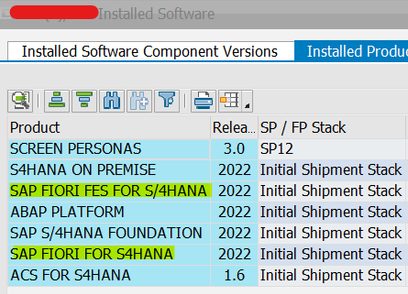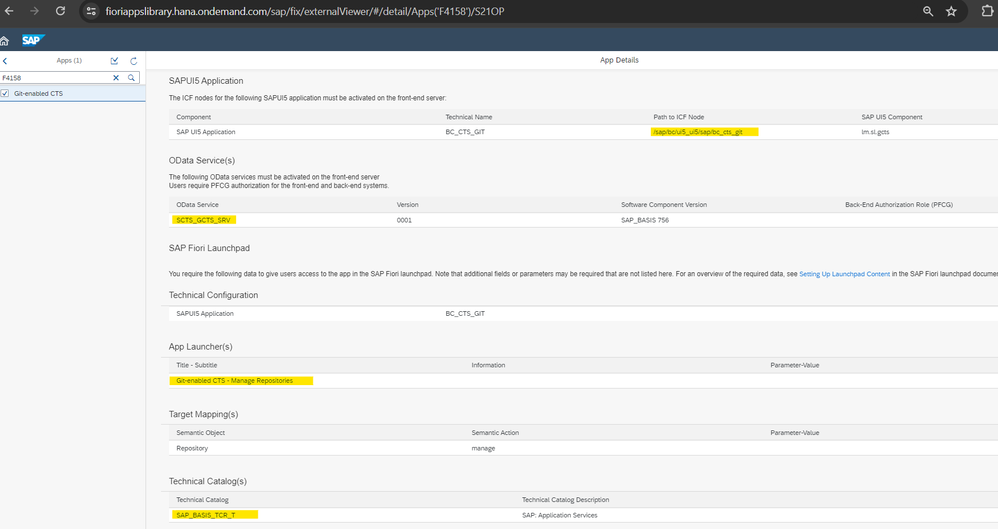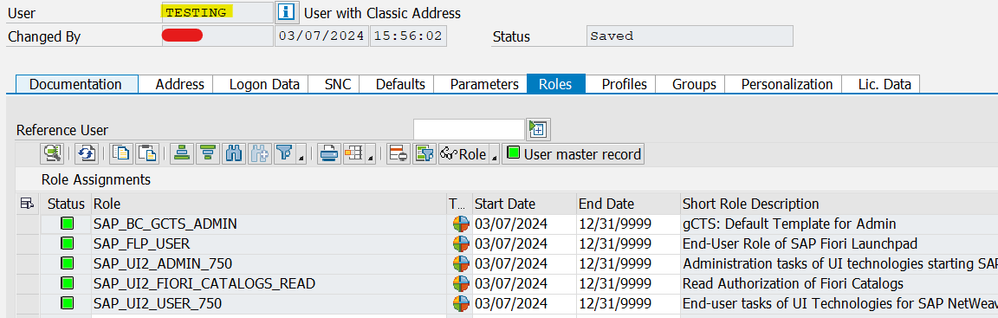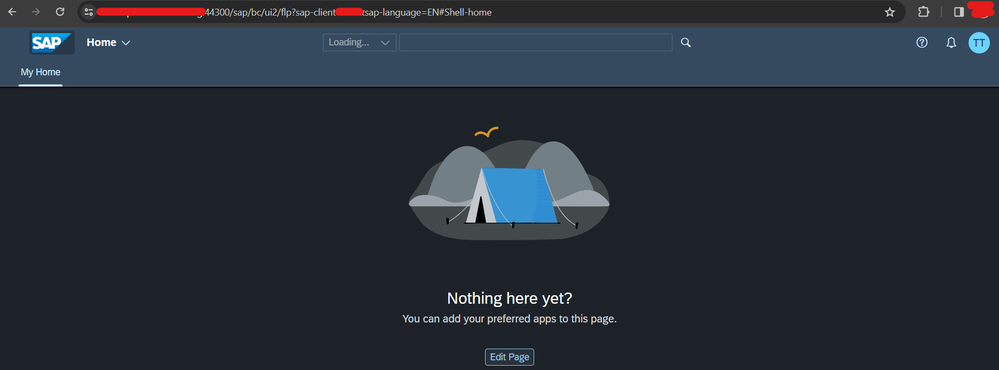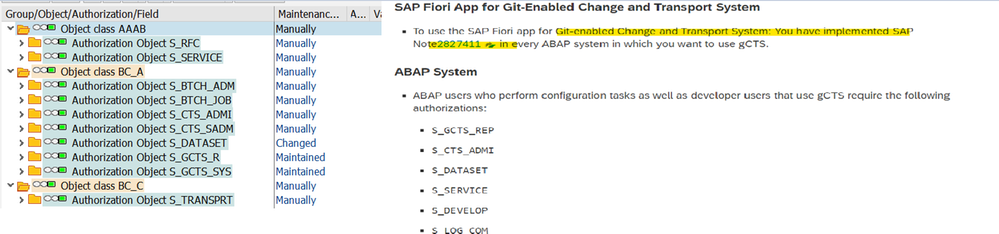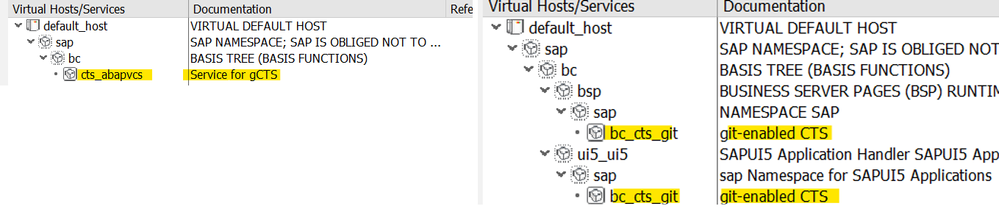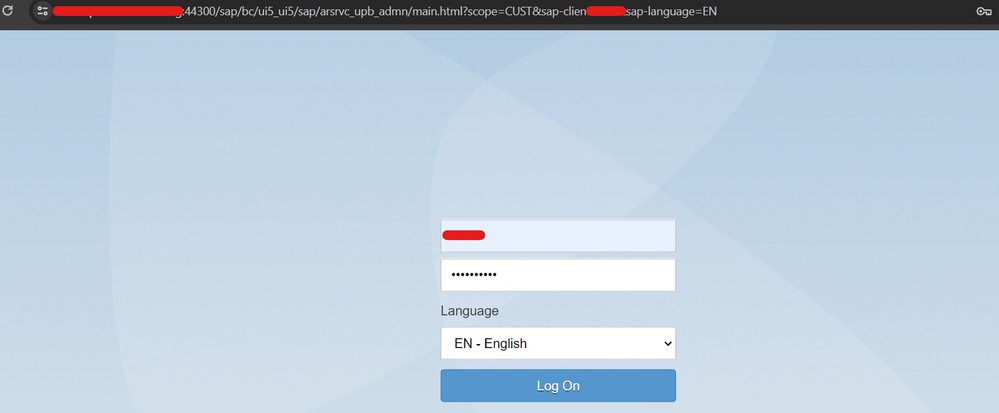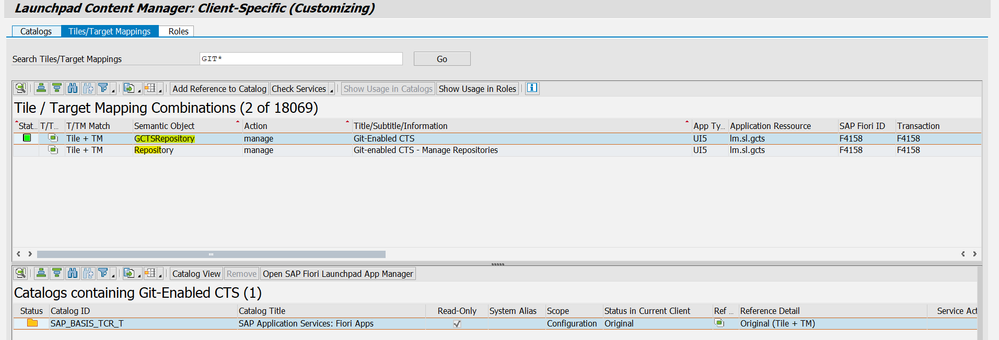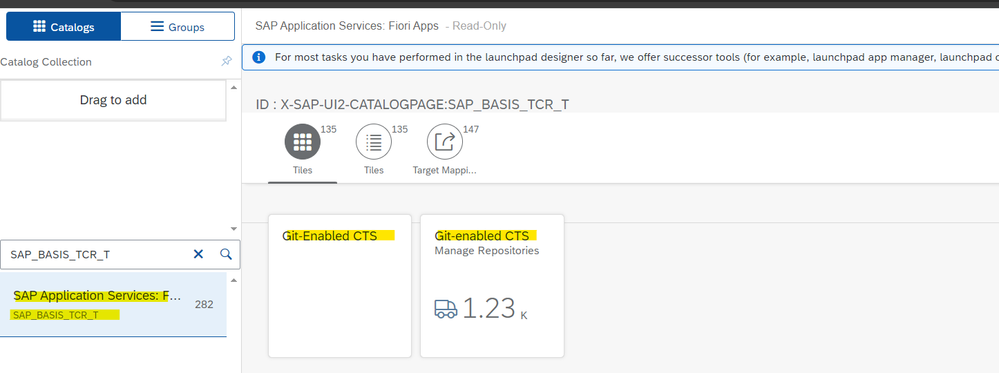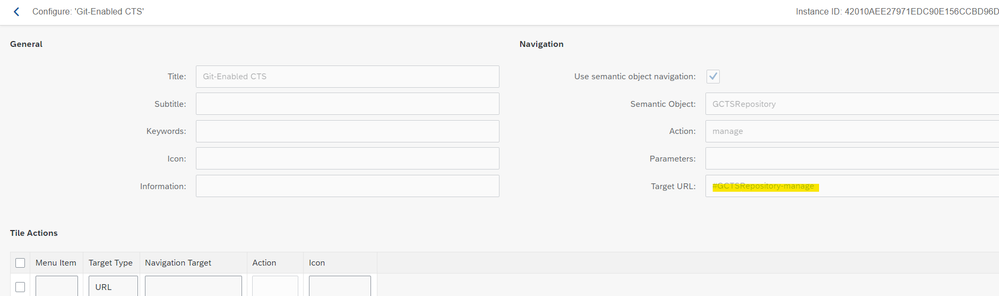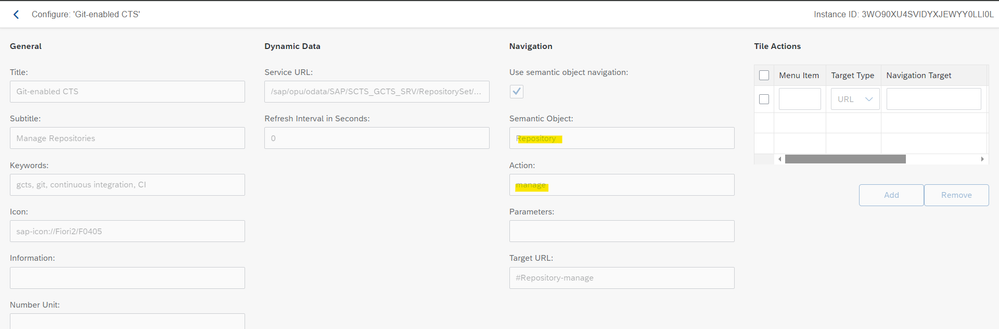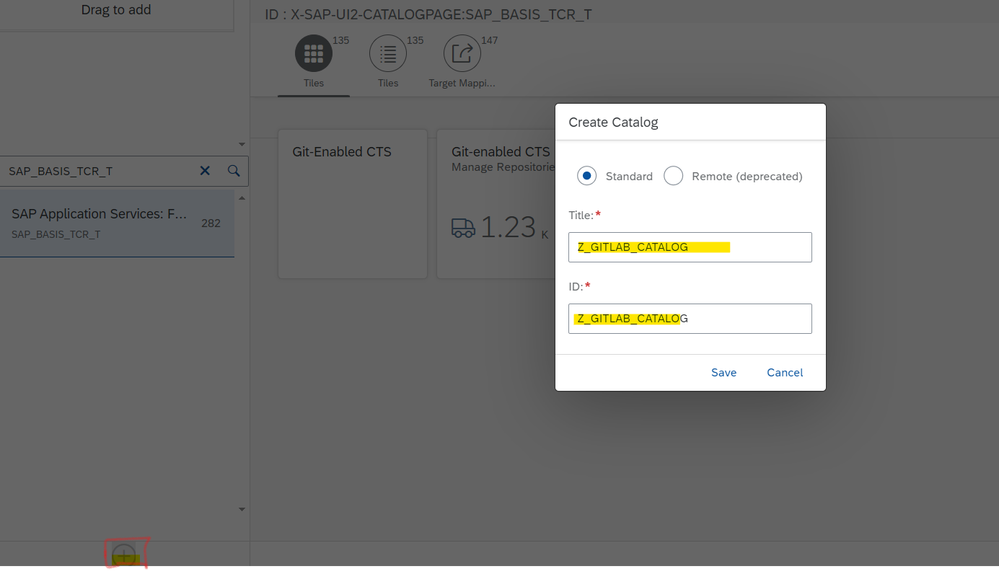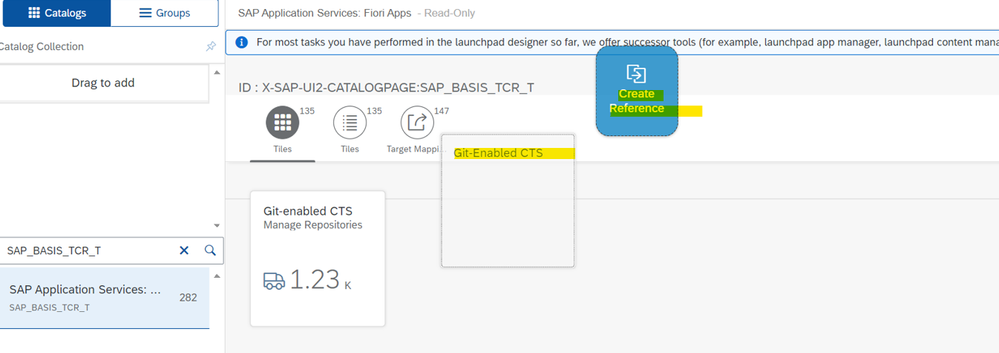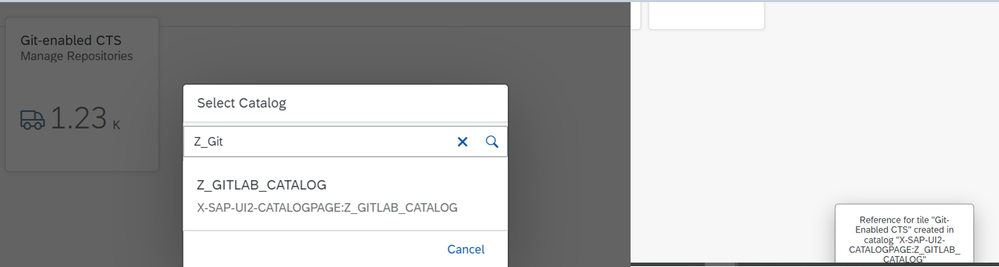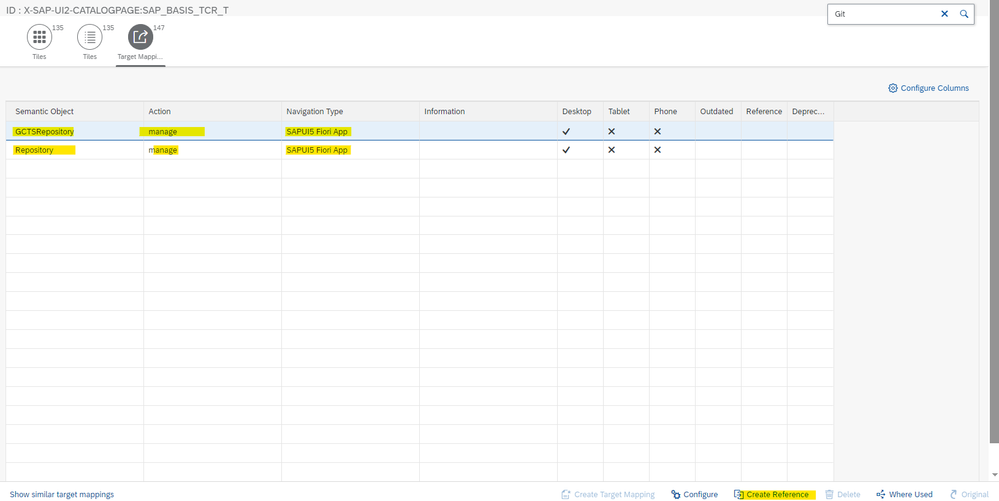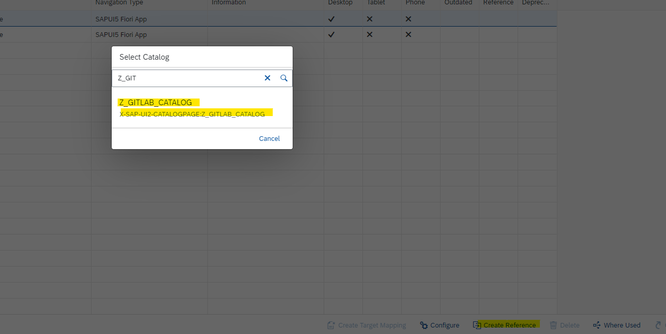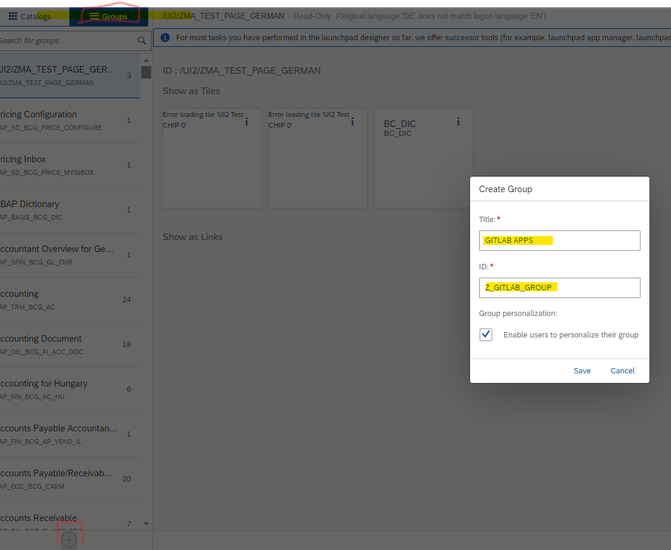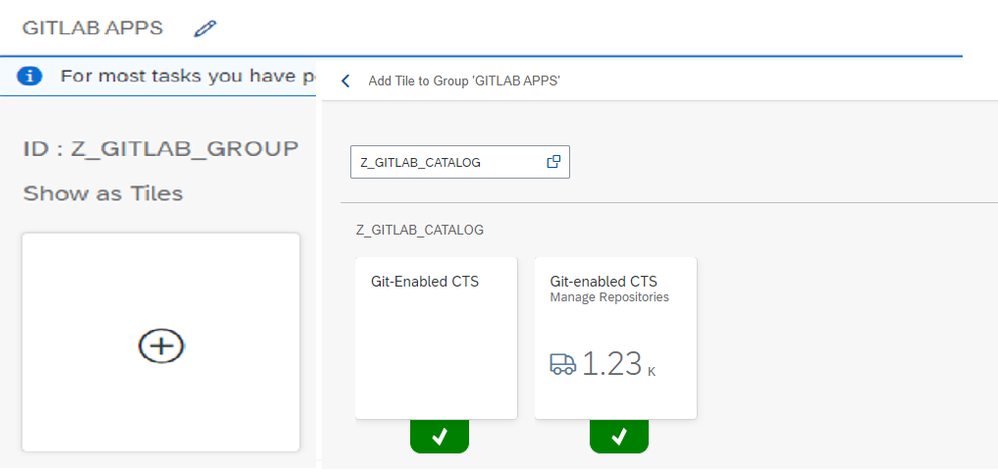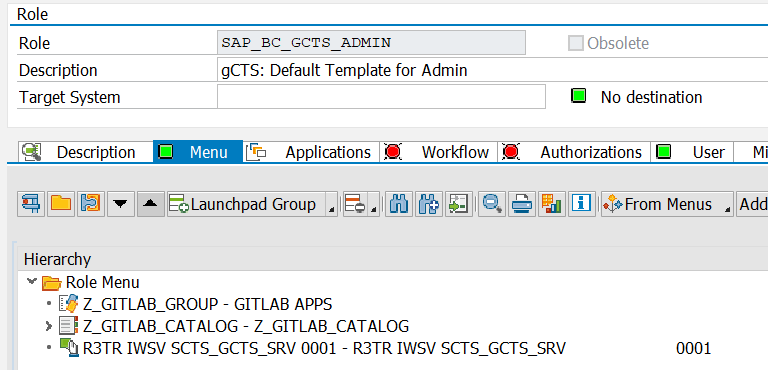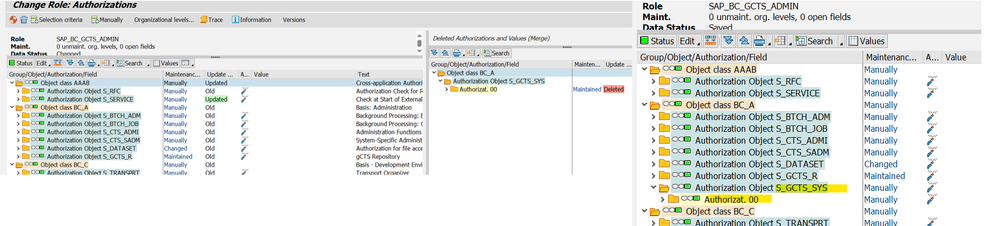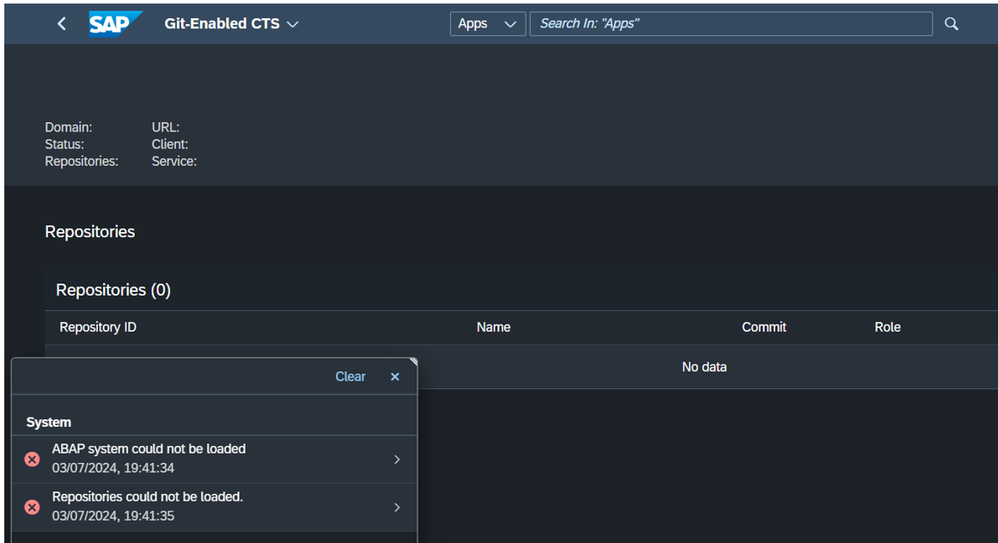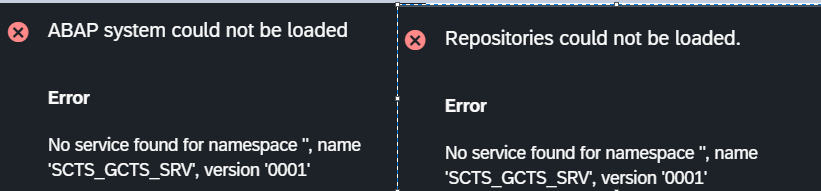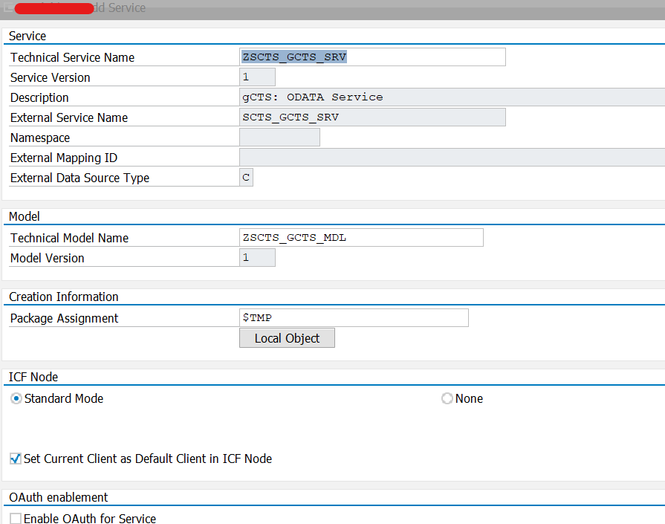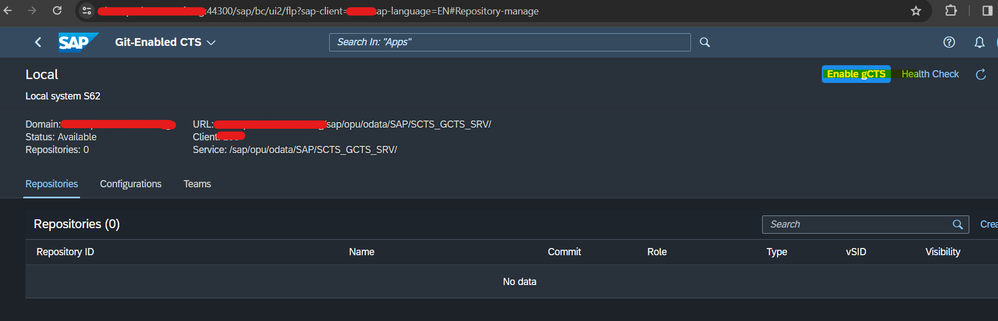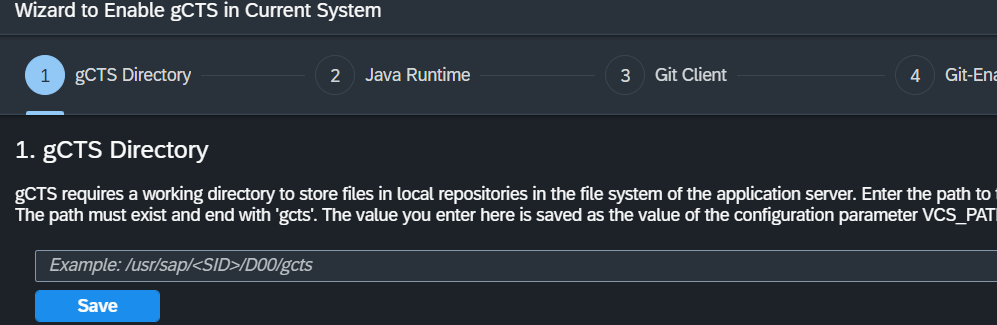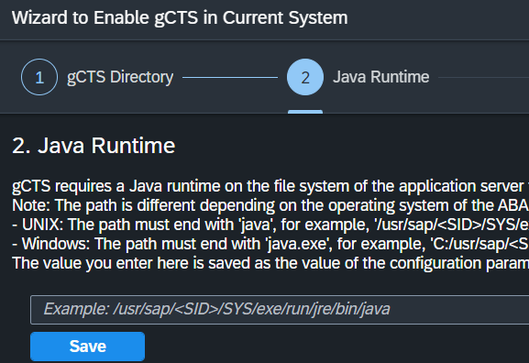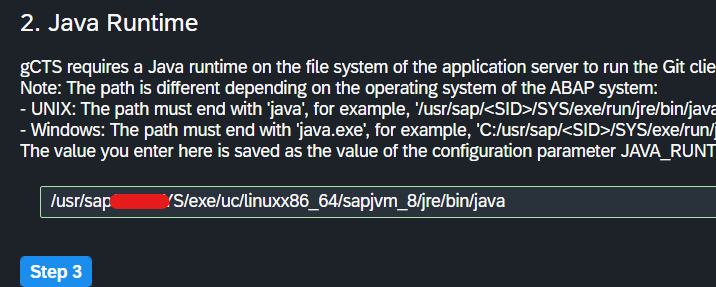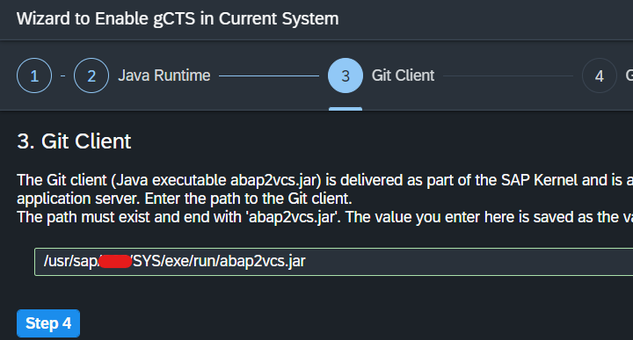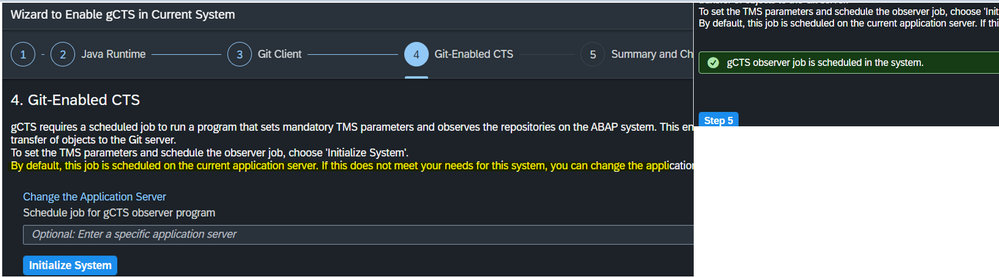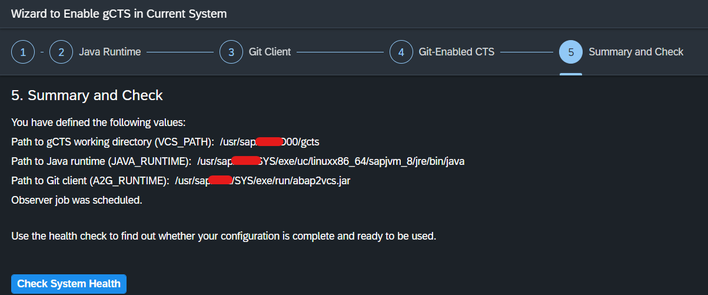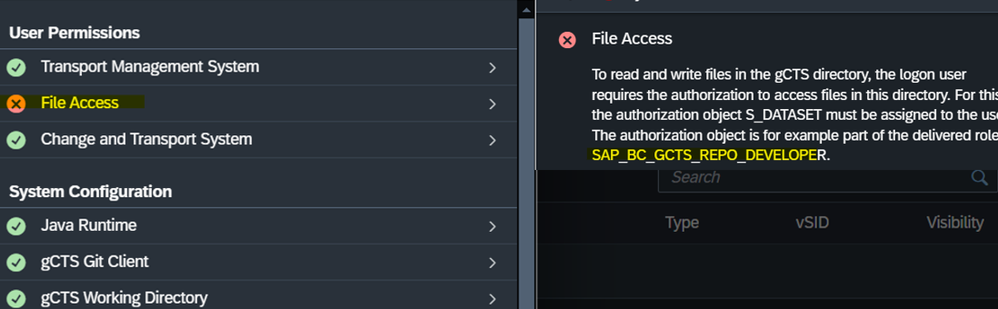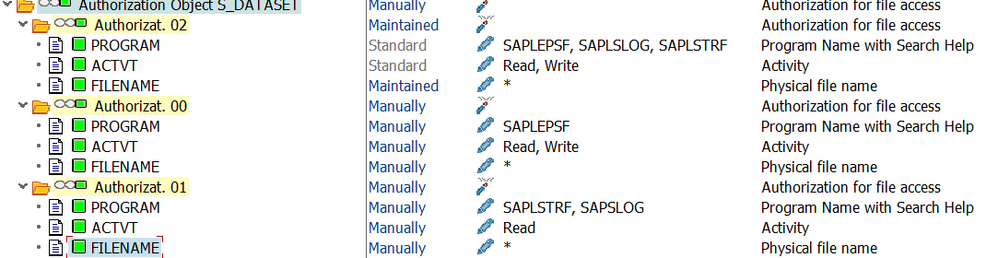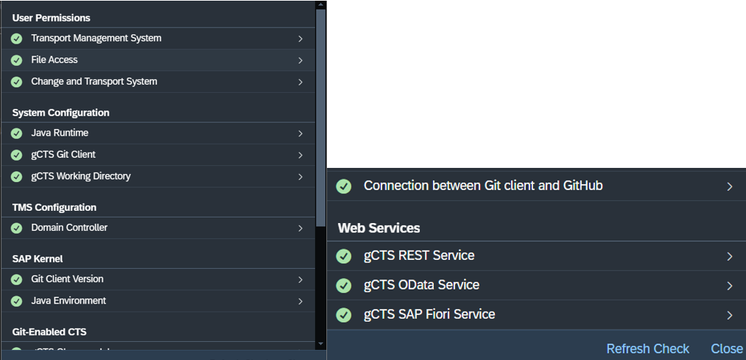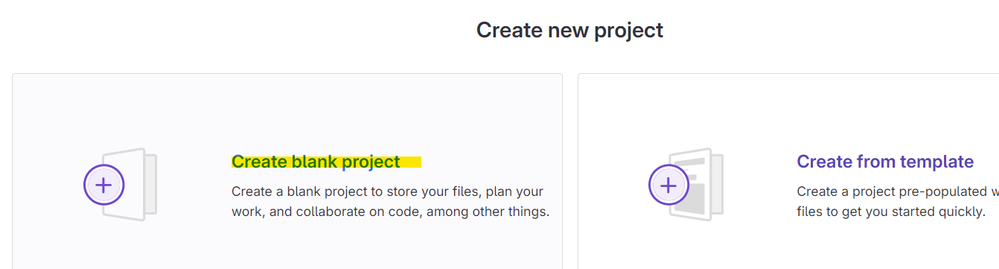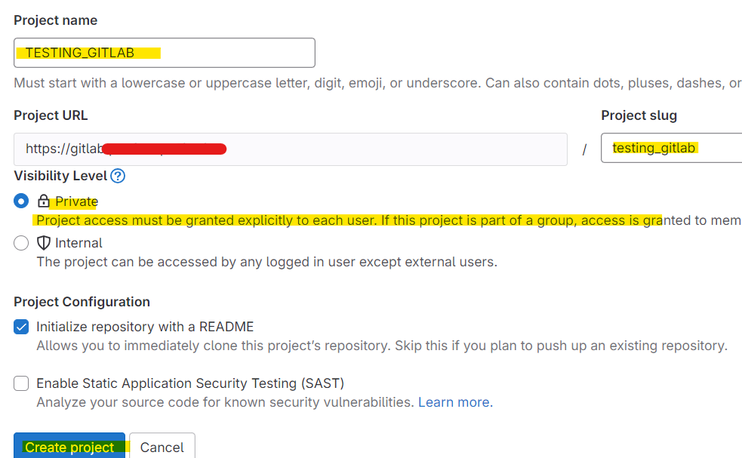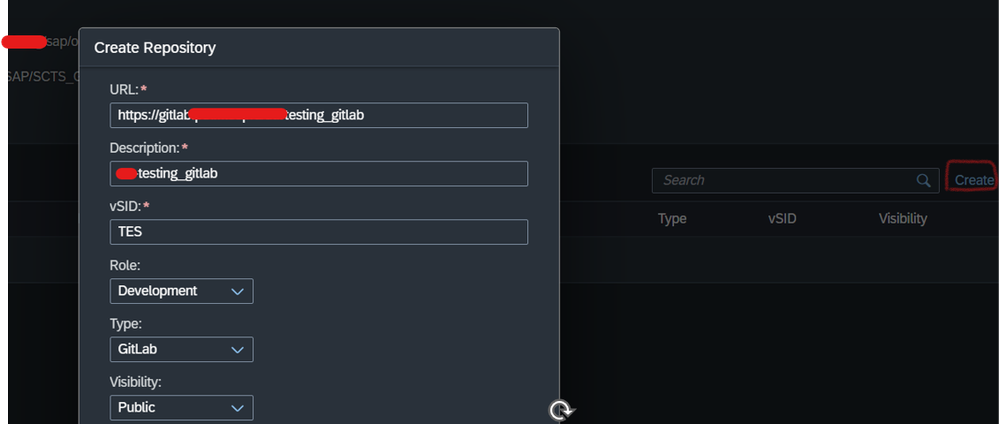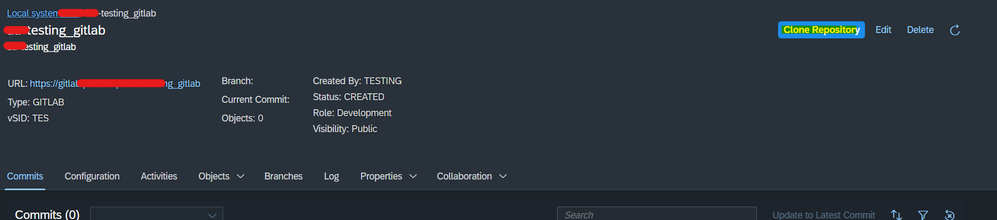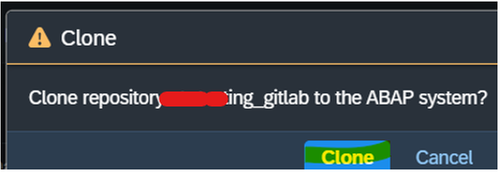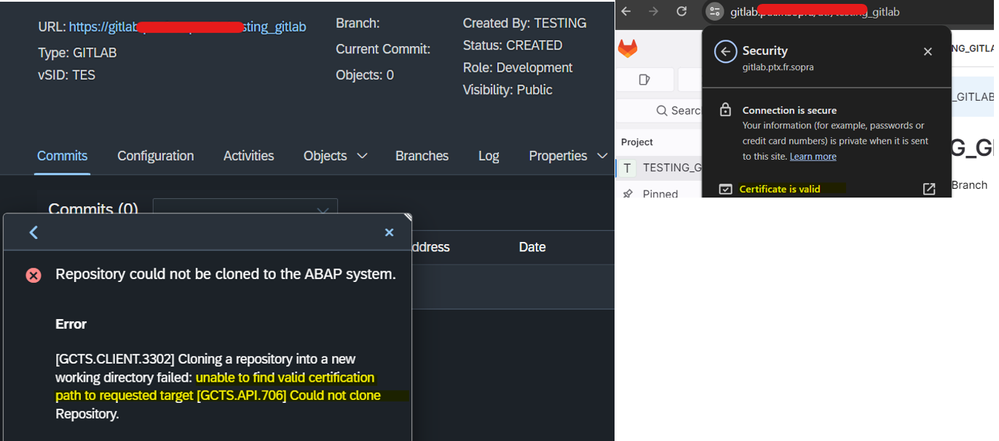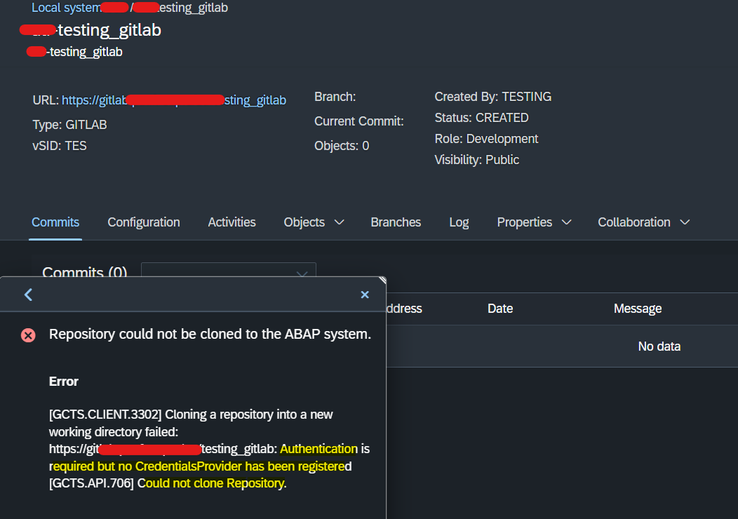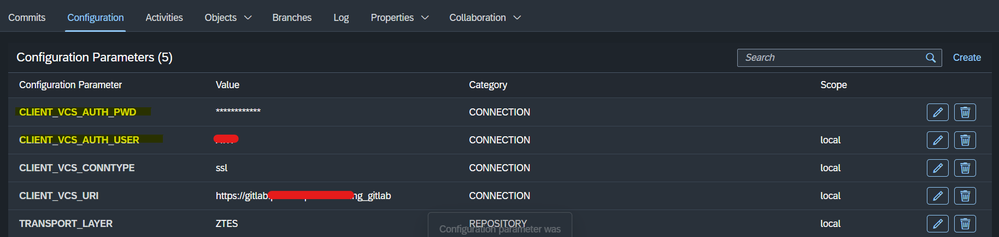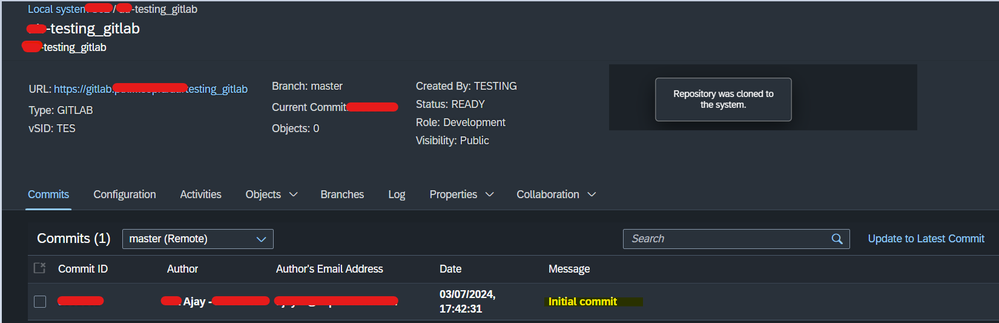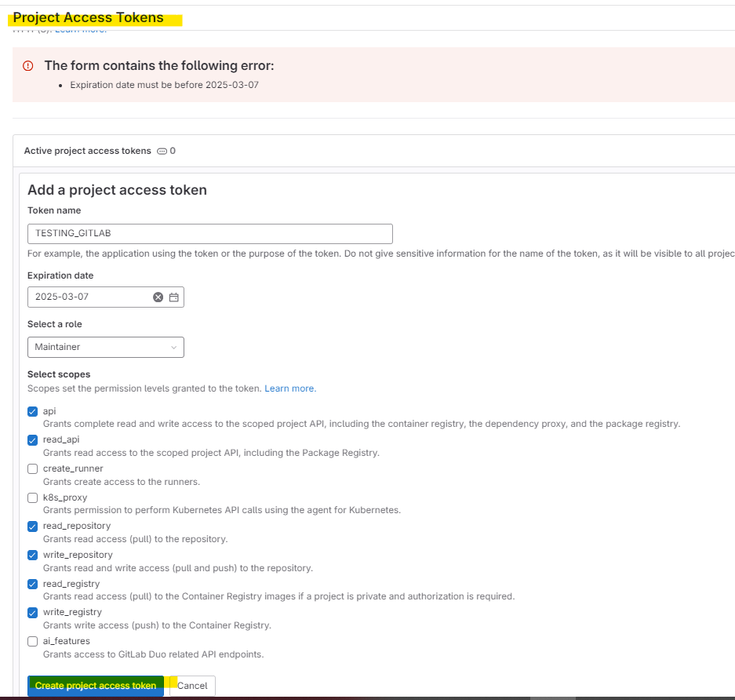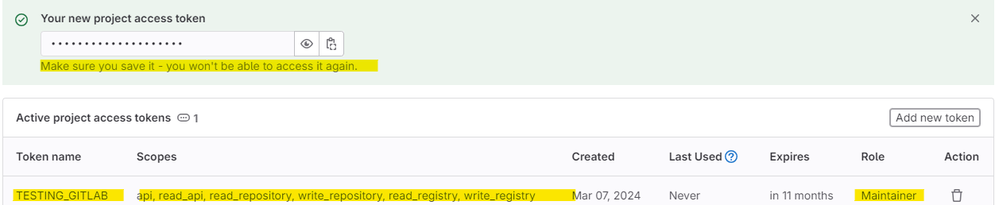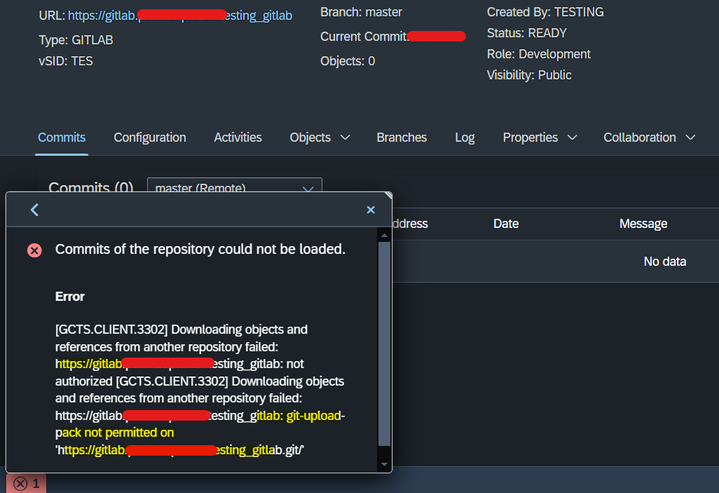- SAP Community
- Products and Technology
- Technology
- Technology Blogs by Members
- GITLAB AND FIORI CONFIGURATION in S/4 HANA SYSTEM ...
- Subscribe to RSS Feed
- Mark as New
- Mark as Read
- Bookmark
- Subscribe
- Printer Friendly Page
- Report Inappropriate Content
#ATR(16)
Informative note:
[ 2 in 1 COMBO]
- Establishing connection between Gitlab and S4HANA System
- Steps to provide access to Fiori apps which doesn’t have business roles/group.
Created this blog to provide information on how to establish connection to Gitlab from our S/4 HANA System. Consider, I’m having on-premise Gitlab and newly installed S4HANA System(On-Premise) which GIT connection needs to be established for sharing/cloning GIT repositories. This method will be similar for any type of Git sources – Github, Innersource(Cloud) as well.
You can also refer this blog on how to provide access to user for specific Fiori app which doesn’t have corresponding Fiori business roles/group.
Pre-requisites: Knowledge on ABAP System and Git
Connection steps:
Step 1: Fiori Launchpad Configuration
Make sure you have enabled Fiori on S/4 HANA System. Please refer my blog to configure Fiori manually.
Manual Fiori Basis Configuration - S/4 HANA System #ATR
Step 2: GIT Fiori App INFO
- We can find Git-Enabled CTS App configuration list via Fiori Apps library.
- https://fioriappslibrary.hana.ondemand.com/sap/fix/externalViewer/#/detail/Apps('F4158')/S21OP
Information:
- ODATA - SCTS_GCTS_SRV
- UI5 - /sap/bc/ui5_ui5/sap/bc_cts_git & additional CTS_ABAPVCS
- Technical Catalog - SAP_BASIS_TCR_T
- No Business roles exists like other Fiori apps
- No Business catalog exist
- No Business group exist
Step 3: Creation of TEST user
- Create ‘TESTING’ user with standard Fiori roles and assign ODATA service.
- None of the Fiori apps assigned yet.
- We have also assigned SAP_BC_GCTS_ADMIN role to ‘TESTING’ user which consists of all gCTS authorizations and Git ODATA service. Make sure to generate profile if not yet generated.
- Note 2827411 not relevant to S4HANA 2022. It will be suitable for S4HANA 1909.
Step 4: SICF Service check
- Check SICF service - sap/bc_cts_git & cts_abapvcs
Step 5: FLP CUST – Git Apps Configuration
- Go to SAP Fiori Customization page. I’m preferring browser UI itself. Choose your preferred option from the below.
- /UI2/FLPD_CUST (Client Specific) or /UI2/FLPD_CONF (Cross-Client) transaction to setup Fiori apps configuration.
- I’m using Client Specific config only -> https://hostname:port/sap/bc/ui5_ui5/sap/arsrvc_upb_admn/main.html?scope=CUST&sap-client=XX&sap-lang...
- Login with user having full Fiori access. SAP_ALL profile also preferred.
- (Additional) You can also use Fiori Content Manager GUI itself for dealing with Catalogs. But usual UI is preferred since we need to deal with groups as well.
- Search with Technical Catalog “SAP_BASIS_TCR_T” and check whether Git Apps are reflecting.
- We have two apps for Git in latest S/4 HANA Systems. Usually, we will have Git Enabled CTS – Manage Repository App alone in older versions.
Git Enabled CTS:
Git Enabled CTS Manage Repository:
- Repository App contains correct target mapping.
- No need to edit anything in existing Git configuration in S4HANA Systems since it will be SAP Defined. You can change/add parameter accordingly for other fiori apps based on your scenarios.
- Create User defined Z_CATALOG.
- Once created, Drag and drop your required apps to create reference for both GIT Apps.
- Do the same procedure for ‘Target Mapping’ as well.
- Both GTS apps and Target Mapping copied to Z_GITLAB catalog.
- Create user defined group
- Add -> Select our Gitlab Apps from created Z_GITLAB Catalog.
- You can also create group and add apps directly from Technical Catalog instead of creating user defined catalog but it’s not recommended to touch technical catalog apps directly by reference.
Step 6: Assign Git catalog and group to our ‘TESTING’ user.
- We have successfully created Gitlab catalog/group which can be assigned in our ‘TESTING user’
- I’m adding to default “SAP_BC_GCTS_ADMIN” role itself.
- Make sure to generate profile. If any authorization object meant to be deleted, Add manually again. You can also prefer to create separate role for Git apps alone if you don’t want to be confused. I have used same role for easy pickings.
- Generated -> Added S_GCTS_SYS and generated once again. I’m not sure – how catalogs and groups affect Auth objects to delete it.
- Check in “TESTING” user launchpad now.
Step 7: Git App check
Error 1:
- We have an SICF service for GTS, but no ODATA service created for the same.
- Create ODATA service -
- ODATA will be SICF service scts_gcts_srv which already in running state.
- Reload Fiori launchpad
- Git app launched fine.
- You can follow steps which mentioned till now for any kind of Fiori apps access.
Step 8: Git Configuration
- Even if you create separate role for Git Apps and specific ODATA service ‘SCTS_GCTS_SRV’, you can able to launch Git app but ‘Enable gCTS’ option won’t be available if you didn’t provide ‘SAP_BC_GCTS_ADMIN’ role which have all GIT authorization objects.
- Start “Enable gCTS” wizard
gCTS Directory:
- I’m creating ‘gcts with ABAPSIDADM’ directory in suggested path itself. Make sure to check free space of your directory as well.
JAVA RUNTIME:
- By default, All SAP Systems (ABAP) will have SAPJVM installed on the below path.
- /sapmnt/SID/exe/uc/linuxx86_64/sapjvm_8/jre/bin
- Alias - > /usr/sap/SID/SYS/exe/uc/linuxx86_64/sapjvm_8/jre/bin
- We can also download and use latest SAPJVM from SAP Development tools site.
- Link-> https://tools.hana.ondemand.com/#cloud
- I’m using existing SAPJVM itself – Version – 8.1.044
GIT Client:
- By default, All ABAP Kernels will have abap2vcs.jar file.
Git Enabled CTS:
- By default, Git program scheduled to run in current application server which we used to launch Fiori launchpad.
- Select “Initialize System”
Summary:
Health Check Error:
- File Access – Added “SAP_BC_GCTS_REPO_DEVELOPER” role to my “TESTING” user. Generate role without fail.
- Even though, we assign mentioned GCTS Developer role, it won’t have full authorizations.
- Edit role and provide full authorizations to S_DATASET.
- Once provided, File Access check got successful.
- Make sure to open SSH 22 and HTTPs 44300 port for Outgoing communication.
- Git configuration completed successfully.
Step 9: Create Gitlab Project
- I’m creating new empty project for testing.
- URL to connect repository: https://gitlab.host /YourID/testing_gitlab
Step 10: Create and Clone Repository:
Clone Repository:
Error 1: Unable to find valid certification path
- To make ABAP system to trust Gitlab site, we need to upload Gitlab Root Certificate in JAVA RUNTIME cacerts file.
- Keytool path: /sapmnt/SID/exe/uc/linuxx86_64/sapjvm_8/jre/bin
- Java_runtime - cacerts path: /sapmnt/SID/exe/uc/linuxx86_64/sapjvm_8/jre/lib/security/cacerts
- Most of them will upload certificate on ABAP STRUST and check GIT connection. But actual SSL connection checks undergo via GIT JAVA Trusted CA only. As an additional, you can also import Git Root certificate additionally in ABAP STRUST - Anonymous as well.
- Git connection is working fine after uploading Root CA in Java cacerts list.
Error 2: Authentication Error:
- We can add Git Username and Password parameter in Configuration.
- Git Repository cloned fine.
- We can also set Token (key) Authentication instead of Username and Password. Token Expiration date – 1 year. Once token generated, make sure to save it. We can able to see token key only once.
- We should create token with atleast ‘Maintainer’ role to connect our repository from S4HANA System.
- Add “Token” and remove “User and Password” parameter.
- Git commit/Connection to Repository is fine via token authentication as well. I have manually done commit – using “Update to latest commit” option.
- If you provide incorrect password or token (key), connection will fail with “git-upload-pack not permitted error while cloning”. I have provided wrong token just for testing.
- We can use proxy parameter for S4HANA Cloud. It’s not available for On-premise S4HANA System.
We have successfully established connection between our S4HANA system and On-premise Gitlab Repository.
Thanks for Visiting!
Please do connect and follow my Linked In Profile
https://www.linkedin.com/in/ajaytr66/
AJAY TR - ATR - SAP BASIS ADMINISTRATOR
- SAP Managed Tags:
- Basis Technology
You must be a registered user to add a comment. If you've already registered, sign in. Otherwise, register and sign in.
-
"automatische backups"
1 -
"regelmäßige sicherung"
1 -
"TypeScript" "Development" "FeedBack"
1 -
505 Technology Updates 53
1 -
ABAP
14 -
ABAP API
1 -
ABAP CDS Views
2 -
ABAP CDS Views - BW Extraction
1 -
ABAP CDS Views - CDC (Change Data Capture)
1 -
ABAP class
2 -
ABAP Cloud
3 -
ABAP Development
5 -
ABAP in Eclipse
1 -
ABAP Platform Trial
1 -
ABAP Programming
2 -
abap technical
1 -
abapGit
1 -
absl
2 -
access data from SAP Datasphere directly from Snowflake
1 -
Access data from SAP datasphere to Qliksense
1 -
Accrual
1 -
action
1 -
adapter modules
1 -
Addon
1 -
Adobe Document Services
1 -
ADS
1 -
ADS Config
1 -
ADS with ABAP
1 -
ADS with Java
1 -
ADT
2 -
Advance Shipping and Receiving
1 -
Advanced Event Mesh
3 -
AEM
1 -
AI
7 -
AI Launchpad
1 -
AI Projects
1 -
AIML
9 -
Alert in Sap analytical cloud
1 -
Amazon S3
1 -
Analytical Dataset
1 -
Analytical Model
1 -
Analytics
1 -
Analyze Workload Data
1 -
annotations
1 -
API
1 -
API and Integration
3 -
API Call
2 -
API security
1 -
Application Architecture
1 -
Application Development
5 -
Application Development for SAP HANA Cloud
3 -
Applications and Business Processes (AP)
1 -
Artificial Intelligence
1 -
Artificial Intelligence (AI)
5 -
Artificial Intelligence (AI) 1 Business Trends 363 Business Trends 8 Digital Transformation with Cloud ERP (DT) 1 Event Information 462 Event Information 15 Expert Insights 114 Expert Insights 76 Life at SAP 418 Life at SAP 1 Product Updates 4
1 -
Artificial Intelligence (AI) blockchain Data & Analytics
1 -
Artificial Intelligence (AI) blockchain Data & Analytics Intelligent Enterprise
1 -
Artificial Intelligence (AI) blockchain Data & Analytics Intelligent Enterprise Oil Gas IoT Exploration Production
1 -
Artificial Intelligence (AI) blockchain Data & Analytics Intelligent Enterprise sustainability responsibility esg social compliance cybersecurity risk
1 -
ASE
1 -
ASR
2 -
ASUG
1 -
Attachments
1 -
Authorisations
1 -
Automating Processes
1 -
Automation
2 -
aws
2 -
Azure
1 -
Azure AI Studio
1 -
Azure API Center
1 -
Azure API Management
1 -
B2B Integration
1 -
Backorder Processing
1 -
Backup
1 -
Backup and Recovery
1 -
Backup schedule
1 -
BADI_MATERIAL_CHECK error message
1 -
Bank
1 -
BAS
1 -
basis
2 -
Basis Monitoring & Tcodes with Key notes
2 -
Batch Management
1 -
BDC
1 -
Best Practice
1 -
bitcoin
1 -
Blockchain
3 -
bodl
1 -
BOP in aATP
1 -
BOP Segments
1 -
BOP Strategies
1 -
BOP Variant
1 -
BPC
1 -
BPC LIVE
1 -
BTP
13 -
BTP Destination
2 -
Business AI
1 -
Business and IT Integration
1 -
Business application stu
1 -
Business Application Studio
1 -
Business Architecture
1 -
Business Communication Services
1 -
Business Continuity
1 -
Business Data Fabric
3 -
Business Fabric
1 -
Business Partner
12 -
Business Partner Master Data
10 -
Business Technology Platform
2 -
Business Trends
4 -
BW4HANA
1 -
CA
1 -
calculation view
1 -
CAP
4 -
Capgemini
1 -
CAPM
1 -
Catalyst for Efficiency: Revolutionizing SAP Integration Suite with Artificial Intelligence (AI) and
1 -
CCMS
2 -
CDQ
12 -
CDS
2 -
Cental Finance
1 -
Certificates
1 -
CFL
1 -
Change Management
1 -
chatbot
1 -
chatgpt
3 -
CL_SALV_TABLE
2 -
Class Runner
1 -
Classrunner
1 -
Cloud ALM Monitoring
1 -
Cloud ALM Operations
1 -
cloud connector
1 -
Cloud Extensibility
1 -
Cloud Foundry
4 -
Cloud Integration
6 -
Cloud Platform Integration
2 -
cloudalm
1 -
communication
1 -
Compensation Information Management
1 -
Compensation Management
1 -
Compliance
1 -
Compound Employee API
1 -
Configuration
1 -
Connectors
1 -
Consolidation Extension for SAP Analytics Cloud
2 -
Control Indicators.
1 -
Controller-Service-Repository pattern
1 -
Conversion
1 -
Cosine similarity
1 -
cryptocurrency
1 -
CSI
1 -
ctms
1 -
Custom chatbot
3 -
Custom Destination Service
1 -
custom fields
1 -
Customer Experience
1 -
Customer Journey
1 -
Customizing
1 -
cyber security
3 -
cybersecurity
1 -
Data
1 -
Data & Analytics
1 -
Data Aging
1 -
Data Analytics
2 -
Data and Analytics (DA)
1 -
Data Archiving
1 -
Data Back-up
1 -
Data Flow
1 -
Data Governance
5 -
Data Integration
2 -
Data Quality
12 -
Data Quality Management
12 -
Data Synchronization
1 -
data transfer
1 -
Data Unleashed
1 -
Data Value
8 -
database tables
1 -
Datasphere
3 -
datenbanksicherung
1 -
dba cockpit
1 -
dbacockpit
1 -
Debugging
2 -
Defender
1 -
Delimiting Pay Components
1 -
Delta Integrations
1 -
Destination
3 -
Destination Service
1 -
Developer extensibility
1 -
Developing with SAP Integration Suite
1 -
Devops
1 -
digital transformation
1 -
Documentation
1 -
Dot Product
1 -
DQM
1 -
dump database
1 -
dump transaction
1 -
e-Invoice
1 -
E4H Conversion
1 -
Eclipse ADT ABAP Development Tools
2 -
edoc
1 -
edocument
1 -
ELA
1 -
Embedded Consolidation
1 -
Embedding
1 -
Embeddings
1 -
Employee Central
1 -
Employee Central Payroll
1 -
Employee Central Time Off
1 -
Employee Information
1 -
Employee Rehires
1 -
Enable Now
1 -
Enable now manager
1 -
endpoint
1 -
Enhancement Request
1 -
Enterprise Architecture
1 -
ESLint
1 -
ETL Business Analytics with SAP Signavio
1 -
Euclidean distance
1 -
Event Dates
1 -
Event Driven Architecture
1 -
Event Mesh
2 -
Event Reason
1 -
EventBasedIntegration
1 -
EWM
1 -
EWM Outbound configuration
1 -
EWM-TM-Integration
1 -
Existing Event Changes
1 -
Expand
1 -
Expert
2 -
Expert Insights
2 -
Exploits
1 -
Fiori
14 -
Fiori Elements
2 -
Fiori SAPUI5
12 -
first-guidance
1 -
Flask
1 -
FTC
1 -
Full Stack
8 -
Funds Management
1 -
gCTS
1 -
General
1 -
Generative AI
1 -
Getting Started
1 -
GitHub
9 -
Grants Management
1 -
groovy
1 -
GTP
1 -
HANA
6 -
HANA Cloud
2 -
Hana Cloud Database Integration
2 -
HANA DB
2 -
HANA XS Advanced
1 -
Historical Events
1 -
home labs
1 -
HowTo
1 -
HR Data Management
1 -
html5
8 -
HTML5 Application
1 -
Identity cards validation
1 -
idm
1 -
Implementation
1 -
input parameter
1 -
instant payments
1 -
Integration
3 -
Integration Advisor
1 -
Integration Architecture
1 -
Integration Center
1 -
Integration Suite
1 -
intelligent enterprise
1 -
iot
1 -
Java
1 -
job
1 -
Job Information Changes
1 -
Job-Related Events
1 -
Job_Event_Information
1 -
joule
4 -
Journal Entries
1 -
Just Ask
1 -
Kerberos for ABAP
8 -
Kerberos for JAVA
8 -
KNN
1 -
Launch Wizard
1 -
Learning Content
2 -
Life at SAP
5 -
lightning
1 -
Linear Regression SAP HANA Cloud
1 -
Loading Indicator
1 -
local tax regulations
1 -
LP
1 -
Machine Learning
2 -
Marketing
1 -
Master Data
3 -
Master Data Management
14 -
Maxdb
2 -
MDG
1 -
MDGM
1 -
MDM
1 -
Message box.
1 -
Messages on RF Device
1 -
Microservices Architecture
1 -
Microsoft Universal Print
1 -
Middleware Solutions
1 -
Migration
5 -
ML Model Development
1 -
Modeling in SAP HANA Cloud
8 -
Monitoring
3 -
MTA
1 -
Multi-Record Scenarios
1 -
Multiple Event Triggers
1 -
Myself Transformation
1 -
Neo
1 -
New Event Creation
1 -
New Feature
1 -
Newcomer
1 -
NodeJS
3 -
ODATA
2 -
OData APIs
1 -
odatav2
1 -
ODATAV4
1 -
ODBC
1 -
ODBC Connection
1 -
Onpremise
1 -
open source
2 -
OpenAI API
1 -
Oracle
1 -
PaPM
1 -
PaPM Dynamic Data Copy through Writer function
1 -
PaPM Remote Call
1 -
PAS-C01
1 -
Pay Component Management
1 -
PGP
1 -
Pickle
1 -
PLANNING ARCHITECTURE
1 -
Popup in Sap analytical cloud
1 -
PostgrSQL
1 -
POSTMAN
1 -
Prettier
1 -
Process Automation
2 -
Product Updates
5 -
PSM
1 -
Public Cloud
1 -
Python
4 -
python library - Document information extraction service
1 -
Qlik
1 -
Qualtrics
1 -
RAP
3 -
RAP BO
2 -
Record Deletion
1 -
Recovery
1 -
recurring payments
1 -
redeply
1 -
Release
1 -
Remote Consumption Model
1 -
Replication Flows
1 -
research
1 -
Resilience
1 -
REST
1 -
REST API
1 -
Retagging Required
1 -
Risk
1 -
Rolling Kernel Switch
1 -
route
1 -
rules
1 -
S4 HANA
1 -
S4 HANA Cloud
1 -
S4 HANA On-Premise
1 -
S4HANA
3 -
S4HANA_OP_2023
2 -
SAC
10 -
SAC PLANNING
9 -
SAP
4 -
SAP ABAP
1 -
SAP Advanced Event Mesh
1 -
SAP AI Core
8 -
SAP AI Launchpad
8 -
SAP Analytic Cloud Compass
1 -
Sap Analytical Cloud
1 -
SAP Analytics Cloud
4 -
SAP Analytics Cloud for Consolidation
3 -
SAP Analytics Cloud Story
1 -
SAP analytics clouds
1 -
SAP API Management
1 -
SAP BAS
1 -
SAP Basis
6 -
SAP BODS
1 -
SAP BODS certification.
1 -
SAP BTP
21 -
SAP BTP Build Work Zone
2 -
SAP BTP Cloud Foundry
6 -
SAP BTP Costing
1 -
SAP BTP CTMS
1 -
SAP BTP Innovation
1 -
SAP BTP Migration Tool
1 -
SAP BTP SDK IOS
1 -
SAP BTPEA
1 -
SAP Build
11 -
SAP Build App
1 -
SAP Build apps
1 -
SAP Build CodeJam
1 -
SAP Build Process Automation
3 -
SAP Build work zone
10 -
SAP Business Objects Platform
1 -
SAP Business Technology
2 -
SAP Business Technology Platform (XP)
1 -
sap bw
1 -
SAP CAP
2 -
SAP CDC
1 -
SAP CDP
1 -
SAP CDS VIEW
1 -
SAP Certification
1 -
SAP Cloud ALM
4 -
SAP Cloud Application Programming Model
1 -
SAP Cloud Integration for Data Services
1 -
SAP cloud platform
8 -
SAP Companion
1 -
SAP CPI
3 -
SAP CPI (Cloud Platform Integration)
2 -
SAP CPI Discover tab
1 -
sap credential store
1 -
SAP Customer Data Cloud
1 -
SAP Customer Data Platform
1 -
SAP Data Intelligence
1 -
SAP Data Migration in Retail Industry
1 -
SAP Data Services
1 -
SAP DATABASE
1 -
SAP Dataspher to Non SAP BI tools
1 -
SAP Datasphere
9 -
SAP DRC
1 -
SAP EWM
1 -
SAP Fiori
3 -
SAP Fiori App Embedding
1 -
Sap Fiori Extension Project Using BAS
1 -
SAP GRC
1 -
SAP HANA
1 -
SAP HCM (Human Capital Management)
1 -
SAP HR Solutions
1 -
SAP IDM
1 -
SAP Integration Suite
9 -
SAP Integrations
4 -
SAP iRPA
2 -
SAP LAGGING AND SLOW
1 -
SAP Learning Class
1 -
SAP Learning Hub
1 -
SAP Master Data
1 -
SAP Odata
2 -
SAP on Azure
2 -
SAP PartnerEdge
1 -
sap partners
1 -
SAP Password Reset
1 -
SAP PO Migration
1 -
SAP Prepackaged Content
1 -
SAP Process Automation
2 -
SAP Process Integration
2 -
SAP Process Orchestration
1 -
SAP S4HANA
2 -
SAP S4HANA Cloud
1 -
SAP S4HANA Cloud for Finance
1 -
SAP S4HANA Cloud private edition
1 -
SAP Sandbox
1 -
SAP STMS
1 -
SAP successfactors
3 -
SAP SuccessFactors HXM Core
1 -
SAP Time
1 -
SAP TM
2 -
SAP Trading Partner Management
1 -
SAP UI5
1 -
SAP Upgrade
1 -
SAP Utilities
1 -
SAP-GUI
8 -
SAP_COM_0276
1 -
SAPBTP
1 -
SAPCPI
1 -
SAPEWM
1 -
sapfirstguidance
1 -
SAPHANAService
1 -
SAPIQ
1 -
sapmentors
1 -
saponaws
2 -
SAPS4HANA
1 -
SAPUI5
5 -
schedule
1 -
Script Operator
1 -
Secure Login Client Setup
8 -
security
9 -
Selenium Testing
1 -
Self Transformation
1 -
Self-Transformation
1 -
SEN
1 -
SEN Manager
1 -
service
1 -
SET_CELL_TYPE
1 -
SET_CELL_TYPE_COLUMN
1 -
SFTP scenario
2 -
Simplex
1 -
Single Sign On
8 -
Singlesource
1 -
SKLearn
1 -
Slow loading
1 -
soap
1 -
Software Development
1 -
SOLMAN
1 -
solman 7.2
2 -
Solution Manager
3 -
sp_dumpdb
1 -
sp_dumptrans
1 -
SQL
1 -
sql script
1 -
SSL
8 -
SSO
8 -
Substring function
1 -
SuccessFactors
1 -
SuccessFactors Platform
1 -
SuccessFactors Time Tracking
1 -
Sybase
1 -
system copy method
1 -
System owner
1 -
Table splitting
1 -
Tax Integration
1 -
Technical article
1 -
Technical articles
1 -
Technology Updates
15 -
Technology Updates
1 -
Technology_Updates
1 -
terraform
1 -
Threats
2 -
Time Collectors
1 -
Time Off
2 -
Time Sheet
1 -
Time Sheet SAP SuccessFactors Time Tracking
1 -
Tips and tricks
2 -
toggle button
1 -
Tools
1 -
Trainings & Certifications
1 -
Transformation Flow
1 -
Transport in SAP BODS
1 -
Transport Management
1 -
TypeScript
3 -
ui designer
1 -
unbind
1 -
Unified Customer Profile
1 -
UPB
1 -
Use of Parameters for Data Copy in PaPM
1 -
User Unlock
1 -
VA02
1 -
Validations
1 -
Vector Database
2 -
Vector Engine
1 -
Visual Studio Code
1 -
VSCode
2 -
VSCode extenions
1 -
Vulnerabilities
1 -
Web SDK
1 -
work zone
1 -
workload
1 -
xsa
1 -
XSA Refresh
1
- « Previous
- Next »
- SAP BW/4 - revamp and true to the line 2024 in Technology Blogs by Members
- Deployment of Seamless M4T v2 models on SAP AI Core in Technology Blogs by SAP
- SAP Datasphere's updated Pricing & Packaging: Lower Costs & More Flexibility in Technology Blogs by Members
- External System Integration in DMC in Technology Blogs by Members
- SAP Fiori for SAP S/4HANA - Empowering Your Homepage: Enabling My Home for SAP S/4HANA 2023 FPS01 in Technology Blogs by SAP
| User | Count |
|---|---|
| 8 | |
| 7 | |
| 5 | |
| 4 | |
| 4 | |
| 4 | |
| 4 | |
| 3 | |
| 3 | |
| 3 |