
- SAP Community
- Products and Technology
- Technology
- Technology Blogs by Members
- Extend Upload Set to Fiori Elements and utilize Do...
- Subscribe to RSS Feed
- Mark as New
- Mark as Read
- Bookmark
- Subscribe
- Printer Friendly Page
- Report Inappropriate Content
Update on 2024-04-04
Last month SAP CAP team is officially released new feature of attachments file. This @cap-js/attachments plugin provides out-of-box attachment files support with SAP Object Store service. Please check this too.
Overview
In this article, I will introduce a sample program for SAP BTP that manages both text and file information. This guide should prove useful for those new to SAP BTP, like myself.
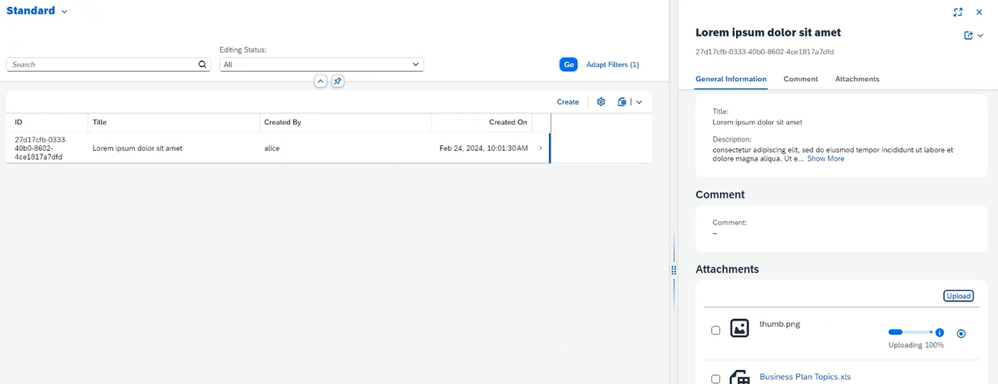
- Text is stored to SAP HANA Cloud database and file is stored to SAP Document Management service (SDM) respectively.
- Backend service is implemented by Cloud Application Programming Model (CAP) Node.js project.
- User interface is implemented by Fiori Elements (List Report and Object Page), then extend Object Page with SAPUI5 Upload Set control using Flexible Programming Model (custom section).
Sample code is hosted on a GitHub repository, and you are free to copy and experiment with it.
Note: Currently SDM is available only in Free Tier environment, not in trial environment (Documentation).
Introduction
Over the course of a year developing with SAP BTP, I utilized numerous low-code tools to compensate for my limited programming skills, particularly in web application development. However, not all aspects were covered by these low-code tools.
My first challenge was implementing a simple form to display both text and files. At that time, I struggled with implementing JavaScript code for both the frontend and backend.
After some time, I had the opportunity to implement a similar use case. By then, I had gained some understanding of JavaScript code. I made an effort to analyze the following insightful articles and applied the core principles from their experiences to my project (I would like to express my gratitude to the authors of these articles).
- My journey towards using UI5 UploadSet with CAP backend | by Mio Yasutake
- Upload attachments in a Freestyle UI5 and CAP app | by WouterLemaire
I made several improvements:
- I stored file content in the Document Management Service (SDM) instead of the HANA Cloud database to reduce database volume.
- I utilized OData Service V4 and enabled drafts to make use of the Fiori Elements User Interface.
- I aimed to minimize coding to ensure that those following my project could understand it smoothly.
Moving forward, I will share the key aspects of my project.
Key aspects
CAP Integration with SDM
Firstly, I aimed to reduce the amount of backend service code in the SDM integration part. Fortunately, we already have a solution for this: the sap-cap-sdm-plugin. This NPM package translates between the SDM API (CMIS) and the OData service. As a result, I simply requested an OData entity with an SDM-specific annotation. This virtual entity references the SDM repository and consumes the SDM file as if it were text in the HANA Cloud database.
One notable feature of the "sap-cap-sdm-plugin" is its ability to automatically categorize files by SDM folder. It can even create a new folder for each line of the parent entity automatically.
SAP Fiori tools
Secondly, for user interface part, SAP Fiori tools VSCode extension supports the implementation of Fiori Elements. With the GUI tool, we can configure the List Report screen and the subsequent Object Page screen. At the same time, annotation CDS file is updated. I appreciate being able to exclude source code from basic UI functions.
Fiori Elements Flexible Programming Model to implement Upload Set
The final part involves extending the Object Page screen using the Flexible Programming Model. The creation of an extension (a custom section in my case) is handled by the SAP Fiori tool as before, resulting in two files: an XML file for the extension view, and TypeScript code for the extension controller.
Upload Set control is specifically designed for file upload and download, so most standard functions are provided as default configurations in XML file. For instance, uploaded files are displayed with a URL configuration that points to the SDM entity.
My coding effort was primarily focused on implementing two points.
- File upload (onAfterItemAdded): OData service does not provide single API request to upload file that Upload Set expects, but two consecutive API requests. I implemented first request to create file container in SDM, and second request to push file content to that container.
- File download (onOpenPressed): the URL path to access to the SDM content varies between local (test) environment and Cloud Foundry environment. To deal with both scenarios, I implemented to get the service URL dynamically.
import ExtensionAPI from "sap/fe/core/ExtensionAPI";
import UploadSet from "sap/m/upload/UploadSet";
import UploadSetItem from "sap/m/upload/UploadSetItem";
import ODataModel from "sap/ui/model/odata/v4/ODataModel";
import Item from "sap/ui/core/Item";
import { UploadSet$AfterItemAddedEvent } from "sap/m/upload/UploadSet";
import { UploadSetItem$OpenPressedEvent } from "sap/m/upload/UploadSetItem";
export async function onAfterItemAdded(this: ExtensionAPI, event: UploadSet$AfterItemAddedEvent) {
const model = this.getModel() as ODataModel;
const item = event.getParameters().item as UploadSetItem;
const uploadSet = this.byId("UploadSet") as UploadSet;
const serviceUrl = model.getServiceUrl().replace(/\/$/, ""); // remove last slash if exist
const path = this.getRouting().getView().getBindingContext()?.getPath();
const binding = model.bindList(`${path}/attachments`);
const attachment = binding.create({name: item.getFileName()});
await attachment.created();
item.setUploadUrl(`${serviceUrl}${path}/attachments('${attachment.getObject().ID}')/content`);
item.addHeaderField(new Item({key: "X-CSRF-Token", text: model.getHttpHeaders()["X-CSRF-Token"]}));
uploadSet.uploadItem(item);
}
export function onUploadCompleted(this: ExtensionAPI) {
const model = this.getModel() as ODataModel;
model.refresh();
}
export function onOpenPressed(this: ExtensionAPI, event: UploadSetItem$OpenPressedEvent) {
event.preventDefault();
const model = this.getModel() as ODataModel;
const serviceUrl = model.getServiceUrl();
const item = event.getParameters().item as UploadSetItem;
const url = item.getUrl();
item.setUrl(url.replace("serviceUrl/", serviceUrl));
item.download(false);
}
Setup sample application
Prerequisites
- Login SAP BTP subaccount as subaccount administrator role
- Add Cloud Foundry space developer role in this subaccount
- Create SAP HANA Cloud service instance in this subaccount: see tutorial
- Subscribe SAP Build Work Zone, standard edition in this subaccount
- Create SAP Document Management service (SDM) Integration Option with repository option (not limited to above subaccount): see introduction
Create SDM repository
You can create SDM repository via SDM Integration Option API or SDM Application Option UI. I used latter easier one. When creating repository, you will take care not to activate Versioninig, that is not yet compatible with "sap-cap-sdm-plugin". After saving, note repository ID.
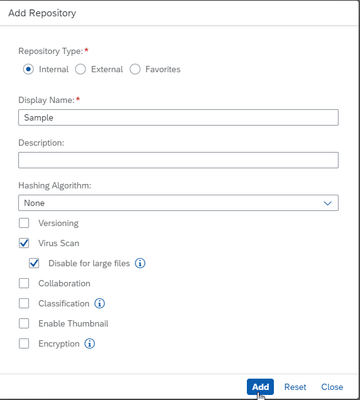 Option to create SDM repository
Option to create SDM repository
Create SDM destination
You will create destination to access to SDM via Integration Option API. Input columns are:
- Name: SDM (to match with configuration in sample program)
- URL: endpoints.ecmservice.url in the service key of SDM Integration Option (no need to set path)
- Proxy Type: Internet
- Authentication: OAuth2ClientCredentials
- Client ID: uaa.clientid in the service key of SDM Integration Option
- Client Secret: uaa.clientsecret
- Token Service URL: uaa.url + "/oauth/token"
Clone sample code and configure it
In your development environment (Business Application Studio or local VSCode in my case), clone sample code repository.
git clone https://github.com/kaztakata/sap-sample-fiori-elements-uploadset.git
{
"requires": {
"sap-cap-sdm-plugin": {
"settings": {
"destination": "SDM",
"repositoryId": "your repository ID"
}
}
}
}
Deploy to Cloud Foundry
In the cloned root directory, install NPM packages by:
npm i
then build multi-target application by:
mbt build
finally login to your Cloud Foundry and deploy sample program by:
cf deploy mta_archives/sap-sample-fiori-elements-uploadset_1.0.0.mtar
Test sample program
You can find deployed application in HTML5 Applications of deployed subaccount. You can directly open application or you can setup Work Zone to open it from Work Zone site.
In the application, you can create new Template Request with title, description and comment. Finally, you can upload any kind of files from your local machine. Uploaded files are displayed immediately then you can download it.
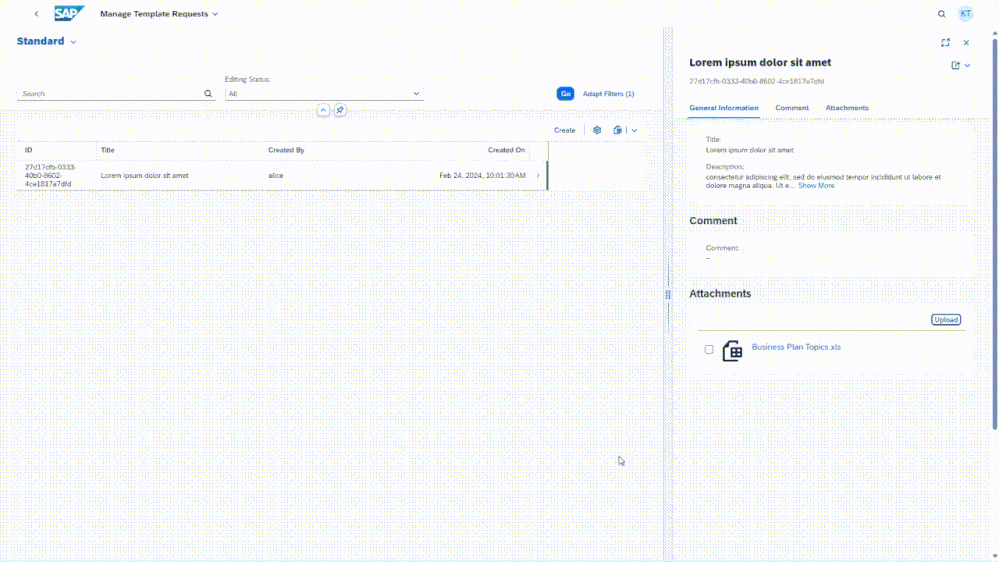
After uploading file, you can check SDM repository and find folder name "TemplateRequests:{your request ID}" using SDM Application Option UI. In this folder your uploaded files are stored as expected.

Conclusion
That's all for my sample program. I intended to minimize coding effort, hence not all events are implemented yet. If you have any feedback, please post reply and discuss with me.
I think I will write next blog about how I developed this program, step by step (Instruction of implement-test-deploy flow for SAPUI5 plus CAP integrated with another services). Keep in touch.
You must be a registered user to add a comment. If you've already registered, sign in. Otherwise, register and sign in.
-
"automatische backups"
1 -
"regelmäßige sicherung"
1 -
"TypeScript" "Development" "FeedBack"
1 -
505 Technology Updates 53
1 -
ABAP
14 -
ABAP API
1 -
ABAP CDS Views
2 -
ABAP CDS Views - BW Extraction
1 -
ABAP CDS Views - CDC (Change Data Capture)
1 -
ABAP class
2 -
ABAP Cloud
3 -
ABAP Development
5 -
ABAP in Eclipse
1 -
ABAP Platform Trial
1 -
ABAP Programming
2 -
abap technical
1 -
abapGit
1 -
absl
2 -
access data from SAP Datasphere directly from Snowflake
1 -
Access data from SAP datasphere to Qliksense
1 -
Accrual
1 -
action
1 -
adapter modules
1 -
Addon
1 -
Adobe Document Services
1 -
ADS
1 -
ADS Config
1 -
ADS with ABAP
1 -
ADS with Java
1 -
ADT
2 -
Advance Shipping and Receiving
1 -
Advanced Event Mesh
3 -
Advanced formula
1 -
AEM
1 -
AI
7 -
AI Launchpad
1 -
AI Projects
1 -
AIML
9 -
Alert in Sap analytical cloud
1 -
Amazon S3
1 -
Analytical Dataset
1 -
Analytical Model
1 -
Analytics
1 -
Analyze Workload Data
1 -
annotations
1 -
API
1 -
API and Integration
3 -
API Call
2 -
API security
1 -
Application Architecture
1 -
Application Development
5 -
Application Development for SAP HANA Cloud
3 -
Applications and Business Processes (AP)
1 -
Artificial Intelligence
1 -
Artificial Intelligence (AI)
5 -
Artificial Intelligence (AI) 1 Business Trends 363 Business Trends 8 Digital Transformation with Cloud ERP (DT) 1 Event Information 462 Event Information 15 Expert Insights 114 Expert Insights 76 Life at SAP 418 Life at SAP 1 Product Updates 4
1 -
Artificial Intelligence (AI) blockchain Data & Analytics
1 -
Artificial Intelligence (AI) blockchain Data & Analytics Intelligent Enterprise
1 -
Artificial Intelligence (AI) blockchain Data & Analytics Intelligent Enterprise Oil Gas IoT Exploration Production
1 -
Artificial Intelligence (AI) blockchain Data & Analytics Intelligent Enterprise sustainability responsibility esg social compliance cybersecurity risk
1 -
ASE
1 -
ASR
2 -
ASUG
1 -
Attachments
1 -
Authorisations
1 -
Automating Processes
1 -
Automation
2 -
aws
2 -
Azure
1 -
Azure AI Studio
1 -
Azure API Center
1 -
Azure API Management
1 -
B2B Integration
1 -
Backorder Processing
1 -
Backup
1 -
Backup and Recovery
1 -
Backup schedule
1 -
BADI_MATERIAL_CHECK error message
1 -
Bank
1 -
Bank Communication Management
1 -
BAS
1 -
basis
2 -
Basis Monitoring & Tcodes with Key notes
2 -
Batch Management
1 -
BDC
1 -
Best Practice
1 -
bitcoin
1 -
Blockchain
3 -
bodl
1 -
BOP in aATP
1 -
BOP Segments
1 -
BOP Strategies
1 -
BOP Variant
1 -
BPC
1 -
BPC LIVE
1 -
BTP
13 -
BTP Destination
2 -
Business AI
1 -
Business and IT Integration
1 -
Business application stu
1 -
Business Application Studio
1 -
Business Architecture
1 -
Business Communication Services
1 -
Business Continuity
1 -
Business Data Fabric
3 -
Business Fabric
1 -
Business Partner
12 -
Business Partner Master Data
10 -
Business Technology Platform
2 -
Business Trends
4 -
BW4HANA
1 -
CA
1 -
calculation view
1 -
CAP
4 -
Capgemini
1 -
CAPM
1 -
Catalyst for Efficiency: Revolutionizing SAP Integration Suite with Artificial Intelligence (AI) and
1 -
CCMS
2 -
CDQ
12 -
CDS
2 -
Cental Finance
1 -
Certificates
1 -
CFL
1 -
Change Management
1 -
chatbot
1 -
chatgpt
3 -
CL_SALV_TABLE
2 -
Class Runner
1 -
Classrunner
1 -
Cloud ALM Monitoring
1 -
Cloud ALM Operations
1 -
cloud connector
1 -
Cloud Extensibility
1 -
Cloud Foundry
4 -
Cloud Integration
6 -
Cloud Platform Integration
2 -
cloudalm
1 -
communication
1 -
Compensation Information Management
1 -
Compensation Management
1 -
Compliance
1 -
Compound Employee API
1 -
Configuration
1 -
Connectors
1 -
Consolidation Extension for SAP Analytics Cloud
2 -
Control Indicators.
1 -
Controller-Service-Repository pattern
1 -
Conversion
1 -
Cosine similarity
1 -
cryptocurrency
1 -
CSI
1 -
ctms
1 -
Custom chatbot
3 -
Custom Destination Service
1 -
custom fields
1 -
Customer Experience
1 -
Customer Journey
1 -
Customizing
1 -
cyber security
3 -
cybersecurity
1 -
Data
1 -
Data & Analytics
1 -
Data Aging
1 -
Data Analytics
2 -
Data and Analytics (DA)
1 -
Data Archiving
1 -
Data Back-up
1 -
Data Flow
1 -
Data Governance
5 -
Data Integration
2 -
Data Quality
12 -
Data Quality Management
12 -
Data Synchronization
1 -
data transfer
1 -
Data Unleashed
1 -
Data Value
8 -
database tables
1 -
Dataframe
1 -
Datasphere
3 -
datenbanksicherung
1 -
dba cockpit
1 -
dbacockpit
1 -
Debugging
2 -
Defender
1 -
Delimiting Pay Components
1 -
Delta Integrations
1 -
Destination
3 -
Destination Service
1 -
Developer extensibility
1 -
Developing with SAP Integration Suite
1 -
Devops
1 -
digital transformation
1 -
Documentation
1 -
Dot Product
1 -
DQM
1 -
dump database
1 -
dump transaction
1 -
e-Invoice
1 -
E4H Conversion
1 -
Eclipse ADT ABAP Development Tools
2 -
edoc
1 -
edocument
1 -
ELA
1 -
Embedded Consolidation
1 -
Embedding
1 -
Embeddings
1 -
Employee Central
1 -
Employee Central Payroll
1 -
Employee Central Time Off
1 -
Employee Information
1 -
Employee Rehires
1 -
Enable Now
1 -
Enable now manager
1 -
endpoint
1 -
Enhancement Request
1 -
Enterprise Architecture
1 -
ESLint
1 -
ETL Business Analytics with SAP Signavio
1 -
Euclidean distance
1 -
Event Dates
1 -
Event Driven Architecture
1 -
Event Mesh
2 -
Event Reason
1 -
EventBasedIntegration
1 -
EWM
1 -
EWM Outbound configuration
1 -
EWM-TM-Integration
1 -
Existing Event Changes
1 -
Expand
1 -
Expert
2 -
Expert Insights
2 -
Exploits
1 -
Fiori
14 -
Fiori Elements
2 -
Fiori SAPUI5
12 -
first-guidance
1 -
Flask
1 -
FTC
1 -
Full Stack
8 -
Funds Management
1 -
gCTS
1 -
General
1 -
Generative AI
1 -
Getting Started
1 -
GitHub
9 -
Grants Management
1 -
groovy
1 -
GTP
1 -
HANA
6 -
HANA Cloud
2 -
Hana Cloud Database Integration
2 -
HANA DB
2 -
HANA XS Advanced
1 -
Historical Events
1 -
home labs
1 -
HowTo
1 -
HR Data Management
1 -
html5
8 -
HTML5 Application
1 -
Identity cards validation
1 -
idm
1 -
Implementation
1 -
input parameter
1 -
instant payments
1 -
Integration
3 -
Integration Advisor
1 -
Integration Architecture
1 -
Integration Center
1 -
Integration Suite
1 -
intelligent enterprise
1 -
iot
1 -
Java
1 -
job
1 -
Job Information Changes
1 -
Job-Related Events
1 -
Job_Event_Information
1 -
joule
4 -
Journal Entries
1 -
Just Ask
1 -
Kerberos for ABAP
8 -
Kerberos for JAVA
8 -
KNN
1 -
Launch Wizard
1 -
Learning Content
2 -
Life at SAP
5 -
lightning
1 -
Linear Regression SAP HANA Cloud
1 -
Loading Indicator
1 -
local tax regulations
1 -
LP
1 -
Machine Learning
3 -
Marketing
1 -
Master Data
3 -
Master Data Management
14 -
Maxdb
2 -
MDG
1 -
MDGM
1 -
MDM
1 -
Message box.
1 -
Messages on RF Device
1 -
Microservices Architecture
1 -
Microsoft Universal Print
1 -
Middleware Solutions
1 -
Migration
5 -
ML Model Development
1 -
Modeling in SAP HANA Cloud
8 -
Monitoring
3 -
MTA
1 -
Multi-Record Scenarios
1 -
Multiple Event Triggers
1 -
Myself Transformation
1 -
Neo
1 -
New Event Creation
1 -
New Feature
1 -
Newcomer
1 -
NodeJS
3 -
ODATA
2 -
OData APIs
1 -
odatav2
1 -
ODATAV4
1 -
ODBC
1 -
ODBC Connection
1 -
Onpremise
1 -
open source
2 -
OpenAI API
1 -
Oracle
1 -
PaPM
1 -
PaPM Dynamic Data Copy through Writer function
1 -
PaPM Remote Call
1 -
PAS-C01
1 -
Pay Component Management
1 -
PGP
1 -
Pickle
1 -
PLANNING ARCHITECTURE
1 -
Popup in Sap analytical cloud
1 -
PostgrSQL
1 -
POSTMAN
1 -
Prettier
1 -
Process Automation
2 -
Product Updates
5 -
PSM
1 -
Public Cloud
1 -
Python
4 -
python library - Document information extraction service
1 -
Qlik
1 -
Qualtrics
1 -
RAP
3 -
RAP BO
2 -
Record Deletion
1 -
Recovery
1 -
recurring payments
1 -
redeply
1 -
Release
1 -
Remote Consumption Model
1 -
Replication Flows
1 -
research
1 -
Resilience
1 -
REST
1 -
REST API
1 -
Retagging Required
1 -
Risk
1 -
Rolling Kernel Switch
1 -
route
1 -
rules
1 -
S4 HANA
1 -
S4 HANA Cloud
1 -
S4 HANA On-Premise
1 -
S4HANA
3 -
S4HANA_OP_2023
2 -
SAC
10 -
SAC PLANNING
9 -
SAP
4 -
SAP ABAP
1 -
SAP Advanced Event Mesh
1 -
SAP AI Core
8 -
SAP AI Launchpad
8 -
SAP Analytic Cloud Compass
1 -
Sap Analytical Cloud
1 -
SAP Analytics Cloud
4 -
SAP Analytics Cloud for Consolidation
3 -
SAP Analytics Cloud Story
1 -
SAP analytics clouds
1 -
SAP API Management
1 -
SAP BAS
1 -
SAP Basis
6 -
SAP BODS
1 -
SAP BODS certification.
1 -
SAP BTP
21 -
SAP BTP Build Work Zone
2 -
SAP BTP Cloud Foundry
6 -
SAP BTP Costing
1 -
SAP BTP CTMS
1 -
SAP BTP Innovation
1 -
SAP BTP Migration Tool
1 -
SAP BTP SDK IOS
1 -
SAP BTPEA
1 -
SAP Build
11 -
SAP Build App
1 -
SAP Build apps
1 -
SAP Build CodeJam
1 -
SAP Build Process Automation
3 -
SAP Build work zone
10 -
SAP Business Objects Platform
1 -
SAP Business Technology
2 -
SAP Business Technology Platform (XP)
1 -
sap bw
1 -
SAP CAP
2 -
SAP CDC
1 -
SAP CDP
1 -
SAP CDS VIEW
1 -
SAP Certification
1 -
SAP Cloud ALM
4 -
SAP Cloud Application Programming Model
1 -
SAP Cloud Integration for Data Services
1 -
SAP cloud platform
8 -
SAP Companion
1 -
SAP CPI
3 -
SAP CPI (Cloud Platform Integration)
2 -
SAP CPI Discover tab
1 -
sap credential store
1 -
SAP Customer Data Cloud
1 -
SAP Customer Data Platform
1 -
SAP Data Intelligence
1 -
SAP Data Migration in Retail Industry
1 -
SAP Data Services
1 -
SAP DATABASE
1 -
SAP Dataspher to Non SAP BI tools
1 -
SAP Datasphere
9 -
SAP DRC
1 -
SAP EWM
1 -
SAP Fiori
3 -
SAP Fiori App Embedding
1 -
Sap Fiori Extension Project Using BAS
1 -
SAP GRC
1 -
SAP HANA
1 -
SAP HCM (Human Capital Management)
1 -
SAP HR Solutions
1 -
SAP IDM
1 -
SAP Integration Suite
9 -
SAP Integrations
4 -
SAP iRPA
2 -
SAP LAGGING AND SLOW
1 -
SAP Learning Class
1 -
SAP Learning Hub
1 -
SAP Master Data
1 -
SAP Odata
2 -
SAP on Azure
2 -
SAP PAL
1 -
SAP PartnerEdge
1 -
sap partners
1 -
SAP Password Reset
1 -
SAP PO Migration
1 -
SAP Prepackaged Content
1 -
SAP Process Automation
2 -
SAP Process Integration
2 -
SAP Process Orchestration
1 -
SAP S4HANA
2 -
SAP S4HANA Cloud
1 -
SAP S4HANA Cloud for Finance
1 -
SAP S4HANA Cloud private edition
1 -
SAP Sandbox
1 -
SAP STMS
1 -
SAP successfactors
3 -
SAP SuccessFactors HXM Core
1 -
SAP Time
1 -
SAP TM
2 -
SAP Trading Partner Management
1 -
SAP UI5
1 -
SAP Upgrade
1 -
SAP Utilities
1 -
SAP-GUI
8 -
SAP_COM_0276
1 -
SAPBTP
1 -
SAPCPI
1 -
SAPEWM
1 -
sapfirstguidance
1 -
SAPHANAService
1 -
SAPIQ
1 -
sapmentors
1 -
saponaws
2 -
SAPS4HANA
1 -
SAPUI5
5 -
schedule
1 -
Script Operator
1 -
Secure Login Client Setup
8 -
security
9 -
Selenium Testing
1 -
Self Transformation
1 -
Self-Transformation
1 -
SEN
1 -
SEN Manager
1 -
service
1 -
SET_CELL_TYPE
1 -
SET_CELL_TYPE_COLUMN
1 -
SFTP scenario
2 -
Simplex
1 -
Single Sign On
8 -
Singlesource
1 -
SKLearn
1 -
Slow loading
1 -
soap
1 -
Software Development
1 -
SOLMAN
1 -
solman 7.2
2 -
Solution Manager
3 -
sp_dumpdb
1 -
sp_dumptrans
1 -
SQL
1 -
sql script
1 -
SSL
8 -
SSO
8 -
Substring function
1 -
SuccessFactors
1 -
SuccessFactors Platform
1 -
SuccessFactors Time Tracking
1 -
Sybase
1 -
system copy method
1 -
System owner
1 -
Table splitting
1 -
Tax Integration
1 -
Technical article
1 -
Technical articles
1 -
Technology Updates
15 -
Technology Updates
1 -
Technology_Updates
1 -
terraform
1 -
Threats
2 -
Time Collectors
1 -
Time Off
2 -
Time Sheet
1 -
Time Sheet SAP SuccessFactors Time Tracking
1 -
Tips and tricks
2 -
toggle button
1 -
Tools
1 -
Trainings & Certifications
1 -
Transformation Flow
1 -
Transport in SAP BODS
1 -
Transport Management
1 -
TypeScript
3 -
ui designer
1 -
unbind
1 -
Unified Customer Profile
1 -
UPB
1 -
Use of Parameters for Data Copy in PaPM
1 -
User Unlock
1 -
VA02
1 -
Validations
1 -
Vector Database
2 -
Vector Engine
1 -
Visual Studio Code
1 -
VSCode
2 -
VSCode extenions
1 -
Vulnerabilities
1 -
Web SDK
1 -
work zone
1 -
workload
1 -
xsa
1 -
XSA Refresh
1
- « Previous
- Next »
- Sapphire 2024 user experience and application development sessions in Technology Blogs by SAP
- SAP BW/4 - revamp and true to the line 2024 in Technology Blogs by Members
- SAP Fiori for SAP S/4HANA - Empowering Your Homepage: Enabling My Home for SAP S/4HANA 2023 FPS01 in Technology Blogs by SAP
- SAP Build Process Automation Pre-built content for Finance Use cases in Technology Blogs by SAP
- Accelerate Business Process Development with SAP Build Process Automation Pre-Built Content in Technology Blogs by SAP
| User | Count |
|---|---|
| 9 | |
| 8 | |
| 5 | |
| 5 | |
| 4 | |
| 4 | |
| 4 | |
| 3 | |
| 3 | |
| 3 |