
- SAP Community
- Products and Technology
- Technology
- Technology Blogs by Members
- End to End Master data replication from SAP S/4 HA...
Technology Blogs by Members
Explore a vibrant mix of technical expertise, industry insights, and tech buzz in member blogs covering SAP products, technology, and events. Get in the mix!
Turn on suggestions
Auto-suggest helps you quickly narrow down your search results by suggesting possible matches as you type.
Showing results for
former_member56
Explorer
Options
- Subscribe to RSS Feed
- Mark as New
- Mark as Read
- Bookmark
- Subscribe
- Printer Friendly Page
- Report Inappropriate Content
07-31-2019
8:01 AM
Scenario
This blog post is intended to serve as an end to end, step by step guide on how to replicate the Master data from S4 HANA to SAP Ariba (Procure to Order business process) through CIG direct connection. We will take an example of a company code in this case and will only be dealing with an outbound scenario. So there is no explanation of Cloud Connector as it will come into play for inbound only.
SAP has strategically placed CIG into the integration landscape for ARIBA integration and this blog is intended to show it by example how simple it is to use CIG (IaaS).
Existing methods of Master Data Integration

Master Data replication from S/4 to Ariba is typically done in the below ways.
1. Batch File transfer
a. ‘.csv” files are uploaded or downloaded via Https
b. Multiple records can be transferred in a single batch
c. Processes can be scheduled
2. SAP Direct Connectivity
a. Direct transfer of master data from SAP to SAP Ariba (discussed in this blog)
3. Web services
a. XML messages over Https
b. Only one record per message
c. A Middle ware application is needed to send/receive messages
d. Mappings are needed
e. Real time file processing
f. More responsibility on the customer to installation, modification and maintenance
Steps Involved
The basic steps involved in the end to end master data interface are
1. Configurations in S4 Hana (SPRO configurations)
2. Configurations in Ariba
3. Configurations in CIG
4. Testing of the scenario
Prerequisites
Below mentioned prerequisites are needed to be able to establish the master data interface successfully from S4 Hana to SAP Ariba. Please refer to the attached screenshots:
1. CIG add on to be installed on S4 to enable SPRO configurations and proceed with interface configurations

2. CIG enablement on ARIBA Realm


3. Cloud connector not needed for Outbound; only needed for Inbound
4. Get the partition and variant ID from ARIBA

5. Download the CIG certificate from CIG Integration Portal in Resources

6. Install the CIG certificate in the Integration Toolkit (ITK) on ARIBA (P2O) and also in S4 Hana
o The certificate downloaded in the above step has to be installed in the Ariba ITK in integration manager

o The certificate should also be installed in S/4.
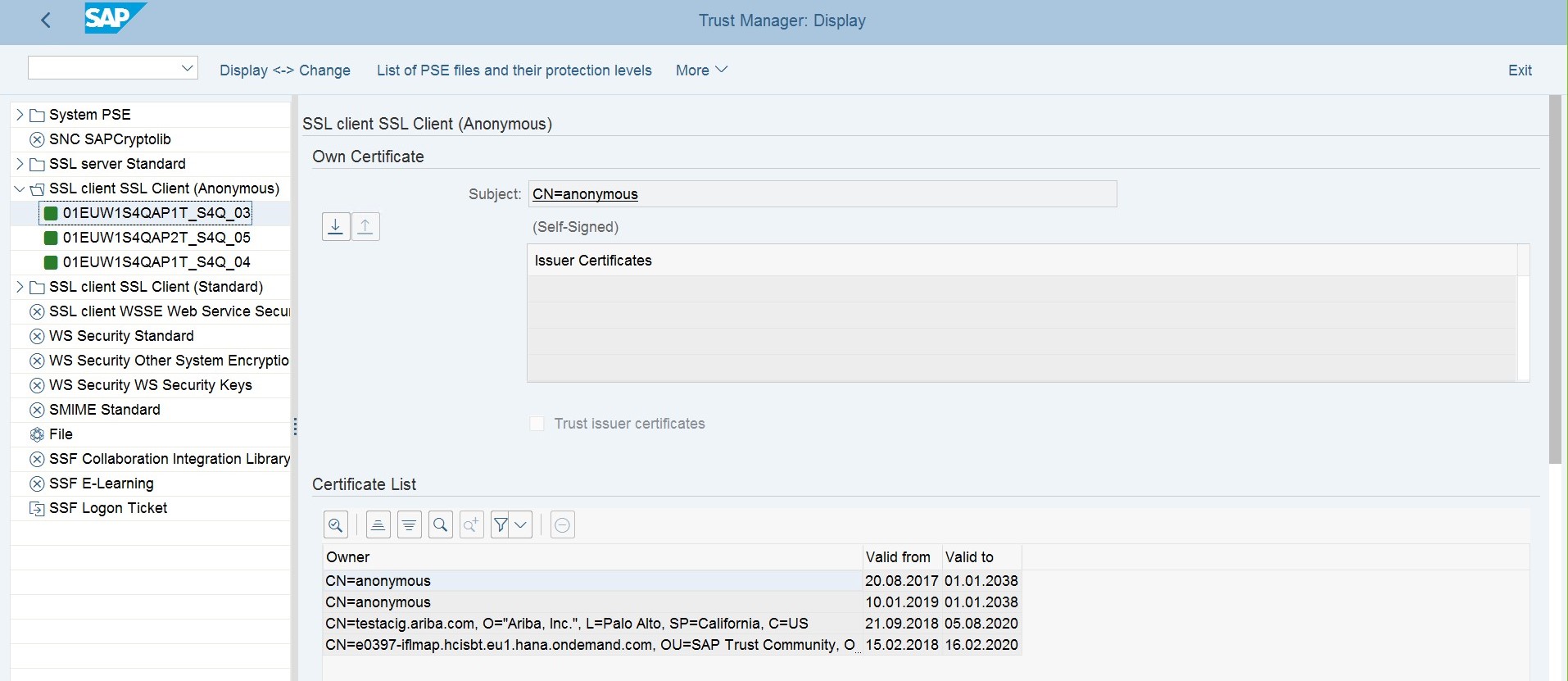
Master Data Integration Architecture
The picture below details the basic integration architecture between S4 Hana and SAP Ariba via CIG. There is a direct connection for master data.

Depicting the Master Data Integration Architecture
Master Data interface flow for reference
Below figure gives only a reference of the master data interface flow and not an exhaustive list, there are other flows as well based on the business process involved.

S4 Configurations in SPRO Tcode
1) Global settings
2) Master Data integration
3) Ariba and CIG Configuration
After logging into S4, go to the Tcode – SPRO -> Navigate to Integration with Other SAP Components -> SAP Ariba Cloud Integration Gateway -> Ariba Network Integration -> Global Settings
Below are the steps we need to follow for the configurations sequentially under Global settings:

Figure 4 – Global Settings
1.1 CIG Certificate Installation in S4 Hana
Navigate to Integration with Other SAP Components -> SAP Ariba Cloud Integration Gateway -> Ariba Network Integration -> Global Settings
Maintain Certificates

1.2 Create an RFC Destination
Navigate to Integration with Other SAP Components -> SAP Ariba Cloud Integration Gateway -> Ariba Network Integration -> Global Settings Create RFC Destination
Use the same P-User which is enabled in CIG (My Configurations -> Authorizations) for the login and security tab in the blow step

1.3 Create a Port
Navigate to Integration with Other SAP Components -> SAP Ariba Cloud Integration Gateway -> Ariba Network Integration -> Global Settings -> Create Port Definition (i.e. Port type is XML HTTP)
Make sure that the content type is selected as Text/XML and Soap protocol check box is ticked. Click save.
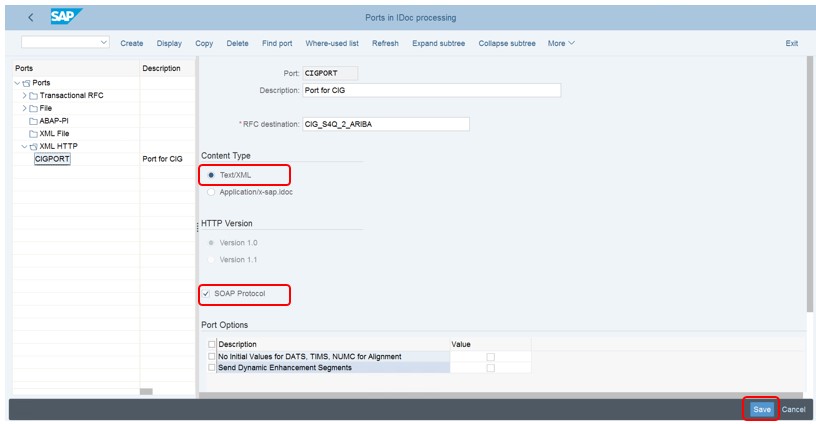
1.4 Create a Logical System
Navigate to Integration with Other SAP Components -> SAP Ariba Cloud Integration Gateway -> Ariba Network Integration -> Global Settings -> Create Logical System
Prerequisite: Client should be opened and is transportable

1.5 Configure the receiver Ports
Navigate to Integration with Other SAP Components -> SAP Ariba Cloud Integration Gateway -> Ariba Network Integration -> Global Settings -> Configure Receiver Port

1.6 Send SAP S4 Hana information to SAP Ariba CIG
Navigate to Integration with Other SAP Components -> SAP Ariba Cloud Integration Gateway -> Ariba Network Integration -> Global Settings -> Send SAP Information to SAP Ariba Cloud Integration Gateway -> Synchronize SAP Information with SAP Ariba Cloud Integration Gateway
Credentials should be P-User which is enabled in CIG


Once the above step is performed, a connection is established in CIG automatically under the Basic Data tab

1.7 Configure the Variant and Partition IDs
Navigate to Integration with Other SAP Components -> SAP Ariba Cloud Integration Gateway -> Ariba Network Integration -> Global Settings -> Map the Variant and Partition for SAP Ariba solutions (REALM ID’s for Partition and Variant are to be received from SAP Ariba Cloud APPS team)
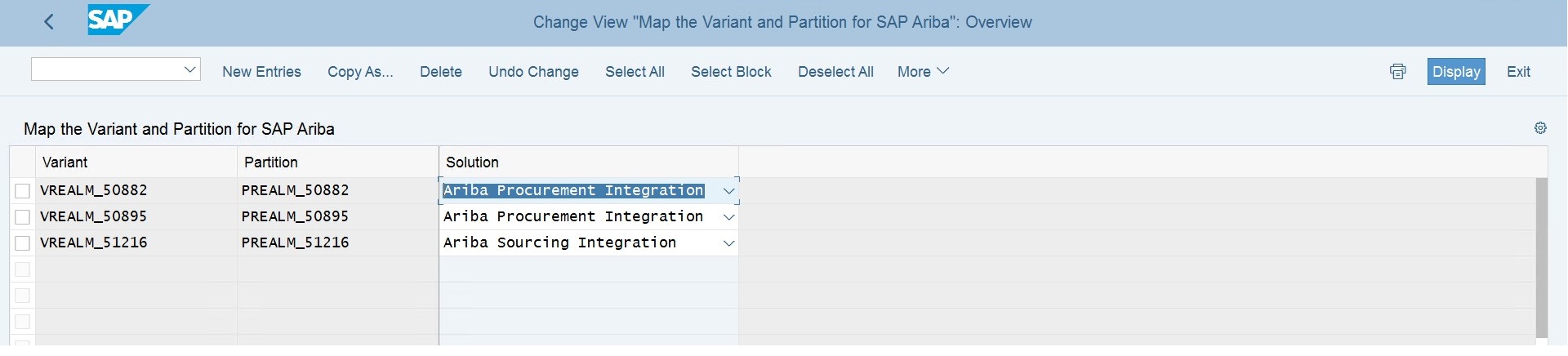

2.1 Configure External Commands for Operating System
Navigate to Integration with Other SAP Components -> SAP Ariba Cloud Integration Gateway -> Master Data Integration -> General Settings -> Configure External Commands for Operating System
Note: Based on the Operating system the commands would have to be modified

2.2 Configure Ariba Incremental Extract Event
Navigate to Integration with Other SAP Components -> SAP Ariba Cloud Integration Gateway -> Master Data Integration -> General Settings -> Configure Ariba Incremental Extract Event (Click Execute to view the tables)


2.3 Configure Ariba Master Data Incremental Field Restrictions
Navigate to Integration with Other SAP Components -> SAP Ariba Cloud Integration Gateway -> Master Data Integration -> General Settings -> Configure Ariba Master Data Incremental Field Restrictions


2.4 Configure Ariba Event Linkages
Navigate to Integration with Other SAP Components -> SAP Ariba Cloud Integration Gateway -> Master Data Integration -> General Settings -> Configure Ariba Event Linkages
Prerequisite: Client should be opened

2.5 Maintain parameters for Master Data Integration
a) Cross application
Navigate to Integration with Other SAP Components -> SAP Ariba Cloud Integration Gateway -> Master Data Integration -> General Settings -> Maintain Parameters -> Cross Application
Prerequisite: The directories should have been created before this step

b) Procurement
Navigate to Integration with Other SAP Components -> SAP Ariba Cloud Integration Gateway -> Master Data Integration -> General Settings -> Procurement
Note: Based on the customer requirements the parameters might vary

2.6 Maintain Filters
a) Cross application
Navigate to Integration with Other SAP Components -> SAP Ariba Cloud Integration Gateway -> Master Data Integration -> General Settings -> Maintain Filters -> Cross Application
Note: Based on the customer requirements the parameters might vary (eg: Company_Code_Export from S4 to Ariba)

b) Procurement
Navigate to Integration with Other SAP Components -> SAP Ariba Cloud Integration Gateway -> Master Data Integration -> General Settings -> Procurement

2.7 Connection parameters
Add all the child and parent realms for procurement
Navigate to Integration with Other SAP Components -> SAP Ariba Cloud Integration Gateway -> Master Data Integration -> General Settings Connection Parameters for Master Data

2.8 Maintain System ID for Master Data
Navigate to Integration with Other SAP Components -> SAP Ariba Cloud Integration Gateway -> Master Data Integration -> General Settings -> Maintain System ID for Master Data

2.9 Maintain Date Time Stamp for Master Data
Navigate to Integration with Other SAP Components -> SAP Ariba Cloud Integration Gateway -> Master Data Integration -> General Settings -> Maintain Date Time Stamp for Master Data

2.10 Maintain Field Map for Master Data and Catalog Upload Request
Even if there are no custom mapping fields, this step has to be performed from the golden client to the client on which we have to replicate the data
Navigate to Integration with Other SAP Components -> SAP Ariba Cloud Integration Gateway -> Master Data Integration -> Enhancements -> Maintain Field Map for Master Data and Catalog Upload Request
1. The Change View "Table to maintain mapping of SAP to Buyer fields": Overview screen appears.
2. Click New Entries in the application toolbar to add new entries.
3. Enter the following details:
4. Solution: Select a solution from the list for which you are mapping the field.
5. Structure: Add a structure name. For example, ARBCIG_BP_LANG_STR
6. Field SAP: Add the SAP S/4 field name that you want to map. For example, BUDGETPDTX
7. Field Ariba: Add the Ariba solution field name to which you want to map. For example, Name
8. Click Save.

2.11 Interface set up for Master Data
This is done for establishing the direct connection from S4 to Ariba
o P user ID needed
o URL host needed
o Path prefix needed

After Execute – result is below
(It means that the web service is activated in SOA manager)

Go to the SOA manager transaction (to check the activated web service; no actions required in SOA manager as it is already done in the interface setup)

Searching the activated service from Interface setup via SPRO





3.1 Integration Configuration in Ariba
Go to the Integration manager transaction after logging into Ariba.
Select the Web service as we are importing via Web service

3.2 Certificate installation
Certificate Installation in ITK in Ariba for authentication and to load the data

3.3 Data definition
Data Definition table in Ariba – to know the details of the data

All the Ariba fields for company codes master data
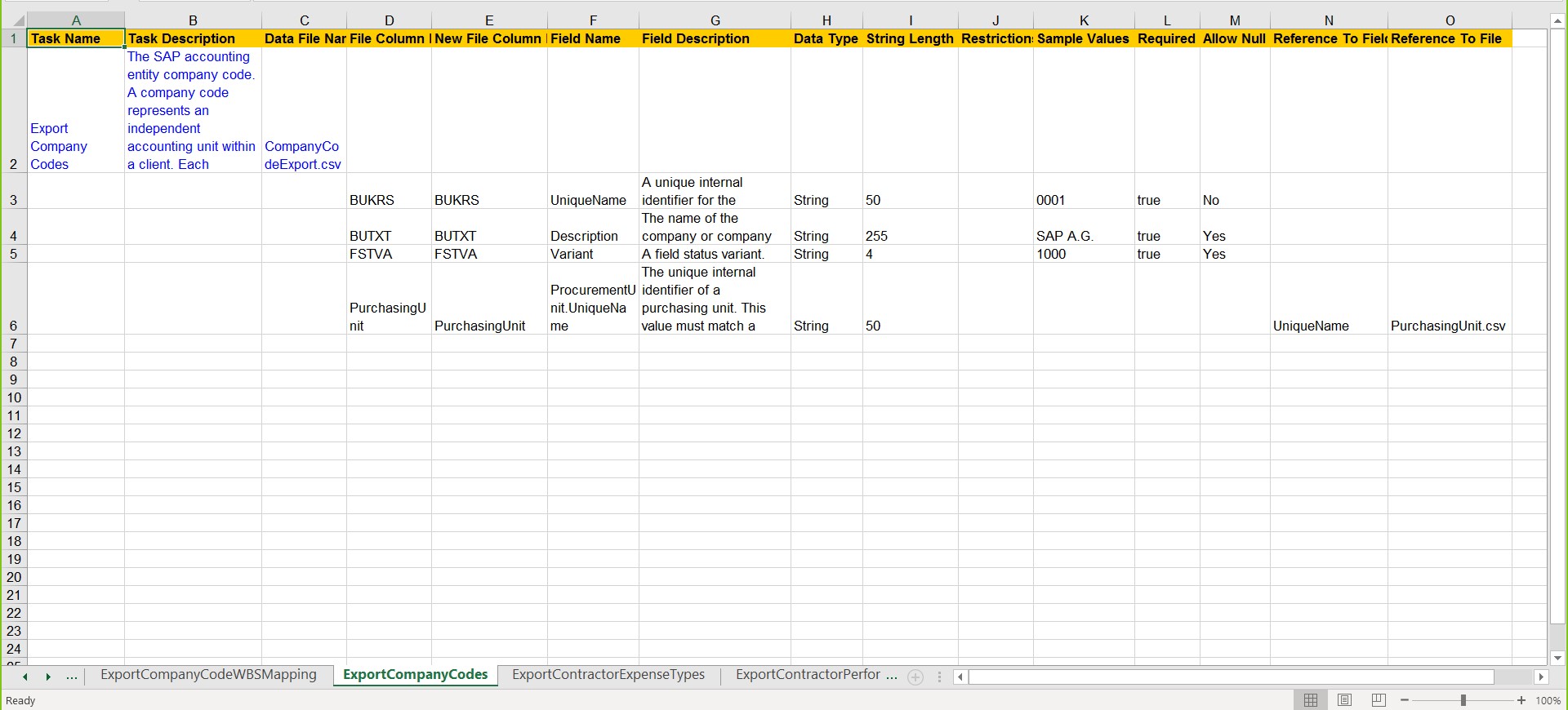
Testing: Executing extraction program from S4 to Ariba replication of master data
S4 status:
Go to the Tcode - SE38
Program – ARBCIG_MASTER_DATA_EXPORT

Full load is run the first time and there on the incremental load can be executed by creating the variant and scheduling it in the background job.
FPC enables – when we want the data to be replicated to both the parent and child site in Ariba, we have to enable this. We have to get the site name from SAP Ariba Cloud team.
Populate the details as shown below which we configured in the above sections.
Click Execute to start replication

File generated in S4 – Archive folder in AL11 – this is to be replicated into SAP Ariba

Go to the Tcode – SRT_MONI – to check the message processing status

CIG Transaction tracker status:it will give the transaction status .
Below entry is displayed in the transaction tracker in CIG

Ariba status:
Login to Ariba integration manager -> Click on data import and export -> Search for the task Import Batch Data. There will be an entry with the completed transaction.
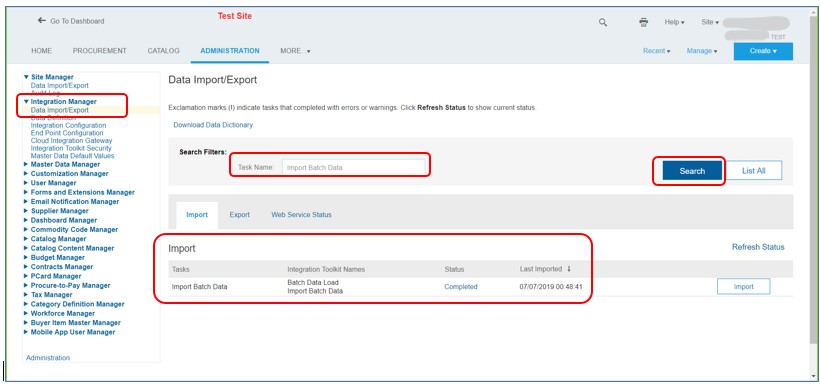
Go to the details tab; notice that the client type is mentioned a DirectConnect signifying the direct connection that we established. At the bottom of the page the “CpmpanyCode.csv” file is visible.

Search for the task – Company Code and export the company codes to the local machine to verify.

End result – This is how the “.csv” file exported from Ariba will look like

Conclusion
To conclude, this scenario outlines the ease with which we can replicate the master data from S/4 system to Ariba (parent and child site) using the seamless integration capabilities of Ariba CIG (using directconnect). This also eliminates the use of a middle ware in between S/4 and the target system.
Advantages of Using the Direct connectivity
1. Can leverage the integration toolkit in the customer landscape
2. Minimal system requirements to install
3. Coordinate timing with the S/4 for full load or incremental load
This blog post is intended to serve as an end to end, step by step guide on how to replicate the Master data from S4 HANA to SAP Ariba (Procure to Order business process) through CIG direct connection. We will take an example of a company code in this case and will only be dealing with an outbound scenario. So there is no explanation of Cloud Connector as it will come into play for inbound only.
SAP has strategically placed CIG into the integration landscape for ARIBA integration and this blog is intended to show it by example how simple it is to use CIG (IaaS).
Existing methods of Master Data Integration

Master Data replication from S/4 to Ariba is typically done in the below ways.
1. Batch File transfer
a. ‘.csv” files are uploaded or downloaded via Https
b. Multiple records can be transferred in a single batch
c. Processes can be scheduled
2. SAP Direct Connectivity
a. Direct transfer of master data from SAP to SAP Ariba (discussed in this blog)
3. Web services
a. XML messages over Https
b. Only one record per message
c. A Middle ware application is needed to send/receive messages
d. Mappings are needed
e. Real time file processing
f. More responsibility on the customer to installation, modification and maintenance
Steps Involved
The basic steps involved in the end to end master data interface are
1. Configurations in S4 Hana (SPRO configurations)
2. Configurations in Ariba
3. Configurations in CIG
4. Testing of the scenario
Prerequisites
Below mentioned prerequisites are needed to be able to establish the master data interface successfully from S4 Hana to SAP Ariba. Please refer to the attached screenshots:
1. CIG add on to be installed on S4 to enable SPRO configurations and proceed with interface configurations

2. CIG enablement on ARIBA Realm


3. Cloud connector not needed for Outbound; only needed for Inbound
4. Get the partition and variant ID from ARIBA

5. Download the CIG certificate from CIG Integration Portal in Resources

6. Install the CIG certificate in the Integration Toolkit (ITK) on ARIBA (P2O) and also in S4 Hana
o The certificate downloaded in the above step has to be installed in the Ariba ITK in integration manager

o The certificate should also be installed in S/4.
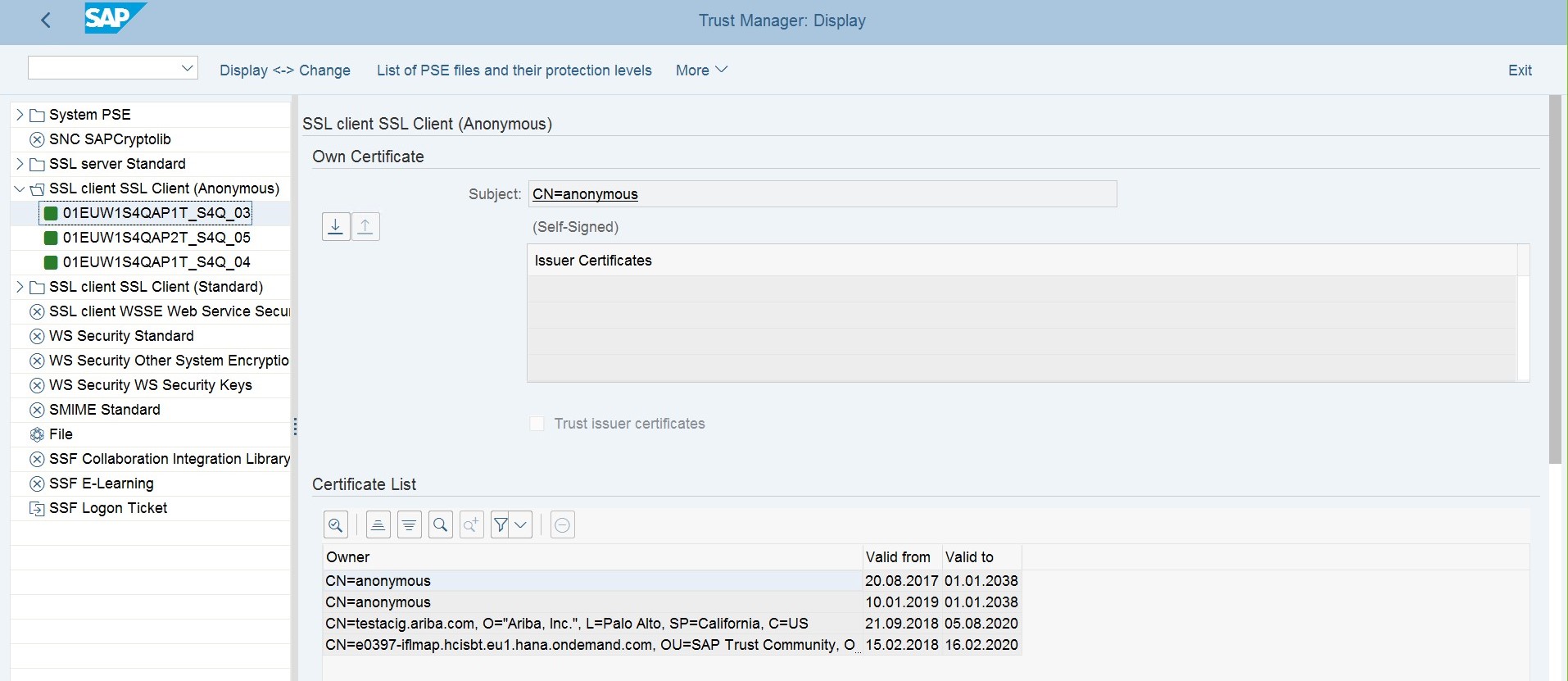
Master Data Integration Architecture
The picture below details the basic integration architecture between S4 Hana and SAP Ariba via CIG. There is a direct connection for master data.

Depicting the Master Data Integration Architecture
Master Data interface flow for reference
Below figure gives only a reference of the master data interface flow and not an exhaustive list, there are other flows as well based on the business process involved.

Configurations in S4 Hana
S4 Configurations in SPRO Tcode
1) Global settings
2) Master Data integration
3) Ariba and CIG Configuration
1 Global Settings
After logging into S4, go to the Tcode – SPRO -> Navigate to Integration with Other SAP Components -> SAP Ariba Cloud Integration Gateway -> Ariba Network Integration -> Global Settings
Below are the steps we need to follow for the configurations sequentially under Global settings:

Figure 4 – Global Settings
1.1 CIG Certificate Installation in S4 Hana
Navigate to Integration with Other SAP Components -> SAP Ariba Cloud Integration Gateway -> Ariba Network Integration -> Global Settings
Maintain Certificates

1.2 Create an RFC Destination
Navigate to Integration with Other SAP Components -> SAP Ariba Cloud Integration Gateway -> Ariba Network Integration -> Global Settings Create RFC Destination
Use the same P-User which is enabled in CIG (My Configurations -> Authorizations) for the login and security tab in the blow step

1.3 Create a Port
Navigate to Integration with Other SAP Components -> SAP Ariba Cloud Integration Gateway -> Ariba Network Integration -> Global Settings -> Create Port Definition (i.e. Port type is XML HTTP)
Make sure that the content type is selected as Text/XML and Soap protocol check box is ticked. Click save.
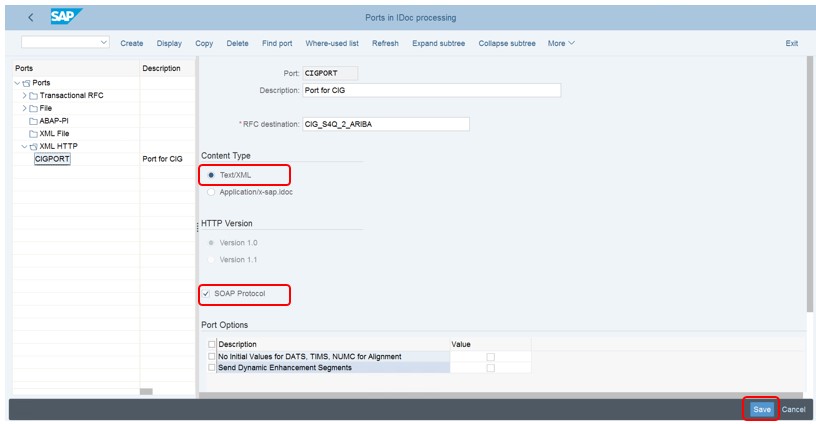
1.4 Create a Logical System
Navigate to Integration with Other SAP Components -> SAP Ariba Cloud Integration Gateway -> Ariba Network Integration -> Global Settings -> Create Logical System
Prerequisite: Client should be opened and is transportable

1.5 Configure the receiver Ports
Navigate to Integration with Other SAP Components -> SAP Ariba Cloud Integration Gateway -> Ariba Network Integration -> Global Settings -> Configure Receiver Port

1.6 Send SAP S4 Hana information to SAP Ariba CIG
Navigate to Integration with Other SAP Components -> SAP Ariba Cloud Integration Gateway -> Ariba Network Integration -> Global Settings -> Send SAP Information to SAP Ariba Cloud Integration Gateway -> Synchronize SAP Information with SAP Ariba Cloud Integration Gateway
Credentials should be P-User which is enabled in CIG


Once the above step is performed, a connection is established in CIG automatically under the Basic Data tab

1.7 Configure the Variant and Partition IDs
Navigate to Integration with Other SAP Components -> SAP Ariba Cloud Integration Gateway -> Ariba Network Integration -> Global Settings -> Map the Variant and Partition for SAP Ariba solutions (REALM ID’s for Partition and Variant are to be received from SAP Ariba Cloud APPS team)
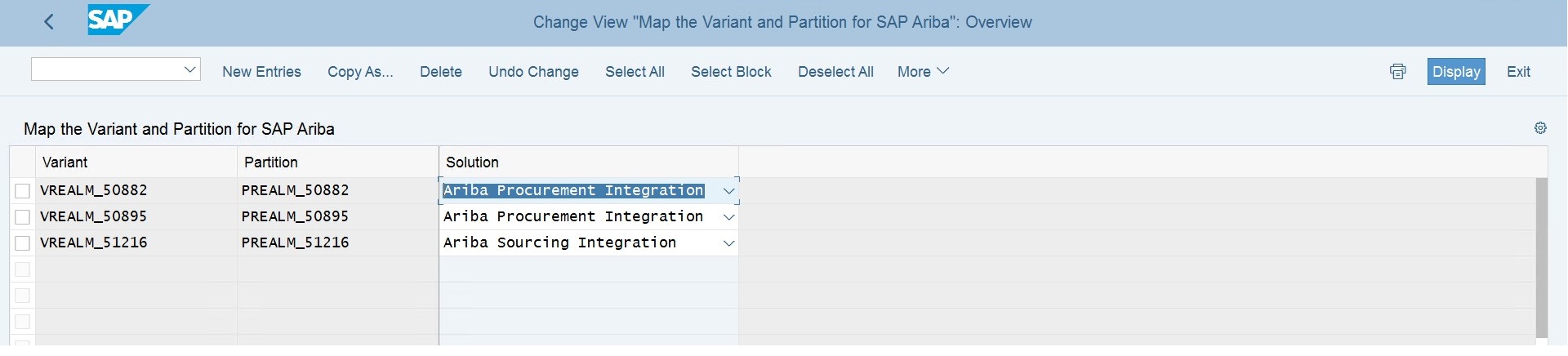
2 Master Data integration

2.1 Configure External Commands for Operating System
Navigate to Integration with Other SAP Components -> SAP Ariba Cloud Integration Gateway -> Master Data Integration -> General Settings -> Configure External Commands for Operating System
Note: Based on the Operating system the commands would have to be modified

2.2 Configure Ariba Incremental Extract Event
Navigate to Integration with Other SAP Components -> SAP Ariba Cloud Integration Gateway -> Master Data Integration -> General Settings -> Configure Ariba Incremental Extract Event (Click Execute to view the tables)


2.3 Configure Ariba Master Data Incremental Field Restrictions
Navigate to Integration with Other SAP Components -> SAP Ariba Cloud Integration Gateway -> Master Data Integration -> General Settings -> Configure Ariba Master Data Incremental Field Restrictions


2.4 Configure Ariba Event Linkages
Navigate to Integration with Other SAP Components -> SAP Ariba Cloud Integration Gateway -> Master Data Integration -> General Settings -> Configure Ariba Event Linkages
Prerequisite: Client should be opened

2.5 Maintain parameters for Master Data Integration
a) Cross application
Navigate to Integration with Other SAP Components -> SAP Ariba Cloud Integration Gateway -> Master Data Integration -> General Settings -> Maintain Parameters -> Cross Application
Prerequisite: The directories should have been created before this step

b) Procurement
Navigate to Integration with Other SAP Components -> SAP Ariba Cloud Integration Gateway -> Master Data Integration -> General Settings -> Procurement
Note: Based on the customer requirements the parameters might vary

2.6 Maintain Filters
a) Cross application
Navigate to Integration with Other SAP Components -> SAP Ariba Cloud Integration Gateway -> Master Data Integration -> General Settings -> Maintain Filters -> Cross Application
Note: Based on the customer requirements the parameters might vary (eg: Company_Code_Export from S4 to Ariba)

b) Procurement
Navigate to Integration with Other SAP Components -> SAP Ariba Cloud Integration Gateway -> Master Data Integration -> General Settings -> Procurement

2.7 Connection parameters
Add all the child and parent realms for procurement
Navigate to Integration with Other SAP Components -> SAP Ariba Cloud Integration Gateway -> Master Data Integration -> General Settings Connection Parameters for Master Data

2.8 Maintain System ID for Master Data
Navigate to Integration with Other SAP Components -> SAP Ariba Cloud Integration Gateway -> Master Data Integration -> General Settings -> Maintain System ID for Master Data

2.9 Maintain Date Time Stamp for Master Data
Navigate to Integration with Other SAP Components -> SAP Ariba Cloud Integration Gateway -> Master Data Integration -> General Settings -> Maintain Date Time Stamp for Master Data

2.10 Maintain Field Map for Master Data and Catalog Upload Request
Even if there are no custom mapping fields, this step has to be performed from the golden client to the client on which we have to replicate the data
Navigate to Integration with Other SAP Components -> SAP Ariba Cloud Integration Gateway -> Master Data Integration -> Enhancements -> Maintain Field Map for Master Data and Catalog Upload Request
1. The Change View "Table to maintain mapping of SAP to Buyer fields": Overview screen appears.
2. Click New Entries in the application toolbar to add new entries.
3. Enter the following details:
4. Solution: Select a solution from the list for which you are mapping the field.
5. Structure: Add a structure name. For example, ARBCIG_BP_LANG_STR
6. Field SAP: Add the SAP S/4 field name that you want to map. For example, BUDGETPDTX
7. Field Ariba: Add the Ariba solution field name to which you want to map. For example, Name
8. Click Save.

2.11 Interface set up for Master Data
This is done for establishing the direct connection from S4 to Ariba
o P user ID needed
o URL host needed
o Path prefix needed

After Execute – result is below
(It means that the web service is activated in SOA manager)

Go to the SOA manager transaction (to check the activated web service; no actions required in SOA manager as it is already done in the interface setup)

Searching the activated service from Interface setup via SPRO





3.Configuration in Ariba
3.1 Integration Configuration in Ariba
Go to the Integration manager transaction after logging into Ariba.
Select the Web service as we are importing via Web service

3.2 Certificate installation
Certificate Installation in ITK in Ariba for authentication and to load the data

3.3 Data definition
Data Definition table in Ariba – to know the details of the data

All the Ariba fields for company codes master data
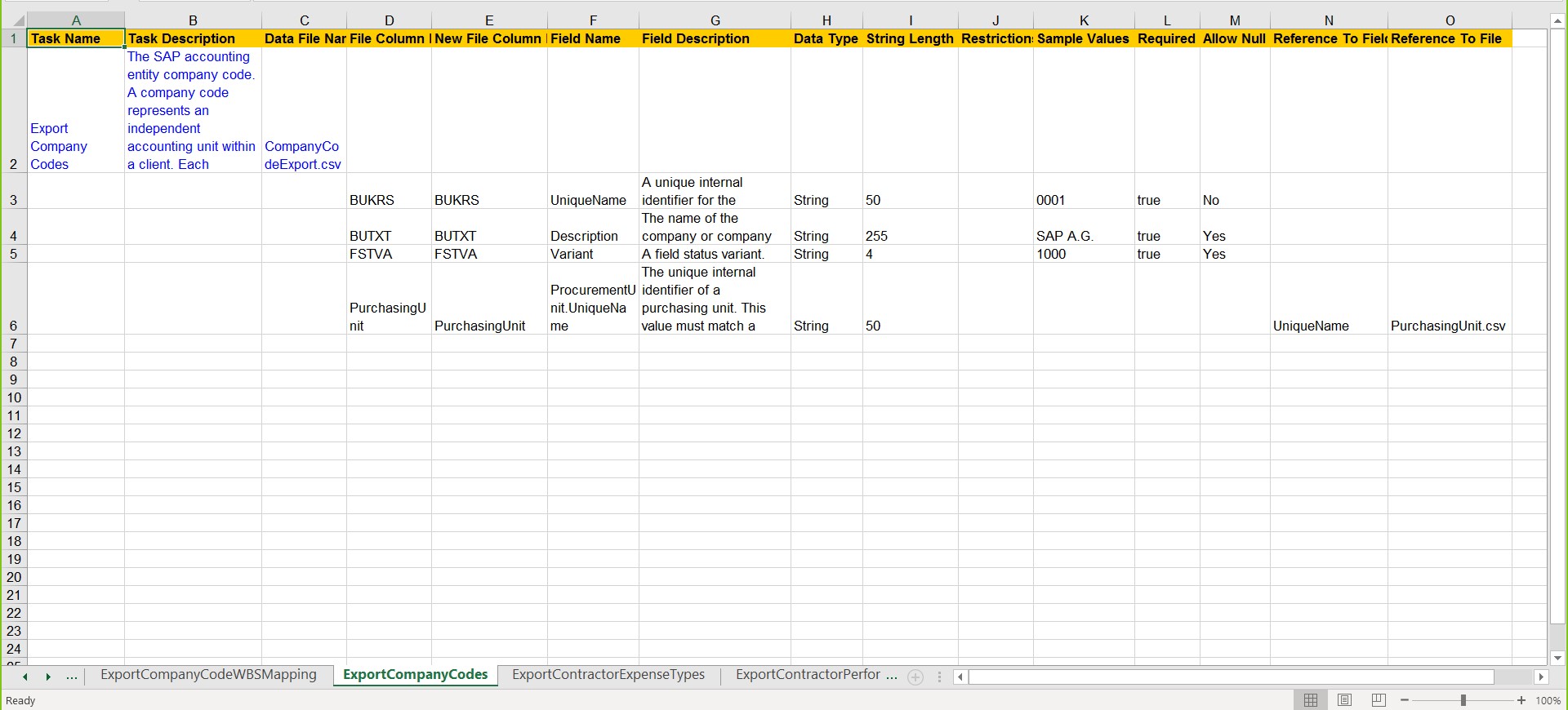
Testing
Testing: Executing extraction program from S4 to Ariba replication of master data
S4 status:
Go to the Tcode - SE38
Program – ARBCIG_MASTER_DATA_EXPORT

Full load is run the first time and there on the incremental load can be executed by creating the variant and scheduling it in the background job.
FPC enables – when we want the data to be replicated to both the parent and child site in Ariba, we have to enable this. We have to get the site name from SAP Ariba Cloud team.
Populate the details as shown below which we configured in the above sections.
Click Execute to start replication

File generated in S4 – Archive folder in AL11 – this is to be replicated into SAP Ariba

Go to the Tcode – SRT_MONI – to check the message processing status

CIG Transaction tracker status:it will give the transaction status .
Below entry is displayed in the transaction tracker in CIG

Ariba status:
Login to Ariba integration manager -> Click on data import and export -> Search for the task Import Batch Data. There will be an entry with the completed transaction.
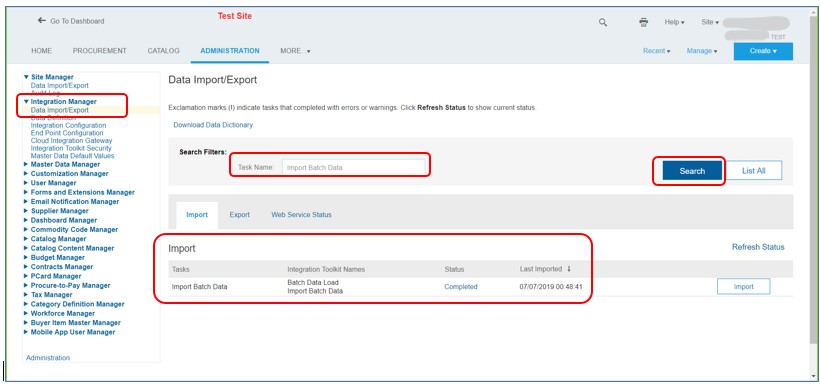
Go to the details tab; notice that the client type is mentioned a DirectConnect signifying the direct connection that we established. At the bottom of the page the “CpmpanyCode.csv” file is visible.

Search for the task – Company Code and export the company codes to the local machine to verify.

End result – This is how the “.csv” file exported from Ariba will look like

Conclusion
To conclude, this scenario outlines the ease with which we can replicate the master data from S/4 system to Ariba (parent and child site) using the seamless integration capabilities of Ariba CIG (using directconnect). This also eliminates the use of a middle ware in between S/4 and the target system.
Advantages of Using the Direct connectivity
1. Can leverage the integration toolkit in the customer landscape
2. Minimal system requirements to install
3. Coordinate timing with the S/4 for full load or incremental load
22 Comments
You must be a registered user to add a comment. If you've already registered, sign in. Otherwise, register and sign in.
Labels in this area
-
"automatische backups"
1 -
"regelmäßige sicherung"
1 -
"TypeScript" "Development" "FeedBack"
1 -
505 Technology Updates 53
1 -
ABAP
14 -
ABAP API
1 -
ABAP CDS Views
2 -
ABAP CDS Views - BW Extraction
1 -
ABAP CDS Views - CDC (Change Data Capture)
1 -
ABAP class
2 -
ABAP Cloud
3 -
ABAP Development
5 -
ABAP in Eclipse
1 -
ABAP Platform Trial
1 -
ABAP Programming
2 -
abap technical
1 -
abapGit
1 -
absl
2 -
access data from SAP Datasphere directly from Snowflake
1 -
Access data from SAP datasphere to Qliksense
1 -
Accrual
1 -
action
1 -
adapter modules
1 -
Addon
1 -
Adobe Document Services
1 -
ADS
1 -
ADS Config
1 -
ADS with ABAP
1 -
ADS with Java
1 -
ADT
2 -
Advance Shipping and Receiving
1 -
Advanced Event Mesh
3 -
Advanced formula
1 -
AEM
1 -
AI
8 -
AI Launchpad
1 -
AI Projects
1 -
AIML
9 -
Alert in Sap analytical cloud
1 -
Amazon S3
1 -
Analytical Dataset
1 -
Analytical Model
1 -
Analytics
1 -
Analyze Workload Data
1 -
annotations
1 -
API
1 -
API and Integration
3 -
API Call
2 -
API security
1 -
Application Architecture
1 -
Application Development
5 -
Application Development for SAP HANA Cloud
3 -
Applications and Business Processes (AP)
1 -
Artificial Intelligence
1 -
Artificial Intelligence (AI)
5 -
Artificial Intelligence (AI) 1 Business Trends 363 Business Trends 8 Digital Transformation with Cloud ERP (DT) 1 Event Information 462 Event Information 15 Expert Insights 114 Expert Insights 76 Life at SAP 418 Life at SAP 1 Product Updates 4
1 -
Artificial Intelligence (AI) blockchain Data & Analytics
1 -
Artificial Intelligence (AI) blockchain Data & Analytics Intelligent Enterprise
1 -
Artificial Intelligence (AI) blockchain Data & Analytics Intelligent Enterprise Oil Gas IoT Exploration Production
1 -
Artificial Intelligence (AI) blockchain Data & Analytics Intelligent Enterprise sustainability responsibility esg social compliance cybersecurity risk
1 -
ASE
1 -
ASR
2 -
ASUG
1 -
Attachments
1 -
Authorisations
1 -
Automating Processes
1 -
Automation
2 -
aws
2 -
Azure
1 -
Azure AI Studio
1 -
Azure API Center
1 -
Azure API Management
1 -
B2B Integration
1 -
Backorder Processing
1 -
Backup
1 -
Backup and Recovery
1 -
Backup schedule
1 -
BADI_MATERIAL_CHECK error message
1 -
Bank
1 -
Bank Communication Management
1 -
BAS
1 -
basis
2 -
Basis Monitoring & Tcodes with Key notes
2 -
Batch Management
1 -
BDC
1 -
Best Practice
1 -
bitcoin
1 -
Blockchain
3 -
bodl
1 -
BOP in aATP
1 -
BOP Segments
1 -
BOP Strategies
1 -
BOP Variant
1 -
BPC
1 -
BPC LIVE
1 -
BTP
13 -
BTP AI Launchpad
1 -
BTP Destination
2 -
Business AI
1 -
Business and IT Integration
1 -
Business application stu
1 -
Business Application Studio
1 -
Business Architecture
1 -
Business Communication Services
1 -
Business Continuity
1 -
Business Data Fabric
3 -
Business Fabric
1 -
Business Partner
12 -
Business Partner Master Data
10 -
Business Technology Platform
2 -
Business Trends
4 -
BW4HANA
1 -
CA
1 -
calculation view
1 -
CAP
4 -
Capgemini
1 -
CAPM
1 -
Catalyst for Efficiency: Revolutionizing SAP Integration Suite with Artificial Intelligence (AI) and
1 -
CCMS
2 -
CDQ
12 -
CDS
2 -
Cental Finance
1 -
Certificates
1 -
CFL
1 -
Change Management
1 -
chatbot
1 -
chatgpt
3 -
CL_SALV_TABLE
2 -
Class Runner
1 -
Classrunner
1 -
Cloud ALM Monitoring
1 -
Cloud ALM Operations
1 -
cloud connector
1 -
Cloud Extensibility
1 -
Cloud Foundry
4 -
Cloud Integration
6 -
Cloud Platform Integration
2 -
cloudalm
1 -
communication
1 -
Compensation Information Management
1 -
Compensation Management
1 -
Compliance
1 -
Compound Employee API
1 -
Configuration
1 -
Connectors
1 -
Consolidation Extension for SAP Analytics Cloud
2 -
Control Indicators.
1 -
Controller-Service-Repository pattern
1 -
Conversion
1 -
Cosine similarity
1 -
cryptocurrency
1 -
CSI
1 -
ctms
1 -
Custom chatbot
3 -
Custom Destination Service
1 -
custom fields
1 -
Customer Experience
1 -
Customer Journey
1 -
Customizing
1 -
cyber security
4 -
cybersecurity
1 -
Data
1 -
Data & Analytics
1 -
Data Aging
1 -
Data Analytics
2 -
Data and Analytics (DA)
1 -
Data Archiving
1 -
Data Back-up
1 -
Data Flow
1 -
Data Governance
5 -
Data Integration
2 -
Data Quality
12 -
Data Quality Management
12 -
Data Synchronization
1 -
data transfer
1 -
Data Unleashed
1 -
Data Value
8 -
database tables
1 -
Dataframe
1 -
Datasphere
3 -
datenbanksicherung
1 -
dba cockpit
1 -
dbacockpit
1 -
Debugging
2 -
Defender
1 -
Delimiting Pay Components
1 -
Delta Integrations
1 -
Destination
3 -
Destination Service
1 -
Developer extensibility
1 -
Developing with SAP Integration Suite
1 -
Devops
1 -
digital transformation
1 -
Documentation
1 -
Dot Product
1 -
DQM
1 -
dump database
1 -
dump transaction
1 -
e-Invoice
1 -
E4H Conversion
1 -
Eclipse ADT ABAP Development Tools
2 -
edoc
1 -
edocument
1 -
ELA
1 -
Embedded Consolidation
1 -
Embedding
1 -
Embeddings
1 -
Employee Central
1 -
Employee Central Payroll
1 -
Employee Central Time Off
1 -
Employee Information
1 -
Employee Rehires
1 -
Enable Now
1 -
Enable now manager
1 -
endpoint
1 -
Enhancement Request
1 -
Enterprise Architecture
1 -
ESLint
1 -
ETL Business Analytics with SAP Signavio
1 -
Euclidean distance
1 -
Event Dates
1 -
Event Driven Architecture
1 -
Event Mesh
2 -
Event Reason
1 -
EventBasedIntegration
1 -
EWM
1 -
EWM Outbound configuration
1 -
EWM-TM-Integration
1 -
Existing Event Changes
1 -
Expand
1 -
Expert
2 -
Expert Insights
2 -
Exploits
1 -
Fiori
14 -
Fiori Elements
2 -
Fiori SAPUI5
12 -
first-guidance
1 -
Flask
1 -
FTC
1 -
Full Stack
8 -
Funds Management
1 -
gCTS
1 -
GenAI hub
1 -
General
1 -
Generative AI
1 -
Getting Started
1 -
GitHub
9 -
Grants Management
1 -
groovy
1 -
GTP
1 -
HANA
6 -
HANA Cloud
2 -
Hana Cloud Database Integration
2 -
HANA DB
2 -
Hana Vector Engine
1 -
HANA XS Advanced
1 -
Historical Events
1 -
home labs
1 -
HowTo
1 -
HR Data Management
1 -
html5
8 -
HTML5 Application
1 -
Identity cards validation
1 -
idm
1 -
Implementation
1 -
Infuse AI
1 -
input parameter
1 -
instant payments
1 -
Integration
3 -
Integration Advisor
1 -
Integration Architecture
1 -
Integration Center
1 -
Integration Suite
1 -
intelligent enterprise
1 -
iot
1 -
Java
1 -
job
1 -
Job Information Changes
1 -
Job-Related Events
1 -
Job_Event_Information
1 -
joule
4 -
Journal Entries
1 -
Just Ask
1 -
Kerberos for ABAP
8 -
Kerberos for JAVA
8 -
KNN
1 -
Launch Wizard
1 -
Learning Content
2 -
Life at SAP
5 -
lightning
1 -
Linear Regression SAP HANA Cloud
1 -
Loading Indicator
1 -
local tax regulations
1 -
LP
1 -
Machine Learning
4 -
Marketing
1 -
Master Data
3 -
Master Data Management
14 -
Maxdb
2 -
MDG
1 -
MDGM
1 -
MDM
1 -
Message box.
1 -
Messages on RF Device
1 -
Microservices Architecture
1 -
Microsoft Universal Print
1 -
Middleware Solutions
1 -
Migration
5 -
ML Model Development
1 -
Modeling in SAP HANA Cloud
8 -
Monitoring
3 -
MTA
1 -
Multi-Record Scenarios
1 -
Multilayer Perceptron
1 -
Multiple Event Triggers
1 -
Myself Transformation
1 -
Neo
1 -
Neural Networks
1 -
New Event Creation
1 -
New Feature
1 -
Newcomer
1 -
NodeJS
3 -
ODATA
2 -
OData APIs
1 -
odatav2
1 -
ODATAV4
1 -
ODBC
1 -
ODBC Connection
1 -
Onpremise
1 -
open source
2 -
OpenAI API
1 -
Oracle
1 -
PaPM
1 -
PaPM Dynamic Data Copy through Writer function
1 -
PaPM Remote Call
1 -
Partner Built Foundation Model
1 -
PAS-C01
1 -
Pay Component Management
1 -
PGP
1 -
Pickle
1 -
PLANNING ARCHITECTURE
1 -
Popup in Sap analytical cloud
1 -
PostgrSQL
1 -
POSTMAN
1 -
Prettier
1 -
Process Automation
2 -
Product Updates
6 -
PSM
1 -
Public Cloud
1 -
Python
4 -
python library - Document information extraction service
1 -
Qlik
1 -
Qualtrics
1 -
RAP
3 -
RAP BO
2 -
Record Deletion
1 -
Recovery
1 -
recurring payments
1 -
redeply
1 -
Release
1 -
Remote Consumption Model
1 -
Replication Flows
1 -
research
1 -
Resilience
1 -
REST
1 -
REST API
1 -
Retagging Required
1 -
Risk
1 -
Rolling Kernel Switch
1 -
route
1 -
rules
1 -
S4 HANA
1 -
S4 HANA Cloud
1 -
S4 HANA On-Premise
1 -
S4HANA
4 -
S4HANA Cloud
1 -
S4HANA_OP_2023
2 -
SAC
10 -
SAC PLANNING
9 -
SAP
4 -
SAP ABAP
1 -
SAP Advanced Event Mesh
1 -
SAP AI Core
9 -
SAP AI Launchpad
8 -
SAP Analytic Cloud Compass
1 -
Sap Analytical Cloud
1 -
SAP Analytics Cloud
4 -
SAP Analytics Cloud for Consolidation
3 -
SAP Analytics Cloud Story
1 -
SAP analytics clouds
1 -
SAP API Management
1 -
SAP BAS
1 -
SAP Basis
6 -
SAP BODS
1 -
SAP BODS certification.
1 -
SAP BTP
22 -
SAP BTP Build Work Zone
2 -
SAP BTP Cloud Foundry
6 -
SAP BTP Costing
1 -
SAP BTP CTMS
1 -
SAP BTP Generative AI
1 -
SAP BTP Innovation
1 -
SAP BTP Migration Tool
1 -
SAP BTP SDK IOS
1 -
SAP BTPEA
1 -
SAP Build
11 -
SAP Build App
1 -
SAP Build apps
1 -
SAP Build CodeJam
1 -
SAP Build Process Automation
3 -
SAP Build work zone
10 -
SAP Business Objects Platform
1 -
SAP Business Technology
2 -
SAP Business Technology Platform (XP)
1 -
sap bw
1 -
SAP CAP
2 -
SAP CDC
1 -
SAP CDP
1 -
SAP CDS VIEW
1 -
SAP Certification
1 -
SAP Cloud ALM
4 -
SAP Cloud Application Programming Model
1 -
SAP Cloud Integration for Data Services
1 -
SAP cloud platform
8 -
SAP Companion
1 -
SAP CPI
3 -
SAP CPI (Cloud Platform Integration)
2 -
SAP CPI Discover tab
1 -
sap credential store
1 -
SAP Customer Data Cloud
1 -
SAP Customer Data Platform
1 -
SAP Data Intelligence
1 -
SAP Data Migration in Retail Industry
1 -
SAP Data Services
1 -
SAP DATABASE
1 -
SAP Dataspher to Non SAP BI tools
1 -
SAP Datasphere
9 -
SAP DRC
1 -
SAP EWM
1 -
SAP Fiori
3 -
SAP Fiori App Embedding
1 -
Sap Fiori Extension Project Using BAS
1 -
SAP GRC
1 -
SAP HANA
1 -
SAP HANA PAL
1 -
SAP HANA Vector
1 -
SAP HCM (Human Capital Management)
1 -
SAP HR Solutions
1 -
SAP IDM
1 -
SAP Integration Suite
9 -
SAP Integrations
4 -
SAP iRPA
2 -
SAP LAGGING AND SLOW
1 -
SAP Learning Class
1 -
SAP Learning Hub
1 -
SAP Master Data
1 -
SAP Odata
2 -
SAP on Azure
2 -
SAP PAL
1 -
SAP PartnerEdge
1 -
sap partners
1 -
SAP Password Reset
1 -
SAP PO Migration
1 -
SAP Prepackaged Content
1 -
SAP Process Automation
2 -
SAP Process Integration
2 -
SAP Process Orchestration
1 -
SAP S4HANA
2 -
SAP S4HANA Cloud
1 -
SAP S4HANA Cloud for Finance
1 -
SAP S4HANA Cloud private edition
1 -
SAP Sandbox
1 -
SAP STMS
1 -
SAP successfactors
3 -
SAP SuccessFactors HXM Core
1 -
SAP Time
1 -
SAP TM
2 -
SAP Trading Partner Management
1 -
SAP UI5
1 -
SAP Upgrade
1 -
SAP Utilities
1 -
SAP-GUI
8 -
SAP_COM_0276
1 -
SAPBTP
1 -
SAPCPI
1 -
SAPEWM
1 -
sapfirstguidance
1 -
SAPHANAService
1 -
SAPIQ
1 -
sapmentors
1 -
saponaws
2 -
SAPS4HANA
1 -
SAPUI5
5 -
schedule
1 -
Script Operator
1 -
Secure Login Client Setup
8 -
security
9 -
Selenium Testing
1 -
Self Transformation
1 -
Self-Transformation
1 -
SEN
1 -
SEN Manager
1 -
service
1 -
SET_CELL_TYPE
1 -
SET_CELL_TYPE_COLUMN
1 -
SFTP scenario
2 -
Simplex
1 -
Single Sign On
8 -
Singlesource
1 -
SKLearn
1 -
Slow loading
1 -
soap
1 -
Software Development
1 -
SOLMAN
1 -
solman 7.2
2 -
Solution Manager
3 -
sp_dumpdb
1 -
sp_dumptrans
1 -
SQL
1 -
sql script
1 -
SSL
8 -
SSO
8 -
Substring function
1 -
SuccessFactors
1 -
SuccessFactors Platform
1 -
SuccessFactors Time Tracking
1 -
Sybase
1 -
system copy method
1 -
System owner
1 -
Table splitting
1 -
Tax Integration
1 -
Technical article
1 -
Technical articles
1 -
Technology Updates
15 -
Technology Updates
1 -
Technology_Updates
1 -
terraform
1 -
Threats
2 -
Time Collectors
1 -
Time Off
2 -
Time Sheet
1 -
Time Sheet SAP SuccessFactors Time Tracking
1 -
Tips and tricks
2 -
toggle button
1 -
Tools
1 -
Trainings & Certifications
1 -
Transformation Flow
1 -
Transport in SAP BODS
1 -
Transport Management
1 -
TypeScript
3 -
ui designer
1 -
unbind
1 -
Unified Customer Profile
1 -
UPB
1 -
Use of Parameters for Data Copy in PaPM
1 -
User Unlock
1 -
VA02
1 -
Validations
1 -
Vector Database
2 -
Vector Engine
1 -
Vectorization
1 -
Visual Studio Code
1 -
VSCode
2 -
VSCode extenions
1 -
Vulnerabilities
1 -
Web SDK
1 -
work zone
1 -
workload
1 -
xsa
1 -
XSA Refresh
1
- « Previous
- Next »
Related Content
- SAP Datasphere + SAP S/4HANA: Your Guide to Seamless Data Integration in Technology Blogs by SAP
- What’s New in SAP Datasphere Version 2024.9 — Apr 23, 2024 in Technology Blogs by Members
- Hybrid Architectures: A Modern Approach for SAP Data Integration in Technology Blogs by SAP
- Govern SAP APIs living in various API Management gateways in a single place with Azure API Center in Technology Blogs by Members
- Integrating CDS action in SAP Mobile Services for Data Retrieval in Technology Q&A
Top kudoed authors
| User | Count |
|---|---|
| 10 | |
| 8 | |
| 5 | |
| 4 | |
| 4 | |
| 4 | |
| 4 | |
| 4 | |
| 3 | |
| 3 |