
- SAP Community
- Products and Technology
- Technology
- Technology Blogs by Members
- Enable App-to-App Navigation in BAS
Technology Blogs by Members
Explore a vibrant mix of technical expertise, industry insights, and tech buzz in member blogs covering SAP products, technology, and events. Get in the mix!
Turn on suggestions
Auto-suggest helps you quickly narrow down your search results by suggesting possible matches as you type.
Showing results for
MioYasutake
Active Contributor
Options
- Subscribe to RSS Feed
- Mark as New
- Mark as Read
- Bookmark
- Subscribe
- Printer Friendly Page
- Report Inappropriate Content
05-24-2021
11:29 AM
Introduction
During development of Fiori apps, you may want to test app-to-app navigation in SAP Business Application Studio (BAS). In Web IDE Full-Stack this can be easily achieved by the method described in the following blog post.
Fiori App To App Navigation in Web IDE Full-Stack
Recently I found Fiori tools documentation and learned how to enable app-to-app navigation in BAS. If you are developing a Fiori elements app, you can activate app-to-app navigation with just a few clicks. If you are developing a freestyle app, this method is not available, but you can still enable navigation by following a few manual steps. In this blog, I'm going to demonstrate the both scenarios.
Enable App-to-App Navigation between Fiori elements app
If the source and target apps are both Fiori elements apps, it's easy. The only prerequisite is that the both apps are located in the same workspace.
1. Create source and target apps with Fiori elements
In the example below, the source app shows the a of orders and the target app shows a list of customers. The data source is Northwind OData V2 service.
1.1. Create the source and the target apps using SAP Fiori application template.

1.2. Select "List Report Object Page" floorplan.

1.3. Select Data Source and Service URL.

1.4. Select main entity. I have selected "Orders" for the source app and "Customers" for the target app.

1.5. Specify Project Attributes.

Select "Yes" for "Add FLP configuration".

1.6. Maintain Fiori Launchpad Configuration. Semantic Object and Action are necessary for app-to-app navigation.

1.7. To enable intent-based navigation, add the following annotation to the source (Orders) app.
<Annotations Target="NorthwindModel.Order">
<Annotation Term="UI.LineItem">
<Collection>
<Record Type="UI.DataField">
<PropertyValue Property="Value" Path="OrderID"/>
<Annotation Term="UI.Importance" EnumMember="UI.ImportanceType/High"/>
</Record>
<Record Type="UI.DataField">
<PropertyValue Property="Value" Path="OrderDate"/>
<Annotation Term="UI.Importance" EnumMember="UI.ImportanceType/High"/>
</Record>
<Record Type="UI.DataFieldWithIntentBasedNavigation">
<PropertyValue Property="Value" Path="CustomerID"/>
<PropertyValue Property="SemanticObject" String="Customers"/>
<PropertyValue Property="Action" String="display"/>
<Annotation Term="UI.Importance" EnumMember="UI.ImportanceType/High"/>
</Record>
</Collection>
</Annotation>
</Annotations>Also, I have added the following annotation to the target (Customers) app so that Customer ID and Company Name are displayed in the Object Page header.
<Annotations Target="NorthwindModel.Customer">
<Annotation Term="UI.HeaderInfo">
<Record Type="UI.HeaderInfoType">
<PropertyValue Property="TypeName" String="Customer"/>
<PropertyValue Property="TypeNamePlural" String="Customers"/>
<PropertyValue Property="Title">
<Record Type="UI.DataField">
<PropertyValue Property="Value" Path="CustomerID"/>
</Record>
</PropertyValue>
<PropertyValue Property="Description">
<Record Type="UI.DataField">
<PropertyValue Property="Value" Path="CompanyName"/>
</Record>
</PropertyValue>
</Record>
</Annotation>
</Annotations>1.8. Test the source app. It looks like below picture and the Customer ID is displayed as a link.
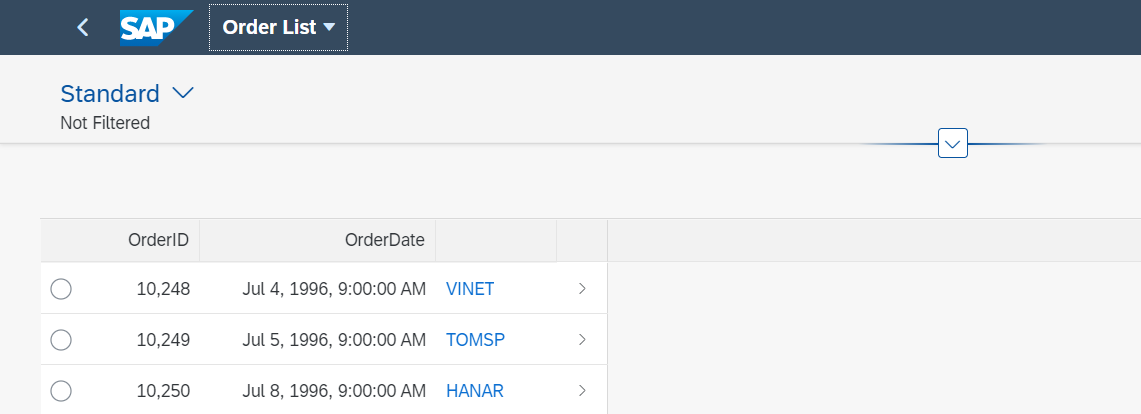
However, navigation is not possible yet.

2. Enable App-to-App Navigation
Next, let's enable app-to-app navigation.
2.1. Open Command Palette and enter Fiori: Enable App-to-App Navigation Preview.

2.2. Select the source application.

2.3. Select the target application.

As a result, the following message is displayed: App-to-App Navigation enabled.

2.4. Execute the source app and this time the navigation should work.
If you select customer "VINET" for example,

Customers app opens in the Object Page.

3. Behind the scenes
When you enable app-to-app navigation with the command described above, a file named appconfig/fioriSandboxConfig.json is generated.

Also, the following section is added to ui5.yaml.

These settings need to be manually added if you want to enable navigation for freestyle apps.
Enable App-to-App Navigation from Free style app
Freestyle apps don't appear in the source and target app list when you execute "Enable App-to-App Navigation Preview" command. So you need to add some manual configurations to enable navigation.
1. Create a Freestyle app
In the example below, I will create a freestyle app as a source app which shows a list of orders. The target app is the same as the previous example.
1.1. Create a freestyle app using SAP Fiori application template. Here I have chosen "SAPUI5 Application".

1.2. Select Data Source and Service URL.

1.3. Specify Project Attributes and Launchpad Configuration.


1.4. Maintain the view code as follows.
<mvc:View
controllerName="northwind.ordersfreestyle.controller.App"
xmlns:mvc="sap.ui.core.mvc"
displayBlock="true"
xmlns="sap.m"
>
<Shell id="shell">
<App id="app">
<pages>
<Page id="page" title="{i18n>title}">
<content>
<Table id="table"
items="{path: '/Orders'}" mode="SingleSelectLeft">
<headerToolbar>
<OverflowToolbar>
<content>
<Title text="Orders" />
<ToolbarSpacer/>
<Button text="Nav to Customer" press="onNavToCustomer" />
</content>
</OverflowToolbar>
</headerToolbar>
<columns>
<Column>
<Text text="Order ID"/>
</Column>
<Column>
<Text text="Order Date"/>
</Column>
<Column>
<Text text="Customer ID"/>
</Column>
</columns>
<items>
<ColumnListItem>
<Text text="{OrderID}"/>
<Text text="{path: 'OrderDate', type: 'sap.ui.model.odata.type.DateTime'}"/>
<Text text="{CustomerID}"/>
</ColumnListItem>
</items>
</Table>
</content>
</Page>
</pages>
</App>
</Shell>
</mvc:View>
The view will show a list of orders and "Nav to Customer" button as below.

1.5. Maintain the controller code that triggers navigation.
sap.ui.define([
"sap/ui/core/mvc/Controller"
],
/**
* @param {typeof sap.ui.core.mvc.Controller} Controller
*/
function (Controller) {
"use strict";
return Controller.extend("northwind.ordersfreestyle.controller.App", {
onInit: function () {
},
onNavToCustomer: function (oEvent) {
var customerId = this.byId("table").getSelectedContexts()[0].getObject().CustomerID;
if (sap.ushell && sap.ushell.Container && sap.ushell.Container.getService) {
var oCrossAppNav = sap.ushell.Container.getService("CrossApplicationNavigation");
oCrossAppNav.toExternal({
target : { semanticObject : "Customers", action : "display" },
params : { CustomerID : [ customerId ] }
})
}
}
});
});
2. Enable App-to-App Navigation
Here you will add some configurations manually which would be generated if you use "Enable App-to-App Navigation Preview" command.
2.1. Create test/flpSandbox.html file.
<!DOCTYPE html>
<html>
<head>
<meta http-equiv="X-UA-Compatible" content="IE=edge" />
<meta http-equiv="Content-Type" content="text/html;charset=UTF-8" />
<meta name="viewport" content="width=device-width, initial-scale=1.0" />
<title>Fiori Launchpad Sandbox</title>
<script>
window["sap-ushell-config"] = {
defaultRenderer: "fiori2",
bootstrapPlugins: {
"KeyUserPlugin": {
"component": "sap.ushell.plugins.rta"
},
"PersonalizePlugin": {
"component": "sap.ushell.plugins.rta-personalize"
}
},
applications: {
"masterDetail-display": {
title: "Order List",
description: "",
additionalInformation: "SAPUI5.Component=northwind.ordersfreestyle",
applicationType: "URL",
url: "../"
},
}
};
</script>
<script id="sap-ui-bootstrap" src="/test-resources/sap/ushell/bootstrap/sandbox.js">
</script>
<script id="sap-ui-bootstrap"
src="/resources/sap-ui-core.js"
data-sap-ui-resourceroots='{"northwind.ordersfreestyle": "../"}'
data-sap-ui-theme="sap_fiori_3"
data-sap-ui-compatVersion="edge"
data-sap-ui-async="true"
data-sap-ui-frameOptions="allow">
</script>
<script>
sap.ui.getCore().attachInit(() => sap.ushell.Container.createRenderer().placeAt("content"));
</script>
</head>
<body class="sapUiBody" id="content"></body>
</html>2.2. Create appconfig/fioriSandboxConfig.json file.
{
"applications": {
"Orders2-display": {
"additionalInformation": "SAPUI5.Component=northwind.ordersfreestyle",
"applicationType": "URL",
"url": "../"
},
"Customers-display": {
"additionalInformation": "SAPUI5.Component=northwind.customers",
"applicationType": "URL",
"url": "../resources/northwind.customers"
}
}
}
2.3. Add the following section to ui5.yaml.
- name: fiori-tools-servestatic
afterMiddleware: compression
configuration:
paths:
- path: /resources/northwind.customers
src: /home/user/projects/customers/webapp
- path: /appconfig
src: /home/user/projects/orders-freestyle/appconfig Finally, start the app and open
test/flpSandbox.html.When you select a row and press "Nav to Customer" button, the Customers app will open and navigate to the Object Page.


Conclusion
- You can enable app-to-app navigation for Fiori elements app with Fiori: Enable App-to-App Navigation Preview command.
- You can enable app-to-app navigation for freestyle apps with manual configuration.
References
- SAP Managed Tags:
- SAP Business Application Studio,
- SAP Fiori,
- SAPUI5,
- SAP Fiori tools
24 Comments
You must be a registered user to add a comment. If you've already registered, sign in. Otherwise, register and sign in.
Labels in this area
-
"automatische backups"
1 -
"regelmäßige sicherung"
1 -
"TypeScript" "Development" "FeedBack"
1 -
505 Technology Updates 53
1 -
ABAP
14 -
ABAP API
1 -
ABAP CDS Views
2 -
ABAP CDS Views - BW Extraction
1 -
ABAP CDS Views - CDC (Change Data Capture)
1 -
ABAP class
2 -
ABAP Cloud
3 -
ABAP Development
5 -
ABAP in Eclipse
1 -
ABAP Platform Trial
1 -
ABAP Programming
2 -
abap technical
1 -
abapGit
1 -
absl
2 -
access data from SAP Datasphere directly from Snowflake
1 -
Access data from SAP datasphere to Qliksense
1 -
Accrual
1 -
action
1 -
adapter modules
1 -
Addon
1 -
Adobe Document Services
1 -
ADS
1 -
ADS Config
1 -
ADS with ABAP
1 -
ADS with Java
1 -
ADT
2 -
Advance Shipping and Receiving
1 -
Advanced Event Mesh
3 -
Advanced formula
1 -
AEM
1 -
AI
8 -
AI Launchpad
1 -
AI Projects
1 -
AIML
9 -
Alert in Sap analytical cloud
1 -
Amazon S3
1 -
Analytical Dataset
1 -
Analytical Model
1 -
Analytics
1 -
Analyze Workload Data
1 -
annotations
1 -
API
1 -
API and Integration
3 -
API Call
2 -
API security
1 -
Application Architecture
1 -
Application Development
5 -
Application Development for SAP HANA Cloud
3 -
Applications and Business Processes (AP)
1 -
Artificial Intelligence
1 -
Artificial Intelligence (AI)
5 -
Artificial Intelligence (AI) 1 Business Trends 363 Business Trends 8 Digital Transformation with Cloud ERP (DT) 1 Event Information 462 Event Information 15 Expert Insights 114 Expert Insights 76 Life at SAP 418 Life at SAP 1 Product Updates 4
1 -
Artificial Intelligence (AI) blockchain Data & Analytics
1 -
Artificial Intelligence (AI) blockchain Data & Analytics Intelligent Enterprise
1 -
Artificial Intelligence (AI) blockchain Data & Analytics Intelligent Enterprise Oil Gas IoT Exploration Production
1 -
Artificial Intelligence (AI) blockchain Data & Analytics Intelligent Enterprise sustainability responsibility esg social compliance cybersecurity risk
1 -
ASE
1 -
ASR
2 -
ASUG
1 -
Attachments
1 -
Authorisations
1 -
Automating Processes
1 -
Automation
2 -
aws
2 -
Azure
1 -
Azure AI Studio
1 -
Azure API Center
1 -
Azure API Management
1 -
B2B Integration
1 -
Backorder Processing
1 -
Backup
1 -
Backup and Recovery
1 -
Backup schedule
1 -
BADI_MATERIAL_CHECK error message
1 -
Bank
1 -
Bank Communication Management
1 -
BAS
1 -
basis
2 -
Basis Monitoring & Tcodes with Key notes
2 -
Batch Management
1 -
BDC
1 -
Best Practice
1 -
bitcoin
1 -
Blockchain
3 -
bodl
1 -
BOP in aATP
1 -
BOP Segments
1 -
BOP Strategies
1 -
BOP Variant
1 -
BPC
1 -
BPC LIVE
1 -
BTP
13 -
BTP AI Launchpad
1 -
BTP Destination
2 -
Business AI
1 -
Business and IT Integration
1 -
Business application stu
1 -
Business Application Studio
1 -
Business Architecture
1 -
Business Communication Services
1 -
Business Continuity
1 -
Business Data Fabric
3 -
Business Fabric
1 -
Business Partner
12 -
Business Partner Master Data
10 -
Business Technology Platform
2 -
Business Trends
4 -
BW4HANA
1 -
CA
1 -
calculation view
1 -
CAP
4 -
Capgemini
1 -
CAPM
1 -
Catalyst for Efficiency: Revolutionizing SAP Integration Suite with Artificial Intelligence (AI) and
1 -
CCMS
2 -
CDQ
12 -
CDS
2 -
Cental Finance
1 -
Certificates
1 -
CFL
1 -
Change Management
1 -
chatbot
1 -
chatgpt
3 -
CL_SALV_TABLE
2 -
Class Runner
1 -
Classrunner
1 -
Cloud ALM Monitoring
1 -
Cloud ALM Operations
1 -
cloud connector
1 -
Cloud Extensibility
1 -
Cloud Foundry
4 -
Cloud Integration
6 -
Cloud Platform Integration
2 -
cloudalm
1 -
communication
1 -
Compensation Information Management
1 -
Compensation Management
1 -
Compliance
1 -
Compound Employee API
1 -
Configuration
1 -
Connectors
1 -
Consolidation Extension for SAP Analytics Cloud
2 -
Control Indicators.
1 -
Controller-Service-Repository pattern
1 -
Conversion
1 -
Cosine similarity
1 -
cryptocurrency
1 -
CSI
1 -
ctms
1 -
Custom chatbot
3 -
Custom Destination Service
1 -
custom fields
1 -
Customer Experience
1 -
Customer Journey
1 -
Customizing
1 -
cyber security
4 -
cybersecurity
1 -
Data
1 -
Data & Analytics
1 -
Data Aging
1 -
Data Analytics
2 -
Data and Analytics (DA)
1 -
Data Archiving
1 -
Data Back-up
1 -
Data Flow
1 -
Data Governance
5 -
Data Integration
2 -
Data Quality
12 -
Data Quality Management
12 -
Data Synchronization
1 -
data transfer
1 -
Data Unleashed
1 -
Data Value
8 -
database tables
1 -
Dataframe
1 -
Datasphere
3 -
datenbanksicherung
1 -
dba cockpit
1 -
dbacockpit
1 -
Debugging
2 -
Defender
1 -
Delimiting Pay Components
1 -
Delta Integrations
1 -
Destination
3 -
Destination Service
1 -
Developer extensibility
1 -
Developing with SAP Integration Suite
1 -
Devops
1 -
digital transformation
1 -
Documentation
1 -
Dot Product
1 -
DQM
1 -
dump database
1 -
dump transaction
1 -
e-Invoice
1 -
E4H Conversion
1 -
Eclipse ADT ABAP Development Tools
2 -
edoc
1 -
edocument
1 -
ELA
1 -
Embedded Consolidation
1 -
Embedding
1 -
Embeddings
1 -
Employee Central
1 -
Employee Central Payroll
1 -
Employee Central Time Off
1 -
Employee Information
1 -
Employee Rehires
1 -
Enable Now
1 -
Enable now manager
1 -
endpoint
1 -
Enhancement Request
1 -
Enterprise Architecture
1 -
ESLint
1 -
ETL Business Analytics with SAP Signavio
1 -
Euclidean distance
1 -
Event Dates
1 -
Event Driven Architecture
1 -
Event Mesh
2 -
Event Reason
1 -
EventBasedIntegration
1 -
EWM
1 -
EWM Outbound configuration
1 -
EWM-TM-Integration
1 -
Existing Event Changes
1 -
Expand
1 -
Expert
2 -
Expert Insights
2 -
Exploits
1 -
Fiori
14 -
Fiori Elements
2 -
Fiori SAPUI5
12 -
first-guidance
1 -
Flask
1 -
FTC
1 -
Full Stack
8 -
Funds Management
1 -
gCTS
1 -
GenAI hub
1 -
General
1 -
Generative AI
1 -
Getting Started
1 -
GitHub
9 -
Grants Management
1 -
groovy
1 -
GTP
1 -
HANA
6 -
HANA Cloud
2 -
Hana Cloud Database Integration
2 -
HANA DB
2 -
Hana Vector Engine
1 -
HANA XS Advanced
1 -
Historical Events
1 -
home labs
1 -
HowTo
1 -
HR Data Management
1 -
html5
8 -
HTML5 Application
1 -
Identity cards validation
1 -
idm
1 -
Implementation
1 -
Infuse AI
1 -
input parameter
1 -
instant payments
1 -
Integration
3 -
Integration Advisor
1 -
Integration Architecture
1 -
Integration Center
1 -
Integration Suite
1 -
intelligent enterprise
1 -
iot
1 -
Java
1 -
job
1 -
Job Information Changes
1 -
Job-Related Events
1 -
Job_Event_Information
1 -
joule
4 -
Journal Entries
1 -
Just Ask
1 -
Kerberos for ABAP
8 -
Kerberos for JAVA
8 -
KNN
1 -
Launch Wizard
1 -
Learning Content
2 -
Life at SAP
5 -
lightning
1 -
Linear Regression SAP HANA Cloud
1 -
Loading Indicator
1 -
local tax regulations
1 -
LP
1 -
Machine Learning
4 -
Marketing
1 -
Master Data
3 -
Master Data Management
14 -
Maxdb
2 -
MDG
1 -
MDGM
1 -
MDM
1 -
Message box.
1 -
Messages on RF Device
1 -
Microservices Architecture
1 -
Microsoft Universal Print
1 -
Middleware Solutions
1 -
Migration
5 -
ML Model Development
1 -
Modeling in SAP HANA Cloud
8 -
Monitoring
3 -
MTA
1 -
Multi-Record Scenarios
1 -
Multilayer Perceptron
1 -
Multiple Event Triggers
1 -
Myself Transformation
1 -
Neo
1 -
Neural Networks
1 -
New Event Creation
1 -
New Feature
1 -
Newcomer
1 -
NodeJS
3 -
ODATA
2 -
OData APIs
1 -
odatav2
1 -
ODATAV4
1 -
ODBC
1 -
ODBC Connection
1 -
Onpremise
1 -
open source
2 -
OpenAI API
1 -
Oracle
1 -
PaPM
1 -
PaPM Dynamic Data Copy through Writer function
1 -
PaPM Remote Call
1 -
Partner Built Foundation Model
1 -
PAS-C01
1 -
Pay Component Management
1 -
PGP
1 -
Pickle
1 -
PLANNING ARCHITECTURE
1 -
Popup in Sap analytical cloud
1 -
PostgrSQL
1 -
POSTMAN
1 -
Prettier
1 -
Process Automation
2 -
Product Updates
6 -
PSM
1 -
Public Cloud
1 -
Python
4 -
python library - Document information extraction service
1 -
Qlik
1 -
Qualtrics
1 -
RAP
3 -
RAP BO
2 -
Record Deletion
1 -
Recovery
1 -
recurring payments
1 -
redeply
1 -
Release
1 -
Remote Consumption Model
1 -
Replication Flows
1 -
research
1 -
Resilience
1 -
REST
1 -
REST API
1 -
Retagging Required
1 -
Risk
1 -
Rolling Kernel Switch
1 -
route
1 -
rules
1 -
S4 HANA
1 -
S4 HANA Cloud
1 -
S4 HANA On-Premise
1 -
S4HANA
4 -
S4HANA Cloud
1 -
S4HANA_OP_2023
2 -
SAC
10 -
SAC PLANNING
9 -
SAP
4 -
SAP ABAP
1 -
SAP Advanced Event Mesh
1 -
SAP AI Core
9 -
SAP AI Launchpad
8 -
SAP Analytic Cloud Compass
1 -
Sap Analytical Cloud
1 -
SAP Analytics Cloud
4 -
SAP Analytics Cloud for Consolidation
3 -
SAP Analytics Cloud Story
1 -
SAP analytics clouds
1 -
SAP API Management
1 -
SAP BAS
1 -
SAP Basis
6 -
SAP BODS
1 -
SAP BODS certification.
1 -
SAP BTP
22 -
SAP BTP Build Work Zone
2 -
SAP BTP Cloud Foundry
6 -
SAP BTP Costing
1 -
SAP BTP CTMS
1 -
SAP BTP Generative AI
1 -
SAP BTP Innovation
1 -
SAP BTP Migration Tool
1 -
SAP BTP SDK IOS
1 -
SAP BTPEA
1 -
SAP Build
11 -
SAP Build App
1 -
SAP Build apps
1 -
SAP Build CodeJam
1 -
SAP Build Process Automation
3 -
SAP Build work zone
10 -
SAP Business Objects Platform
1 -
SAP Business Technology
2 -
SAP Business Technology Platform (XP)
1 -
sap bw
1 -
SAP CAP
2 -
SAP CDC
1 -
SAP CDP
1 -
SAP CDS VIEW
1 -
SAP Certification
1 -
SAP Cloud ALM
4 -
SAP Cloud Application Programming Model
1 -
SAP Cloud Integration for Data Services
1 -
SAP cloud platform
8 -
SAP Companion
1 -
SAP CPI
3 -
SAP CPI (Cloud Platform Integration)
2 -
SAP CPI Discover tab
1 -
sap credential store
1 -
SAP Customer Data Cloud
1 -
SAP Customer Data Platform
1 -
SAP Data Intelligence
1 -
SAP Data Migration in Retail Industry
1 -
SAP Data Services
1 -
SAP DATABASE
1 -
SAP Dataspher to Non SAP BI tools
1 -
SAP Datasphere
9 -
SAP DRC
1 -
SAP EWM
1 -
SAP Fiori
3 -
SAP Fiori App Embedding
1 -
Sap Fiori Extension Project Using BAS
1 -
SAP GRC
1 -
SAP HANA
1 -
SAP HANA PAL
1 -
SAP HANA Vector
1 -
SAP HCM (Human Capital Management)
1 -
SAP HR Solutions
1 -
SAP IDM
1 -
SAP Integration Suite
9 -
SAP Integrations
4 -
SAP iRPA
2 -
SAP LAGGING AND SLOW
1 -
SAP Learning Class
1 -
SAP Learning Hub
1 -
SAP Master Data
1 -
SAP Odata
2 -
SAP on Azure
2 -
SAP PAL
1 -
SAP PartnerEdge
1 -
sap partners
1 -
SAP Password Reset
1 -
SAP PO Migration
1 -
SAP Prepackaged Content
1 -
SAP Process Automation
2 -
SAP Process Integration
2 -
SAP Process Orchestration
1 -
SAP S4HANA
2 -
SAP S4HANA Cloud
1 -
SAP S4HANA Cloud for Finance
1 -
SAP S4HANA Cloud private edition
1 -
SAP Sandbox
1 -
SAP STMS
1 -
SAP successfactors
3 -
SAP SuccessFactors HXM Core
1 -
SAP Time
1 -
SAP TM
2 -
SAP Trading Partner Management
1 -
SAP UI5
1 -
SAP Upgrade
1 -
SAP Utilities
1 -
SAP-GUI
8 -
SAP_COM_0276
1 -
SAPBTP
1 -
SAPCPI
1 -
SAPEWM
1 -
sapfirstguidance
1 -
SAPHANAService
1 -
SAPIQ
1 -
sapmentors
1 -
saponaws
2 -
SAPS4HANA
1 -
SAPUI5
5 -
schedule
1 -
Script Operator
1 -
Secure Login Client Setup
8 -
security
9 -
Selenium Testing
1 -
Self Transformation
1 -
Self-Transformation
1 -
SEN
1 -
SEN Manager
1 -
service
1 -
SET_CELL_TYPE
1 -
SET_CELL_TYPE_COLUMN
1 -
SFTP scenario
2 -
Simplex
1 -
Single Sign On
8 -
Singlesource
1 -
SKLearn
1 -
Slow loading
1 -
soap
1 -
Software Development
1 -
SOLMAN
1 -
solman 7.2
2 -
Solution Manager
3 -
sp_dumpdb
1 -
sp_dumptrans
1 -
SQL
1 -
sql script
1 -
SSL
8 -
SSO
8 -
Substring function
1 -
SuccessFactors
1 -
SuccessFactors Platform
1 -
SuccessFactors Time Tracking
1 -
Sybase
1 -
system copy method
1 -
System owner
1 -
Table splitting
1 -
Tax Integration
1 -
Technical article
1 -
Technical articles
1 -
Technology Updates
15 -
Technology Updates
1 -
Technology_Updates
1 -
terraform
1 -
Threats
2 -
Time Collectors
1 -
Time Off
2 -
Time Sheet
1 -
Time Sheet SAP SuccessFactors Time Tracking
1 -
Tips and tricks
2 -
toggle button
1 -
Tools
1 -
Trainings & Certifications
1 -
Transformation Flow
1 -
Transport in SAP BODS
1 -
Transport Management
1 -
TypeScript
3 -
ui designer
1 -
unbind
1 -
Unified Customer Profile
1 -
UPB
1 -
Use of Parameters for Data Copy in PaPM
1 -
User Unlock
1 -
VA02
1 -
Validations
1 -
Vector Database
2 -
Vector Engine
1 -
Vectorization
1 -
Visual Studio Code
1 -
VSCode
2 -
VSCode extenions
1 -
Vulnerabilities
1 -
Web SDK
1 -
work zone
1 -
workload
1 -
xsa
1 -
XSA Refresh
1
- « Previous
- Next »
Related Content
- What’s new in Mobile development kit client 24.4 in Technology Blogs by SAP
- How to use AI services to translate Picklists in SAP SuccessFactors - An example in Technology Blogs by SAP
- Sneak Peek in to SAP Analytics Cloud release for Q2 2024 in Technology Blogs by SAP
- Horizon Theme and Templates for Stories in SAP Analytics Cloud in Technology Blogs by SAP
- What’s New in SAP Analytics Cloud Release 2024.07 in Technology Blogs by SAP
Top kudoed authors
| User | Count |
|---|---|
| 11 | |
| 5 | |
| 4 | |
| 4 | |
| 4 | |
| 4 | |
| 3 | |
| 3 | |
| 3 | |
| 2 |