
- SAP Community
- Products and Technology
- Technology
- Technology Blogs by Members
- Create a NodeJs based API Service for BTP Cloud Fo...
Technology Blogs by Members
Explore a vibrant mix of technical expertise, industry insights, and tech buzz in member blogs covering SAP products, technology, and events. Get in the mix!
Turn on suggestions
Auto-suggest helps you quickly narrow down your search results by suggesting possible matches as you type.
Showing results for
kachiever
Participant
Options
- Subscribe to RSS Feed
- Mark as New
- Mark as Read
- Bookmark
- Subscribe
- Printer Friendly Page
- Report Inappropriate Content
08-31-2023
10:20 AM
Welcome to the Third Episode of the Series: Hello World OpenAI: Crafting Accurate ChatGPT-Like Custom Search for SAPUI5 Application. Till now we installed IDE, set up the environment, created a Secret Key for our OpenAI Account & tested the same using Postman. So, in this episode, we will use our OpenAI Secret key and create a NodeJS API Service that will help us to create our knowledge base and insert the training data. And, finally use the same Search Domain whenever we do any Search operations.
You can check all the existing & upcoming blog posts of this series via the introduction blog post available below link-
Click here
Step 1: Open VS Code, click on Terminal, and choose New Terminal.
Step 2: You will get the Terminal with the Current Path / Location. You can choose a different Path/Location. I will continue with this path.
Step 3: Copy and paste the following command into the terminal and press enter. This will create a folder for our project.
You will get an output like below:
Step 4: Copy and paste the below command to navigate to the created folder.
Step 5: Copy and paste the below command to initiate.
Enter the following details, type yes at last & press enter.
Step 6: Click on the Explorer icon, then Open Folder Button, click on Created folder, and click on Select Folder.
Step 7: The folder will be opened, Now click on the package to verify the details. We are ready to start actual coding now.
Step 1: Click on the Create new file button & type server.js to create our js file.
Step 2: Copy and paste these required Libs in the Server.js file.
Should look like this :
Step 4: Now create a New File data.json like we created Server.js. We will be using it to store our Trained Model locally.
Step 5: Now let's quickly add this, our JSON Body Parser, CORS Handler & Welcome Page to our server.js
You can copy & paste the below code :
Step 6: Now let's add the code to start the server.
The Final code should look like this
Congratulations, you have successfully created a NodeJs-based API Service for BTP-CF that has basic Authentication.
Let's, test our service locally with Postman.
Step 1: Let's first install all the Libraries/Packages. Copy and paste the below command in the terminal & press enter.
It should look like this :
Step 2: Add a comma and copy-paste the start command in the package.json file.
Step 3: Now type npm start & press enter, you will screen like below confirming that API is up & running.
Congratulations your API is up and running now.
Now time to test our Service. We will do it using Postman.
Step 1: Open Postman (Installed in the previous episode) and open our Workspace. Click on the + Button, enter the below URL, and click on Send.
You should get 401 Unauthorized Error. Cool, basic Authorization is working fine.
Step 2: Now click on Auth Tab, choose basic auth & enter username & password.
Step 3: Now click on Send and try again.
You will get 200 Status, Click on the Preview Tab, and you will see the Welcome Message with the Server's Time Stamp. Congratulations you have successfully tested the create API via Postman.
We created our NodeJs project from scratch and created an authentication supporting NodeJs-based API Service that can be deployed on BTP Cloud Foundry. Further, we tested the same locally using the Postman Tool. That’s all for this episode, will meet you guys in Episode 4.
Next Episode : Epidosde 4

You can check all the existing & upcoming blog posts of this series via the introduction blog post available below link-
Click here
Prerequisites
- I am assuming that you have a Trial Account Setup for OpenAI and have created your Secret Key in the previous episode.
- You have NodeJS & VS Code installed as shared in an earlier episode.
Create NodeJS Project
Step 1: Open VS Code, click on Terminal, and choose New Terminal.

Step 2: You will get the Terminal with the Current Path / Location. You can choose a different Path/Location. I will continue with this path.

Step 3: Copy and paste the following command into the terminal and press enter. This will create a folder for our project.
mkdir openaiapiYou will get an output like below:

Step 4: Copy and paste the below command to navigate to the created folder.
cd openaiapi
Step 5: Copy and paste the below command to initiate.
npm initEnter the following details, type yes at last & press enter.
package name: (openaiapi) openaiapi
version: (1.0.0) 1.0.0
description: OpenAI based NodeJs API
entry point: (index.js) server.js
test command: node server
git repository:
keywords:
author: Kapil Verma [Put your name offcourse]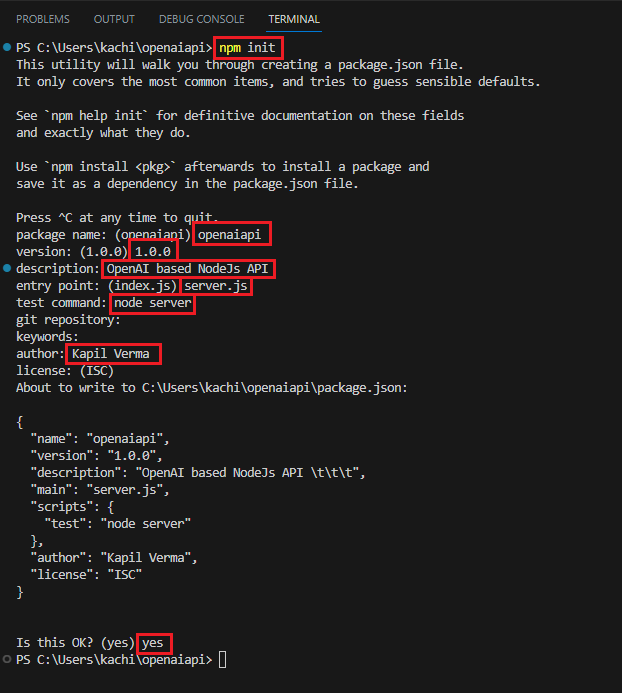
Step 6: Click on the Explorer icon, then Open Folder Button, click on Created folder, and click on Select Folder.

Step 7: The folder will be opened, Now click on the package to verify the details. We are ready to start actual coding now.

Time to Code
Step 1: Click on the Create new file button & type server.js to create our js file.

Step 2: Copy and paste these required Libs in the Server.js file.
const express = require('express');
const bodyParser = require('body-parser');
const fs = require('fs');
const app = express();
var similarity = require( 'compute-cosine-similarity' );
const basicAuth = require('express-basic-auth');
var cors = require('cors');
const axios = require('axios');
const PORT = 3000;
const token = 'sk-XXXXXXXXXXXXXX|Your Secret KEy|XXXXXXXXXXXXXXXXXXXX';Should look like this :

Step 4: Now create a New File data.json like we created Server.js. We will be using it to store our Trained Model locally.

Step 5: Now let's quickly add this, our JSON Body Parser, CORS Handler & Welcome Page to our server.js
Note: We are using Basic Auth here with Username: admin & Password: oursecretYou can copy & paste the below code :
// Data File
const dataFilePath = 'data.json';
// Middleware to parse incoming JSON data & CORS Handler
app.use(bodyParser.json());
app.use(cors())
//Adding Auth
app.use(basicAuth({
users: { 'admin': 'oursecret' }
}))
// Welcome Page
app.get('/', (req, res) => {
res.send('<p>Welcome to OPEN API Gateway</p><p>Service is Up & Running </p><p></p>' + Date());
}) Step 6: Now let's add the code to start the server.
// Start the server
app.listen(PORT, () => {
console.log(`OpenAI API is running on port ${PORT}`)
})The Final code should look like this
const express = require('express');
const bodyParser = require('body-parser');
const fs = require('fs');
const app = express();
var similarity = require( 'compute-cosine-similarity' );
const basicAuth = require('express-basic-auth');
var cors = require('cors');
const axios = require('axios');
const PORT = 3000;
const token = 'sk-XXXXXXXXXXXXXX|Your Secret KEy|XXXXXXXXXXXXXXXXXXXX';
// Data File
const dataFilePath = 'data.json';
// Middleware to parse incoming JSON data & Disable CORS
app.use(bodyParser.json());
app.use(cors())
//Adding Auth
app.use(basicAuth({
users: { 'admin': 'supersecret' }
}))
// Welcome Page
app.get('/', (req, res) => {
res.send('<p>Welcome to OPEN API Gateway</p><p>Service is Up & Running </p><p></p>' + Date());
})
// Start the server
app.listen(PORT, () => {
console.log(`OpenAI API is running on port ${PORT}`)
})Congratulations, you have successfully created a NodeJs-based API Service for BTP-CF that has basic Authentication.
Start the Server/API
Let's, test our service locally with Postman.
Step 1: Let's first install all the Libraries/Packages. Copy and paste the below command in the terminal & press enter.
npm i express body-parser compute-cosine-similarity express-basic-auth cors axiosIt should look like this :

Step 2: Add a comma and copy-paste the start command in the package.json file.
"start": "node server.js"
Step 3: Now type npm start & press enter, you will screen like below confirming that API is up & running.
npm start
Congratulations your API is up and running now.
Test The API
Now time to test our Service. We will do it using Postman.
Step 1: Open Postman (Installed in the previous episode) and open our Workspace. Click on the + Button, enter the below URL, and click on Send.

You should get 401 Unauthorized Error. Cool, basic Authorization is working fine.
Step 2: Now click on Auth Tab, choose basic auth & enter username & password.

Step 3: Now click on Send and try again.

You will get 200 Status, Click on the Preview Tab, and you will see the Welcome Message with the Server's Time Stamp. Congratulations you have successfully tested the create API via Postman.
Let’s Summarize
We created our NodeJs project from scratch and created an authentication supporting NodeJs-based API Service that can be deployed on BTP Cloud Foundry. Further, we tested the same locally using the Postman Tool. That’s all for this episode, will meet you guys in Episode 4.
Next Episode : Epidosde 4
1 Comment
You must be a registered user to add a comment. If you've already registered, sign in. Otherwise, register and sign in.
Labels in this area
-
"automatische backups"
1 -
"regelmäßige sicherung"
1 -
"TypeScript" "Development" "FeedBack"
1 -
505 Technology Updates 53
1 -
ABAP
14 -
ABAP API
1 -
ABAP CDS Views
2 -
ABAP CDS Views - BW Extraction
1 -
ABAP CDS Views - CDC (Change Data Capture)
1 -
ABAP class
2 -
ABAP Cloud
3 -
ABAP Development
5 -
ABAP in Eclipse
1 -
ABAP Platform Trial
1 -
ABAP Programming
2 -
abap technical
1 -
abapGit
1 -
absl
2 -
access data from SAP Datasphere directly from Snowflake
1 -
Access data from SAP datasphere to Qliksense
1 -
Accrual
1 -
action
1 -
adapter modules
1 -
Addon
1 -
Adobe Document Services
1 -
ADS
1 -
ADS Config
1 -
ADS with ABAP
1 -
ADS with Java
1 -
ADT
2 -
Advance Shipping and Receiving
1 -
Advanced Event Mesh
3 -
Advanced formula
1 -
AEM
1 -
AI
8 -
AI Launchpad
1 -
AI Projects
1 -
AIML
9 -
Alert in Sap analytical cloud
1 -
Amazon S3
1 -
Analytical Dataset
1 -
Analytical Model
1 -
Analytics
1 -
Analyze Workload Data
1 -
annotations
1 -
API
1 -
API and Integration
3 -
API Call
2 -
API security
1 -
Application Architecture
1 -
Application Development
5 -
Application Development for SAP HANA Cloud
3 -
Applications and Business Processes (AP)
1 -
Artificial Intelligence
1 -
Artificial Intelligence (AI)
5 -
Artificial Intelligence (AI) 1 Business Trends 363 Business Trends 8 Digital Transformation with Cloud ERP (DT) 1 Event Information 462 Event Information 15 Expert Insights 114 Expert Insights 76 Life at SAP 418 Life at SAP 1 Product Updates 4
1 -
Artificial Intelligence (AI) blockchain Data & Analytics
1 -
Artificial Intelligence (AI) blockchain Data & Analytics Intelligent Enterprise
1 -
Artificial Intelligence (AI) blockchain Data & Analytics Intelligent Enterprise Oil Gas IoT Exploration Production
1 -
Artificial Intelligence (AI) blockchain Data & Analytics Intelligent Enterprise sustainability responsibility esg social compliance cybersecurity risk
1 -
ASE
1 -
ASR
2 -
ASUG
1 -
Attachments
1 -
Authorisations
1 -
Automating Processes
1 -
Automation
2 -
aws
2 -
Azure
1 -
Azure AI Studio
1 -
Azure API Center
1 -
Azure API Management
1 -
B2B Integration
1 -
Backorder Processing
1 -
Backup
1 -
Backup and Recovery
1 -
Backup schedule
1 -
BADI_MATERIAL_CHECK error message
1 -
Bank
1 -
Bank Communication Management
1 -
BAS
1 -
basis
2 -
Basis Monitoring & Tcodes with Key notes
2 -
Batch Management
1 -
BDC
1 -
Best Practice
1 -
bitcoin
1 -
Blockchain
3 -
bodl
1 -
BOP in aATP
1 -
BOP Segments
1 -
BOP Strategies
1 -
BOP Variant
1 -
BPC
1 -
BPC LIVE
1 -
BTP
13 -
BTP AI Launchpad
1 -
BTP Destination
2 -
Business AI
1 -
Business and IT Integration
1 -
Business application stu
1 -
Business Application Studio
1 -
Business Architecture
1 -
Business Communication Services
1 -
Business Continuity
1 -
Business Data Fabric
3 -
Business Fabric
1 -
Business Partner
12 -
Business Partner Master Data
10 -
Business Technology Platform
2 -
Business Trends
4 -
BW4HANA
1 -
CA
1 -
calculation view
1 -
CAP
4 -
Capgemini
1 -
CAPM
1 -
Catalyst for Efficiency: Revolutionizing SAP Integration Suite with Artificial Intelligence (AI) and
1 -
CCMS
2 -
CDQ
12 -
CDS
2 -
Cental Finance
1 -
Certificates
1 -
CFL
1 -
Change Management
1 -
chatbot
1 -
chatgpt
3 -
CL_SALV_TABLE
2 -
Class Runner
1 -
Classrunner
1 -
Cloud ALM Monitoring
1 -
Cloud ALM Operations
1 -
cloud connector
1 -
Cloud Extensibility
1 -
Cloud Foundry
4 -
Cloud Integration
6 -
Cloud Platform Integration
2 -
cloudalm
1 -
communication
1 -
Compensation Information Management
1 -
Compensation Management
1 -
Compliance
1 -
Compound Employee API
1 -
Configuration
1 -
Connectors
1 -
Consolidation Extension for SAP Analytics Cloud
2 -
Control Indicators.
1 -
Controller-Service-Repository pattern
1 -
Conversion
1 -
Cosine similarity
1 -
cryptocurrency
1 -
CSI
1 -
ctms
1 -
Custom chatbot
3 -
Custom Destination Service
1 -
custom fields
1 -
Customer Experience
1 -
Customer Journey
1 -
Customizing
1 -
cyber security
4 -
cybersecurity
1 -
Data
1 -
Data & Analytics
1 -
Data Aging
1 -
Data Analytics
2 -
Data and Analytics (DA)
1 -
Data Archiving
1 -
Data Back-up
1 -
Data Flow
1 -
Data Governance
5 -
Data Integration
2 -
Data Quality
12 -
Data Quality Management
12 -
Data Synchronization
1 -
data transfer
1 -
Data Unleashed
1 -
Data Value
8 -
database tables
1 -
Dataframe
1 -
Datasphere
3 -
datenbanksicherung
1 -
dba cockpit
1 -
dbacockpit
1 -
Debugging
2 -
Defender
1 -
Delimiting Pay Components
1 -
Delta Integrations
1 -
Destination
3 -
Destination Service
1 -
Developer extensibility
1 -
Developing with SAP Integration Suite
1 -
Devops
1 -
digital transformation
1 -
Documentation
1 -
Dot Product
1 -
DQM
1 -
dump database
1 -
dump transaction
1 -
e-Invoice
1 -
E4H Conversion
1 -
Eclipse ADT ABAP Development Tools
2 -
edoc
1 -
edocument
1 -
ELA
1 -
Embedded Consolidation
1 -
Embedding
1 -
Embeddings
1 -
Employee Central
1 -
Employee Central Payroll
1 -
Employee Central Time Off
1 -
Employee Information
1 -
Employee Rehires
1 -
Enable Now
1 -
Enable now manager
1 -
endpoint
1 -
Enhancement Request
1 -
Enterprise Architecture
1 -
ESLint
1 -
ETL Business Analytics with SAP Signavio
1 -
Euclidean distance
1 -
Event Dates
1 -
Event Driven Architecture
1 -
Event Mesh
2 -
Event Reason
1 -
EventBasedIntegration
1 -
EWM
1 -
EWM Outbound configuration
1 -
EWM-TM-Integration
1 -
Existing Event Changes
1 -
Expand
1 -
Expert
2 -
Expert Insights
2 -
Exploits
1 -
Fiori
14 -
Fiori Elements
2 -
Fiori SAPUI5
12 -
first-guidance
1 -
Flask
1 -
FTC
1 -
Full Stack
8 -
Funds Management
1 -
gCTS
1 -
GenAI hub
1 -
General
1 -
Generative AI
1 -
Getting Started
1 -
GitHub
9 -
Grants Management
1 -
groovy
1 -
GTP
1 -
HANA
6 -
HANA Cloud
2 -
Hana Cloud Database Integration
2 -
HANA DB
2 -
Hana Vector Engine
1 -
HANA XS Advanced
1 -
Historical Events
1 -
home labs
1 -
HowTo
1 -
HR Data Management
1 -
html5
8 -
HTML5 Application
1 -
Identity cards validation
1 -
idm
1 -
Implementation
1 -
Infuse AI
1 -
input parameter
1 -
instant payments
1 -
Integration
3 -
Integration Advisor
1 -
Integration Architecture
1 -
Integration Center
1 -
Integration Suite
1 -
intelligent enterprise
1 -
iot
1 -
Java
1 -
job
1 -
Job Information Changes
1 -
Job-Related Events
1 -
Job_Event_Information
1 -
joule
4 -
Journal Entries
1 -
Just Ask
1 -
Kerberos for ABAP
8 -
Kerberos for JAVA
8 -
KNN
1 -
Launch Wizard
1 -
Learning Content
2 -
Life at SAP
5 -
lightning
1 -
Linear Regression SAP HANA Cloud
1 -
Loading Indicator
1 -
local tax regulations
1 -
LP
1 -
Machine Learning
4 -
Marketing
1 -
Master Data
3 -
Master Data Management
14 -
Maxdb
2 -
MDG
1 -
MDGM
1 -
MDM
1 -
Message box.
1 -
Messages on RF Device
1 -
Microservices Architecture
1 -
Microsoft Universal Print
1 -
Middleware Solutions
1 -
Migration
5 -
ML Model Development
1 -
Modeling in SAP HANA Cloud
8 -
Monitoring
3 -
MTA
1 -
Multi-Record Scenarios
1 -
Multilayer Perceptron
1 -
Multiple Event Triggers
1 -
Myself Transformation
1 -
Neo
1 -
Neural Networks
1 -
New Event Creation
1 -
New Feature
1 -
Newcomer
1 -
NodeJS
3 -
ODATA
2 -
OData APIs
1 -
odatav2
1 -
ODATAV4
1 -
ODBC
1 -
ODBC Connection
1 -
Onpremise
1 -
open source
2 -
OpenAI API
1 -
Oracle
1 -
PaPM
1 -
PaPM Dynamic Data Copy through Writer function
1 -
PaPM Remote Call
1 -
Partner Built Foundation Model
1 -
PAS-C01
1 -
Pay Component Management
1 -
PGP
1 -
Pickle
1 -
PLANNING ARCHITECTURE
1 -
Popup in Sap analytical cloud
1 -
PostgrSQL
1 -
POSTMAN
1 -
Prettier
1 -
Process Automation
2 -
Product Updates
6 -
PSM
1 -
Public Cloud
1 -
Python
4 -
python library - Document information extraction service
1 -
Qlik
1 -
Qualtrics
1 -
RAP
3 -
RAP BO
2 -
Record Deletion
1 -
Recovery
1 -
recurring payments
1 -
redeply
1 -
Release
1 -
Remote Consumption Model
1 -
Replication Flows
1 -
research
1 -
Resilience
1 -
REST
1 -
REST API
1 -
Retagging Required
1 -
Risk
1 -
Rolling Kernel Switch
1 -
route
1 -
rules
1 -
S4 HANA
1 -
S4 HANA Cloud
1 -
S4 HANA On-Premise
1 -
S4HANA
4 -
S4HANA Cloud
1 -
S4HANA_OP_2023
2 -
SAC
10 -
SAC PLANNING
9 -
SAP
4 -
SAP ABAP
1 -
SAP Advanced Event Mesh
1 -
SAP AI Core
9 -
SAP AI Launchpad
8 -
SAP Analytic Cloud Compass
1 -
Sap Analytical Cloud
1 -
SAP Analytics Cloud
4 -
SAP Analytics Cloud for Consolidation
3 -
SAP Analytics Cloud Story
1 -
SAP analytics clouds
1 -
SAP API Management
1 -
SAP BAS
1 -
SAP Basis
6 -
SAP BODS
1 -
SAP BODS certification.
1 -
SAP BTP
22 -
SAP BTP Build Work Zone
2 -
SAP BTP Cloud Foundry
6 -
SAP BTP Costing
1 -
SAP BTP CTMS
1 -
SAP BTP Generative AI
1 -
SAP BTP Innovation
1 -
SAP BTP Migration Tool
1 -
SAP BTP SDK IOS
1 -
SAP BTPEA
1 -
SAP Build
11 -
SAP Build App
1 -
SAP Build apps
1 -
SAP Build CodeJam
1 -
SAP Build Process Automation
3 -
SAP Build work zone
10 -
SAP Business Objects Platform
1 -
SAP Business Technology
2 -
SAP Business Technology Platform (XP)
1 -
sap bw
1 -
SAP CAP
2 -
SAP CDC
1 -
SAP CDP
1 -
SAP CDS VIEW
1 -
SAP Certification
1 -
SAP Cloud ALM
4 -
SAP Cloud Application Programming Model
1 -
SAP Cloud Integration for Data Services
1 -
SAP cloud platform
8 -
SAP Companion
1 -
SAP CPI
3 -
SAP CPI (Cloud Platform Integration)
2 -
SAP CPI Discover tab
1 -
sap credential store
1 -
SAP Customer Data Cloud
1 -
SAP Customer Data Platform
1 -
SAP Data Intelligence
1 -
SAP Data Migration in Retail Industry
1 -
SAP Data Services
1 -
SAP DATABASE
1 -
SAP Dataspher to Non SAP BI tools
1 -
SAP Datasphere
9 -
SAP DRC
1 -
SAP EWM
1 -
SAP Fiori
3 -
SAP Fiori App Embedding
1 -
Sap Fiori Extension Project Using BAS
1 -
SAP GRC
1 -
SAP HANA
1 -
SAP HANA PAL
1 -
SAP HANA Vector
1 -
SAP HCM (Human Capital Management)
1 -
SAP HR Solutions
1 -
SAP IDM
1 -
SAP Integration Suite
9 -
SAP Integrations
4 -
SAP iRPA
2 -
SAP LAGGING AND SLOW
1 -
SAP Learning Class
1 -
SAP Learning Hub
1 -
SAP Master Data
1 -
SAP Odata
2 -
SAP on Azure
2 -
SAP PAL
1 -
SAP PartnerEdge
1 -
sap partners
1 -
SAP Password Reset
1 -
SAP PO Migration
1 -
SAP Prepackaged Content
1 -
SAP Process Automation
2 -
SAP Process Integration
2 -
SAP Process Orchestration
1 -
SAP S4HANA
2 -
SAP S4HANA Cloud
1 -
SAP S4HANA Cloud for Finance
1 -
SAP S4HANA Cloud private edition
1 -
SAP Sandbox
1 -
SAP STMS
1 -
SAP successfactors
3 -
SAP SuccessFactors HXM Core
1 -
SAP Time
1 -
SAP TM
2 -
SAP Trading Partner Management
1 -
SAP UI5
1 -
SAP Upgrade
1 -
SAP Utilities
1 -
SAP-GUI
8 -
SAP_COM_0276
1 -
SAPBTP
1 -
SAPCPI
1 -
SAPEWM
1 -
sapfirstguidance
1 -
SAPHANAService
1 -
SAPIQ
1 -
sapmentors
1 -
saponaws
2 -
SAPS4HANA
1 -
SAPUI5
5 -
schedule
1 -
Script Operator
1 -
Secure Login Client Setup
8 -
security
9 -
Selenium Testing
1 -
Self Transformation
1 -
Self-Transformation
1 -
SEN
1 -
SEN Manager
1 -
service
1 -
SET_CELL_TYPE
1 -
SET_CELL_TYPE_COLUMN
1 -
SFTP scenario
2 -
Simplex
1 -
Single Sign On
8 -
Singlesource
1 -
SKLearn
1 -
Slow loading
1 -
soap
1 -
Software Development
1 -
SOLMAN
1 -
solman 7.2
2 -
Solution Manager
3 -
sp_dumpdb
1 -
sp_dumptrans
1 -
SQL
1 -
sql script
1 -
SSL
8 -
SSO
8 -
Substring function
1 -
SuccessFactors
1 -
SuccessFactors Platform
1 -
SuccessFactors Time Tracking
1 -
Sybase
1 -
system copy method
1 -
System owner
1 -
Table splitting
1 -
Tax Integration
1 -
Technical article
1 -
Technical articles
1 -
Technology Updates
15 -
Technology Updates
1 -
Technology_Updates
1 -
terraform
1 -
Threats
2 -
Time Collectors
1 -
Time Off
2 -
Time Sheet
1 -
Time Sheet SAP SuccessFactors Time Tracking
1 -
Tips and tricks
2 -
toggle button
1 -
Tools
1 -
Trainings & Certifications
1 -
Transformation Flow
1 -
Transport in SAP BODS
1 -
Transport Management
1 -
TypeScript
3 -
ui designer
1 -
unbind
1 -
Unified Customer Profile
1 -
UPB
1 -
Use of Parameters for Data Copy in PaPM
1 -
User Unlock
1 -
VA02
1 -
Validations
1 -
Vector Database
2 -
Vector Engine
1 -
Vectorization
1 -
Visual Studio Code
1 -
VSCode
2 -
VSCode extenions
1 -
Vulnerabilities
1 -
Web SDK
1 -
work zone
1 -
workload
1 -
xsa
1 -
XSA Refresh
1
- « Previous
- Next »
Related Content
- Configure cTMS in combination with CHARM and CI/CD in Technology Blogs by Members
- Using Integration Suite API's with Basic Auth in Technology Q&A
- Extract blob data (PDF) from CAPM using python library of Document information extraction service. in Technology Blogs by Members
- SAP Cloud ALM and Identity Authentication Service (IAS) in Technology Blogs by SAP
- using Already availble XSUAA service to another application giving service broker failed error in Technology Q&A
Top kudoed authors
| User | Count |
|---|---|
| 10 | |
| 9 | |
| 5 | |
| 4 | |
| 4 | |
| 4 | |
| 3 | |
| 3 | |
| 3 | |
| 3 |