
- SAP Community
- Products and Technology
- Technology
- Technology Blogs by Members
- Barcode Scanning from SAPUI5 applications via Brow...
Technology Blogs by Members
Explore a vibrant mix of technical expertise, industry insights, and tech buzz in member blogs covering SAP products, technology, and events. Get in the mix!
Turn on suggestions
Auto-suggest helps you quickly narrow down your search results by suggesting possible matches as you type.
Showing results for
Soumya
Active Participant
Options
- Subscribe to RSS Feed
- Mark as New
- Mark as Read
- Bookmark
- Subscribe
- Printer Friendly Page
- Report Inappropriate Content
07-17-2023
7:14 PM
Several SAP modules have incorporated the barcode scanning feature, to enhance productivity and accuracy in various business processes. SAP Fiori apps have integrated scanning ability out-of-the-box for these modules. This functionality can be used via device browsers, be it a mobile, laptop, or desktop, if the device has a working camera.
Using sap.ndc.BarcodeScannerButton -
Barcode scanner related module is provided in library “sap.ndc” where NDC stands for Native Device Capabilities. Earlier the barcode scanner worked in SAP Fiori Client, where the necessary JS API is provided. The controls were meant specifically for capabilities provided by SAP in Cordova / Kapsel applications.
Scanning is supported using the browser as of SAPUI5 minimum versions 1.92, SAPUI5 1.84.18, SAPUI5 1.71.47, and later supported SAPUI5 versions. (Refer Note – 2402585)
After the end of maintenance of SAP Mobile Platform SDK on 31 December, 2024 (Kapsel, BTP Hybrid/Cloud Build, custom Fiori Client) SAP plans on providing barcode scanning through SAPUI5 by implementing class "sap.ndc.BarcodeScannerButton".
Few significant evolutions of this API in SAPUI5, as per Release Notes -
1.98 - Front Camera support in sap.ndc.BarcodeScannerButton
1.102 - Upgrade @zxing/library from 0.18.3 to 0.19.1 into rel-1.102
1.103 - Add new properties: frameRate and zoom into sap.ndc.BarcodeScannerButton to improve the success rate of scanning.
1.107 - Improve the performance of barcode scanner
1.115 - add Bluetooth Barcode Scanner and enable multi barcode scan
Note: Version 1.115 is NOT a Long-Term Maintenance version and is already out of maintenance as this is getting written. Current Version – 1.116.0 (Details - https://sapui5.hana.ondemand.com/versionoverview.html)
As we can see that SAP has enabled multi-barcode scan from 1.115 onwards. As per documentation for sap.ndc.BarcodeScanner.setConfig(options) - If enabled, will support scan multi barcodes, and the max number of the barcodes in each scanning is 10. By default, it is disabled. Only working for ZXingCPP, as of writing this.
The out-of-the-box browser-based scanning feature (sap.ndc.BarcodeScanner) from SAP is limited to scanning only 1 barcode at a time. Camera window closes after a barcode is read successfully. User must click on the Scan button for each barcode to be actioned on.
In practical use, scanning barcodes will not be limited to single digit quantities. So, in cases where one must scan say 30-35 barcodes, one has to click on the Scan button that many times, which is not at all a desired user experience. If one is using the latest libraries (1.115 and above), the number of clicks is definitely reduced (current limit is 10 per scanning).
In this approach there is an inherent dependency on the quality of camera /video resolution. In case of multi-scan, frame rate also matters. These factors are now added as of 1.103 version, as mentioned above. In my brush with sap.ndc.BarcodeScannerButton (version 1.84), the real constraint was the physical dimensions of the printed barcode (EAN-13). Anything less than 4cm in width was not getting recognized / read, while using iPhone Pro 13 device.
Using QuaggaJS -
As per SAP Note – 2991445, pure Javascript libraries like QuaggaJS can be used to achieve mobile browser-based scanning functionality. QuaggaJS library can be used to implement multiple / continuous barcode scanning with further modifications. This approach can be used to build browser based custom SAPUI5 applications and even extend standard SAP Fiori apps, which already have the barcode scanning feature.
Default QuaggaJS code snippet closes after successful read / detection of a single barcode. Changes, as per screenshot, keeps the camera window open and continuous scanning is made possible.
Default QuaggaJS code snippet allows the barcodes to be detected on the entire frame. As per documentation following parameters can be tweaked for getting the desired speed and accuracy.
For further details refer to - https://serratus.github.io/quaggaJS/
With this approach one needs much lesser clicks than the above mentioned sap.ndc.BarcodeScannerButton based solution. TCO is less compared to apps using SAP library, which might need to be updated with library version upgrades, to use the new features.
There is additional ability to enhance the experience with audio – sound and touch – vibration incorporated scanning for error / success feedback as required.
From my experience, aspects to consider with this approach:
Using Bluetooth enabled external scanner –
With the current state of Bluetooth enabled devices, one can simulate a touch or click of a button on a mobile, laptop and / or desktop by pressing a button on the external device. Paired a Selfie Stick via Bluetooth, anyone? Yes, using the same capability, we can do scans too. Online search brings up many such Bluetooth scanning devices.
These barcode scanner devices have an edge over camera enabled devices. They use red light (hence minimum deviation) to read the barcodes, which result in faster, at much higher accuracy, barcode reading. After all they are designed solely to read a barcode, black and white spaces, rather than whole spectrum of colours.
When one clicks on the button of the Bluetooth enabled barcode scanner device, it reads and decodes the text (based on barcode format supported by the scanner) and pastes the text on the mobile / laptop / desktop, wherever there is an active cursor to paste on.
Enhance any SAP standard app (which already has scanning feature), by adding a new button as shown below:
This button opens a “sap.m.SelectDialog” which has a search bar and a list together.
“Search” is triggered whenever the event (click on the Bluetooth device) is registered. As explained earlier, the device pastes the deciphered text from the barcode in the search bar where the “focus” is set.
The “Search” calls another function and then clears the value of the search bar, making it ready for the next text to be pasted at the click of the button.
The function which gets called from “Search” in turns calls the SAP standard function.
Please refer to the screenshot from the view where the standard SAP scan button is made hidden while adding a custom button.
“ScanSuccess” calls the function “onCameraBarcodeScan” which calls function “onScan” – the same function we call from the custom code.
I have used Transfer Stock application for enhancement - https://fioriappslibrary.hana.ondemand.com/sap/fix/externalViewer/#/detail/Apps('F0753')/S20OP
Other standard apps have also same architecture. The standard “onScan” function name will differ app to app.
This approach seems to have more pros than cons –
Please let me know, what do you think of these approaches.
Using sap.ndc.BarcodeScannerButton -
Barcode scanner related module is provided in library “sap.ndc” where NDC stands for Native Device Capabilities. Earlier the barcode scanner worked in SAP Fiori Client, where the necessary JS API is provided. The controls were meant specifically for capabilities provided by SAP in Cordova / Kapsel applications.
Scanning is supported using the browser as of SAPUI5 minimum versions 1.92, SAPUI5 1.84.18, SAPUI5 1.71.47, and later supported SAPUI5 versions. (Refer Note – 2402585)
After the end of maintenance of SAP Mobile Platform SDK on 31 December, 2024 (Kapsel, BTP Hybrid/Cloud Build, custom Fiori Client) SAP plans on providing barcode scanning through SAPUI5 by implementing class "sap.ndc.BarcodeScannerButton".
Few significant evolutions of this API in SAPUI5, as per Release Notes -
1.98 - Front Camera support in sap.ndc.BarcodeScannerButton
1.102 - Upgrade @zxing/library from 0.18.3 to 0.19.1 into rel-1.102
1.103 - Add new properties: frameRate and zoom into sap.ndc.BarcodeScannerButton to improve the success rate of scanning.
1.107 - Improve the performance of barcode scanner
1.115 - add Bluetooth Barcode Scanner and enable multi barcode scan
Note: Version 1.115 is NOT a Long-Term Maintenance version and is already out of maintenance as this is getting written. Current Version – 1.116.0 (Details - https://sapui5.hana.ondemand.com/versionoverview.html)
As we can see that SAP has enabled multi-barcode scan from 1.115 onwards. As per documentation for sap.ndc.BarcodeScanner.setConfig(options) - If enabled, will support scan multi barcodes, and the max number of the barcodes in each scanning is 10. By default, it is disabled. Only working for ZXingCPP, as of writing this.
The out-of-the-box browser-based scanning feature (sap.ndc.BarcodeScanner) from SAP is limited to scanning only 1 barcode at a time. Camera window closes after a barcode is read successfully. User must click on the Scan button for each barcode to be actioned on.
In practical use, scanning barcodes will not be limited to single digit quantities. So, in cases where one must scan say 30-35 barcodes, one has to click on the Scan button that many times, which is not at all a desired user experience. If one is using the latest libraries (1.115 and above), the number of clicks is definitely reduced (current limit is 10 per scanning).
In this approach there is an inherent dependency on the quality of camera /video resolution. In case of multi-scan, frame rate also matters. These factors are now added as of 1.103 version, as mentioned above. In my brush with sap.ndc.BarcodeScannerButton (version 1.84), the real constraint was the physical dimensions of the printed barcode (EAN-13). Anything less than 4cm in width was not getting recognized / read, while using iPhone Pro 13 device.
Using QuaggaJS -
As per SAP Note – 2991445, pure Javascript libraries like QuaggaJS can be used to achieve mobile browser-based scanning functionality. QuaggaJS library can be used to implement multiple / continuous barcode scanning with further modifications. This approach can be used to build browser based custom SAPUI5 applications and even extend standard SAP Fiori apps, which already have the barcode scanning feature.
Default QuaggaJS code snippet closes after successful read / detection of a single barcode. Changes, as per screenshot, keeps the camera window open and continuous scanning is made possible.
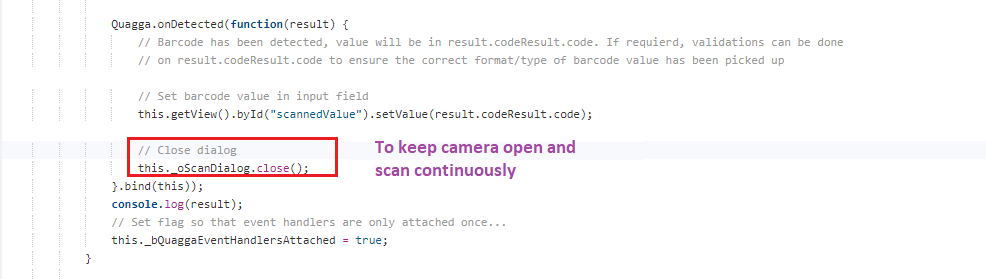
QuaggaJS Code Snippet
Default QuaggaJS code snippet allows the barcodes to be detected on the entire frame. As per documentation following parameters can be tweaked for getting the desired speed and accuracy.

For further details refer to - https://serratus.github.io/quaggaJS/
With this approach one needs much lesser clicks than the above mentioned sap.ndc.BarcodeScannerButton based solution. TCO is less compared to apps using SAP library, which might need to be updated with library version upgrades, to use the new features.
There is additional ability to enhance the experience with audio – sound and touch – vibration incorporated scanning for error / success feedback as required.
From my experience, aspects to consider with this approach:
- The continuous flow of data stream as the camera keeps open. A camera can easily capture 24 – 30 frames per second when kept open based on hardware capability, which is faster than any human can react (e.g – moving the camera away from barcode already scanned). The “frequency” parameter needs to be configured to get this at par with human reaction times.
- From user experience, while using camera in a mobile device, the entire screen is the video stream. So, a notification needs to be shown when a barcode is scanned successfully. I chose to use “sap.m.MessageToast” element for this aspect and as per guideline we should not use less than 3000ms (3 secs) for duration of the element. So, need to manage the scan frequency to around 1 frame per 3 secs. Also, need to keep in mind that high number of server calls with successful scans per second will affect performance of the system from where one is retrieving details based on barcode.
- Barcodes represent data by varying the width / spacing of parallel lines. At high frequency of data deciphering leads to false / incorrect reads, due to users not holding the camera or barcode steady enough. Shaky or out of focus frames misrepresent the width, spacing etc of barcode. Better to incorporate custom accuracy logic for this issue along with optimizing the resolution parameters. Try to eliminate inaccuracies before using the barcode data to fetch details from any SAP system.
- Normal humans are not capable to keep up with such a high frequency of data reading capability. This leads to the problem that one can end up scanning the same barcode multiple times, even when it is not desired.
- This solution was unable to decode / read EAN-13 barcode printed with less than 3cm width in dimension.
Using Bluetooth enabled external scanner –
With the current state of Bluetooth enabled devices, one can simulate a touch or click of a button on a mobile, laptop and / or desktop by pressing a button on the external device. Paired a Selfie Stick via Bluetooth, anyone? Yes, using the same capability, we can do scans too. Online search brings up many such Bluetooth scanning devices.
These barcode scanner devices have an edge over camera enabled devices. They use red light (hence minimum deviation) to read the barcodes, which result in faster, at much higher accuracy, barcode reading. After all they are designed solely to read a barcode, black and white spaces, rather than whole spectrum of colours.
When one clicks on the button of the Bluetooth enabled barcode scanner device, it reads and decodes the text (based on barcode format supported by the scanner) and pastes the text on the mobile / laptop / desktop, wherever there is an active cursor to paste on.
Enhance any SAP standard app (which already has scanning feature), by adding a new button as shown below:

Button for Bluetooth device scan
This button opens a “sap.m.SelectDialog” which has a search bar and a list together.

Event function for the device button
“Search” is triggered whenever the event (click on the Bluetooth device) is registered. As explained earlier, the device pastes the deciphered text from the barcode in the search bar where the “focus” is set.
The “Search” calls another function and then clears the value of the search bar, making it ready for the next text to be pasted at the click of the button.

Calling standard SAP function
The function which gets called from “Search” in turns calls the SAP standard function.
Please refer to the screenshot from the view where the standard SAP scan button is made hidden while adding a custom button.
“ScanSuccess” calls the function “onCameraBarcodeScan” which calls function “onScan” – the same function we call from the custom code.
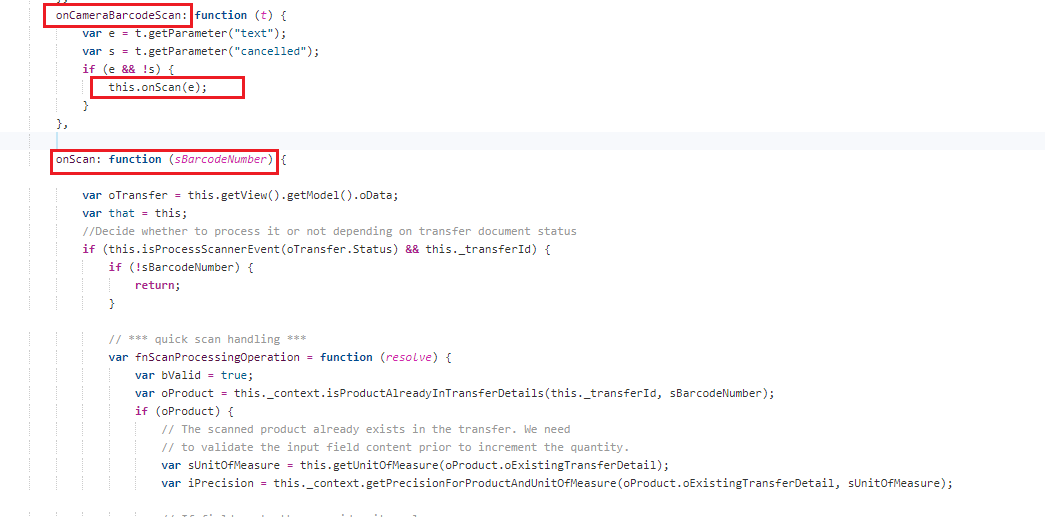
Standard SAP functions
I have used Transfer Stock application for enhancement - https://fioriappslibrary.hana.ondemand.com/sap/fix/externalViewer/#/detail/Apps('F0753')/S20OP
Other standard apps have also same architecture. The standard “onScan” function name will differ app to app.

Scanning window - Desktop and Laptop
This approach seems to have more pros than cons –
- The format of the barcode is external device dependent. As long as the barcode gets decoded by the Bluetooth device and text gets pasted on the cursor, this solution is the simplest of all plug-n-play options with highest reusability factor. For both the above “sap.ndc.BarcodeScannerButton” (via SE73) and “QuaggaJS” approach, the format of the barcode need to configured specifically.
- This solution will work even on devices which does not have camera (for security reasons). It does require Bluetooth capability.
- It also has a better mobility factor in comparison to laptops and desktops, as the Bluetooth device can stay connected wirelessly over a specified distance.
- In my experience, it does possess better accuracy over camera enabled devices, as the barcode scanner Bluetooth device could scan EAN-13 barcodes with width of 2cm, on a glossy paper.
Please let me know, what do you think of these approaches.
- SAP Managed Tags:
- SAPUI5
2 Comments
You must be a registered user to add a comment. If you've already registered, sign in. Otherwise, register and sign in.
Labels in this area
-
"automatische backups"
1 -
"regelmäßige sicherung"
1 -
"TypeScript" "Development" "FeedBack"
1 -
505 Technology Updates 53
1 -
ABAP
14 -
ABAP API
1 -
ABAP CDS Views
2 -
ABAP CDS Views - BW Extraction
1 -
ABAP CDS Views - CDC (Change Data Capture)
1 -
ABAP class
2 -
ABAP Cloud
3 -
ABAP Development
5 -
ABAP in Eclipse
1 -
ABAP Platform Trial
1 -
ABAP Programming
2 -
abap technical
1 -
abapGit
1 -
absl
2 -
access data from SAP Datasphere directly from Snowflake
1 -
Access data from SAP datasphere to Qliksense
1 -
Accrual
1 -
action
1 -
adapter modules
1 -
Addon
1 -
Adobe Document Services
1 -
ADS
1 -
ADS Config
1 -
ADS with ABAP
1 -
ADS with Java
1 -
ADT
2 -
Advance Shipping and Receiving
1 -
Advanced Event Mesh
3 -
AEM
1 -
AI
7 -
AI Launchpad
1 -
AI Projects
1 -
AIML
9 -
Alert in Sap analytical cloud
1 -
Amazon S3
1 -
Analytical Dataset
1 -
Analytical Model
1 -
Analytics
1 -
Analyze Workload Data
1 -
annotations
1 -
API
1 -
API and Integration
3 -
API Call
2 -
API security
1 -
Application Architecture
1 -
Application Development
5 -
Application Development for SAP HANA Cloud
3 -
Applications and Business Processes (AP)
1 -
Artificial Intelligence
1 -
Artificial Intelligence (AI)
5 -
Artificial Intelligence (AI) 1 Business Trends 363 Business Trends 8 Digital Transformation with Cloud ERP (DT) 1 Event Information 462 Event Information 15 Expert Insights 114 Expert Insights 76 Life at SAP 418 Life at SAP 1 Product Updates 4
1 -
Artificial Intelligence (AI) blockchain Data & Analytics
1 -
Artificial Intelligence (AI) blockchain Data & Analytics Intelligent Enterprise
1 -
Artificial Intelligence (AI) blockchain Data & Analytics Intelligent Enterprise Oil Gas IoT Exploration Production
1 -
Artificial Intelligence (AI) blockchain Data & Analytics Intelligent Enterprise sustainability responsibility esg social compliance cybersecurity risk
1 -
ASE
1 -
ASR
2 -
ASUG
1 -
Attachments
1 -
Authorisations
1 -
Automating Processes
1 -
Automation
2 -
aws
2 -
Azure
1 -
Azure AI Studio
1 -
Azure API Center
1 -
Azure API Management
1 -
B2B Integration
1 -
Backorder Processing
1 -
Backup
1 -
Backup and Recovery
1 -
Backup schedule
1 -
BADI_MATERIAL_CHECK error message
1 -
Bank
1 -
BAS
1 -
basis
2 -
Basis Monitoring & Tcodes with Key notes
2 -
Batch Management
1 -
BDC
1 -
Best Practice
1 -
bitcoin
1 -
Blockchain
3 -
bodl
1 -
BOP in aATP
1 -
BOP Segments
1 -
BOP Strategies
1 -
BOP Variant
1 -
BPC
1 -
BPC LIVE
1 -
BTP
13 -
BTP Destination
2 -
Business AI
1 -
Business and IT Integration
1 -
Business application stu
1 -
Business Application Studio
1 -
Business Architecture
1 -
Business Communication Services
1 -
Business Continuity
1 -
Business Data Fabric
3 -
Business Fabric
1 -
Business Partner
12 -
Business Partner Master Data
10 -
Business Technology Platform
2 -
Business Trends
4 -
BW4HANA
1 -
CA
1 -
calculation view
1 -
CAP
4 -
Capgemini
1 -
CAPM
1 -
Catalyst for Efficiency: Revolutionizing SAP Integration Suite with Artificial Intelligence (AI) and
1 -
CCMS
2 -
CDQ
12 -
CDS
2 -
Cental Finance
1 -
Certificates
1 -
CFL
1 -
Change Management
1 -
chatbot
1 -
chatgpt
3 -
CL_SALV_TABLE
2 -
Class Runner
1 -
Classrunner
1 -
Cloud ALM Monitoring
1 -
Cloud ALM Operations
1 -
cloud connector
1 -
Cloud Extensibility
1 -
Cloud Foundry
4 -
Cloud Integration
6 -
Cloud Platform Integration
2 -
cloudalm
1 -
communication
1 -
Compensation Information Management
1 -
Compensation Management
1 -
Compliance
1 -
Compound Employee API
1 -
Configuration
1 -
Connectors
1 -
Consolidation Extension for SAP Analytics Cloud
2 -
Control Indicators.
1 -
Controller-Service-Repository pattern
1 -
Conversion
1 -
Cosine similarity
1 -
cryptocurrency
1 -
CSI
1 -
ctms
1 -
Custom chatbot
3 -
Custom Destination Service
1 -
custom fields
1 -
Customer Experience
1 -
Customer Journey
1 -
Customizing
1 -
cyber security
3 -
cybersecurity
1 -
Data
1 -
Data & Analytics
1 -
Data Aging
1 -
Data Analytics
2 -
Data and Analytics (DA)
1 -
Data Archiving
1 -
Data Back-up
1 -
Data Flow
1 -
Data Governance
5 -
Data Integration
2 -
Data Quality
12 -
Data Quality Management
12 -
Data Synchronization
1 -
data transfer
1 -
Data Unleashed
1 -
Data Value
8 -
database tables
1 -
Datasphere
3 -
datenbanksicherung
1 -
dba cockpit
1 -
dbacockpit
1 -
Debugging
2 -
Defender
1 -
Delimiting Pay Components
1 -
Delta Integrations
1 -
Destination
3 -
Destination Service
1 -
Developer extensibility
1 -
Developing with SAP Integration Suite
1 -
Devops
1 -
digital transformation
1 -
Documentation
1 -
Dot Product
1 -
DQM
1 -
dump database
1 -
dump transaction
1 -
e-Invoice
1 -
E4H Conversion
1 -
Eclipse ADT ABAP Development Tools
2 -
edoc
1 -
edocument
1 -
ELA
1 -
Embedded Consolidation
1 -
Embedding
1 -
Embeddings
1 -
Employee Central
1 -
Employee Central Payroll
1 -
Employee Central Time Off
1 -
Employee Information
1 -
Employee Rehires
1 -
Enable Now
1 -
Enable now manager
1 -
endpoint
1 -
Enhancement Request
1 -
Enterprise Architecture
1 -
ESLint
1 -
ETL Business Analytics with SAP Signavio
1 -
Euclidean distance
1 -
Event Dates
1 -
Event Driven Architecture
1 -
Event Mesh
2 -
Event Reason
1 -
EventBasedIntegration
1 -
EWM
1 -
EWM Outbound configuration
1 -
EWM-TM-Integration
1 -
Existing Event Changes
1 -
Expand
1 -
Expert
2 -
Expert Insights
2 -
Exploits
1 -
Fiori
14 -
Fiori Elements
2 -
Fiori SAPUI5
12 -
first-guidance
1 -
Flask
1 -
FTC
1 -
Full Stack
8 -
Funds Management
1 -
gCTS
1 -
General
1 -
Generative AI
1 -
Getting Started
1 -
GitHub
9 -
Grants Management
1 -
groovy
1 -
GTP
1 -
HANA
6 -
HANA Cloud
2 -
Hana Cloud Database Integration
2 -
HANA DB
2 -
HANA XS Advanced
1 -
Historical Events
1 -
home labs
1 -
HowTo
1 -
HR Data Management
1 -
html5
8 -
HTML5 Application
1 -
Identity cards validation
1 -
idm
1 -
Implementation
1 -
input parameter
1 -
instant payments
1 -
Integration
3 -
Integration Advisor
1 -
Integration Architecture
1 -
Integration Center
1 -
Integration Suite
1 -
intelligent enterprise
1 -
iot
1 -
Java
1 -
job
1 -
Job Information Changes
1 -
Job-Related Events
1 -
Job_Event_Information
1 -
joule
4 -
Journal Entries
1 -
Just Ask
1 -
Kerberos for ABAP
8 -
Kerberos for JAVA
8 -
KNN
1 -
Launch Wizard
1 -
Learning Content
2 -
Life at SAP
5 -
lightning
1 -
Linear Regression SAP HANA Cloud
1 -
Loading Indicator
1 -
local tax regulations
1 -
LP
1 -
Machine Learning
2 -
Marketing
1 -
Master Data
3 -
Master Data Management
14 -
Maxdb
2 -
MDG
1 -
MDGM
1 -
MDM
1 -
Message box.
1 -
Messages on RF Device
1 -
Microservices Architecture
1 -
Microsoft Universal Print
1 -
Middleware Solutions
1 -
Migration
5 -
ML Model Development
1 -
Modeling in SAP HANA Cloud
8 -
Monitoring
3 -
MTA
1 -
Multi-Record Scenarios
1 -
Multiple Event Triggers
1 -
Myself Transformation
1 -
Neo
1 -
New Event Creation
1 -
New Feature
1 -
Newcomer
1 -
NodeJS
3 -
ODATA
2 -
OData APIs
1 -
odatav2
1 -
ODATAV4
1 -
ODBC
1 -
ODBC Connection
1 -
Onpremise
1 -
open source
2 -
OpenAI API
1 -
Oracle
1 -
PaPM
1 -
PaPM Dynamic Data Copy through Writer function
1 -
PaPM Remote Call
1 -
PAS-C01
1 -
Pay Component Management
1 -
PGP
1 -
Pickle
1 -
PLANNING ARCHITECTURE
1 -
Popup in Sap analytical cloud
1 -
PostgrSQL
1 -
POSTMAN
1 -
Prettier
1 -
Process Automation
2 -
Product Updates
5 -
PSM
1 -
Public Cloud
1 -
Python
4 -
python library - Document information extraction service
1 -
Qlik
1 -
Qualtrics
1 -
RAP
3 -
RAP BO
2 -
Record Deletion
1 -
Recovery
1 -
recurring payments
1 -
redeply
1 -
Release
1 -
Remote Consumption Model
1 -
Replication Flows
1 -
research
1 -
Resilience
1 -
REST
1 -
REST API
1 -
Retagging Required
1 -
Risk
1 -
Rolling Kernel Switch
1 -
route
1 -
rules
1 -
S4 HANA
1 -
S4 HANA Cloud
1 -
S4 HANA On-Premise
1 -
S4HANA
3 -
S4HANA_OP_2023
2 -
SAC
10 -
SAC PLANNING
9 -
SAP
4 -
SAP ABAP
1 -
SAP Advanced Event Mesh
1 -
SAP AI Core
8 -
SAP AI Launchpad
8 -
SAP Analytic Cloud Compass
1 -
Sap Analytical Cloud
1 -
SAP Analytics Cloud
4 -
SAP Analytics Cloud for Consolidation
3 -
SAP Analytics Cloud Story
1 -
SAP analytics clouds
1 -
SAP API Management
1 -
SAP BAS
1 -
SAP Basis
6 -
SAP BODS
1 -
SAP BODS certification.
1 -
SAP BTP
21 -
SAP BTP Build Work Zone
2 -
SAP BTP Cloud Foundry
6 -
SAP BTP Costing
1 -
SAP BTP CTMS
1 -
SAP BTP Innovation
1 -
SAP BTP Migration Tool
1 -
SAP BTP SDK IOS
1 -
SAP BTPEA
1 -
SAP Build
11 -
SAP Build App
1 -
SAP Build apps
1 -
SAP Build CodeJam
1 -
SAP Build Process Automation
3 -
SAP Build work zone
10 -
SAP Business Objects Platform
1 -
SAP Business Technology
2 -
SAP Business Technology Platform (XP)
1 -
sap bw
1 -
SAP CAP
2 -
SAP CDC
1 -
SAP CDP
1 -
SAP CDS VIEW
1 -
SAP Certification
1 -
SAP Cloud ALM
4 -
SAP Cloud Application Programming Model
1 -
SAP Cloud Integration for Data Services
1 -
SAP cloud platform
8 -
SAP Companion
1 -
SAP CPI
3 -
SAP CPI (Cloud Platform Integration)
2 -
SAP CPI Discover tab
1 -
sap credential store
1 -
SAP Customer Data Cloud
1 -
SAP Customer Data Platform
1 -
SAP Data Intelligence
1 -
SAP Data Migration in Retail Industry
1 -
SAP Data Services
1 -
SAP DATABASE
1 -
SAP Dataspher to Non SAP BI tools
1 -
SAP Datasphere
9 -
SAP DRC
1 -
SAP EWM
1 -
SAP Fiori
3 -
SAP Fiori App Embedding
1 -
Sap Fiori Extension Project Using BAS
1 -
SAP GRC
1 -
SAP HANA
1 -
SAP HCM (Human Capital Management)
1 -
SAP HR Solutions
1 -
SAP IDM
1 -
SAP Integration Suite
9 -
SAP Integrations
4 -
SAP iRPA
2 -
SAP LAGGING AND SLOW
1 -
SAP Learning Class
1 -
SAP Learning Hub
1 -
SAP Master Data
1 -
SAP Odata
2 -
SAP on Azure
2 -
SAP PartnerEdge
1 -
sap partners
1 -
SAP Password Reset
1 -
SAP PO Migration
1 -
SAP Prepackaged Content
1 -
SAP Process Automation
2 -
SAP Process Integration
2 -
SAP Process Orchestration
1 -
SAP S4HANA
2 -
SAP S4HANA Cloud
1 -
SAP S4HANA Cloud for Finance
1 -
SAP S4HANA Cloud private edition
1 -
SAP Sandbox
1 -
SAP STMS
1 -
SAP successfactors
3 -
SAP SuccessFactors HXM Core
1 -
SAP Time
1 -
SAP TM
2 -
SAP Trading Partner Management
1 -
SAP UI5
1 -
SAP Upgrade
1 -
SAP Utilities
1 -
SAP-GUI
8 -
SAP_COM_0276
1 -
SAPBTP
1 -
SAPCPI
1 -
SAPEWM
1 -
sapfirstguidance
1 -
SAPHANAService
1 -
SAPIQ
1 -
sapmentors
1 -
saponaws
2 -
SAPS4HANA
1 -
SAPUI5
5 -
schedule
1 -
Script Operator
1 -
Secure Login Client Setup
8 -
security
9 -
Selenium Testing
1 -
Self Transformation
1 -
Self-Transformation
1 -
SEN
1 -
SEN Manager
1 -
service
1 -
SET_CELL_TYPE
1 -
SET_CELL_TYPE_COLUMN
1 -
SFTP scenario
2 -
Simplex
1 -
Single Sign On
8 -
Singlesource
1 -
SKLearn
1 -
Slow loading
1 -
soap
1 -
Software Development
1 -
SOLMAN
1 -
solman 7.2
2 -
Solution Manager
3 -
sp_dumpdb
1 -
sp_dumptrans
1 -
SQL
1 -
sql script
1 -
SSL
8 -
SSO
8 -
Substring function
1 -
SuccessFactors
1 -
SuccessFactors Platform
1 -
SuccessFactors Time Tracking
1 -
Sybase
1 -
system copy method
1 -
System owner
1 -
Table splitting
1 -
Tax Integration
1 -
Technical article
1 -
Technical articles
1 -
Technology Updates
15 -
Technology Updates
1 -
Technology_Updates
1 -
terraform
1 -
Threats
2 -
Time Collectors
1 -
Time Off
2 -
Time Sheet
1 -
Time Sheet SAP SuccessFactors Time Tracking
1 -
Tips and tricks
2 -
toggle button
1 -
Tools
1 -
Trainings & Certifications
1 -
Transformation Flow
1 -
Transport in SAP BODS
1 -
Transport Management
1 -
TypeScript
3 -
ui designer
1 -
unbind
1 -
Unified Customer Profile
1 -
UPB
1 -
Use of Parameters for Data Copy in PaPM
1 -
User Unlock
1 -
VA02
1 -
Validations
1 -
Vector Database
2 -
Vector Engine
1 -
Visual Studio Code
1 -
VSCode
2 -
VSCode extenions
1 -
Vulnerabilities
1 -
Web SDK
1 -
work zone
1 -
workload
1 -
xsa
1 -
XSA Refresh
1
- « Previous
- Next »
Related Content
- Demystifying the Common Super Domain for SAP Mobile Start in Technology Blogs by SAP
- What’s new in Mobile development kit client 24.4 in Technology Blogs by SAP
- SAP BTP, Kyma Runtime internally available on SAP Converged Cloud in Technology Blogs by SAP
- Handling Third Party Cookies Deprecation in Identity Authentication in Technology Blogs by SAP
- Exciting updates from TTA Cloud in Technology Blogs by Members
Top kudoed authors
| User | Count |
|---|---|
| 9 | |
| 8 | |
| 5 | |
| 5 | |
| 4 | |
| 4 | |
| 4 | |
| 3 | |
| 3 | |
| 3 |