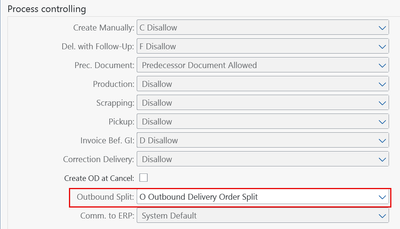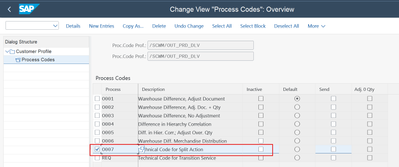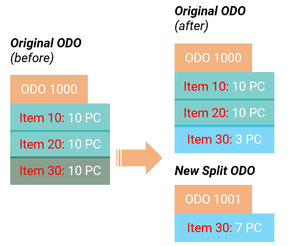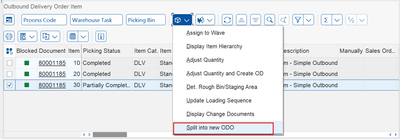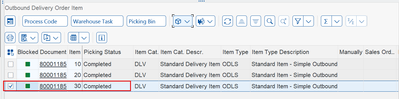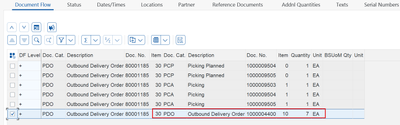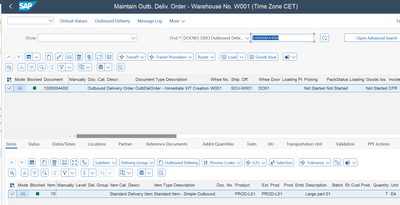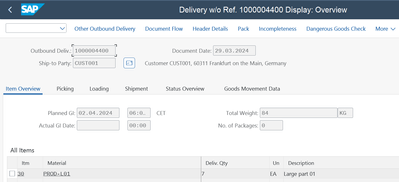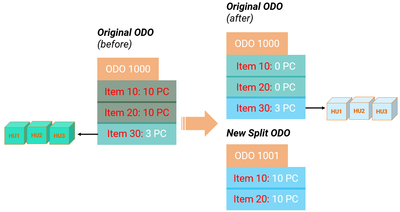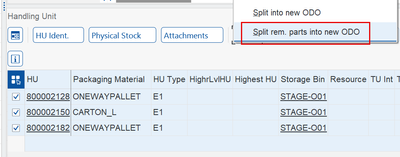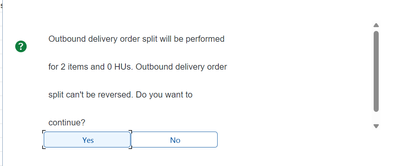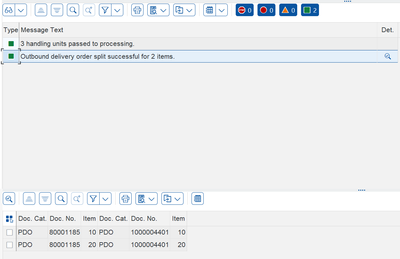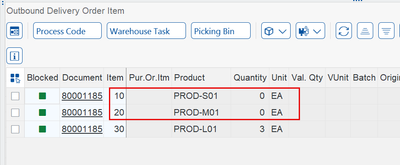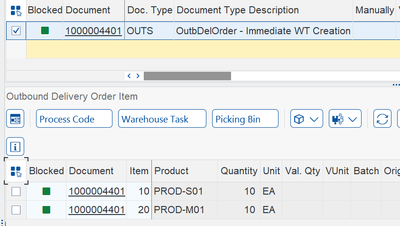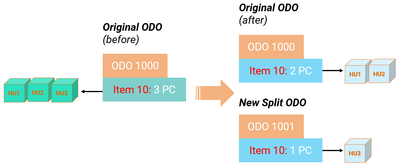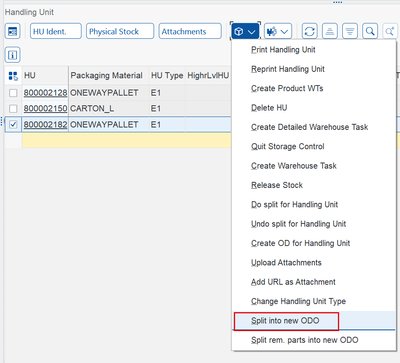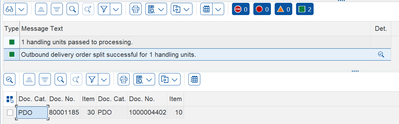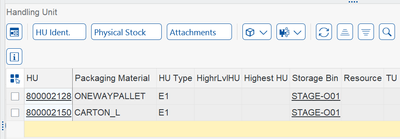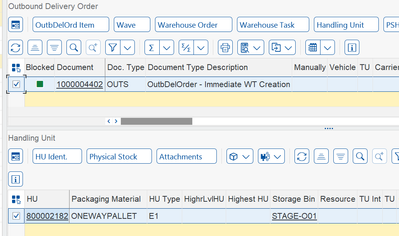- SAP Community
- Products and Technology
- Supply Chain Management
- SCM Blogs by SAP
- Split Outbound Delivery Order in SAP S/4HANA Exten...
- Subscribe to RSS Feed
- Mark as New
- Mark as Read
- Bookmark
- Subscribe
- Printer Friendly Page
- Report Inappropriate Content
In this blog, I will explain how to activate the new functionality of outbound delivery order split triggered by EWM.
With the new functionalities released in S/4HANA 2023, now it’s possible to trigger delivery split for outbound delivery order via Warehouse Monitor report in EWM, without the need for outbound delivery request (ODR), outbound delivery (OD) documents or Transportation Management integration (TM).
Background Information:
In some exceptional scenarios, for various reasons it’s not always possible to ship from the warehouse exactly what was requested in the outbound delivery orders.
Some of the reasons could be:
- No quantity available for some line items in the delivery
- No enough space on the truck for some packed Pallets (Handling Unit)
Other Outbound Delivery Split options:
- With the usage of ODR and Route Determination in EWM, system can create multiple ODOs for same ODR based on different routes determined per delivery line items.
- With the usage of OD creation for delivery items/sub-items, system create create multiple OD for same ODO in EWM.
- In ASR integration scenario with Transportation Management, it's possible to trigger ODO split from TM.
However, in a simple EWM outbound process without TM integration or ODR document (ODR doesn't exist in Embedded EWM), the warehouse user in some exceptional scenarios should be able trigger ODO split directly in EWM.
Please consider the limitations and restrictions listed at the end of the Blog.
Configuration Steps:
1. Enable ODO split on delivery document type level:
Path: SPRO > SCM EWM > Goods Issue Process > Outbound Delivery > Define Document Types for Outbound Process.
Figure 1 – Enable ODO Split on Document Type level
2. Ensure process code O007 is active in the process code profile assigned to delivery item type:
Path: SPRO > SCM EWM > Cross Process Settings > Delivery Warehouse Request > Process Codes > Maintain Process Code Profiles.
Figure 2 – Ensure Process Code O007 is active
Testing Scenarios and Steps:
Scenario #1: picking partially completed for some items.
In this scenario you can select the item(s) picked partially to split remaining quantity (not picked) into new ODO.
1.1. Open Warehouse Monitor (Tx. /SCWM/MON) > Outbound Delivery Order, select the item with Picking Status = Partially Completed then click on More Methods icon and choose Split into new ODO.
Figure 3 – Warehouse Monitor - Split into new ODO
1.2. An application log screen will be shown immediately to show the status of the split ODO and the number of the new ODO if the split executed successfully.
Note: Ensure that there’s no unprocessed queues for the outbound delivery order before triggering split.
Figure 4 – Application Log Screen
1.3. If split was executed successfully, then picking status will be updated to completed for selected item(s) in the original ODO.
Figure 5 – Warehouse Monitor - Picking Status
1.4. The new ODO number will be logged in the document flow for the split item in the original ODO, you can open the ODO via Tx. /SCWM/PRDO then navigate to the split item and display Document Flow tab, then you will see the new ODO number is logged under document category PDO.
Figure 6 – New ODO Number in Document Flow (PDO)
1.5. Open Tx. /SCWM/PRDO to display the new outbound delivery order.
Figure 7 – Display New ODO in EWM
1.6. Open Tx. VL03N to display the new outbound delivery in ERP.
Figure 8 – Display New Outbound Delivery in ERP
Scenario #2: packing partially completed for some delivery items.
In this scenario, the picking was fully completed but packing was partially completed for some items, as a result the HUs exist only at the staging area can be shipped, but rest of unpacked products need to stay at the warehouse by splitting into new ODO.
2.1. Open Warehouse Monitor (Tx. /SCWM/MON) > Outbound Delivery Order, select the Handling Units (packed items) then click on More Methods icon and choose Split rem. Parts into new ODO.
Figure 9 – Warehouse Monitor - Handling Unit
2.2. A pop-up screen will be shown to display how many items will be split into new ODO (unpacked items) and to state that split is not reversable, confirm it with Yes.
Figure 10 – Confirm ODO Split
2.3. An application log screen will be shown immediately to show the status of the split ODO and the number of the new ODO if the split executed successfully.
Figure 11 – ODO Split Application Log Screen
2.3. If you check the original ODO line items, you will find that split items’ quantity was set to zero.
Figure 12 – Split Items set to Zero
2.4. Now if you check the new split ODO, you will find the remaining items with original quantity.
Figure 13 – New split ODO items
Scenario #3: picking and packing completed.
In this scenario, after picking and packing completion for all delivery items and during loading execution it was found that no more available space on the truck for remaining handling units, as a result those handling units (not loaded) should remain at the warehouse by splitting into new ODO to be loaded onto other truck.
3.1. Open Warehouse Monitor (Tx. /SCWM/MON) > Outbound Delivery Order, select Handling Unit (which cannot be loaded to the truck) then click on More Methods icon and choose Split into new ODO.
Figure 14 – Warehouse Monitor - Handling Unit
3.2. An application log screen will be shown immediately to show the status of the split ODO and the number of the new ODO if the split executed successfully.
Figure 15 – ODO Split Application Log Screen
3.3. If you refresh the list of handling units in the original ODO, you will find that the selected handling unit in previous step is no longer assigned.
Figure 16 – Original ODO after HU split
3.4. Now if you check the new split ODO, you will find the selected HU is now assigned and ready for loading on other truck.
Figure 17 – New ODO with split HU
Note: Posting change warehouse tasks (Process Category = 7) will be created automatically for product warehouse tasks (contents of HU) to update the new outbound delivery order reference number.
Current Limitations / Restrictions:
- The new functionality of ODO split is not supported in combination with:
- Outbound Delivery Request (ODR)
- ASR deliveres
- TU assignment
- Order reduction
- KIT hierarchies
- Catch weight
- If an outbound delviery (OD) exists
- If unprocessed queues exist for ODO in SMQ2Conclusion:
With the new methods in warehouse monitor, it's possible to trigger outbound delivery order split directly in EWM in case if it wasn't possible to create picking warehouse tasks for some items, or it was not possible to pick/pack completely, or not all picked handling unit could fit onto the truck.
If your current outbound process doesn't contain any of the restricted scenarios or limitations, you can split outbound delivery order directly in EWM as often as you like.
For more information about outbound delivery order split please check SAP Help - Dleivery Split.Learn more about SAP Premium Engagement and how a global team of experts can help you to get the most out of your SAP solutions.If you already are a Premium Engagement customer, contact your Technical Quality Manager (TQM) to discuss how Premium Engagement services can help you with a custom-tailored and efficient service portfolio to make your project a success!
#CoE EMEA SCM1
- SAP Managed Tags:
- SAP Extended Warehouse Management,
- SAP S/4HANA
You must be a registered user to add a comment. If you've already registered, sign in. Otherwise, register and sign in.
-
Business Trends
169 -
Business Trends
24 -
Catalog Enablement
1 -
Event Information
47 -
Event Information
4 -
Expert Insights
12 -
Expert Insights
41 -
intelligent asset management
1 -
Life at SAP
63 -
Product Updates
500 -
Product Updates
67 -
Release Announcement
1 -
SAP Digital Manufacturing for execution
1 -
Super Bowl
1 -
Supply Chain
1 -
Sustainability
1 -
Swifties
1 -
Technology Updates
187 -
Technology Updates
17
- EWM posting change with a EWM-WCU connected system leads to stock balance discrepancies in Supply Chain Management Q&A
- Customize Extended warehouse management monitor (/SCWM/MON) in Supply Chain Management Blogs by Members
- SAP Business Network for Logistics 2404 Release – What’s New? in Supply Chain Management Blogs by SAP
- Preferred Alternative UoM for Warehouse Operation in EWM in Supply Chain Management Blogs by Members
- Premium Hub CoE – DSC Knowledge Bits Series in Supply Chain Management Blogs by SAP
| User | Count |
|---|---|
| 7 | |
| 5 | |
| 5 | |
| 4 | |
| 3 | |
| 3 | |
| 2 | |
| 2 | |
| 2 | |
| 2 |