
- SAP Community
- Products and Technology
- Supply Chain Management
- SCM Blogs by Members
- EWM - Cancel Picking/ Cancel Outbound Process
Supply Chain Management Blogs by Members
Learn about SAP SCM software from firsthand experiences of community members. Share your own post and join the conversation about supply chain management.
Turn on suggestions
Auto-suggest helps you quickly narrow down your search results by suggesting possible matches as you type.
Showing results for
Dang_Bao_Van
Participant
Options
- Subscribe to RSS Feed
- Mark as New
- Mark as Read
- Bookmark
- Subscribe
- Printer Friendly Page
- Report Inappropriate Content
08-23-2021
5:25 AM
Usage:
Sometimes it requires to cancel picking process due to mistake or urgently picking for another outbound delivery.
Depends on the status of Outbound Delivery Order and steps flow, cancel process can be different.
In this blogs, I will describe 4 different cases of cancelling outbound delivery process.
Example in the post is Outbound Delivery Process without HU and SAP version is Embedded EWM S/4HANA 1909.
Basic Outbound process:

Let's focus on EWM steps from 01 -> 04 in the flow chart. Depends on the steps flow, I have below 4 cases.

Cancel process for each case is as below:

Steps in detail are described as below.
Case 1:
Tcode: /SCWM/PRDO
Delete Outbound Delivery Order (ODO).
ODO is created and has status: Not Started. No WT for this ODO is yet created.
Simple just click on Delete button and Save to delete ODO.
Note: Delete Delivery in EWM so this delivery can no more be found in EWM, and in S/4 side Delivery is marked as deleted. This lead to inconsistence between EWM and S/4, so you should consider before delete Delivery. Other option for this case is just change Quantity to zero and complete Delivery (See detail in Case 2).

Case 2:
Step 1: Cancel WT
Tcode: /SCWM/MON
WT for ODO is created but not yet confirmed. ODO overall status: Not Started.
Search WO/WT base on ODO and Cancel.
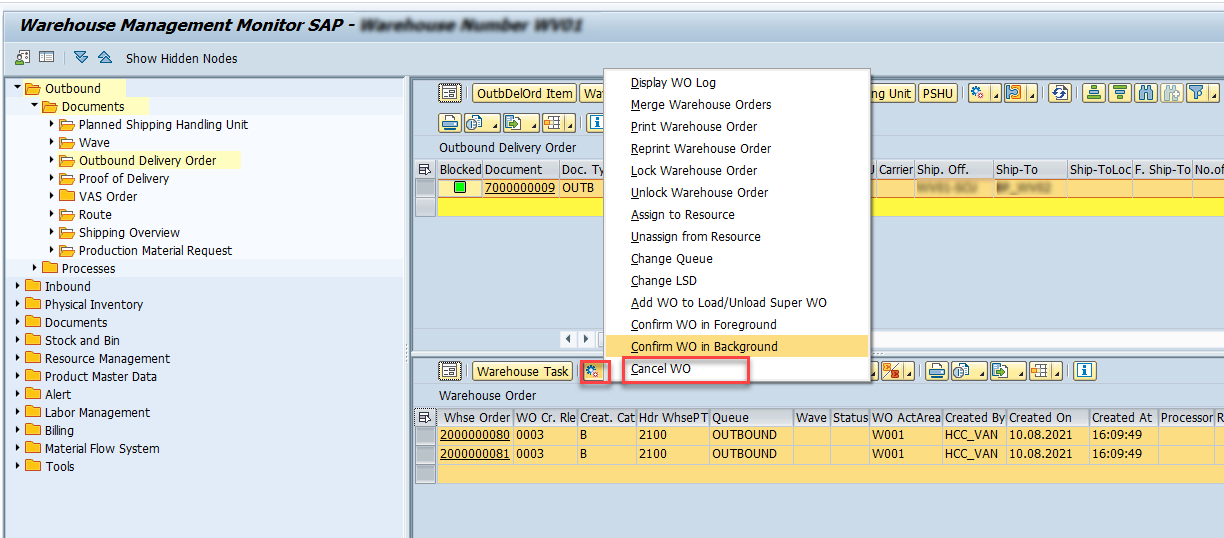
Step 2: Change ODO Item quantity to Zero and Close ODO.
Tcode: /SCWM/PRDO
ODO Status: Picking Status: Completed. GI Status: Not Started.
Once WT for ODO is created, ODO is no longer can be deleted.
Select Item that you want to cancel/close, change Qty to Zero and Click on "Outbound Delivery" then Save.
New Outbound delivery (OD) is created and ODO overall status is Completed.

Case 3:
Step 1: Cancel Picking: Release Stock and create new WT to putback stock
Tcode: /SCWM/CANCPICK
ODO Status: Picking Status: Completed. GI Status: Not Started.
Once WT is confirmed. You can Release Stock and create new WT to putback stock.
Here you have 2 options: Create WT in the Background or Foreground.
If you click on WT in Background system will determine stock base on putaway strategy. Manually confirm this new WT may require base on your setting.

If you click on WT in Foreground, new screen is showed to manual create WT and select destination Bin.

Note: Configure steps to create WT in Background for putback are as below:
- Define WPT for putpack
IMG: Extended Warehouse Management > Goods Issue Process > Cancel Picking > Define Warehouse Process Type for Putback

- Set WPT for putback as default for warehouse
IMG: Extended Warehouse Management > Goods Issue Process > Cancel Picking > Define Warehouse Number Control for Putback

- Define WPT determination for putback
IMG: Extended Warehouse Management > Goods Receipt Process > Strategies > Storage Type Search > Specify Storage Type Search Sequence for Putaway

Step 2: Change ODO Item quantity to Zero and Close ODO.
(Ref to steps detail in Case 2)
Case 4:
Step 1: Reverse Goods Issue and Delete Outbound Delivery.
ODO Status: Picking Status: Completed. GI Status: Completed.
Tcode: /SCWM/PRDO
Select Outbound delivery (OD) that is created from ODO. Then choose Reverse Goods Issue.

After you Reverse GI, delete OD and Save.
If you do not delete OD, you cannot do step Cancel picking.

Step 2: Cancel Picking: Release Stock and create new WT to putback stock
(Ref to steps detail in Case 3)
Step 3: Change ODO Item quantity to Zero and Close ODO.
(Ref to steps detail in Case 2)
Thanks for reading. I would like to receive any comment/feeback on my post.
Regards,
Van Bao Dang
Reference
Detail of Cancel picking step /SCWM/CANCPICK - Ref to this blog of ck.reddy3
https://blogs.sap.com/2015/12/16/pick-cancellation-in-ewm/
SAP help for Cancel picking topic
https://help.sap.com/viewer/3d97bec9bf1649099384bb8167df3cf2/9.5.0.2/en-US/4f414373dd89535be10000000...
Blog Cancel Inbound Process
https://blogs.sap.com/2023/06/22/ewm-cancel-inbound-process/
23 Comments
You must be a registered user to add a comment. If you've already registered, sign in. Otherwise, register and sign in.
Labels in this area
-
aATP
1 -
ABAP Programming
1 -
Activate Credit Management Basic Steps
1 -
Adverse media monitoring
1 -
Alerts
1 -
Ausnahmehandling
1 -
bank statements
1 -
Bin Sorting sequence deletion
1 -
Bin Sorting upload
1 -
BP NUMBER RANGE
1 -
Brazil
1 -
Business partner creation failed for organizational unit
1 -
Business Technology Platform
1 -
Central Purchasing
1 -
Change History
1 -
Charge Calculation
2 -
Cloud Extensibility
1 -
Compliance
1 -
Controlling
1 -
Controlling Area
1 -
Data Enrichment
1 -
DIGITAL MANUFACTURING
1 -
digital transformation
1 -
Dimensional Weight
1 -
Direct Outbound Delivery
1 -
E-Mail
1 -
ETA
1 -
EWM
6 -
EWM - Delivery Processing
2 -
EWM - Goods Movement
4 -
EWM Monitor
1 -
EWM Outbound configuration
1 -
EWM-RF
1 -
EWM-TM-Integration
1 -
Extended Warehouse Management (EWM)
3 -
Extended Warehouse Management(EWM)
7 -
Finance
1 -
Freight Settlement
1 -
FUB_Strategy
1 -
FUBR
1 -
Geo-coordinates
1 -
Geo-routing
1 -
Geocoding
1 -
Geographic Information System
1 -
GIS
1 -
Goods Issue
2 -
GTT
2 -
IBP inventory optimization
1 -
inbound delivery printing
1 -
Incoterm
1 -
Innovation
1 -
Inspection lot
1 -
intraday
1 -
Introduction
1 -
Inventory Management
1 -
Localization
1 -
Logistics Optimization
1 -
Map Integration
1 -
Material Management
1 -
Material Master changes
1 -
Materials Management
1 -
MFS
1 -
New Feature
1 -
Outbound with LOSC and POSC
1 -
Packaging
1 -
PPF
1 -
PPOCE
1 -
PPOME
1 -
print profile
1 -
Process Controllers
1 -
Production process
1 -
QM
1 -
QM in procurement
1 -
Real-time Geopositioning
1 -
Risk management
1 -
S4 HANA
1 -
S4 HANA 2022
1 -
S4-FSCM-Custom Credit Check Rule and Custom Credit Check Step
1 -
S4SCSD
1 -
Sales and Distribution
1 -
SAP DMC
1 -
SAP ERP
1 -
SAP Extended Warehouse Management
2 -
SAP Hana Spatial Services
1 -
SAP IBP IO
1 -
SAP MM
1 -
sap production planning
1 -
SAP QM
1 -
SAP REM
1 -
SAP repetiative
1 -
SAP S4HANA
1 -
SAP TM
1 -
SAP Transportation Management
3 -
SAP Variant configuration (LO-VC)
1 -
SAPTM
1 -
SD (Sales and Distribution)
1 -
Shotcut_Scenario
1 -
Source inspection
1 -
Storage bin Capacity
1 -
Supply Chain
1 -
Supply Chain Disruption
1 -
Supply Chain for Secondary Distribution
1 -
Technology Updates
1 -
TMS
1 -
Transportation Cockpit
1 -
Transportation Management
2 -
Visibility
2 -
warehouse door
1 -
WOCR
1
- « Previous
- Next »
Related Content
- Customize Extended warehouse management monitor (/SCWM/MON) in Supply Chain Management Blogs by Members
- Advanced Shipping and Receiving Simplifying the Connectivity in Supply Chain Management Blogs by Members
- Preferred Alternative UoM for Warehouse Operation in EWM in Supply Chain Management Blogs by Members
- RISE with SAP Advanced Logistics Package in Supply Chain Management Blogs by SAP
- Under-delivery return order in Supply Chain Management Q&A
Top kudoed authors
| User | Count |
|---|---|
| 9 | |
| 5 | |
| 4 | |
| 3 | |
| 1 | |
| 1 | |
| 1 | |
| 1 | |
| 1 | |
| 1 |