
- SAP Community
- Products and Technology
- Spend Management
- Spend Management Blogs by Members
- Overview of Custom Routing
- Subscribe to RSS Feed
- Mark as New
- Mark as Read
- Bookmark
- Subscribe
- Printer Friendly Page
- Report Inappropriate Content
During Ariba Implementation, one of the important tasks is to establish the connectivity between Ariba and backend SAP ERP system, for transactional as well as master data.
Depending upon the number of backend ERP systems involved and system landscape of backend ERP system, integration consultant has to configure the system such a way that single instance of Ariba can be connected with multiple backend systems/ clients.
There are multiple ways to connect backend ERPs with Ariba. For high-level overview of all the possible techniques, refer the blog “Multiple ERP connection with Ariba source to settle solution” which explains the document routing for multiple Ariba Modules.
In this blog, we’ll discuss some frequently asked questions and see the overview of Custom Routing functionality which, SAP Ariba Integration Suite, Managed Gateway for Spend and Network has provided for document routing.
What is custom routing?
Custom Routing is the functionality provided by “SAP Ariba Integration Suite, Managed Gateway for Spend and Network”, formerly known as “Cloud Integration Gateway (CIG)”, which allows Buyers to route the transactional documents to desired endpoint. Custom routing is very useful when integrating Multiple ERP systems, or Multiple clients of same ERP system with Ariba ISBN.
What is the importance of Custom Routing?
Custom routing is useful for all the modules, where the requirement is to route the documents to specific system based on the predefined conditions. However, in my opinion Custom Routing is very crucial when it comes to Integration of Ariba B&I with multiple ERP systems, or multiple clients, reason being, in case of Sourcing, Commerce Automation/DSN this can be achieved through end point configuration in Buyer Portal as well, but for Ariba B&I, custom routing is the only option to route the documents to specific backend system, due to one of the limitation that, P2P realm can be connected to only one backend system at a time. Custom Routing can also be used to route the documents to specific Ariba Product.
What all are the document types available for Custom Routing?
Custom Routing can be configured to wide range of documents, from multiple Ariba Module. Custom Routing supports 50+ Inbound (Ariba to SAP) and 60+ Outbound (SAP to Ariba) documents.
What are the prerequisites to create Custom Routing?
- You should have active buyer portal.
- You should have access to CIG
- You should have multiple System IDs, and connections should have been created for each System ID
- DSC should enable Custom Routing for buyer along with associated document types.
How to create a Custom Routing?
To create custom routing follow the path mentioned below.
CIG > My Configuration > Custom Routing > Create Custom Routing.
Let us consider an example of creating custom routing for document type “PurchaseOrderExportRequest”, where if the company code is “1000” then the PO should be routed to Dev 400, else it should be routed to Dev 700 which is configured in Integration Project.
Step 1: Click on create custom routing
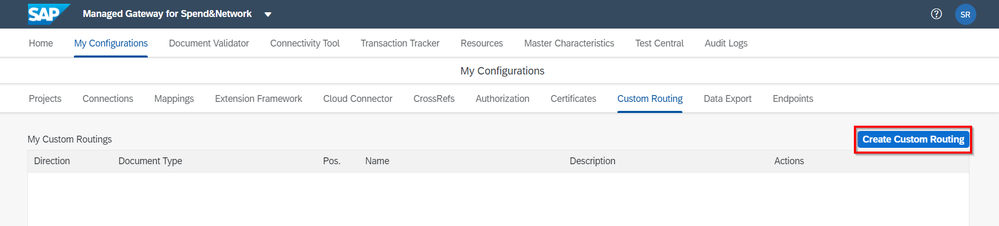
Step 2: Next screen to add custom routing details appears. Add all the details as shown below,

- Direction: Here two options are possible.
- Inbound – Transactions from Ariba to SAP
- Outbound – Transactions from SAP to Ariba
In this example as we are creating custom routing for “PurchaseOrderExportRequest”, hence select Direction as “Inbound”.
- Document: Upon selection of direction, applicable documents will be available for selection. Select “PurchaseOrderExportRequest” for this scenario.
- Action: This field will be auto populated; default entry will be “Replace System ID”.
- Name: This field is to give the name to custom routing; you can give any name of your choice. Point to remember is only alphabets, numbers and hyphen are allowed for this field.
- Description: As the name indicates, user can add description of custom routing.
- Action Value: This is the target system id, to which the document matching specified criteria should be routed to.
Step 3: Specify the condition for Custom Routing. Click on the plus sign, new popup window opens. For the selected document type below two options are available.
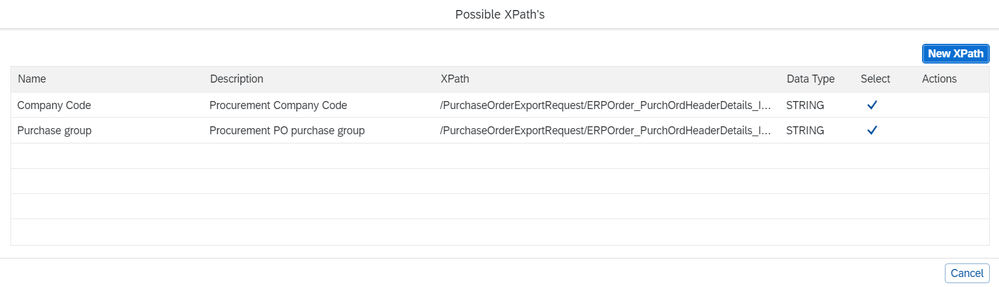
Now, as custom routing is required for company code 1000, specify the selection/ matching criteria accordingly. Once done, click on Save and enable the Custom Routing.
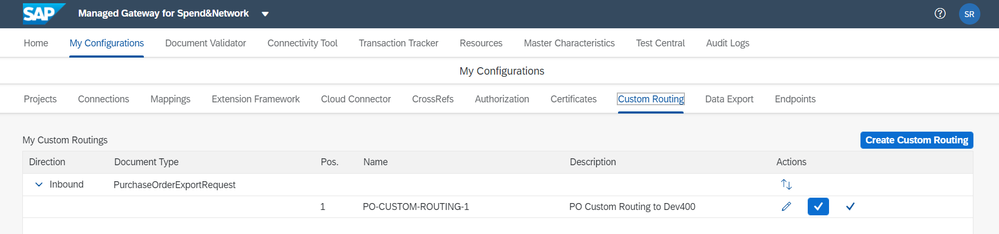
Now the custom routing is enabled, whenever “PurchaseOrderExportRequest” with company code 1000 is received in CIG, the PO will be routed to Development 400 client (as specified in routing) whereas for all other company codes, PO will be routed to Development 700 client (as per connection settings in project).
How to create Custom Routing based on any field from the document?
To create custom routing based on any field from the document, other than available as default, New XPath should be added when defining the condition.
For example, now consider in above scenario the requirement has changed, and new requirement is either Purchase Orders with company code “1000” OR Purchase Orders with supplier between “V1000” to “V1999” should be routed to Development 400 system.
To add the additional condition, follow below steps.
Step 1: Edit the Custom Routing created previously.
Step 2: Click on add button, to insert additional condition.

Step 3: To insert field for supplier click on New XPath. Insert relevant field for supplier along with additional details and save. Select the created XPath to map the conditions.

Step 4: Add the condition with correct operator so that all the vendors are considered. Use the Conjunction as “OR” because this custom routing should work for either of the cases.
Step 5: Click Save and then Activate the new version.
With this procedure, it is possible add additional XPath and second condition for Custom Routing.
Key Takeaways
- Custom Routing is the unique feature of CIG to configure document end point based on pre-loaded conditions.
- Custom Routing plays key role in connecting Multiple ERPs/ Client with Ariba.
- Custom Routing is supported for transactions flowing in both the direction.
- Custom Routing is not supported for passthrough documents.
- Only 2 conditions can be configured when creating custom routing.
- Due to limited operators for condition, and limited conditions that can be added in Custom Routing, it may not be possible to cover all business cases. However, as a workaround, multiple custom routings can be created to achieve the requirement.
You must be a registered user to add a comment. If you've already registered, sign in. Otherwise, register and sign in.
- Optimizing Tactical Sourcing: Maximizing Benefits from this Guided Buying Channel in Spend Management Blogs by SAP
- SAP Managed integration gateway routing to multiple ERP systems in Spend Management Q&A
- AI in SAP Ariba Invoicing - Intelligent Invoice Conversion in Spend Management Blogs by SAP
- Set up of note panel for Catalog home page in SAP Ariba in Spend Management Blogs by SAP