
- SAP Community
- Groups
- Industry Groups
- SAP for Insurance
- Blogs
- SAP FSCD – Information container Functionality
- Subscribe to RSS Feed
- Mark as New
- Mark as Read
- Bookmark
- Subscribe
- Printer Friendly Page
- Report Inappropriate Content
Information container functionality in CD world is very vital business process in SAP Insurance where information containers save information that you can send to external systems at a later point in time. This is very good functionality provided by SAP to interact with External system without doing much coding etc. In this Blog I have tried to explain the flow steps in CD to implement Information container functionality which I have learnt recently. Below activities are involved in Info container Process
- Information Type ( Category)
- Confirmation
- Storing confirmation into Info Container
- Forwarding and Reading of Confirmations
- Display the Info container
You can store any run time information to info container table for example return processing and dunning etc. You can implement specific events in order to update the information container table. Like return processing events and Dunning or Posting documents events. You can configured the Info container functionality under the below Path:
IMG:
In the Implementation Guide for Contract Accounts Receivable and Payable, under >>Integration>>Information Container:
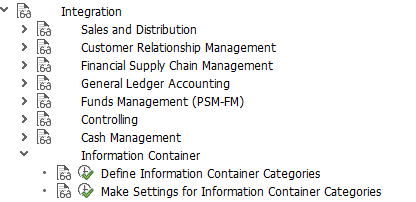
Step 1: Define information categories
In first step you will define Info container categories. Each information category will explain the business process. SAP has provide standard information types like Returns/Dunning etc. You can create your client specific information similar to standard SAP.
Standard Information categories
The standard delivery contains the following information types, including the function modules used by the triggering processes to write the confirmations to the information contains
| Information category | Description |
| 001 | Dunning |
| 002 | Clearing Reset |
| V001 | Dunning |
| V002 | Customer initiated payments |
| V003 | Quotation |
| V004 | Insufficient Deposit coverage |

When Defining information container categories for each process that is to create information container entries for each information container category, you must specify the following:
The methods defined in structure like GET_DATA_STORE and GET_DATA_SEND are mandatory for the implementation of a new information container category. The methods CHECK_REQUIREMENTS and SEND_VIA_XI are optional
Step 2: Make Settings for Information Container Categories
In this activity, you make the settings for the information container categories. Here you define whether an information container category is active in this client. For an activation, set the relevant indicator and, if required, define a period in which the activation is to be valid. In this activity, you also define the send type .In the standard all information container categories are inactive. The information container category is only active when you have
created an entry for it in this activity and set the indicator for the activation. Information container entries are then created in the processes

Step 3: The next step is to Implement Events for mass activity. There are four events available for Info container. The transaction code to
access events is FQEVENTS.
3701–Information Container: supplement memory data.
This event module is called within the information container framework. You can use the event function module to implement the following:
- You can fill customer-specific data and add it in parameter CS_DATA_STORE (customer include).
- With the
parameter CV_EXPIRY_DAYS, you can change the number of days after which
data is no longer sent. In the standard the value is set to 100 days. - With
parameter ET_RECEIVERS, you can define the recipient to whom the data of
the information container entries is sent. If several recipients are
specified, the same data is sent to the different recipients.
3702–Information Container: Add send data
This function module is executed within the mass activity to send the data from information container entries (transaction FPINFCO1). In this event, You can fill customers specific send data into the send structure.
3703–Information Container: Send Via RFC
These function module are executed within the mass activity to send the data from information container entries (transaction FPINFCO1).This event function module is called when the data of information container entries is sent by RFC (Remote Function Call). This is the case if send type RFC is defined in the settings for the current information container category. Within this event function module you can call an RFC-capable function module that
then sends the send data to the external system
3704–Information Container: Send Via file
This function module is executed within the mass activity to send the data from information container entries (transaction FPINFCO1).

You can refer the for the sample function modules for more details.
FKK_SAMPLE_3701
FKK_SAMPLE_3702,
FKK_SAMPLE_3703
FKK_SAMPLE_3704
Step 4: Run the mass activity for info container. Transaction code is FPINFCO1
You can mention date and identification in FPINFC01 similar to other mass activities. You can run this mass activity with generic details or custom details based on your requirement. This mass activity will Pull the data from info container table based on selection criteria and send the information to external
system Via RFC or file depends upon what you have selected in configuration. See below the screen shot.

Step 5 : Display info containers.
You can run FPINFCO3 report to see the status of transaction which was sent to external system There are different ways to check the information. You check through particular BP or run date/ID of mass activity or information category.


When you display the information container report there are different ICONS Legends you will see in info container table like;
- Status
- Send Status
- Send Type
Please see below the screen shot which will help you to understand the status of transactions eg. Whether it has been sent to external system or not through mass activity and how that transaction was sent. (Via File or RFC) These ICONs are keep changing with every activity happening related to info container.

Thanks!
-R.D
- SAP Managed Tags:
- Insurance
You must be a registered user to add a comment. If you've already registered, sign in. Otherwise, register and sign in.