
- SAP Community
- Products and Technology
- Product Lifecycle Management
- PLM Blogs by SAP
- Multiple POD Plugins on the same Plugin Container ...
Product Lifecycle Management Blogs by SAP
Dive into product lifecycle management news, learn about digitalizing PLM for the digital supply chain, and stay informed with product updates from SAP.
Turn on suggestions
Auto-suggest helps you quickly narrow down your search results by suggesting possible matches as you type.
Showing results for
Product and Topic Expert
Options
- Subscribe to RSS Feed
- Mark as New
- Mark as Read
- Bookmark
- Subscribe
- Printer Friendly Page
- Report Inappropriate Content
12-11-2023
7:47 PM
Introduction
SAP Digital Manufacturing Worker UIs are called PODs, which stands for Production Operator Dashboards, which can be created using POD Designer app and are highly configurable, ranging anywhere from very simple to ultra complex.
Some of the POD Designer app Key Features are:
and much more!
In this blog post, I will cover a really nice POD Designer feature which allows different POD Plugins to be loaded in the same spot of the Worker UI using the same Plugin Container space one at a time, making the most of the POD real state and enabling the creation of simple but flexible, dynamic and powerful PODs.
Build
In this example, I created a brand new POD from scratch of 'Work Center' type.
Using POD Designer's Low Code / No Code capabilities, I dragged and dropped UI Controls and POD Plugins to the POD Canvas to achieve the layout below:
Note that in the main POD area, I added two Plugin Containers side-by-side using a Responsive Splitter Control.
The first Plugin Container on the left has only the 'Work Instruction Viewer' plugin marked as 'Default' and configured accordingly to work in 'Independent Mode'.
The second Plugin Container on the right hand side has multiple plugins, where only the 1st one 'Assemble Components' is marked as 'Default' and all others are properly configured to meet my business process requirements, including enabling 'Independent Mode' where needed and etc.
You can check the page hierarchy of this POD in detail in the image below, to better understand the POD layout and hierarchy of controls if needed.
This is the most important step and the highglight of this blog post, to show you that a single 'Plugin Container' Control can hold multiple POD Plugins at the same time, where only one can be marked as 'Default' and will load first as soon as the POD opens, and the others can be loaded later on, on demand, on the very same spot on the POD Worker UI, using 'Action Buttons'.
In the POD screenshot above, you can also note that I added a 'Vertical Toolbar' on the left hand side of the POD with several 'Action Buttons', which will be responsible for triggering and opening each POD Plugin at the right time.
For each 'Action Button', besides configuring the Look and Feel, I clicked on 'Assign Actions' button on the Configuration Panel and assigned the respective POD Plugin to each 'Action Button', as in the example below, where I assigned the 'Data Collection' POD Plugin to the 'Data Collection' Action Button.
With this setup in place, when each 'Action Button' is clicked, the respective POD Plugin should be displayed in the main POD area accordingly.
Test
Once this POD is loaded, 'Work Instruction Viewer' and 'Assemble Components' plugins are displayed, as they are marked as 'Default' for each 'Plugin Container' Control.
Note that both 'Work Instruction Viewer' and 'Assemble Components' plugins are properly configured to work in 'Independent Mode'. 'Assemble Components' plugin is also configured to work as 'Choose Auto Next', so the next component is automatically displayed after each component is assembled. These are all minor configurations of each POD Plugin, that were needed to improve usability and fit my requirements.
Once 'Data Collection' Action Button is clicked from the 'Vertical Toolbar' from the left hand side of the POD, the 'Assemble Components' plugin is replaced by 'Data Collection' plugin, which now shows in the main POD area:
The same happens when 'Downtimes' Action Button is clicked, so 'Downtimes' POD Plugin shows right away on the very same spot, replacing the plugin that was there before:
And so on and so forth.
So, with this very simple technique, it's possible to make the most out of PODs and best leverage PODs real state by dynamically showing POD Plugins on the same area, on demand.
Demo Videos
See the POD created above in action:
https://sapvideoa35699dc5.hana.ondemand.com/?entry_id=1_6g43tr48&source=Manoel+Costa+(Influencer)+Li...
See more about POD Designer Low Code / No Code capabilities in the video below, where I build a brand new POD from scratch using the concepts we discussed in this blog post:
https://sapvideoa35699dc5.hana.ondemand.com/?entry_id=1_ai5ev56h
Conclusion
SAP Digital Manufacturing POD Designer app provides powerful Low Code / No Code capabilities that enable flexible and dynamic Worker UI creation covering all kinds of processess and requirements.
With the very simple technique discussed in this blog post, it's possible to make the most out of PODs and best leverage PODs real state by dynamically showing POD Plugins on the same area, on demand.
Experiencing SAP Digital Manufacturing
You can have a glimpse and experience several aspects of SAP Digital Manufacturing via the Interactive Value Journeys below:
Do you like this post? Please let me know in the comments section what you think. Any feedback is highly appreciated.
Or, if you have any questions, please check SAP Community Q&A Area, or comment down below.
Thanks,
Manoel Costa
SAP Digital Manufacturing Worker UIs are called PODs, which stands for Production Operator Dashboards, which can be created using POD Designer app and are highly configurable, ranging anywhere from very simple to ultra complex.
Some of the POD Designer app Key Features are:
- Simplify and accelerate the creation of a customized Worker UI layout
- Low Code / No Code: Drag and drop POD Plugins to build your POD
- Several POD Plugins and UI Controls are available and can be used to create a completely customized worker experience
- Configure POD Plugins configurations, including not only look and feel but also functionality
- PODs can be multi-page for better experience and usability
- Preview your POD designs in real-time
- Variants are supported to save filters and POD state
- Keyboard shortcuts can be used as Hot Keys to trigger actions
- Configure how information is displayed using configurable lists, such as Work lists
- Copy POD URLs to your clipboard to facilitate creating a shortcut on your desktop, or opening the POD in a new tab
- Publish PODs as a tile on the launchpad
and much more!
In this blog post, I will cover a really nice POD Designer feature which allows different POD Plugins to be loaded in the same spot of the Worker UI using the same Plugin Container space one at a time, making the most of the POD real state and enabling the creation of simple but flexible, dynamic and powerful PODs.
Build
In this example, I created a brand new POD from scratch of 'Work Center' type.
Using POD Designer's Low Code / No Code capabilities, I dragged and dropped UI Controls and POD Plugins to the POD Canvas to achieve the layout below:

Note that in the main POD area, I added two Plugin Containers side-by-side using a Responsive Splitter Control.
The first Plugin Container on the left has only the 'Work Instruction Viewer' plugin marked as 'Default' and configured accordingly to work in 'Independent Mode'.
The second Plugin Container on the right hand side has multiple plugins, where only the 1st one 'Assemble Components' is marked as 'Default' and all others are properly configured to meet my business process requirements, including enabling 'Independent Mode' where needed and etc.
You can check the page hierarchy of this POD in detail in the image below, to better understand the POD layout and hierarchy of controls if needed.
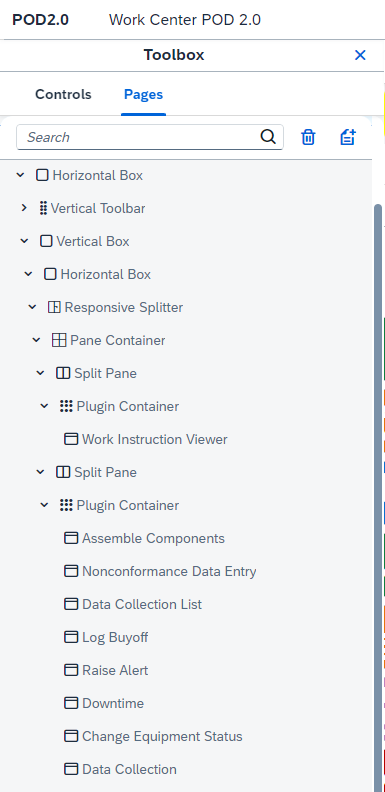
This is the most important step and the highglight of this blog post, to show you that a single 'Plugin Container' Control can hold multiple POD Plugins at the same time, where only one can be marked as 'Default' and will load first as soon as the POD opens, and the others can be loaded later on, on demand, on the very same spot on the POD Worker UI, using 'Action Buttons'.

In the POD screenshot above, you can also note that I added a 'Vertical Toolbar' on the left hand side of the POD with several 'Action Buttons', which will be responsible for triggering and opening each POD Plugin at the right time.
For each 'Action Button', besides configuring the Look and Feel, I clicked on 'Assign Actions' button on the Configuration Panel and assigned the respective POD Plugin to each 'Action Button', as in the example below, where I assigned the 'Data Collection' POD Plugin to the 'Data Collection' Action Button.

With this setup in place, when each 'Action Button' is clicked, the respective POD Plugin should be displayed in the main POD area accordingly.
Test
Once this POD is loaded, 'Work Instruction Viewer' and 'Assemble Components' plugins are displayed, as they are marked as 'Default' for each 'Plugin Container' Control.

Note that both 'Work Instruction Viewer' and 'Assemble Components' plugins are properly configured to work in 'Independent Mode'. 'Assemble Components' plugin is also configured to work as 'Choose Auto Next', so the next component is automatically displayed after each component is assembled. These are all minor configurations of each POD Plugin, that were needed to improve usability and fit my requirements.
Once 'Data Collection' Action Button is clicked from the 'Vertical Toolbar' from the left hand side of the POD, the 'Assemble Components' plugin is replaced by 'Data Collection' plugin, which now shows in the main POD area:

The same happens when 'Downtimes' Action Button is clicked, so 'Downtimes' POD Plugin shows right away on the very same spot, replacing the plugin that was there before:

And so on and so forth.
So, with this very simple technique, it's possible to make the most out of PODs and best leverage PODs real state by dynamically showing POD Plugins on the same area, on demand.
Demo Videos
See the POD created above in action:
https://sapvideoa35699dc5.hana.ondemand.com/?entry_id=1_6g43tr48&source=Manoel+Costa+(Influencer)+Li...
See more about POD Designer Low Code / No Code capabilities in the video below, where I build a brand new POD from scratch using the concepts we discussed in this blog post:
https://sapvideoa35699dc5.hana.ondemand.com/?entry_id=1_ai5ev56h
Conclusion
SAP Digital Manufacturing POD Designer app provides powerful Low Code / No Code capabilities that enable flexible and dynamic Worker UI creation covering all kinds of processess and requirements.
With the very simple technique discussed in this blog post, it's possible to make the most out of PODs and best leverage PODs real state by dynamically showing POD Plugins on the same area, on demand.
Experiencing SAP Digital Manufacturing
You can have a glimpse and experience several aspects of SAP Digital Manufacturing via the Interactive Value Journeys below:
Do you like this post? Please let me know in the comments section what you think. Any feedback is highly appreciated.
Or, if you have any questions, please check SAP Community Q&A Area, or comment down below.
Thanks,
Manoel Costa
- SAP Managed Tags:
- SAP Digital Manufacturing
Labels:
3 Comments
You must be a registered user to add a comment. If you've already registered, sign in. Otherwise, register and sign in.
Labels in this area
Related Content
- How to use Digital Manufacturing MDOs within PPD Example: Where-Used Report with Follow-up Actions in Product Lifecycle Management Blogs by SAP
- Extending SAP Digital Manufacturing with Azure, Part II: Applying the reference architecture to a visual inspection scenario in Product Lifecycle Management Blogs by Members
- Extending SAP Digital Manufacturing with Azure, Part I: Reference architecture in Product Lifecycle Management Blogs by Members
- Worker Certification Check using Production Process within SAP Digital Manufacturing in Product Lifecycle Management Blogs by SAP
Top kudoed authors
| User | Count |
|---|---|
| 2 | |
| 2 | |
| 2 | |
| 2 | |
| 1 | |
| 1 | |
| 1 |