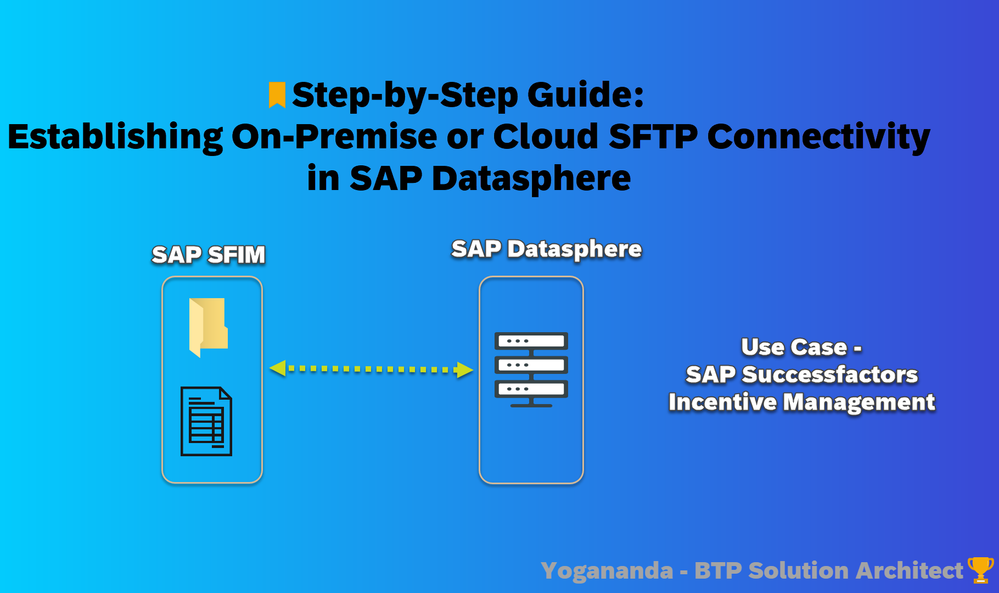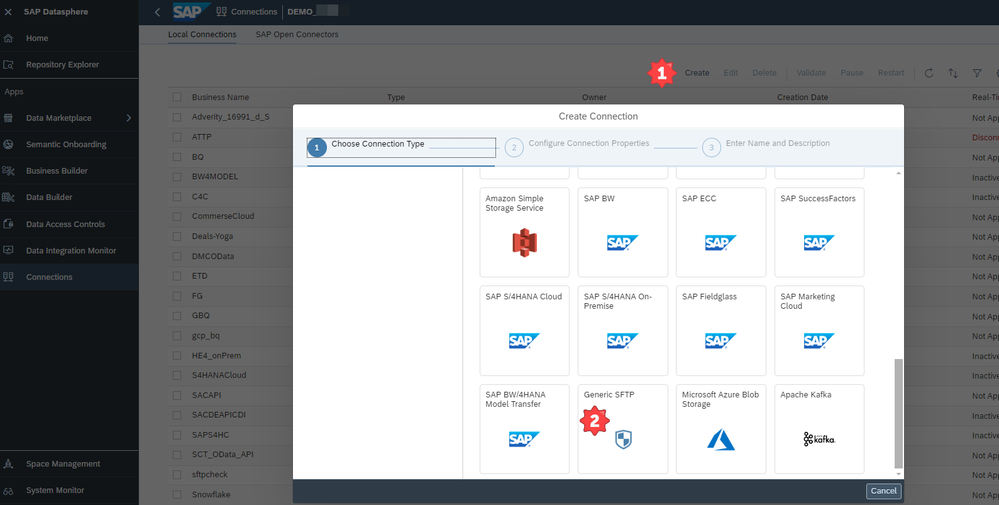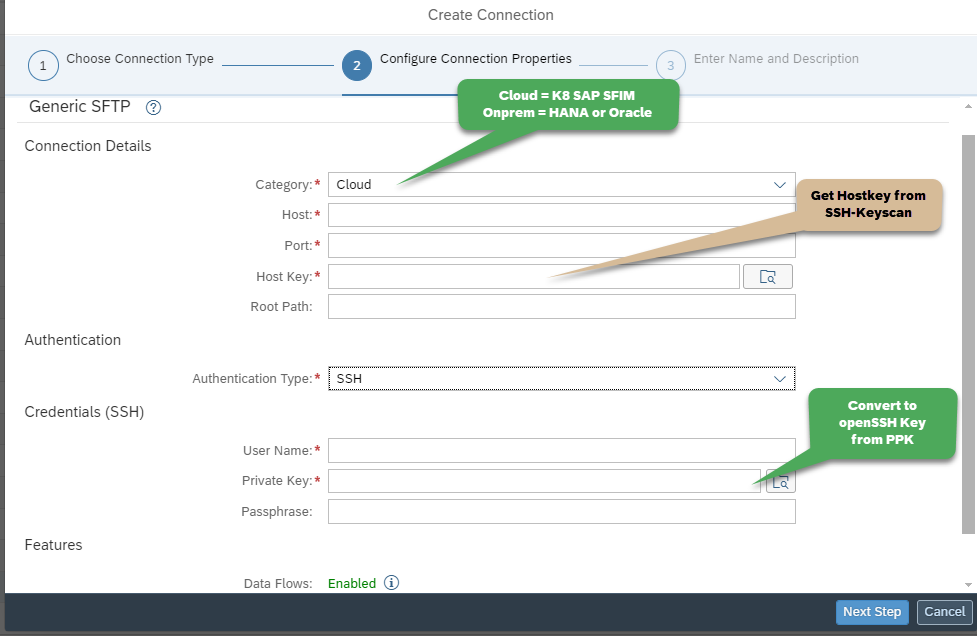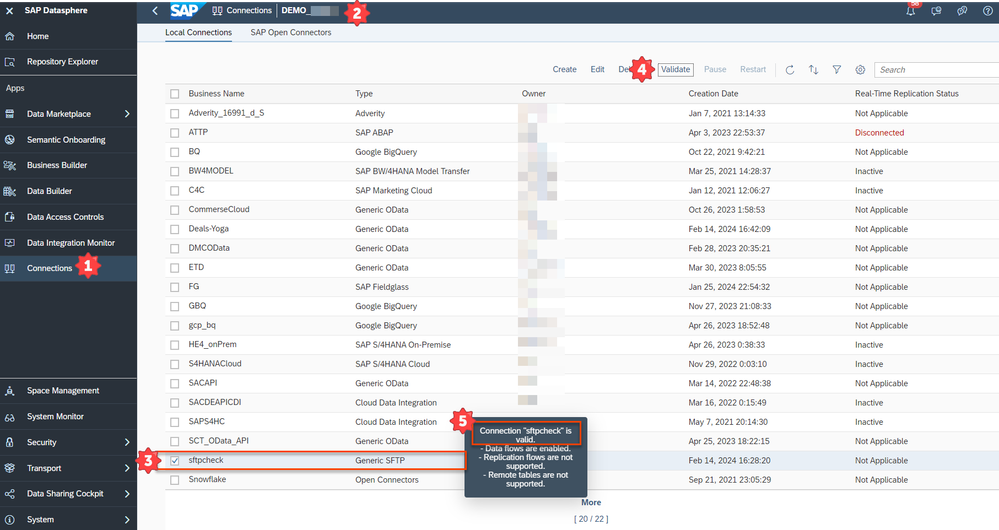- SAP Community
- Products and Technology
- Human Capital Management
- HCM Blogs by SAP
- Step-by-Step Guide: Establishing On-Premise or Cl...
- Subscribe to RSS Feed
- Mark as New
- Mark as Read
- Bookmark
- Subscribe
- Printer Friendly Page
- Report Inappropriate Content
In this blog post, we’ll walk through the process of setting up On-Premise/Cloud SFTP connectivity in SAP Datasphere (formerly known as Data Warehouse Cloud). This guide will help you establish a secure connection
between SAP Datasphere and an SFTP data source hosted on-premise. Let’s dive in!
Components Involved
Before we begin, let’s understand the key components involved in this setup:
SAP Datasphere (DWC): Our cloud-based data platform.
SFTP Server: The data source hosted on-premise or cloud provided by SAP Successfactor Incentive Management
Note :
- On-premise (Oracle or HANA SAP Commissions Tenant)
- Cloud ( Hyperscaler GCP - SAP Successfactor Incentive Management)
Prerequisites
Ensure the following prerequisites are met:
Adjust your private keys to connect with your SFTP server.
SAP Datasphere must be allowed to connect with provided OpenSSH key
You should have access to your SFTP locally and Datasphere administration credentials.
Step 1: SAP Datasphere Environment
- Log in to Datasphere.
- Check if you already created Space, If space is not created then follow next
- Navigate to Space Management ➡️ Create Space ➡️ Enter Space Name and Space ID
- Update all the relevant fields which you require and allocate the space and memory
- Make note of the space name and id
Step 2: Configure SAP Datasphere SFTP
- Log in to Datasphere.
- Go to left menu Connections ➡️ Select your Space ➡️ Click Create
- Navigate to the appropriate SPACE ID for connectivity.
- Click Create and select the connection type as Generic SFTP.
- Fill in the respective fields:
- Category (Cloud for GCP or K8) and (Onprem for Oracle or HANA Stack SAP Commissions)
- Host key (SSH Keyscan with your SFTP PortNo and Host)
- Authentication (SSH)
- Desired root path for browsing objects (Inbound, Outbound folder)
- User Name (provided by the SFTP administrator from Incentive Management)
- Private key (Convert it from OpenSSH Key)
Validate the Connection
- Validate the connection from Datasphere.
A successful connection will confirm that you can now access source data on the SFTP server using SAP Datasphere.
Conclusion
By following these steps, you’ll establish a robust and secure SFTP connection between SAP Datasphere and your on-premise or cloud data source. Happy to help you! 🚀
- SAP Managed Tags:
- SAP Datasphere,
- SAP SuccessFactors Incentive Management
You must be a registered user to add a comment. If you've already registered, sign in. Otherwise, register and sign in.
-
1H 2023 Product Release
3 -
2H 2023 Product Release
3 -
Business Trends
104 -
Business Trends
4 -
Cross-Products
13 -
Event Information
75 -
Event Information
9 -
Events
5 -
Expert Insights
26 -
Expert Insights
19 -
Feature Highlights
16 -
Hot Topics
20 -
Innovation Alert
8 -
Leadership Insights
4 -
Life at SAP
67 -
Life at SAP
1 -
Product Advisory
5 -
Product Updates
499 -
Product Updates
40 -
Release
6 -
Technology Updates
408 -
Technology Updates
10
- Opentext - SuccessFactors Extended ECM - Content Server refused to connect in Human Capital Management Q&A
- The local server is unable to establish connection with SAP SFTP in Human Capital Management Q&A
- SAP SuccessFactors EC-ECP Employee Data Replications – Part II in Human Capital Management Blogs by Members
- Unable to establish a SQL connection. in Human Capital Management Q&A
| User | Count |
|---|---|
| 13 | |
| 3 | |
| 3 | |
| 2 | |
| 2 | |
| 2 | |
| 2 | |
| 2 | |
| 2 | |
| 1 |