
- SAP Community
- Products and Technology
- Human Capital Management
- HCM Blogs by SAP
- Elevating Internal Transfers Transitions through S...
Human Capital Management Blogs by SAP
Get insider info on HCM solutions for core HR and payroll, time and attendance, talent management, employee experience management, and more in this SAP blog.
Turn on suggestions
Auto-suggest helps you quickly narrow down your search results by suggesting possible matches as you type.
Showing results for
Product and Topic Expert
Options
- Subscribe to RSS Feed
- Mark as New
- Mark as Read
- Bookmark
- Subscribe
- Printer Friendly Page
- Report Inappropriate Content
10-19-2023
5:19 PM
Thanks to co-authors v.vasanthi7 and saijaiganesh for their collaboration on this blog post.
In today's dynamic business environment, organizations are increasingly recognizing the value of internal hires and promoting a culture of growth and development from within. Internal job transitions offer a unique opportunity to leverage existing talent and cultivate a skilled and motivated workforce. However, the success of these internal hires largely hinges on a well-executed employee onboarding process.
As internal hires grow into their new roles with confidence and competence, the organization benefits from increased productivity, reduced turnover, and a culture that thrives on professional development.
Relationships within the workplace play a pivotal role in employee engagement and job satisfaction. When employees shift roles internally, they may work with new team members and managers. The onboarding process provides opportunities for networking and relationship-building, enabling internal hires to collaborate effectively with their new colleagues.
In this blog, we will discuss the SuccessFactors Onboarding process for Internal Hires with detailed business use cases and configuration steps.
With SAP SuccessFactors Onboarding solution, you can set up a comprehensive internal hire onboarding process that serves as a collaborative framework that aligns internal hires, managers, HR professionals, and HR administrators, fostering effective communication, streamlined workflows, and a shared commitment to seamless transitions and mutual success.
Define Onboarding Tasks: The foundation of a successful internal hire onboarding process starts with a clear definition of the specific tasks and activities relevant to the new role. Tasks may encompass role-specific training, introductions to new teams, and a vital understanding of organizational policies. Detailed task definitions help set clear expectations for internal hires, enabling them to focus on key responsibilities from day one.
Create Onboarding process workflow: Craft well-structured onboarding process workflows that map out the exact sequence of steps internal hires need to follow. It should include timelines and notifications to ensure that everyone involved is on the same page throughout the onboarding journey. These Onboarding process workflows provide a roadmap for the internal hire, manager, and HR professionals to ensure a systematic and coordinated onboarding process.
Assign Responsibilities: Assigning clear responsibilities is essential for accountability and the efficient execution of the onboarding process. Managers, HR professionals, and internal hires should have their roles clearly defined, with specific duties they need to fulfill. Defining responsibilities ensures that all stakeholders know what is expected of them, reducing confusion and streamlining the onboarding process.
Customize Content: Tailor learning content, company policies, and training modules to meet the unique requirements of internal hires. This step enhances the quality of training, making it more engaging and effective for internal hires.
Feedback and Evaluation: Implement feedback mechanisms to create a continuous improvement cycle for the onboarding process. Regular evaluations and feedback from both internal hires and those involved in the process help identify areas that need refinement. Continuous improvement ensures that the onboarding process remains adaptive and effective, leading to better results over time.
Email notifications: Email provides real-time updates on events, messages, and activities that require internal hire, manager, and HR professional's attention.
Transferring an internal hire to a new role can be driven by both organizational decisions and the employee's individual choice to apply for an internal Job.
The high-level flow is shown below
SAP SuccessFactors Onboarding solution provides the following 3 ways to initiate the Onboarding process from
The below screenshot represents all possible Onboarding process steps.
Step 1: Ensure you've enabled the enhanced onboarding process for internal hires.
Please refer to Enabling the Enhanced Onboarding Process for Internal Hires for detailed steps.
Step 2: Ensure you have defined Process Variant and set up a Business Rule as per your business scenario. Please refer to Process Variant Manager for detailed steps. Also, ensure Onboarding tasks are set up as per your business needs. Please refer to Setting Up Onboarding Programs and Custom Tasks for detailed steps
Step 3: Ensure you have set up the Future Manager Role so that the internal hire’s future manager can perform Onboarding tasks even before the internal hire's new job start date.
Please refer to Adding a Picklist Value for Future Manager Role and Setting Up Future Manager Role for detailed steps.
Note: When an internal hire manager relationship is created, the relationship remains even after the internal hire's start date by default. You must remove the future manager job relationship in Employee Files after the internal hire's start date. Please refer to Removing Future Manager Job Relationship for Internal Hires for detailed steps.
Step 4: Ensure you have the Event reason set up correctly to trigger the “Transfer event”.
Event Reasons come into play whenever a change occurs in any fields in either the Job Information or Compensation Information portlets or when certain transactions run.
An Event Reason describes why an event has occurred. For example, “Transfer—Department Change” may be the reason for which a “Transfer” event has occurred. For every event that occurs in the system, an Event Reason must be provided for Internal Hire’s onboarding process.
Note: The Event Reason for the Compensation Information will remain unchanged from the last change made before the Transfer.
There are below 2 ways in which customers can choose to provide an Event Reason -
a) By the EC event derivation Rule - Employee Central enables the event and Event Reason to be derived automatically depending on what field changes are made in Job and Compensation Info from Recruiting to Employee Central on initiating Onboarding for Internal Hire.
Most of the Employee Central customers use Event Derivation to have the system automatically select Event Reason based on the action performed by the user.
You must ensure to include all such event reasons in the If condition of the Transfer Rule to trigger the Transfer event.
Note: Must have step - Existing EC Event derivation rule created for MSS activity will not be executed for this case (initiate Onboarding from Recruiting for internal Hire).
You must copy the existing EC derivation rule and it must be assigned to the Job Information portlet under Admin Centerà Manage Business Configuration page with rule context “Onboarding” = “Yes” and the rest other context as “No” based on how the existing rule is set -
b) By passing event reason value from Recruiting using the “Recruit to Hire mapping” page.
This option can be used when you are sure about event reason value during the recruiting process.
You must make sure you are passing the correct event reason value for the Transfer case with an Event type such as Transfer or Data Change.
Please do not pass the event reason value created for the event type as New hire, or Rehire. This will result in an error.
Note: If the case customer has used both a) and b) to pass a value for event reason then b) takes priority.
Step 5: Ensure you have Transfer Rule to Trigger Transfer Event.
Most of the EC customers have set up a Transfer rule to trigger “Transfer Event”. If in case, you haven’t used it so far then you need to configure this rule to initiate the Internal Hire’s Onboarding process.
You must make sure that If condition of the rule contains Event Reasons for which you need to initiate Internal Hire’s Onboarding process based on business needs.
Please refer to Configuring Employee Transfer Event Rule for detailed steps.
Reference Screenshot “Transfer Rule” to Trigger “Transfer Event” at the end of the Blog.
Step 6: Ensure you have a Business Rule to Initiate the Internal Hire Process
Internal Hire’s Onboarding process is initiated only after the Transfer Event is published successfully and the rule “Business Rule to Initiate Internal Hire Process ” is evaluated as true.
Every EC transfer Event need not result into to initiate the Internal Hire’s Onboarding Process.
Ensure to adjust the rule “Business Rule to Initiate Internal Hire Process ” condition based on your need to initiate the Internal Hire’s Onboarding Process on publishing a successful Transfer Event.
Step 7: Position to Job Info data population.
If you have position management to derive job information fields when an internal Hire’s position is changed during this Transfer process, then the existing EC rule for “Position to Job Info sync” configured in Manage Business configuration UI with Rule context = MSS UI won’t be executed. You need additional action to make this work.
Note: Must have step -
You must copy the existing “Position to Job Info sync” rule and it must be assigned to the Job Information portlet under Admin Centerà Manage Business Configuration page with rule context “Onboarding” = “Yes” and the rest another context as “No” based on the how existing rule is set up
Steps:
2. Navigate to Admin Centerà Manage Business Configuration UI à Trigger Rule section.
Add Rule with the below values
Note: If you are using the OnChange rule for the “Position” field then follow the same steps and assign the rule for Event Type as “OnChange”.
Step 8: Position to Job relationship data population.
At present, the Position Matrix Job relationship mentioned in Position is not automatically populated during the internal Hire’s onboarding process. You must map the Job relationship in the Recruit-to-hire mapping tool and provide values for Job relationships from recruiting.
Step 9: Set up the triggerType in ONB2ProcessTrigger to generate a report on how many internal hires were initiated from Recruiting, Applicant Tracking System, and Employee Central. Please refer to Setting Up Reporting for the Internal Hire Process for details.
Step 10: OnSave or OnChange Rule support
The following rule types are supported for given entities.
Must have step: Rule Context should be set up as “Onboarding” = Yes and rest other as “No”.
If you expect existing EC rules to be executed when Onboarding is initiated for Internal Hire from Recruiting, then you must copy the existing rule and it must be assigned to the EC Entity under Admin Centerà Manage Business Configuration page with rule context “Onboarding” = “Yes” and rest another context as “No”.
Note: Cross-portlet rules are not supported when Onboarding is initiated for Internal Hires from Recruiting. The cross-portlet rule works on data saved during the “New Hire Data Review” step for Internal Hires.
Step 11: Recruit to Hire mapping.
To pass internal hire’s hire data from Recruiting Management to Onboarding, you must map the mandatory Employee Central Data entity fields with the corresponding fields in Recruiting Management. Please refer to Mapping Data from Recruiting Management with Employee Central Entities for details.
Internal Hire Onboarding data is always validated against the Employee Data Model, unlike Onboarding flow which is validated against the Succession Data Model.
Country-specific field mapping is supported for Job Information, Employment details, and Compensation information entities for internal hires onboarding processes initiated from Recruiting.
For the Internal Hire process, the following 6 entities are validated and mapped. The rest of the entities' data is ignored even if it is passed from Recruiting to initiate Internal Hire’s onboarding process.
Reference Help Guide link Mapping Data from Recruiting Management with Employee Central Entities
Note: Mapping consideration for Recruiting to Employee Central field mapping based on Data type:
The best way to map the Recruiting and Employee central field in the “Recruit-to-mapping tool” is to adhere to data types for consistent data.
For the Employee central FO/GO field type, use the Recruiting field type as “object type" in the recruit to Hire mapping tool. This is the ideal approach.
For the Employee central FO/GO field type, if you use the Recruiting field type as “Picklist” / “String” then you must pass the “external code” of expected Employee central FO/GO fields instead of “Labels”.
Example:
Let’s take an example of the Employee Central FO field “Event reason”.
Event Reason Value = Division Transfer (E) (TRAN01)
In case of Employee central data, Label = Division Transfer (E) and External Code = TRAN01
If you have mapped the Recruiting field type of Picklist and if you pass value = “Division Transfer (E)” then it will result in ambiguity and fetch a random picklist value similar to “(E)”. Hence you must pass value either Division Transfer (E) (TRAN01) or TRAN01
So, make sure to pass the correct value from Recruiting -
You must map the fields from Recruiting to which you would like to pass data from Recruiting to Employee Central during internal hire’s Onboarding process.
When the Recruit to Hire mapping page contains a mapping for “Pay Component Recurring”, data is saved from Recruiting to Employee Central based on “Pay Component variant mapping”.
Note: “Compinfo” mapping is mandatory if “Pay Component Recurring” needs to be mapped as “Pay Component Recurring” is a child entity for compensation. “Pay Component Recurring” cannot exist without a compensation info record.
When the Recruit to Hire mapping page contains a mapping for “Compinfo” and “Pay Component Recurring”, the existing pay component variant is mapped and data is passed from Recruiting then data is updated in EC.
Let’s take another case,
If additional pay component variant data (which was not there for the previous Job start date) is passed from Recruiting then additional pay component variant data will be added in EC for the new job.
Summary in Table format:
The Recruit to Hire mapping page contains a mapping for “Pay Component Non-Recurring” with the pay component variant which matches with the “pay-component-code“ value pass from Recruiting then data is updated in EC for the new start date. The existing “Pay Component Non-Recurring” Record stays as it is from the previous job.
Pay Component Non-Recurring data will not be updated for Internal Hire:
If Job relationships are mapped in the “Recruit to Hire” mapping tool and values are passed from Recruiting, then it gets updated in the Employee Profile.
If No job relationship is mapped “Recruit to Hire” mapping tool then it will continue to use the existing job relationship from the previous record.
Example1: Existing Job relationship record is available from the previous job
Example2: Existing Job relationship record is available from the previous job
Step 12: Set up an employee survey via email to find out how they feel about their internal hire experience using Qualtrics. Please refer to Qualtrics Email Feedback for Onboarding for Internal Hires for details.
Step 13: Set up Email Notification. Please refer to Setting Up Notifications for the Internal Hire Process for details.
Step 1: Ensure you have defined Process Variant and set up a Business Rule as per your business scenario. Please refer to Process Variant Manager for detailed steps. Also, ensure Onboarding tasks are set up as per your business needs. Please refer to Setting Up Onboarding Programs and Custom Tasks for detailed steps
Step 2: Ensure you have set up a Future Manager Role so that the internal hire’s future manager can perform Onboarding tasks even before the internal hire’s new job start date.
Please refer to Adding a Picklist Value for Future Manager Role and Setting Up Future Manager Role for detailed steps.
Note: When an internal hire manager relationship is created, the relationship remains even after the internal hire's start date by default. You must remove the future manager job relationship in Employee Files after the internal hire's start date. Please refer to Removing Future Manager Job Relationship for Internal Hires for detailed steps.
Step 3: Ensure you have the Event reason set up correctly to trigger the “Transfer event”.
Event Reasons come into play whenever a change occurs in any fields in either the Job Information or Compensation Information portlets or when certain transactions run.
An Event Reason describes why an event has occurred. For example, “Transfer—Department Change” may be the reason for which a “Transfer” event has occurred. For every event that occurs in the system, an Event Reason must be provided for Internal Hire’s onboarding process.
Note: The Event Reason for the Compensation Information will remain unchanged from the last change made prior to the Transfer.
There are below 2 ways in which customers can choose to provide an Event Reason -
Event Derivation triggers when data changes via using the Take Action option and selecting Change Job and Compensation Info.
Most of the Employee Central customers use Event Derivation in order to have the system automatically select Event Reason based on the action performed by the user. You must ensure to include all such event reasons in the If condition of the Transfer Rule to trigger the Transfer event.
Once created, a business rule must be assigned to the Job Information portlet as an onSave event in Admin CenteràManage Business Configuration.
Note: If you have already configured the Event derivation rule for MSS activity then the same rule is used and no need to create a new rule.
Internal Hire’s Onboarding process is initiated only after the Transfer Event is published successfully and the rule “Business Rule to Initiate Internal Hire Process ” is evaluated as true.
Please refer screenshot “Event Derivation rule” using the rule scenario “Trigger Rules for Event Reason” at the end of the Blog.
Step 4: Ensure you have Transfer Rule to Trigger Transfer Event.
Most of the EC customers have set up a Transfer rule to trigger “Transfer Event”. If in case, you haven’t used it so far then you need to configure this rule to initiate the Internal Hire’s Onboarding process.
You must make sure that the condition of the rule contains “Event Reason” in addition to other Job info fields (if any) for which you need to initiate Internal Hire’s Onboarding process based on business need.
Please refer to Configuring Employee Transfer Event Rule for detailed steps.
Reference Screenshot “Transfer Rule” to Trigger “Transfer Event” at the end of the Blog.
Step 5: Ensure you have an Internal Hire Rule.
Every EC transfer Event need not result into to initiate the Internal Hire’s Onboarding Process.
Ensure to adjust the rule “Business Rule to Initiate Internal Hire Process ” condition based on your need to initiate the Internal Hire’s Onboarding Process on publishing a successful Transfer Event.
Reference Screenshot “Initiate Internal Hire’s Onboarding Process” at the end of the Blog.
Step 6: Position to Job Info data population.
If you have position management to derive job information fields when the internal Hires position is changed during this Transfer process, then the existing EC rule for Position to Job Info sync configured in Manage Business configuration UI with Rule context = MSS UI is executed. No additional action is needed.
Step 7: Set up the triggerType in ONB2ProcessTrigger to generate a report on how many internal hires were initiated from Recruiting, Applicant Tracking System, and Employee Central. Please refer to Setting Up Reporting for the Internal Hire Process for details.
Step 8: Set up an employee survey via email to find out how they feel about their internal hire experience using Qualtrics. Please refer to Qualtrics Email Feedback for Onboarding for Internal Hires for details.
Step 9: Set up Email Notification. Please refer to Setting Up Notifications for the Internal Hire Process for details.
Step 1: Ensure you have defined Process Variant and set up a Business Rule as per your business scenario. Please refer to Process Variant Manager for detailed steps. Also, ensure Onboarding tasks are set up as per your business needs. Please refer to Setting Up Onboarding Programs and Custom Tasks for detailed steps
Step 2: Ensure you have set up a Future Manager Role so that the internal hire’s future manager can perform Onboarding tasks even before the internal hires new job start date.
Please refer to Adding a Picklist Value for Future Manager Role and Setting Up Future Manager Role for detailed steps.
Note: When an internal hire manager relationship is created, the relationship remains even after the internal hire's start date by default. You must remove the future manager job relationship in Employee Files after the internal hire's start date. Please refer to Removing Future Manager Job Relationship for Internal Hires for detailed steps.
Step 3: Ensure you have passed the Transfer Event reason through API to trigger “Transfer event”.
Please refer to Initiating the Internal Hire Process from an External Applicant Tracking System for detailed steps.
Step 4: Ensure you have Transfer Rule to Trigger Transfer Event.
Most of the EC customers have set up a Transfer rule to trigger “Transfer Event”. If in case, you haven’t used it so far then you need to configure this rule to initiate the Internal Hire’s Onboarding process.
You must make sure that If condition of the rule contains Event Reasons for which you need to initiate Internal Hire’s Onboarding process based on business need.
Please refer to Configuring Employee Transfer Event Rule for detailed steps.
Reference Screenshot “Transfer Rule” to Trigger “Transfer Event” at the end of the Blog.
Step 5: Ensure you have an Internal Hire Rule.
Every EC transfer Event need not result into to initiate the Internal Hire’s Onboarding Process.
Ensure to adjust rule “Business Rule to Initiate Internal Hire Process ” condition based on your need to initiate the Internal Hire’s Onboarding Process on publishing a successful Transfer Event.
Reference Screenshot “Initiate Internal Hire’s Onboarding Process” at the end of the Blog.
Step 6: Position to Job Info data population.
If you have position management to derive job information fields when an internal Hire’s position is changed during this Transfer process, then the existing EC rule for Position to Job Info sync configured in Manage Business configuration UI with Rule context = API is executed. No additional action is needed.
Step 7: Set up the triggerType in ONB2ProcessTrigger to generate a report on how many internal hires were initiated from Recruiting, Applicant Tracking System, and Employee Central.
Setting Up Reporting for the Internal Hire Process
Step 8: Set up an employee survey via email to find out how they feel about their internal hire experience using Qualtrics. Please refer to Qualtrics Email Feedback for Onboarding for Internal Hires for details.
Step 9: Set up Email Notification. Please refer to Setting Up Notifications for the Internal Hire Process for details.
Example - Event Derivation rule
Let’s take a look at a rule example. Below the screenshot, you can see a business rule that sets the Event Reason field to Transfer—Department Change. The IF condition is set to Department. Value is not equal to Department. Previous Value, so that field will trigger whenever the Department field value is changed in an employee’s Job Information.
Once created, a business rule must be assigned to the Job Information portlet as an onSave event in Admin Centerà Manage Business Configuration.
Answer: You can add the If condition with “Process.Internal Recruit = Yes” along with your other business condition. Please refer below screenshot.
Note: Please do not use the If condition with “Process. Process Type = Crossboarding” in the “Select Process Variant” rule. Process. Process Type = Crossboarding value is set much after this rule evaluation so you will not return the correct result.
Answer: Please refer to Set Up Reporting for the Internal Hire Process
Answer: Let's take an example, the internal employee has accepted the offer of Job Req. A and Onboarding is initiated from Recruiting by Recruiter.
Meanwhile same employee has applied for another Job Req B and got an offer. Let’s say the Recruiter is trying to Initiate Onboarding for Internal employees. If you have set up a Restriction period based on your business needs, then Recruiter B will be shown an error message.
Please refer below configuration and error screenshot>
As you’ve explored in this blog, the significance of the internal hire onboarding process cannot be overstated. It's not just about integrating employees into their new roles but also about helping them connect with the organization's values, mission, and culture.
As the business landscape continues to evolve, nurturing internal talent and enabling them to thrive in new roles is not just a strategic choice but a necessity. The employee onboarding process for internal hires is the linchpin that can make this transition not only possible but highly successful. With the right systems, commitment, and investment in the growth of internal talent, organizations can achieve a workforce that is not just skilled and motivated but also deeply aligned with the organization's vision and goals. The path to success starts from within, and it is paved with the onboarding process that transforms internal hires into invaluable assets.
Overview
In today's dynamic business environment, organizations are increasingly recognizing the value of internal hires and promoting a culture of growth and development from within. Internal job transitions offer a unique opportunity to leverage existing talent and cultivate a skilled and motivated workforce. However, the success of these internal hires largely hinges on a well-executed employee onboarding process.
As internal hires grow into their new roles with confidence and competence, the organization benefits from increased productivity, reduced turnover, and a culture that thrives on professional development.
Relationships within the workplace play a pivotal role in employee engagement and job satisfaction. When employees shift roles internally, they may work with new team members and managers. The onboarding process provides opportunities for networking and relationship-building, enabling internal hires to collaborate effectively with their new colleagues.
In this blog, we will discuss the SuccessFactors Onboarding process for Internal Hires with detailed business use cases and configuration steps.
Business Use Cases:
- Internal Promotions: When an employee is promoted to a new role within the organization, the onboarding process ensures that they receive the necessary training and support to succeed in their new position.
- Interdepartmental Transfers: If an employee moves to a different department or team, the onboarding process helps them adapt to the new work environment and build relationships with their new colleagues.
With SAP SuccessFactors Onboarding solution, you can set up a comprehensive internal hire onboarding process that serves as a collaborative framework that aligns internal hires, managers, HR professionals, and HR administrators, fostering effective communication, streamlined workflows, and a shared commitment to seamless transitions and mutual success.
To Ensure Seamless SuccessFactors Onboarding for Internal Hires you must consider the following:
Define Onboarding Tasks: The foundation of a successful internal hire onboarding process starts with a clear definition of the specific tasks and activities relevant to the new role. Tasks may encompass role-specific training, introductions to new teams, and a vital understanding of organizational policies. Detailed task definitions help set clear expectations for internal hires, enabling them to focus on key responsibilities from day one.
Create Onboarding process workflow: Craft well-structured onboarding process workflows that map out the exact sequence of steps internal hires need to follow. It should include timelines and notifications to ensure that everyone involved is on the same page throughout the onboarding journey. These Onboarding process workflows provide a roadmap for the internal hire, manager, and HR professionals to ensure a systematic and coordinated onboarding process.
Assign Responsibilities: Assigning clear responsibilities is essential for accountability and the efficient execution of the onboarding process. Managers, HR professionals, and internal hires should have their roles clearly defined, with specific duties they need to fulfill. Defining responsibilities ensures that all stakeholders know what is expected of them, reducing confusion and streamlining the onboarding process.
Customize Content: Tailor learning content, company policies, and training modules to meet the unique requirements of internal hires. This step enhances the quality of training, making it more engaging and effective for internal hires.
Feedback and Evaluation: Implement feedback mechanisms to create a continuous improvement cycle for the onboarding process. Regular evaluations and feedback from both internal hires and those involved in the process help identify areas that need refinement. Continuous improvement ensures that the onboarding process remains adaptive and effective, leading to better results over time.
Email notifications: Email provides real-time updates on events, messages, and activities that require internal hire, manager, and HR professional's attention.
Transferring an internal hire to a new role can be driven by both organizational decisions and the employee's individual choice to apply for an internal Job.
The high-level flow is shown below

SAP SuccessFactors Onboarding solution provides the following 3 ways to initiate the Onboarding process from
- SAP SuccessFactors Recruiting: The recruiter can initiate Internal Hire’s onboarding process once he/she goes through the recruiting process and accepts the Job offer. Reference: Initiating Internal Hire Process from SAP SuccessFactors Recruiting
- SAP SuccessFactors Employee Central: Internal Hire’s onboarding process initiation after updating Employee Profile Job information which results in the Transfer of employees. Reference: Initiating the Internal Hire Process from Employee Central
- An external Applicant Tracking System (ATS): An external Applicant tracking system initiates the Onboarding process using API Reference: Initiating the Internal Hire Process from an External Applicant Tracking System
The below screenshot represents all possible Onboarding process steps.
Let’s deep dive into details for each of these in detailed
Initiating Internal Hire Process from SAP SuccessFactors Recruiting
Configurations:
Step 1: Ensure you've enabled the enhanced onboarding process for internal hires.
Please refer to Enabling the Enhanced Onboarding Process for Internal Hires for detailed steps.
Step 2: Ensure you have defined Process Variant and set up a Business Rule as per your business scenario. Please refer to Process Variant Manager for detailed steps. Also, ensure Onboarding tasks are set up as per your business needs. Please refer to Setting Up Onboarding Programs and Custom Tasks for detailed steps
Step 3: Ensure you have set up the Future Manager Role so that the internal hire’s future manager can perform Onboarding tasks even before the internal hire's new job start date.
Please refer to Adding a Picklist Value for Future Manager Role and Setting Up Future Manager Role for detailed steps.
Note: When an internal hire manager relationship is created, the relationship remains even after the internal hire's start date by default. You must remove the future manager job relationship in Employee Files after the internal hire's start date. Please refer to Removing Future Manager Job Relationship for Internal Hires for detailed steps.
Step 4: Ensure you have the Event reason set up correctly to trigger the “Transfer event”.
Event Reasons come into play whenever a change occurs in any fields in either the Job Information or Compensation Information portlets or when certain transactions run.
An Event Reason describes why an event has occurred. For example, “Transfer—Department Change” may be the reason for which a “Transfer” event has occurred. For every event that occurs in the system, an Event Reason must be provided for Internal Hire’s onboarding process.
Note: The Event Reason for the Compensation Information will remain unchanged from the last change made before the Transfer.
There are below 2 ways in which customers can choose to provide an Event Reason -
a) By the EC event derivation Rule - Employee Central enables the event and Event Reason to be derived automatically depending on what field changes are made in Job and Compensation Info from Recruiting to Employee Central on initiating Onboarding for Internal Hire.
Most of the Employee Central customers use Event Derivation to have the system automatically select Event Reason based on the action performed by the user.
You must ensure to include all such event reasons in the If condition of the Transfer Rule to trigger the Transfer event.
Note: Must have step - Existing EC Event derivation rule created for MSS activity will not be executed for this case (initiate Onboarding from Recruiting for internal Hire).
You must copy the existing EC derivation rule and it must be assigned to the Job Information portlet under Admin Centerà Manage Business Configuration page with rule context “Onboarding” = “Yes” and the rest other context as “No” based on how the existing rule is set -
- If the existing EC rule is set as an OnChange event in Admin CenteràManage Business Configuration
- If the existing EC rule is set as an OnSave event in Admin CenteràManage Business Configuration


b) By passing event reason value from Recruiting using the “Recruit to Hire mapping” page.
This option can be used when you are sure about event reason value during the recruiting process.
You must make sure you are passing the correct event reason value for the Transfer case with an Event type such as Transfer or Data Change.
Please do not pass the event reason value created for the event type as New hire, or Rehire. This will result in an error.
Note: If the case customer has used both a) and b) to pass a value for event reason then b) takes priority.
Step 5: Ensure you have Transfer Rule to Trigger Transfer Event.
Most of the EC customers have set up a Transfer rule to trigger “Transfer Event”. If in case, you haven’t used it so far then you need to configure this rule to initiate the Internal Hire’s Onboarding process.
You must make sure that If condition of the rule contains Event Reasons for which you need to initiate Internal Hire’s Onboarding process based on business needs.
Please refer to Configuring Employee Transfer Event Rule for detailed steps.
Reference Screenshot “Transfer Rule” to Trigger “Transfer Event” at the end of the Blog.
Step 6: Ensure you have a Business Rule to Initiate the Internal Hire Process
Internal Hire’s Onboarding process is initiated only after the Transfer Event is published successfully and the rule “Business Rule to Initiate Internal Hire Process ” is evaluated as true.
Every EC transfer Event need not result into to initiate the Internal Hire’s Onboarding Process.
Ensure to adjust the rule “Business Rule to Initiate Internal Hire Process ” condition based on your need to initiate the Internal Hire’s Onboarding Process on publishing a successful Transfer Event.
Step 7: Position to Job Info data population.
If you have position management to derive job information fields when an internal Hire’s position is changed during this Transfer process, then the existing EC rule for “Position to Job Info sync” configured in Manage Business configuration UI with Rule context = MSS UI won’t be executed. You need additional action to make this work.
Note: Must have step -
You must copy the existing “Position to Job Info sync” rule and it must be assigned to the Job Information portlet under Admin Centerà Manage Business Configuration page with rule context “Onboarding” = “Yes” and the rest another context as “No” based on the how existing rule is set up
- If the existing EC rule is set as an Onchage event in Admin CenteràManage Business Configuration
- If the existing EC rule is set as an Onsave event in Admin CenteràManage Business Configuration
Steps:
- Copy the Existing “Position to Job Info sync” rule with the new rule name e.g. “Position to Job Propagation_Crossboarding”

2. Navigate to Admin Centerà Manage Business Configuration UI à Trigger Rule section.
Add Rule with the below values
- Base Object = Job Information (you can create and set rules for the “Job Information model” as well)
- Event Type = onSave
- Rules = Select copied rule e.g. Position to Job Propagation_Crossboarding
- Click on the Details link and select Rule Context “Onboarding” = Yes and the rest other as “No”
- Click Saves
Note: If you are using the OnChange rule for the “Position” field then follow the same steps and assign the rule for Event Type as “OnChange”.
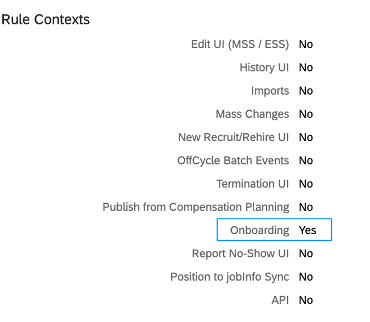
Step 8: Position to Job relationship data population.
At present, the Position Matrix Job relationship mentioned in Position is not automatically populated during the internal Hire’s onboarding process. You must map the Job relationship in the Recruit-to-hire mapping tool and provide values for Job relationships from recruiting.
Step 9: Set up the triggerType in ONB2ProcessTrigger to generate a report on how many internal hires were initiated from Recruiting, Applicant Tracking System, and Employee Central. Please refer to Setting Up Reporting for the Internal Hire Process for details.
Step 10: OnSave or OnChange Rule support
The following rule types are supported for given entities.
| EC Entities | OnChange Rule Type | OnSave Rule Type | OnPostSave Rule Type |
| Job Information | Yes | Yes | Yes |
| Compensation Information | Yes | Yes | N/A |
| Employment details | Yes | Yes | N/A |
| Pay Component Recurring | Yes | Yes | N/A |
| Pay Component Non-Recurring | Yes | Yes | N/A |
| Job Relations Information | Yes | Yes | N/A |
Must have step: Rule Context should be set up as “Onboarding” = Yes and rest other as “No”.
If you expect existing EC rules to be executed when Onboarding is initiated for Internal Hire from Recruiting, then you must copy the existing rule and it must be assigned to the EC Entity under Admin Centerà Manage Business Configuration page with rule context “Onboarding” = “Yes” and rest another context as “No”.
Note: Cross-portlet rules are not supported when Onboarding is initiated for Internal Hires from Recruiting. The cross-portlet rule works on data saved during the “New Hire Data Review” step for Internal Hires.
Step 11: Recruit to Hire mapping.
To pass internal hire’s hire data from Recruiting Management to Onboarding, you must map the mandatory Employee Central Data entity fields with the corresponding fields in Recruiting Management. Please refer to Mapping Data from Recruiting Management with Employee Central Entities for details.
Internal Hire Onboarding data is always validated against the Employee Data Model, unlike Onboarding flow which is validated against the Succession Data Model.
Country-specific field mapping is supported for Job Information, Employment details, and Compensation information entities for internal hires onboarding processes initiated from Recruiting.
For the Internal Hire process, the following 6 entities are validated and mapped. The rest of the entities' data is ignored even if it is passed from Recruiting to initiate Internal Hire’s onboarding process.
Reference Help Guide link Mapping Data from Recruiting Management with Employee Central Entities
- Job_Info
- Comp_Info
- Employment_Info
- Job_Relations_Info
- Pay_Component_Recurring
- Pay_Component_Non_Recurring
Note: Mapping consideration for Recruiting to Employee Central field mapping based on Data type:
The best way to map the Recruiting and Employee central field in the “Recruit-to-mapping tool” is to adhere to data types for consistent data.
For the Employee central FO/GO field type, use the Recruiting field type as “object type" in the recruit to Hire mapping tool. This is the ideal approach.
For the Employee central FO/GO field type, if you use the Recruiting field type as “Picklist” / “String” then you must pass the “external code” of expected Employee central FO/GO fields instead of “Labels”.
Example:
Let’s take an example of the Employee Central FO field “Event reason”.
Event Reason Value = Division Transfer (E) (TRAN01)
In case of Employee central data, Label = Division Transfer (E) and External Code = TRAN01
If you have mapped the Recruiting field type of Picklist and if you pass value = “Division Transfer (E)” then it will result in ambiguity and fetch a random picklist value similar to “(E)”. Hence you must pass value either Division Transfer (E) (TRAN01) or TRAN01
So, make sure to pass the correct value from Recruiting -
- Option 1: Use the Recruiting field type as “object type” for the Employee central FO/GO field type for consistent values.
- Option 2: Use Recruiting Picklist event reason = Division Transfer (E) (TRAN01) or TRAN01
- Option 3: User Recruiting string event reason = Division Transfer (E) (TRAN01) or TRAN01
You must map the fields from Recruiting to which you would like to pass data from Recruiting to Employee Central during internal hire’s Onboarding process.
Following is the expected behavior from Recruiting to Employee Central Entities save in various cases:
Job Information:
- If you mapped fields and passed data from Recruiting, then Data will be sent from Recruiting to Employee Central. Unmapped fields will have existing data (previous JobInfo record data) from Employee Central for the new start date.
- If you mapped fields but did not send data for fields from Recruiting, then Data will be copied from the previous job info entity and updated only with Recruiting pass fields.
- Ensure that the parent fields in cascading picklists are mapped from Recruiting to Employee Central and contain the appropriate values. When you pass child picklist values from Recruiting to Onboarding, ensure that you also pass the corresponding parent picklist values.
- For example, if the parent picklist is “Business Unit” and has the value “Research and Engineering”, and the corresponding child picklist is “Department” with the value as “Production”, you must pass both “Business Unit” and “Department” picklist fields along with their values. If you don’t pass both values then the Internal Hire Onboarding Process will result in Error Flow and show BPE error to-do.
- Example error screenshot:

- If you mapped fields, but if data for a particular field is empty from RCM, it is copied over from the previous record.
Employment details:
- If you mapped fields and passed data from Recruiting, then Data will be sent from Recruiting to Employee Central. Unmapped fields will have existing data from EC for new start dates.
- If you mapped fields but did not send data from Recruiting, then Data will be copied from EC and updated only with RCM pass fields.
- Note: The employment information fields that retain the original values are Original Start Date, Hire Date, Service Date, Seniority Start Date, First Date Worked, Previous Employment ID, Professional Service Date, Employee’s First Employment, and Assignment ID even if they are mapped.
- The values of the employment information field “Benefits Eligibility Start Date, Eligible for Stock, Initial Stock Grant, Initial Option Grant, and any custom field” are not retained and can be mapped from Recruiting.
- It is not mandatory to map the Termination End Date for internal hire.
Compensation Info:
- If you mapped fields and passed data from Recruiting, then Data will be sent from Recruiting to Employee Central. Unmapped fields will have existing data (previous record) from Employee Central for new start date.
- If you mapped fields but did not send data from Recruiting, then Data will be copied from Employee Central and updated only with Recruiting pass fields.
- If you don't map the event reason value for Comp_Info using Recruit-to-Hire Data Mapping the value is taken from the event reason of Job_Info which is either configured by the OnSave event derivation rule or passed from Recruiting.
- If you do not map this Entity itself, then it will continue to use existing data compensation info without any updates.
Pay Component Recurring:
When the Recruit to Hire mapping page contains a mapping for “Pay Component Recurring”, data is saved from Recruiting to Employee Central based on “Pay Component variant mapping”.
Note: “Compinfo” mapping is mandatory if “Pay Component Recurring” needs to be mapped as “Pay Component Recurring” is a child entity for compensation. “Pay Component Recurring” cannot exist without a compensation info record.
Let's consider detailed cases:
Case 1:
When the Recruit to Hire mapping page contains a mapping for “Compinfo” and “Pay Component Recurring”, the existing pay component variant is mapped and data is passed from Recruiting then data is updated in EC.
- Example: The “Base Salary USA” pay component variant is mapped with all necessary fields and data is passed for pay-component = “Base Salary USA” along with other fields from Recruiting.
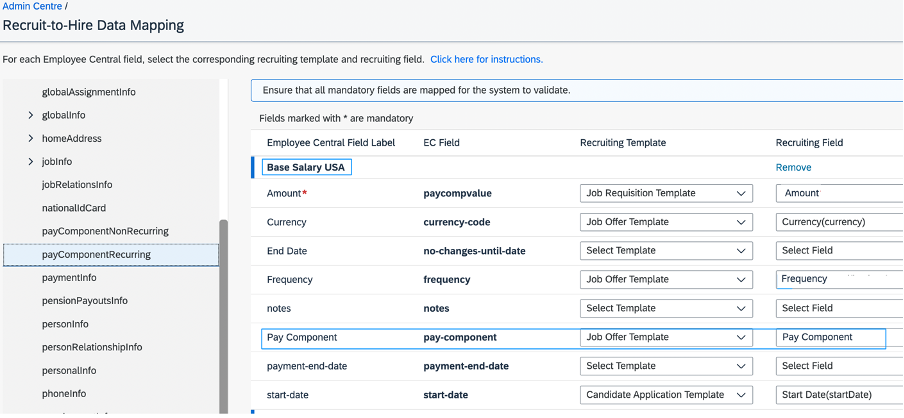
- If the “Base Salary USA” pay component has data for the previous EC record then new values passed from will be updated with a new start date for the “Base Salary USA” pay component. Please make sure you pass the correct values for the pay component for the new start date.
- If the “Base Salary USA” pay component has data for the previous EC record it will not be updated for the new start date in the following cases and it will skip passing the Pay Component variant from Onboarding considering PC is no longer valid for new Job start date.
- When pay-component is mapped in Recruit-to-Hire Data Mapping and a null value is passed for this from Recruiting.
- When pay-component is mapped in Recruit-to-Hire Data Mapping and a value different from that of the variant name is passed for this from Recruiting.
- When values are not passed from Recruiting for any of the fields in Pay Component Recurring even if some fields are mapped in Recruit-to-Hire Data Mapping.
Let’s take another case,
Case 2:
If additional pay component variant data (which was not there for the previous Job start date) is passed from Recruiting then additional pay component variant data will be added in EC for the new job.
- Example: Let’s take an example – Employee has 2 existing pay components for the current job – a) “Base Salary USA” and b) “Car allowance”. For new internal job start date onwards, the “Car allowance” pay component is no longer applicable but the new pay component “Additional Bonus” is applicable.
- Pre-requisite:
- Pay component variants – a) “Base Salary USA” , b) “Car allowance” c) “Additional Bonus” etc are mapped in the Recruit-to-hire tool.
- Valid Data is passed from Recruiting for a) “Base Salary USA” , b) “Additional Bonus”
- Expected behavior: On initiating Onboarding, a) “Base Salary USA”, b) “Additional Bonus” data will be updated in EC for new job start date record and c) “Car allowance” data will NOT be carried forward for new Job start date and instead it will be removed for new job start date. This behavior does not exist in Legacy Crossboarding save.
Summary for Pay Component Recurring (PC)
- Compensation info is mapped and
- If the existing PC variant is mapped and data is passed from Recruiting data is updated in EC.
- If the existing PC is mapped but data is not passed from RCM then previous PC data is deleted in EC, considering the PC is no more valid for the new Job start date.
- If the existing PC is NOT mapped then the previous PC data is deleted in EC, considering the PC is no longer valid for the new Job start date.
- If additional PC data (which was not there for the previous Job) is passed from RCM then additional PC data will be added in EC for the new job.
- Compensation info is NOT mapped and if the existing PC is NOT mapped then the previous PC data is retained in EC for the new Job start date.
Summary in Table format:
| Comp-Info Mapping | PCR Mapping exists for matching the Pay Component variant with the field value “pay-component.” | Values pass from Recruiting for matching Pay Component variant with the field value pay-component. | Expected Behaviour |
| YES | YES | YES | EC data is updated with values passed from Recruiting for all fields. If some field values are not sent from RCM, they are copied over from the previous record Note: If additional Pay Component variant data (which was not there for the previous Job) is passed from Recruiting then additional Pay Component recurring data will be added in EC for the new job. |
| YES | YES | No (Null value or non-matching value is passed) | Existing pay component EC data is not carried forward for the new start date, considering PC is no longer valid for the new Job start date. |
| YES | NO | N/A | Existing pay component EC data is not carried forward for the new start date, considering PC is no longer valid for the new Job start date. |
| NO | NO | N/A | Existing EC data is retained for the new Job start date |
Pay Component Non-Recurring:
The Recruit to Hire mapping page contains a mapping for “Pay Component Non-Recurring” with the pay component variant which matches with the “pay-component-code“ value pass from Recruiting then data is updated in EC for the new start date. The existing “Pay Component Non-Recurring” Record stays as it is from the previous job.
Pay Component Non-Recurring data will not be updated for Internal Hire:
- When the “Pay Component code” is mapped in Recruit-to-Hire Data Mapping and null value is passed for this from Recruiting.
- When “Pay Component code” is mapped in Recruit-to-Hire Data Mapping and a value different from that of the variant name is passed for this from Recruiting.
- When values are not passed from Recruiting for any of the fields in Pay Component Recurring or Pay Component Non-Recurring even if some fields are mapped in Recruit-to-Hire Data Mapping.

Job Relationship Information
If Job relationships are mapped in the “Recruit to Hire” mapping tool and values are passed from Recruiting, then it gets updated in the Employee Profile.
If No job relationship is mapped “Recruit to Hire” mapping tool then it will continue to use the existing job relationship from the previous record.
Example1: Existing Job relationship record is available from the previous job
- Job relation type = HR Manager
- HR manager = Mandy
- If No Job relationship is mapped for HR Manager, then the Existing Job relationship “HR Manager” with HR manager = Mandy will continue for the new job.
- If Job relationships are mapped for HR Manager and data is passed from Recruiting for Job relationship “HR manager” with new HR Manager = Laura then the New start date onwards Job relationship “HR Manager” with HR manager = Laura will be updated.
Example2: Existing Job relationship record is available from the previous job
- Job relation type = HR Manager
- HR manager = Mandy
- If New Job relationship = Matrix Manager and pass value from Recruiting = Davis then New start date onwards Job relationship Matrix Manager = Davis and HR manager = Mandy will be shown along with
Step 12: Set up an employee survey via email to find out how they feel about their internal hire experience using Qualtrics. Please refer to Qualtrics Email Feedback for Onboarding for Internal Hires for details.
Step 13: Set up Email Notification. Please refer to Setting Up Notifications for the Internal Hire Process for details.
Initiating the Internal Hire Process from SAP SuccessFactors Employee Central
Configurations:
Step 1: Ensure you have defined Process Variant and set up a Business Rule as per your business scenario. Please refer to Process Variant Manager for detailed steps. Also, ensure Onboarding tasks are set up as per your business needs. Please refer to Setting Up Onboarding Programs and Custom Tasks for detailed steps
Step 2: Ensure you have set up a Future Manager Role so that the internal hire’s future manager can perform Onboarding tasks even before the internal hire’s new job start date.
Please refer to Adding a Picklist Value for Future Manager Role and Setting Up Future Manager Role for detailed steps.
Note: When an internal hire manager relationship is created, the relationship remains even after the internal hire's start date by default. You must remove the future manager job relationship in Employee Files after the internal hire's start date. Please refer to Removing Future Manager Job Relationship for Internal Hires for detailed steps.
Step 3: Ensure you have the Event reason set up correctly to trigger the “Transfer event”.
Event Reasons come into play whenever a change occurs in any fields in either the Job Information or Compensation Information portlets or when certain transactions run.
An Event Reason describes why an event has occurred. For example, “Transfer—Department Change” may be the reason for which a “Transfer” event has occurred. For every event that occurs in the system, an Event Reason must be provided for Internal Hire’s onboarding process.
Note: The Event Reason for the Compensation Information will remain unchanged from the last change made prior to the Transfer.
There are below 2 ways in which customers can choose to provide an Event Reason -
- a) From the Employee Profile page - Customers can choose to have users manually select the event and Event Reason using the Take Action option from Employee Profile and selecting Change Job and Compensation Info (typically an MSS activity).
- b) By EC event derivation Rule - Employee Central enables the event and Event Reason to be derived automatically within MSS depending on what field changes the user makes.
Event Derivation triggers when data changes via using the Take Action option and selecting Change Job and Compensation Info.
Most of the Employee Central customers use Event Derivation in order to have the system automatically select Event Reason based on the action performed by the user. You must ensure to include all such event reasons in the If condition of the Transfer Rule to trigger the Transfer event.
Once created, a business rule must be assigned to the Job Information portlet as an onSave event in Admin CenteràManage Business Configuration.
Note: If you have already configured the Event derivation rule for MSS activity then the same rule is used and no need to create a new rule.
Internal Hire’s Onboarding process is initiated only after the Transfer Event is published successfully and the rule “Business Rule to Initiate Internal Hire Process ” is evaluated as true.
Please refer screenshot “Event Derivation rule” using the rule scenario “Trigger Rules for Event Reason” at the end of the Blog.
Step 4: Ensure you have Transfer Rule to Trigger Transfer Event.
Most of the EC customers have set up a Transfer rule to trigger “Transfer Event”. If in case, you haven’t used it so far then you need to configure this rule to initiate the Internal Hire’s Onboarding process.
You must make sure that the condition of the rule contains “Event Reason” in addition to other Job info fields (if any) for which you need to initiate Internal Hire’s Onboarding process based on business need.
Please refer to Configuring Employee Transfer Event Rule for detailed steps.
Reference Screenshot “Transfer Rule” to Trigger “Transfer Event” at the end of the Blog.
Step 5: Ensure you have an Internal Hire Rule.
Every EC transfer Event need not result into to initiate the Internal Hire’s Onboarding Process.
Ensure to adjust the rule “Business Rule to Initiate Internal Hire Process ” condition based on your need to initiate the Internal Hire’s Onboarding Process on publishing a successful Transfer Event.
Reference Screenshot “Initiate Internal Hire’s Onboarding Process” at the end of the Blog.
Step 6: Position to Job Info data population.
If you have position management to derive job information fields when the internal Hires position is changed during this Transfer process, then the existing EC rule for Position to Job Info sync configured in Manage Business configuration UI with Rule context = MSS UI is executed. No additional action is needed.
Step 7: Set up the triggerType in ONB2ProcessTrigger to generate a report on how many internal hires were initiated from Recruiting, Applicant Tracking System, and Employee Central. Please refer to Setting Up Reporting for the Internal Hire Process for details.
Step 8: Set up an employee survey via email to find out how they feel about their internal hire experience using Qualtrics. Please refer to Qualtrics Email Feedback for Onboarding for Internal Hires for details.
Step 9: Set up Email Notification. Please refer to Setting Up Notifications for the Internal Hire Process for details.
Initiating the Internal Hire Process from an External Applicant Tracking System
Configurations:
Step 1: Ensure you have defined Process Variant and set up a Business Rule as per your business scenario. Please refer to Process Variant Manager for detailed steps. Also, ensure Onboarding tasks are set up as per your business needs. Please refer to Setting Up Onboarding Programs and Custom Tasks for detailed steps
Step 2: Ensure you have set up a Future Manager Role so that the internal hire’s future manager can perform Onboarding tasks even before the internal hires new job start date.
Please refer to Adding a Picklist Value for Future Manager Role and Setting Up Future Manager Role for detailed steps.
Note: When an internal hire manager relationship is created, the relationship remains even after the internal hire's start date by default. You must remove the future manager job relationship in Employee Files after the internal hire's start date. Please refer to Removing Future Manager Job Relationship for Internal Hires for detailed steps.
Step 3: Ensure you have passed the Transfer Event reason through API to trigger “Transfer event”.
Please refer to Initiating the Internal Hire Process from an External Applicant Tracking System for detailed steps.
Step 4: Ensure you have Transfer Rule to Trigger Transfer Event.
Most of the EC customers have set up a Transfer rule to trigger “Transfer Event”. If in case, you haven’t used it so far then you need to configure this rule to initiate the Internal Hire’s Onboarding process.
You must make sure that If condition of the rule contains Event Reasons for which you need to initiate Internal Hire’s Onboarding process based on business need.
Please refer to Configuring Employee Transfer Event Rule for detailed steps.
Reference Screenshot “Transfer Rule” to Trigger “Transfer Event” at the end of the Blog.
Step 5: Ensure you have an Internal Hire Rule.
Every EC transfer Event need not result into to initiate the Internal Hire’s Onboarding Process.
Ensure to adjust rule “Business Rule to Initiate Internal Hire Process ” condition based on your need to initiate the Internal Hire’s Onboarding Process on publishing a successful Transfer Event.
Reference Screenshot “Initiate Internal Hire’s Onboarding Process” at the end of the Blog.
Step 6: Position to Job Info data population.
If you have position management to derive job information fields when an internal Hire’s position is changed during this Transfer process, then the existing EC rule for Position to Job Info sync configured in Manage Business configuration UI with Rule context = API is executed. No additional action is needed.
Step 7: Set up the triggerType in ONB2ProcessTrigger to generate a report on how many internal hires were initiated from Recruiting, Applicant Tracking System, and Employee Central.
Setting Up Reporting for the Internal Hire Process
Step 8: Set up an employee survey via email to find out how they feel about their internal hire experience using Qualtrics. Please refer to Qualtrics Email Feedback for Onboarding for Internal Hires for details.
Step 9: Set up Email Notification. Please refer to Setting Up Notifications for the Internal Hire Process for details.
Reference Screenshots:
“Event Derivation rule” using rule scenario “Trigger Rules for Event Reason”

“Transfer Rule” to Trigger “Transfer Event”

Rule “Initiate Internal Hire’s Onboarding Process”

Example - Event Derivation rule
Let’s take a look at a rule example. Below the screenshot, you can see a business rule that sets the Event Reason field to Transfer—Department Change. The IF condition is set to Department. Value is not equal to Department. Previous Value, so that field will trigger whenever the Department field value is changed in an employee’s Job Information.
Once created, a business rule must be assigned to the Job Information portlet as an onSave event in Admin Centerà Manage Business Configuration.
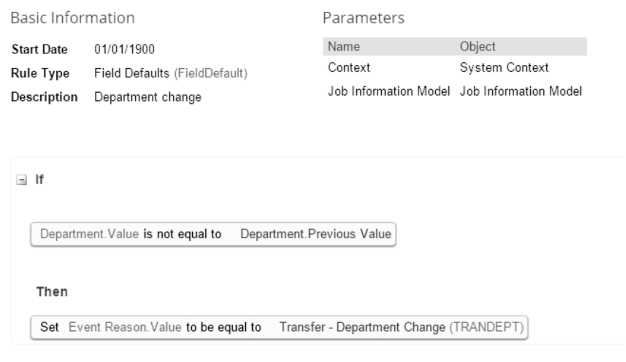
Best practices:
1. What condition should be used in the “Select Process Variant” rule for Internal Hire Process flows?
Answer: You can add the If condition with “Process.Internal Recruit = Yes” along with your other business condition. Please refer below screenshot.

Note: Please do not use the If condition with “Process. Process Type = Crossboarding” in the “Select Process Variant” rule. Process. Process Type = Crossboarding value is set much after this rule evaluation so you will not return the correct result.
2. How to get a report on whether the Internal Hire’s Onboarding process is initiated from Recruiting, Employee Central, or ATS?
Answer: Please refer to Set Up Reporting for the Internal Hire Process
3. How to make sure the Internal Hires Onboarding process is not getting initiated for multiple jobs simultaneously?
Answer: Let's take an example, the internal employee has accepted the offer of Job Req. A and Onboarding is initiated from Recruiting by Recruiter.
Meanwhile same employee has applied for another Job Req B and got an offer. Let’s say the Recruiter is trying to Initiate Onboarding for Internal employees. If you have set up a Restriction period based on your business needs, then Recruiter B will be shown an error message.
Please refer below configuration and error screenshot>


Conclusion:
As you’ve explored in this blog, the significance of the internal hire onboarding process cannot be overstated. It's not just about integrating employees into their new roles but also about helping them connect with the organization's values, mission, and culture.
As the business landscape continues to evolve, nurturing internal talent and enabling them to thrive in new roles is not just a strategic choice but a necessity. The employee onboarding process for internal hires is the linchpin that can make this transition not only possible but highly successful. With the right systems, commitment, and investment in the growth of internal talent, organizations can achieve a workforce that is not just skilled and motivated but also deeply aligned with the organization's vision and goals. The path to success starts from within, and it is paved with the onboarding process that transforms internal hires into invaluable assets.
- SAP Managed Tags:
- SAP SuccessFactors Onboarding
Labels:
3 Comments
You must be a registered user to add a comment. If you've already registered, sign in. Otherwise, register and sign in.
Labels in this area
-
1H 2023 Product Release
3 -
2H 2023 Product Release
3 -
Business Trends
104 -
Business Trends
4 -
Cross-Products
13 -
Event Information
75 -
Event Information
9 -
Events
5 -
Expert Insights
26 -
Expert Insights
19 -
Feature Highlights
16 -
Hot Topics
20 -
Innovation Alert
8 -
Leadership Insights
4 -
Life at SAP
67 -
Life at SAP
1 -
Product Advisory
5 -
Product Updates
499 -
Product Updates
40 -
Release
6 -
Technology Updates
408 -
Technology Updates
10
Related Content
- Final Review Step in Onboarding 2.0 Process in Human Capital Management Blogs by Members
- Explore the Enhanced New Hire Experience in SAP SuccessFactors Onboarding in Human Capital Management Blogs by SAP
- First Half 2024 Release: What’s New for SAP SuccessFactors Work Zone? in Human Capital Management Blogs by SAP
- First Half 2024 Release: What’s New in SAP SuccessFactors HCM in Human Capital Management Blogs by SAP
- 3 key steps to kick-start your migration to Stories in People Analytics in Human Capital Management Blogs by Members
Top kudoed authors
| User | Count |
|---|---|
| 13 | |
| 3 | |
| 3 | |
| 2 | |
| 2 | |
| 2 | |
| 2 | |
| 2 | |
| 2 | |
| 1 |
