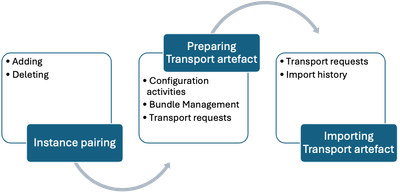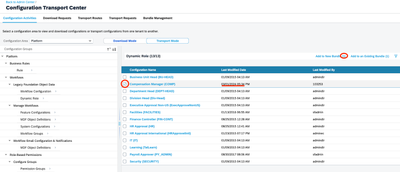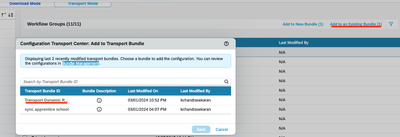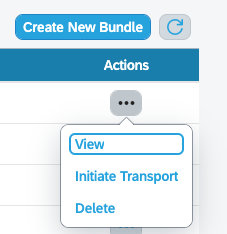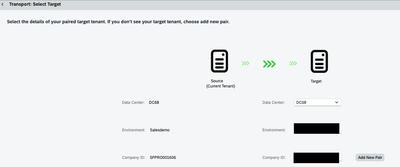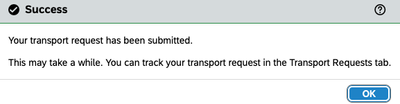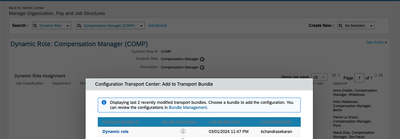- SAP Community
- Products and Technology
- Human Capital Management
- HCM Blogs by SAP
- Configuration Transport Center - Preparing Transpo...
- Subscribe to RSS Feed
- Mark as New
- Mark as Read
- Bookmark
- Subscribe
- Printer Friendly Page
- Report Inappropriate Content
Please check this blog to see how to pair the instances - Configuration Transport Center - Instance Pairing
As an administrator it is important to understand all the nuances of preparing a Transport Artefact by adding configurations to it.
For preparing a transport, it is crucial to understand what changes have been done in the system – module wise. Administrator accordingly takes the decision to prepare the configurations into a bundle and transport it to target tenant.
Until it becomes a habit – when you are entering into configuration activities screen, make sure you double check you are in “Transport Mode” and then start selecting the configuration – it has hurt me few times badly where most of the configuration is selected and then later only to learn that it was in download mode.
Configuration Activities
- To prepare the transport, an administrator should choose “Configuration activities“ > “Transport Mode“
- Specific configuration area needs to be chosen (e.g., Platform)
- Once the respective configuration which needs to be transported to target tenant is selected, create the transport bundle by clicking “Add to new bundle“
- The number of items selected in the configuration window is counted and displayed next to “Add to new bundle“ in brackets
- Before switching to another configuration area or within the configuration area switching the selection to another category, it is advised to add the configuration into the bundle, this is a draft kind of experience
Additionally you can add more configurations once you have created the bundle and added the configuration. This can be accessed via “Add to Existing Bundle” configuration.
The bundle is visible in the “Bundle Management” screen with the status new – which indicates it has to be transported to target tenant yet.
To initiate the transport click on actions and check if everything needed is chosen properly – in case administrator decides to not to proceed and create a fresh transport, the tool offers delete option
Once the details are verified and confirmed by the administrator, “Initiate Transport” is clicked
Few configuration groups get “Export Override instructions”
Finally the transport is reviewed by the admin and it is initiated from the source tenant to target tenant
The Bundle Management screen shows color coding too – it is an interesting traffic lights concept which has been adopted
Once you click ok, the screen will switch to export tab under “Transport Requests” and the respective bundle will show the status “In progress” indicating, the bundle is being transported to target tenant
Once the refresh button is clicked, the status will show “Ready to Import” indicating, it is ready to be validated and imported in the target tenant
The screen gives access to robust search functionality – you can search with bundle id/name/exported by/status – this is a very useful feature for a transport/tenant administrator.
Conclusion:
- As an administrator, complete authority on which transport has to be initiated/deleted is given by the tool
- Very robust search functionality – becomes handy in long run as the number of transport requests increase
- Status plays an important role in distinguishing the transport requests
Bonus content
You can add changes directly into a bundle if you have one handy already (Existing Bundle)
Configuration Transport Center gives you collision detection - if you have more than one administrator working in the instance and they have added a specific configuration into a bundle which you might not be aware of - you will get a pop up message
Please enable in "Platform Feature Settings > Restrict users from adding same configurations across multiple change requests using Configuration Transport Center"
- SAP Managed Tags:
- SAP SuccessFactors platform
You must be a registered user to add a comment. If you've already registered, sign in. Otherwise, register and sign in.
-
1H 2023 Product Release
3 -
2H 2023 Product Release
3 -
Business Trends
104 -
Business Trends
4 -
Cross-Products
13 -
Event Information
75 -
Event Information
9 -
Events
5 -
Expert Insights
26 -
Expert Insights
19 -
Feature Highlights
16 -
Hot Topics
20 -
Innovation Alert
8 -
Leadership Insights
4 -
Life at SAP
67 -
Life at SAP
1 -
Product Advisory
5 -
Product Updates
499 -
Product Updates
40 -
Release
6 -
Technology Updates
408 -
Technology Updates
10
- First Half 2024 Release: What’s New in SAP SuccessFactors HCM in Human Capital Management Blogs by SAP
- SAP SuccessFactors Employee Central: 1H 2024 Release Highlights in Human Capital Management Blogs by Members
- 1H 2024 - Release highlights of SF compensation in Human Capital Management Blogs by Members
- Configuration of Payroll Control Center - Fiori Apps in central hub deployment in Human Capital Management Blogs by SAP
- Configuration transfer methods/tools in Human Capital Management Q&A
| User | Count |
|---|---|
| 13 | |
| 3 | |
| 3 | |
| 2 | |
| 2 | |
| 2 | |
| 2 | |
| 2 | |
| 2 | |
| 1 |