
- SAP Community
- Products and Technology
- Human Capital Management
- HCM Blogs by Members
- Understand Budget Type ‘Direct Amount’ in Successf...
Human Capital Management Blogs by Members
Gain valuable knowledge and tips on SAP SuccessFactors HCM suite and human capital management market from member blog posts. Share your insights with a post of your own.
Turn on suggestions
Auto-suggest helps you quickly narrow down your search results by suggesting possible matches as you type.
Showing results for
Suresh_Jain1
Participant
Options
- Subscribe to RSS Feed
- Mark as New
- Mark as Read
- Bookmark
- Subscribe
- Printer Friendly Page
- Report Inappropriate Content
07-09-2019
12:42 PM
Introduction
Success of every organization is dependents upon its core business processes and how best they are followed by the employees. The compensation department merit strategy is always aligned with the leadership overall objective, goal and rewards principals.
To support the compensation process, well defined guideline and control should be in place. Budgeting is the one of the best methods used by the compensation administrator to distribute the merit amount, control the cost, influence the behavior to align incentive and rewards to strategic objective.
Terminology - Compensation manager or compensation planner or compensation supervisor are different terms used in SuccessFactors in different places, however, they all mean the same. I will be using compensation manager term in this blog post.
In this blog post, my focus area is to cover how direct amount budgeting method can be helpful to compensation department in achieving the organization goals. This will also help in finding the answers for questions like:
- Is Direct Amount method store budget by employee or by compensation manager?
- Is it possible to cascade the budget per organization or compensation manager hierarchy?
- Can compensation manager holdback the fund during the merit cycle?
Purpose - Why use Direct Amount Budgeting Method?
This is one of the oldest methods defined in Successfactors Compensation module. This is also referred as legacy budgeting method and not much enhancements are seen in the past few years. Very few customers and among them mostly public sector and K2 industries using this budgeting method.
In this method budget amount is rolldown from top to button of the hierarchy. Compensation manager who is part of the merit planning process receives the budget from one up compensation manager. Compensation manager can hold back the portion of the budget amount based on the guideline defined by compensation department from the assigned budget before distributing to next level compensation manager. The holdback amount is later distributed to employees after calibration before closing the comp cycle.
What is a holdback budget?
A portion of the budgeted amount that is not allocated to direct report compensation managers to distribute and remain unpaid until it is distributed to star performer after calibration.
Below screenshot highlights the HOLDBACK amount
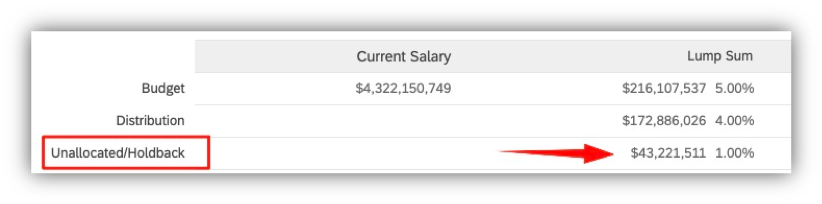
Who should implement Direct Amount Budgeting?
Compensation Management department should make a decision if this two-pool approach is the right solution and does it meet the organization and leadership objective.
If your organization meets the below key parameters, you can consider using this approach
- This method ‘Direct Amount Budget’ follows the top-down approach to define the budget per compensation manager.
- Compensation Budget holders will be the compensation manager for the merit worksheets. She or he does not have to be the supervisor or employee of the organization for using this method.
- Overall budget amount can’t be calculated by individual eligible employee or derived by employee class or type. It is a flat percentage or amount of all eligible employees in the organization.
- To best use this method, the compensation Manager hierarchy should be well defined for Merit Planning and budgeting. It should be very lean when compared to org structure.
- Successfactors does NOT have the functionality to move budget along with employee movement between the compensation manager. Budget amount movement between the compensation manager is a manual process. This can be a complex calculation if holdback amount/percentage is different by compensation manager in structure. Lot of manual work if the hierarchy is deep down and too many movements.
- Is it possible to incorporate the freeze period during merit cycle?
- This method will work best in environments when the high performers are clearly identified otherwise distributing holdback amount will be inefficient.
- Though it looks complex, this method is easy to use. This is the only UI based budgeting tool in SuccessFactors. Compensation admin should be responsible to manage the budget amount once its finalized.
Important implementation tips:
- Security - After worksheets are launched, remove the job relationship compensation manager (second manager) update access from all business users. This should be limited to compensation administrators.
- Reloadable Fields - As an implementation consultant gather requirement upfront on which data fields should update in worksheet real time. Salary is updated real-time and there is no option to stop that.
- Communication and training of budget assignment tool are key for success.
- Hold Back of budget amount can be done via % of the budget or amount.
How to implement Direct Amount Budgeting?
Budgeting is the first step in the Compensation Planning process. Budget is allocated to compensation manager for the purposes of granting employee merit increases and other compensation plan. Budget amount is strategically distributed from the Head of the hierarchy (Chief/President), eventually down to each compensation manager.
Prerequisite:
- Compensation Administrator has the approved guidelines to define the budget.
- Eligible employees are identified for budgeting/merit cycle and assigned to compensation manager. In case of EC integrated template, job relationship data with compensation manager (technical name – second manager) is updated on employee records.
- Decision is made to use one of the Hierarchy (standard/custom). In case of Direct Amount budgeting, the best approach to use custom hierarchy (second manager).
- Required security roles are setup for compensation admin, HR, compensation manager and supervisor.
Note: Based on experience, it’s always good to use a generic user id – ‘compadmin’ with required authorization to manage the merit and budget administrative task. Security permissions should only be given to Compensation admin and worksheets should be launched with comp admin user id for better governance
In the case of Compensation EC Integrated Template avoid reading future dated employee salary records in compensation worksheets. If there are any changes in employee’s salary, budget will not update accordingly creating more issues.
System Configuration of Direct Amount Budgeting
Here are the steps for setting up the budget. This should be done by compensation admin team.
- Add Budget Calculation
Path: Admin Center > Compensation Home > Plan Template … > Plan Setup > Plan Details > Budget

- Budget Assignment
Path: Admin Center > Compensation Home > Plan Template* > Manage Worksheets > Budget Assignment

- Click the + button to select the head of the hierarchy to assign the budget. Provide Amount of Percentage of the total eligible base amount to be used for the compensation plan. Click Assign Budget. Then click Save.
- Optional – In case the same percentage should be used by all compensation manager, only in those cases use cascade functionality.
- Export Employee Budget – This is the only available option to report out the budgeting data before creating the compensation worksheets. Access to this report is with compensation admin.
Note: Once compensation worksheets are generated, rollup report can provide the budgeting information along with compensation plan data. End users can have access to rollup report.
Wishlist: Currently Successfactors Direct Mode budget function does not provide email notification functionality. Once the head of the hierarchy budget setup is completed, Compensation Admin responsibility is to alert the next level compensation manager to plan the budget distribution and push down to the next level. Communication is key and since there is no system functionality, it will be manual task for the compensation admin team.
Rollout of Direct Amount Budgeting to Compensation Manager
Compensation admin/department provides the communication to all compensation manager with the policy before giving the system access to input the budget or holdback the fund/amount.
Prerequisite:
- Compensation Administrator has the approved guidelines to define the budget.
- Eligible employees are identified for budgeting/merit cycle and assigned to compensation manager. In the case of EC integrated template, job relationship data with compensation manager (technical name – second manager) is updated on employee records.
Here are the steps to roll out the budget to all compensation manager
Budget Assignment
Path: Home > Compensation > Budget Assignments > Plan Template
Compensation manager budget assignment page will display the assigned starting budget.
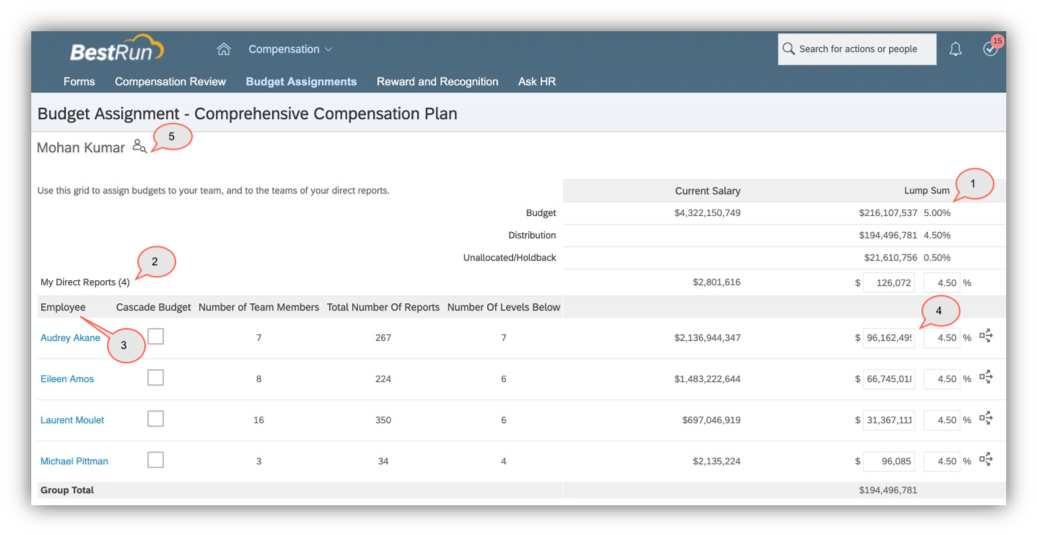
- Compensation manager budget assignment page display the assigned initial budget amount. System also displayed the derived percentage information which is not saved in Successfactors compensation database.
- ‘My Direct Reports’ display the number of employees for whom the compensation manager is responsible to perform the compensation planning in worksheet and assigned budget is displayed in line items.
- In the column ‘Employee’ are part of my direct reports and who are identified as compensation manager.
- Budget amount is distributed to compensation manager to the next level. If there is an amount, then the budget has already been allocated. If the value reads $0 or 0%, budget has not yet been allocated.
- Click the icon ‘Change User’ to find the other compensation manager for which budget has to be allocated or reviewed.
How to cascade the budget
Compensation manager who has two or more levels below will have the Cascade Budget checkbox available.
Use these steps to cascade the same budget percentage through all levels in the organization.

- Select the Cascade Budget check box
- Enter the percentage to be cascaded to all levels below the compensation manager.
- Click the propogate button (icon – three arrow, next to percentage) to distribute the budget to all levels below the compensation manager. Click Save.
Budget for the compensation plan has now been cascaded through the compensation manager hierarchy where the checkbox was checked.
Note: Run the export of the budget amount to make sure the cascade is successful.
Successfactors compensation does support the cascading budget feature for stock. If compensation template is EC integrated, cascade feature for stock/LTIP is not supported as of now.
Conclusion
I suggest customer to carefully consider all factors before making a decision on the type of budget used for the compensation plan template. Direct Amount mode budget is a legacy feature and is not typically used in the corporate world but does help in public sectors industry.
| The key benefits of cascading budgets are: | The negative points of cascading budgets are: |
| Flexible because it is not based on same percentage for every compensation manager | Higher level managers do not want to take up the task of distributing budget. |
| Compensation Managers can decide budget for his/her direct reports. | Complex to set up for large scale multi – industry customers. |
| Dynamic! If budgets need to change, just reload in the new percentages | Complex to use and need lot of coordination and communication. |
| UI based – Compensation administrator can control. Changes can be made once the worksheet has been created. | Very few customers of SuccessFactors have used this budget feature. No enhancements to improve this mode of budgeting. |
I hope this blog post helps to understand the cascade function and overall direct amount mode of budgeting. Please let me know your thoughts and pain points with the compensation budgeting methods in feedback section or I can be reached at skype id ‘talk2jain’.
Looking forward to hearing your thoughts and have a nice day.
Related Knowledge Base Articles for reference
- 2084543 - Budget - Cascading Budget How to Configure and How it Works
- 2576091 - Budget value shows as N/A in Executive review when Budget Mode Planner
- 2651415 - Budget Assignment Refresh Error
- 2084859 - Reports - Detailed Report Rollup Report
- 2084901 - Reports - Detailed Report Rollup Report Button Not showing
- 2512762 - HRIS Sync- Compensation Info Sync FAQ
8 Comments
You must be a registered user to add a comment. If you've already registered, sign in. Otherwise, register and sign in.
Labels in this area
-
1H 2024 Product Release
5 -
2H 2023 Product Release
1 -
ACCRUAL TRANSFER
1 -
Advanced Workflow
1 -
AI
1 -
AI & Skills Ontology
1 -
Anonymization
1 -
BTP
1 -
Business Rules
1 -
Canvas Report
1 -
Career Development
1 -
Certificate-Based Authentication
1 -
Cloud Platform Integration
1 -
Compensation
1 -
Compensation Information Management
1 -
Compensation Management
1 -
Compliance
2 -
Content
1 -
Conversational AI
2 -
Custom Data Collection
1 -
custom portlet
1 -
Data & Analytics
1 -
Data Integration
1 -
Dayforce
1 -
deep link
1 -
deeplink
1 -
Delimiting Pay Components
1 -
Deprecation
1 -
Employee Central
1 -
Employee Central Global Benefits
1 -
Employee Central Payroll
1 -
employee profile
1 -
Employee Rehires
1 -
external terminal
1 -
external time events
1 -
Generative AI
2 -
Getting Started
1 -
Global Benefits
1 -
Guidelines
1 -
h12024
1 -
H2 2023
1 -
HR
2 -
HR Data Management
1 -
HR Transformation
1 -
ilx
1 -
Incentive Management Setup (Configuration)
1 -
Integration Center
2 -
Integration Suite
1 -
internal mobility
1 -
Introduction
1 -
learning
3 -
LMS
2 -
LXP
1 -
Massively MDF attachments download
1 -
Mentoring
1 -
Metadata Framework
1 -
Middleware Solutions
1 -
OCN
1 -
OData APIs
1 -
ONB USA Compliance
1 -
Onboarding
2 -
Opportunity Marketplace
1 -
Pay Component Management
1 -
Platform
1 -
portlet
1 -
POSTMAN
1 -
Predictive AI
2 -
Recruiting
1 -
recurring payments
1 -
Role Based Permissions (RBP)
2 -
SAP Build CodeJam
1 -
SAP Build Marketplace
1 -
SAP CPI (Cloud Platform Integration)
1 -
SAP HCM (Human Capital Management)
2 -
SAP HR Solutions
2 -
SAP Integrations
1 -
SAP release
1 -
SAP successfactors
5 -
SAP SuccessFactors Customer Community
1 -
SAP SuccessFactors OData API
1 -
SAP Workzone
1 -
SAP-PAYROLL
1 -
skills
1 -
Skills Management
1 -
sso deeplink
1 -
Stories in People Analytics
3 -
Story Report
1 -
SuccessFactors
3 -
SuccessFactors Employee central home page customization.
1 -
SuccessFactors Onboarding
1 -
successfactors onboarding i9
1 -
Table Report
1 -
talent
1 -
Talent Intelligence Hub
2 -
talentintelligencehub
1 -
talents
1 -
Tax
1 -
Tax Integration
1 -
TIH
1 -
Time Accounts
1 -
Workflows
1 -
XML Rules
1
- « Previous
- Next »
Related Content
- SAP SuccessFactors Talent Intelligence Hub H1 2024 Release Insights in Human Capital Management Blogs by Members
- Inquiry on Implementing Compensation-Related Fields in Offer Approvals in Human Capital Management Q&A
- First Half 2024 Release: What’s New in SAP SuccessFactors HCM in Human Capital Management Blogs by SAP
- Why is a calculated column still showing in years after removing the divide by 365.25 part? in Human Capital Management Q&A
- SAP SuccessFactors Employee Central: 1H 2024 Release Highlights in Human Capital Management Blogs by Members
Top kudoed authors
| User | Count |
|---|---|
| 8 | |
| 6 | |
| 4 | |
| 3 | |
| 2 | |
| 1 | |
| 1 | |
| 1 | |
| 1 | |
| 1 |