
- SAP Community
- Products and Technology
- Human Capital Management
- HCM Blogs by Members
- Time Off system text change on UI screen using deb...
Human Capital Management Blogs by Members
Gain valuable knowledge and tips on SAP SuccessFactors HCM suite and human capital management market from member blog posts. Share your insights with a post of your own.
Turn on suggestions
Auto-suggest helps you quickly narrow down your search results by suggesting possible matches as you type.
Showing results for
former_member54
Explorer
Options
- Subscribe to RSS Feed
- Mark as New
- Mark as Read
- Bookmark
- Subscribe
- Printer Friendly Page
- Report Inappropriate Content
11-22-2022
6:19 AM
You want to change default values of UI text (e.g., system text) to better reflect your business practices and culture. We can make changes to system text using the tool Manage Languages.
Tool Manage Languages allows to customize and create a custom locale and replace most UI text in the user interface. The Manage Languages tool allows you to change UI text that isn't supported by the Text Replacement tool.
Recently I have performed a system text replacement with business specific text in Time off ESS screen, where I have replaced the text of the button Edit Absence & Cancel Absence.
Edit Absence text replacement to Edit Leave Request.

Cancel Absence text replacement to Cancel Leave Request.

Prerequisites:
1.Identify the debugging key for the text replacement.
Edit Absence - TIMEANDLABOR_WORKBENCH_LABEL_EDIT_ABSENCE (debugging key)
Cancel Absence - TIMEANDLABOR_TIME_CANCEL_REQUEST (debugging key)
Note: We can raise an incident to get the debugging keys from SAP also.
2.Manage Languages
a.Enable Language Packs option should be enabled for the instance in Provisioning.
If you do not have access to Provisioning, you may reach out to your implementation partner/s and consultants or please contact support team for assistance.
Still in provisioning make sure the option Enable Manage Languages tool is enabled.
b. Text Replacement permission should be granted to the user's Permission Group in RBP settings.
c. Go through Admin Center > Manage Permission Role > Administrator Permissions > Manage System Properties > Text Replacement.
Process to be followed in Manage Languages:
1.Now Go to Admin Center > Tool Search > Manage Languages.
From here, you will see the list of all language packs enabled for your instance.

2.Under the Action column, click Add custom locale corresponding to the language pack you've chosen (sample is English US)
If you have already added a custom locale, skip to step 4.

3.It is required to enter a new name for the custom language pack (such as, English US Custom), and click OK. The custom language pack gets appended to the original language pack.
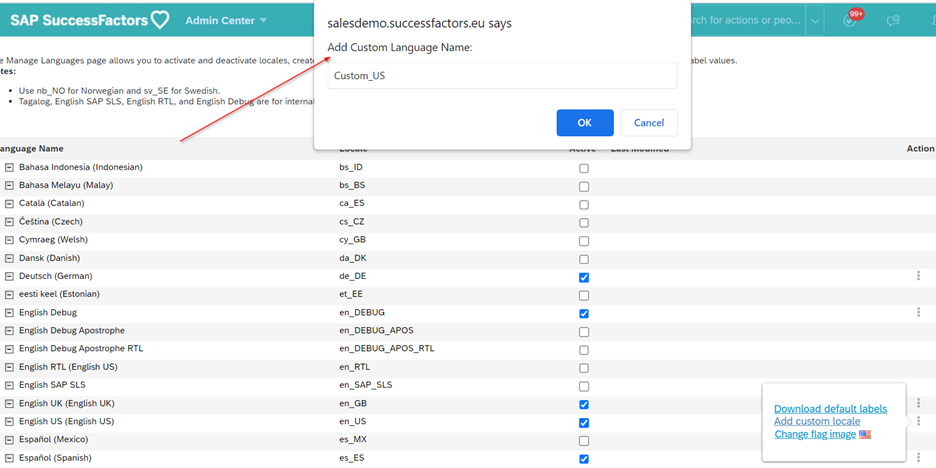
4.Now you can see 3 options on the custom locale created as below.
a.Download custom labels: A CSV file of the original language pack that has all the default application UI labels will be downloaded.
b.Remove custom locale: The added custom locale can be removed using this option.
c.Upload custom labels: This option will allow to upload custom system text as per business requirement in the created locale.

5. Now you can use the option Download Default labels and identify the debugging keys.

6. Downloaded file with debugging keys.

7. Prepare a CSV file for upload as below.

8. Now select Upload Custom Labels on Manage Languages and upload the prepared CSV file.

9. A message will pop up File uploaded successfully.

10.Now navigate to View my time off and see the Edit Absence & Cancel Absence system text replaced with Edit Leave Request & Cancel Leave Request.


Limitations:
- Value replacement limit: You can overwrite up to 10,000 values per locale using Manage Languages. The default replacement limit is set to 100 values, which you can manually increase up to 10,000 using the Update option at the bottom of the page.
- Custom language pack CSV file size limit: The CSV file size limit is 10 MB. If you try uploading a file, which is anything more than 10MB, the system will time out and the file will not be uploaded.
- Text substitution syntax: You need the text substitution syntax to replace a word throughout the system. Otherwise, each string that includes the string will need to be replaced through Manage Languages.
- Changing labels does not update the language phrasing used within our Mobile Application at this time. SuccessFactors Mobile App will support Text Customization starting from the b2209 (2022, September) app release
- Some fields (for example, fields in the 'Take Action' drop-down on the Employee Profile) prioritize the translation set in 'Manage Business Configuration', and the translation will not be overwritten by a custom label import. In these cases, please check the field's translations in 'Manage Business Configuration' and see if the old/incorrect translation is there. If it is, change it and save the change to see if the translation changes as needed.
- SAP Managed Tags:
- SAP SuccessFactors HXM Suite,
- SAP SuccessFactors platform,
- SAP SuccessFactors HXM Core
You must be a registered user to add a comment. If you've already registered, sign in. Otherwise, register and sign in.
Labels in this area
-
1H 2024 Product Release
5 -
2H 2023 Product Release
1 -
ACCRUAL TRANSFER
1 -
Advanced Workflow
1 -
AI
1 -
AI & Skills Ontology
1 -
Anonymization
1 -
BTP
1 -
Business Rules
2 -
Canvas Report
1 -
Career Development
1 -
Certificate-Based Authentication
1 -
Cloud Platform Integration
1 -
Common Super Domain
1 -
Compensation
1 -
Compensation Information Management
1 -
Compensation Management
1 -
Compliance
2 -
Content
1 -
Conversational AI
2 -
CSD
1 -
Custom Data Collection
1 -
Custom event
1 -
custom portlet
1 -
Data & Analytics
1 -
Data Integration
1 -
Dayforce
1 -
deep link
1 -
deeplink
1 -
Delimiting Pay Components
1 -
Deprecation
1 -
EC Payroll
1 -
Employee Central
1 -
Employee Central Global Benefits
1 -
Employee Central Integration (Inc. EC APIs)
1 -
Employee Central Payroll
2 -
employee profile
2 -
Employee Rehires
2 -
external terminal
1 -
external time events
1 -
Generative AI
2 -
Getting Started
1 -
Global Benefits
1 -
Guidelines
1 -
h12024
1 -
H2 2023
1 -
HCM
1 -
HR
2 -
HR Data Management
1 -
HR Transformation
1 -
ilx
1 -
Incentive Management Setup (Configuration)
1 -
Integration Center
2 -
Integration Suite
1 -
Intelligent Services
1 -
internal mobility
1 -
Introduction
1 -
Learning
3 -
LMS
2 -
LXP
1 -
Massively MDF attachments download
1 -
Mentoring
1 -
Metadata Framework
1 -
Middleware Solutions
1 -
OCN
1 -
OData APIs
1 -
ONB USA Compliance
1 -
Onboarding
2 -
Opportunity Marketplace
1 -
Pay Component Management
1 -
PCE
1 -
Platform
1 -
portlet
1 -
POSTMAN
1 -
Predictive AI
2 -
Recruiting
1 -
recurring payments
1 -
RISE PCE
1 -
Role Based Permissions (RBP)
2 -
S4 HANA On-Premise
1 -
SAP Build CodeJam
1 -
SAP Build Marketplace
1 -
SAP CPI (Cloud Platform Integration)
1 -
SAP HCM
1 -
SAP HCM (Human Capital Management)
3 -
SAP HCM ECC
1 -
SAP HR Solutions
2 -
SAP Integrations
1 -
SAP release
1 -
SAP successfactors
6 -
SAP SuccessFactors Customer Community
1 -
SAP SuccessFactors OData API
1 -
SAP Workzone
1 -
SAP-PAYROLL
1 -
self-service migration
1 -
Skills
1 -
Skills Management
1 -
sso deeplink
1 -
Stories in People Analytics
3 -
Story Report
1 -
SuccessFactors
3 -
SuccessFactors Employee central home page customization.
1 -
SuccessFactors Onboarding
1 -
successfactors onboarding i9
1 -
SuccessFactors Platform
1 -
Table Report
1 -
talent
1 -
Talent Intelligence Hub
2 -
talentintelligencehub
1 -
talents
1 -
Tax
1 -
Tax Integration
1 -
TIH
1 -
Time Accounts
1 -
Time Management implementation links
1 -
Workflows
1 -
XML Rules
1
- « Previous
- Next »
Related Content
- SAP Improvement - Allow Duplicate Check in "Add new Employee" when Rehiring an user that was in GA in Human Capital Management Q&A
- Homepage banner sizing with 1H 2024 release in Human Capital Management Q&A
- Ability to Hide Unused Targets in SAP SuccessFactors Territory and Quota in Human Capital Management Blogs by SAP
- Simplifying Employee and Manager Experiences with Employee Central Quick Actions in Human Capital Management Blogs by SAP
- Bonus Provision Posting Characteristics in Human Capital Management Q&A
Top kudoed authors
| User | Count |
|---|---|
| 5 | |
| 5 | |
| 3 | |
| 2 | |
| 1 | |
| 1 | |
| 1 | |
| 1 | |
| 1 | |
| 1 |