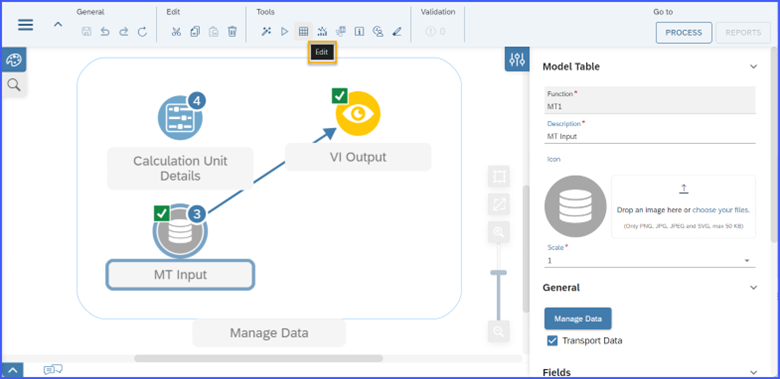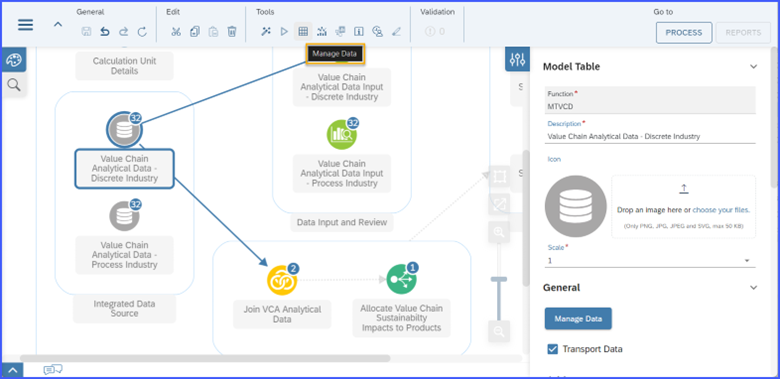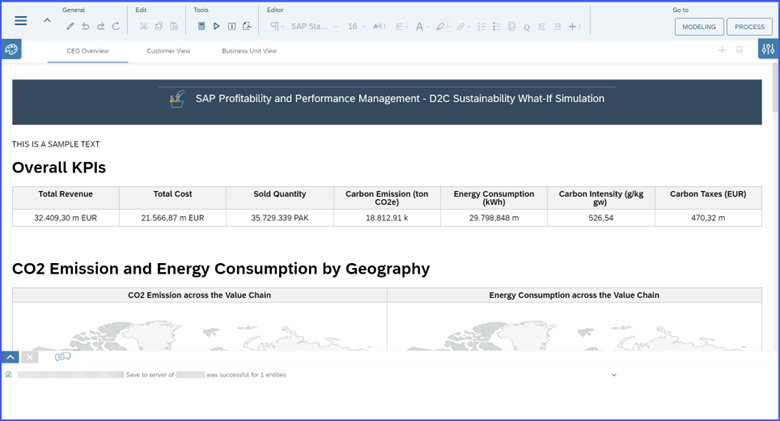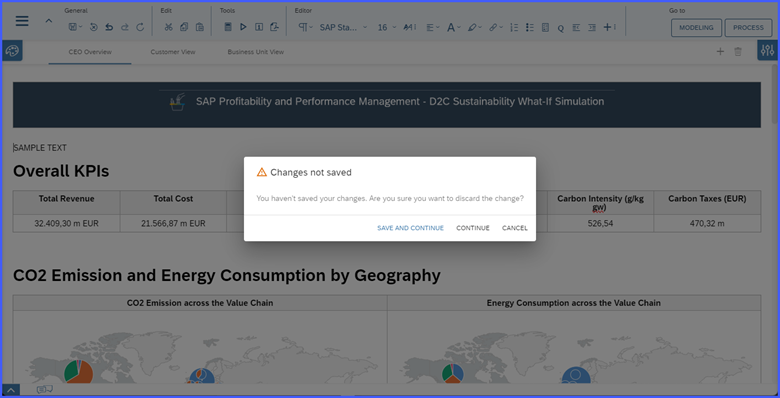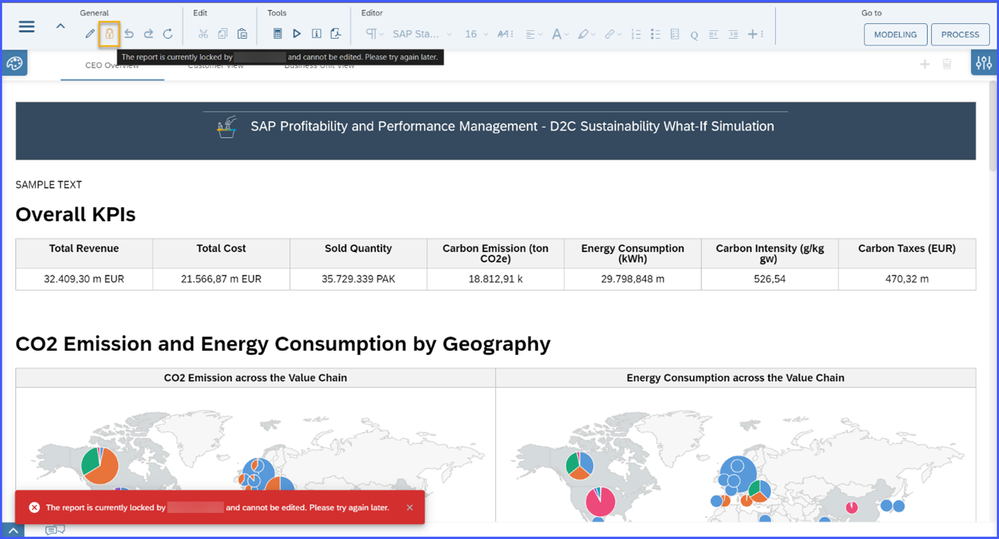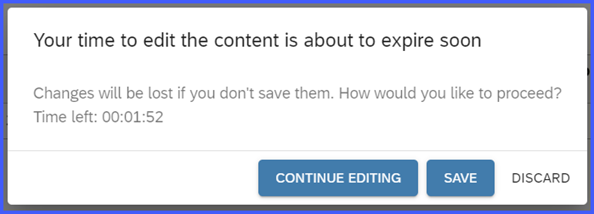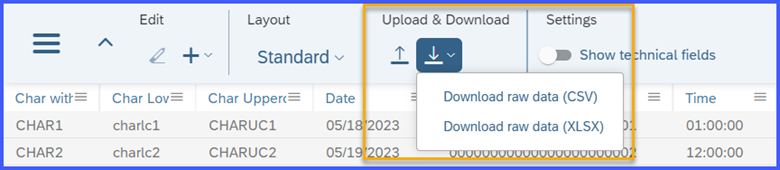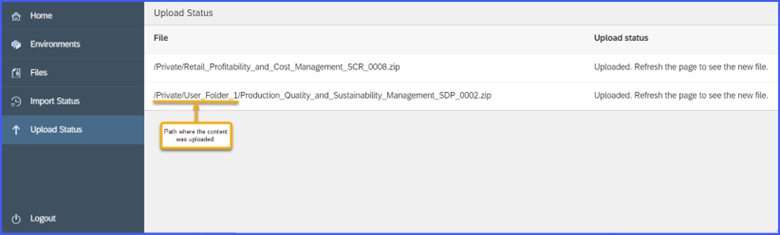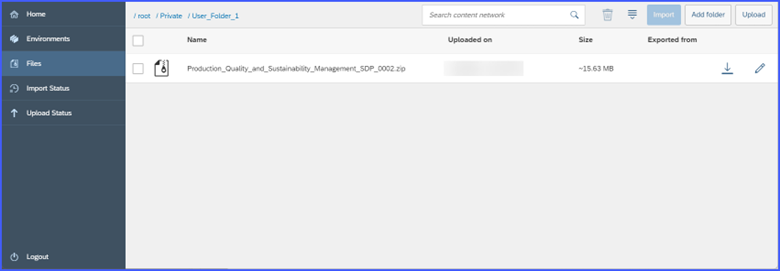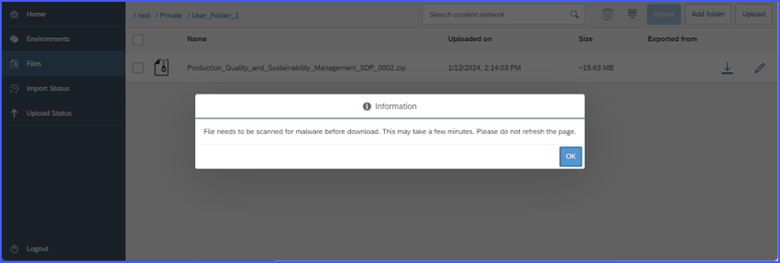- SAP Community
- Products and Technology
- Financial Management
- Financial Management Blogs by SAP
- SAP PaPM Cloud: What’s New as of 2024-02-05?
- Subscribe to RSS Feed
- Mark as New
- Mark as Read
- Bookmark
- Subscribe
- Printer Friendly Page
- Report Inappropriate Content
Hello again SAP community members!
We just finished the first month of 2024 and with that we are excited to walk you through the new features that SAP Profitability and Performance Management Cloud (PaPM) Standard Model have delivered to your SAP PaPM Cloud Tenants. From Content Network, Reports Management Screen, and many more.
Without further ado, let me walk you through the contents of this what's new article for SAP PaPM Cloud.
Modeling Screen
In relation to the new ‘Manage Data’ button that was recently introduced when creating or using an existing Model Table which will direct the users to the Show Screen where the data can be maintained, the tooltip text of button leading to Show Screen in header when Model Table is selected has been enhanced to display ‘Manage Data’.
OLD:
NEW:
Report Management Screen
Edit Mode for Qualitative Reporting
The Report Management Screen has introduced a new feature wherein authorized users can set a report into edit mode.
Once a user accesses a report, the report would be displayed in read-only mode wherein options under Edit and Editor in the header including add and delete report tab are disabled. The Edit button can be chosen to enable edit mode for the current report.
Upon choosing the Edit button under General section in the header, the Save and Discard Changes buttons would be visible. Options under Edit and Editor would also be enabled for user to utilize along with the possibility to add and/or delete report elements and report tabs.
If the user has made changes to the report and chooses the Save or Save All button, all changes made in the report would be saved and the report would be displayed again in read-only mode along with the successful message shown in the message logs.
If Discard Changes button is chosen and there are still unsaved changes to the report, a dialog box informing user that changes are that changes are not saved would appear with the following options:
- Save and Continue – proceeds to save changes in the report
- Continue – proceeds to refresh the report and no changes would be saved
- Cancel – cancels the action
In case that user tries to access the same report then chooses the Edit button while it is being edited by another user, a lock icon would be visible in the header along with a notification message informing that the report is currently locked by another user and cannot be edited.
When the user working on the report has been inactive in the report for 12 minutes, a dialog would appear informing that the time for editing the content is about to expire:
- Continue Editing – will allow the user to continue working on the report.
- Save - will save all the changes made and will unlock the report.
- Discard - will discard the changes and will unlock the report.
Show/Analyze Screen
The buttons which allow users to upload and download data from the Show and Analyze Screen have been renamed to “Upload” and “Download”.
Note: The functionality of data upload and download remains the same in the Show and Analyze Screens.
OLD:
Analyze Screen
Show Screen
NEW:
Analyze Screen
Show Screen
Content Network Screen
Uploading Content
When user uploads content to the Content Network screen, user will be redirected to the Upload Status page which shows the status of the upload along with the path where the content was uploaded.
Once upload is done, the newly uploaded content will be available in the Content Network screen after refresh.
Downloading Content
An information pop-up would now be displayed for user upon choosing the Download button of selected content informing users that the file needs to be scanned before download. The download process would be triggered once the OK button is chosen.
I hope you enjoy reading this blogpost content with the latest updates coming from SAP Profitability and Performance Management Cloud. Till the next what's new content.
- SAP Managed Tags:
- SAP Profitability and Performance Management
You must be a registered user to add a comment. If you've already registered, sign in. Otherwise, register and sign in.
-
Business Trends
145 -
Business Trends
15 -
Event Information
35 -
Event Information
9 -
Expert Insights
8 -
Expert Insights
29 -
Life at SAP
48 -
Product Updates
521 -
Product Updates
63 -
Technology Updates
196 -
Technology Updates
10
- SAP Sustainability für Financial Services - Portfolio & Lösungen in Financial Management Blogs by SAP
- Error while Generating GSTR1 reports in S4Hana public cloud in Financial Management Q&A
- SAP Sustainability for Financial Services - Portfolio and Solutions in Financial Management Blogs by SAP
- how to check business catalog to be assigned For custom in app application in sap s4hana cloud? in Financial Management Q&A
- What table is utilized to save Subscription Contract status? in Financial Management Q&A
| User | Count |
|---|---|
| 2 | |
| 2 | |
| 2 | |
| 1 | |
| 1 | |
| 1 |