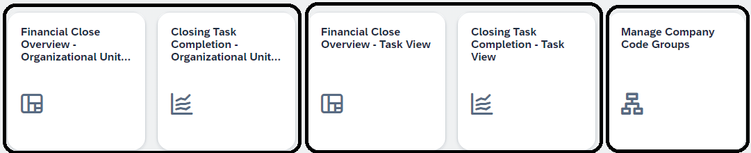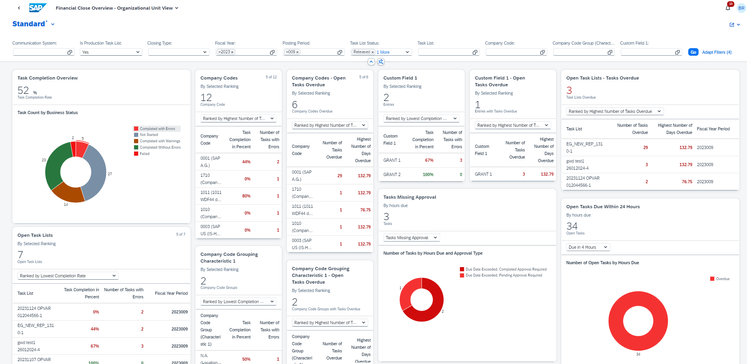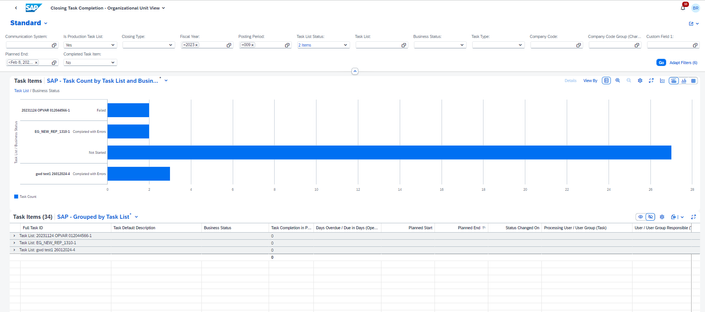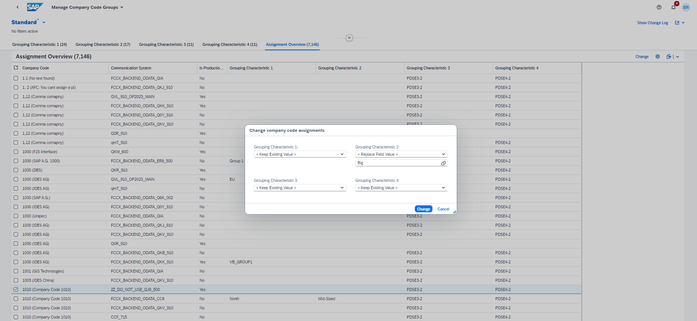- SAP Community
- Products and Technology
- Financial Management
- Financial Management Blogs by SAP
- SAP Advanced Financial Closing: New Reporting Capa...
- Subscribe to RSS Feed
- Mark as New
- Mark as Read
- Bookmark
- Subscribe
- Printer Friendly Page
- Report Inappropriate Content
Dear finance experts,
With the latest incremental release of SAP Advanced Financial Closing in February 2024, the reporting abilities of the solution were massively enhanced for newly generated task lists. For comparison reasons and to enable you to keep track of existing task lists, the previous reporting capabilities and apps will still be around but will not be enhanced further.
Background of this Feature
In the context of financial closing, the requirements regarding reporting the current status are very diverse, and they vary depending on the organizational and process setup of each customer. The enhanced reporting abilities provide a flexible basis for monitoring by providing two additional sets of apps that can be combined into roles as required. In this blog post, I will introduce you to the new reporting features of SAP Advanced Financial Closing and give you tips about what to watch out for. Allow me to use this opportunity to direct you to our excellent documentation on the topic, both at help.sap.com and as in-app help, featuring videos and guided tours to give you and your users a head start.
Getting Started with the New Reporting
Four new apps to enable flexible reporting and one additional configuration app
There are in total 5 new apps:
- Financial Close Overview – Organizational Unit View
- Closing Task Completion – Organizational Unit View
- Financial Close Overview – Task View
- Closing Task Competition – Task View
- Manage Company Code Groups
At first glance, they look pretty much like what you know from the previous reporting apps Financial Close Overview and Closing Task Completion. Plus a new kid on the block, which is actually a configuration app. So let’s take a closer look. The overview page and the analytic list page still come in matching pairs. The two sets differ in how they weigh a task status, especially one that has multiple organization units (such as company codes) attached to it.
Take the example of a task list containing exactly one task. This task has three different company codes attached to it. For two of the company codes, the task has a positive result, and, for the third one, the result was not okay.
The “Task View” apps will always aggregate the status on task level with the least favorable status. Consequently, in the “Task View” apps, the task in this example will appear with a completion rate of “0%” and the status “not okay”.
In the “Organizational View” apps, however, the same task will count as three different tasks, one for each of the attached company codes. The completion rate here is then 2 x 100% for the two successful company codes and 1 x 0% for the one that failed. In this case, the overall completion rate is therefore 66% when you look at the task list level.
Depending on your needs, you may prefer one way or the other of looking at it. The static roles available allow the flexible assignment of either set. You can also combine them if you wish.
Let’s have a closer look at the “Financial Close Overview – Organizational View” app.
The new Financial Close Overview app with completely refurbished cards
Can you spot the differences to the “old” overview page?
Look at the filter bar:
- Organizational units like Controlling Area and Plants are now available.
- Custom Fields are now included.
- Most of the filters you’re familiar with and that you found useful in the previous app are still there.
- And now there’s something called “Company Code Group (Characteristic 1…4)”, which I will explain in a bit. You’ll love it, and it will make you forget that we discarded the “Country/Region Group” concept, which never really worked out in the past.
- Make sure you click on “Adapt Filters” to see the full list.
Look at the completely refurbished cards:
- No more lengthy lists of single tasks that you were never able to scroll through in the past.
- Each card has a clear KPI at the top that reflects the deployed set.
- All cards come with meaningful aggregation and clustering.
- All but the donut chart in the top right corner offer a toggle mechanism to switch between the views and sorting – try it out!
- Dedicated cards for Company Codes, Custom Fields, and Company Code Grouping Characteristic 1 (more to come over time).
- Make sure you use the “Manage Cards” option in the top right corner to see the full set of cards offered.
Note that the “Task View” overview page offers less cards and filtering options: Anything related to organizational units is not available there on purpose. Reporting in this view is strictly limited to the individual tasks defined in the task list, each task being equally important, no matter how many company codes are assigned to it.
Now, grab a coffee or tea in the morning, sit back, relax, and enjoy the new overview of your closing status. If everything looks fine, have a glimpse at the card that will show you the workload that is due during your business day. If you’re having your coffee after lunch or a cup of tea in the afternoon, change the view to see the remaining workload for the rest of day.
If you detect issues, you can follow them up on the cards of the overview page, simply by clicking on either the KPI at the top of the card or a dedicated line or section of a donut within a card to navigate to the corresponding Closing Task Completion app.
The new Closing Task Completion app with pre-delivered variants for both chart section and table section
You will find pre-delivered dedicated variants for both the chart section and the table section in both Closing Task Completion apps. Along with the variants, the filter bar is also filled in accordance with where you navigate to, enabling you to pinpoint the issues easily. Use the chart section and additional filter criteria to efficiently narrow down the selection further if needed.
Please note that we have also included additional columns in the Closing Task Completion apps, such as “Hours Overdue/Early on Completion” or “Hours Overdue/Due in Hours (Open Tasks)”. Make sure you check out the settings for the table to see the full list of columns.
Manage Company Code Groups
I promised to explain the concept of the company code group characteristics in more detail. You’ve already spotted them as filters and cards in the “Organization View” apps.
Company Code Group Characteristics are four distinct characteristics that you as a customer can freely define. They could be something like “Business Size”, “Business Type”, or “Region”, or anything else that characterizes your company codes and places them into different groups that you want to monitor or report on during the close. The characteristics are mutually independent.
Within each of the four characteristics, you can define as many groups as you want and then assign company codes to these groups. Be aware, though, that within a given characteristic, a company code can belong to one group only. If, for example, one of your characteristics were “Business Size”, a given company code could not be in the group for “Small” and in the group for “Large” at the same time.
Here's a short glimpse of the new app. You can see the four different tabs that represent the four independent grouping characteristics. On each of these tabs, you can define groups and assign company codes as needed. The last tab that is depicted in detail provides a clear overview of all characteristic assignments for all company codes, where you can neatly slice and dice. Once your groups are defined as an outer shell on the previous tabs, you can use the overview very efficiently to rearrange assignments and enable them en masse if needed.
Change company code assignments dialog with the option to keep or replace existing values in the new Manage Company Code Groups configuration app
If you have so far used Custom Fields to tag your tasks for certain company codes and depending on your use case, you definitely might want to consider switching to the company code groups concept.
Summary and Call to Action
The February release of SAP Advanced Financial Closing supports your closing activities with enhanced and more flexible reporting capabilities for newly generated task lists. With the new concept of company code groups along four mutually independent characteristics, additional filter criteria including Custom Fields, completely reworked cards on the overview pages, and matching pre-delivered variants in the Closing Task Completion apps, you are now equipped with a reporting tool that is more powerful than ever.
I gladly invite you to actively give feedback about the new capabilities by commenting below this post. Use this opportunity to influence and tweak the default layout of the new reporting apps as a community in the next couple of weeks. I am looking forward to your lively conversations on the topic!
Thank you very much for reading this blog and stay tuned for further updates by following the tag #AdvancedFinancialClosing in the SAP Community.
For more information on SAP Advanced Financial Closing, check out the following links:
Follow us via #AdvancedFinancialClosing, or myself via @BrigitteReinelt.
Disclaimer
Please note that SAP Advanced Financial Closing gets frequent updates and enhancements. Therefore, the current features and functions may not be exactly as described here. For the latest information, you can refer to the product documentation on the SAP Help Portal.
Please note that the information given here or any related document and SAP’s strategy and possible future developments, products and or platforms directions and functionality are all subject to change and may be changed by SAP at any time for any reason without notice. The information in this document is not a commitment, promise, or legal obligation to deliver the functionality described here or any related material or code. Instead, the information is for informational purposes only. It may not be incorporated into a contract. SAP assumes no responsibility for errors or omissions in this document, except if such damages were caused by SAP’s intentional or gross negligence.
You must be a registered user to add a comment. If you've already registered, sign in. Otherwise, register and sign in.
-
Business Trends
145 -
Business Trends
15 -
Event Information
35 -
Event Information
9 -
Expert Insights
8 -
Expert Insights
29 -
Life at SAP
48 -
Product Updates
521 -
Product Updates
63 -
Technology Updates
196 -
Technology Updates
10
- SAP Sustainability für Financial Services - Portfolio & Lösungen in Financial Management Blogs by SAP
- SAP Sustainability for Financial Services - Portfolio and Solutions in Financial Management Blogs by SAP
- Event report | Global SAP Financials Forum 2024, April 22-24 (WENFIT) in Financial Management Blogs by SAP
- GRC Tuesdays: Takeaways from the 2024 Internal Controls, Compliance and Risk Management Conference in Financial Management Blogs by SAP
- SAP advanced treasury and risk management package for GROW with SAP in Financial Management Blogs by SAP
| User | Count |
|---|---|
| 2 | |
| 2 | |
| 2 | |
| 1 | |
| 1 | |
| 1 |