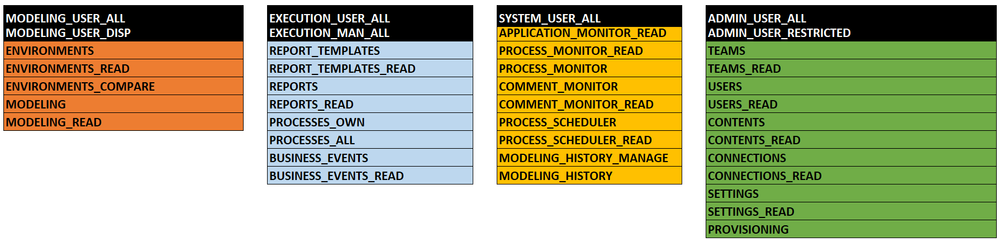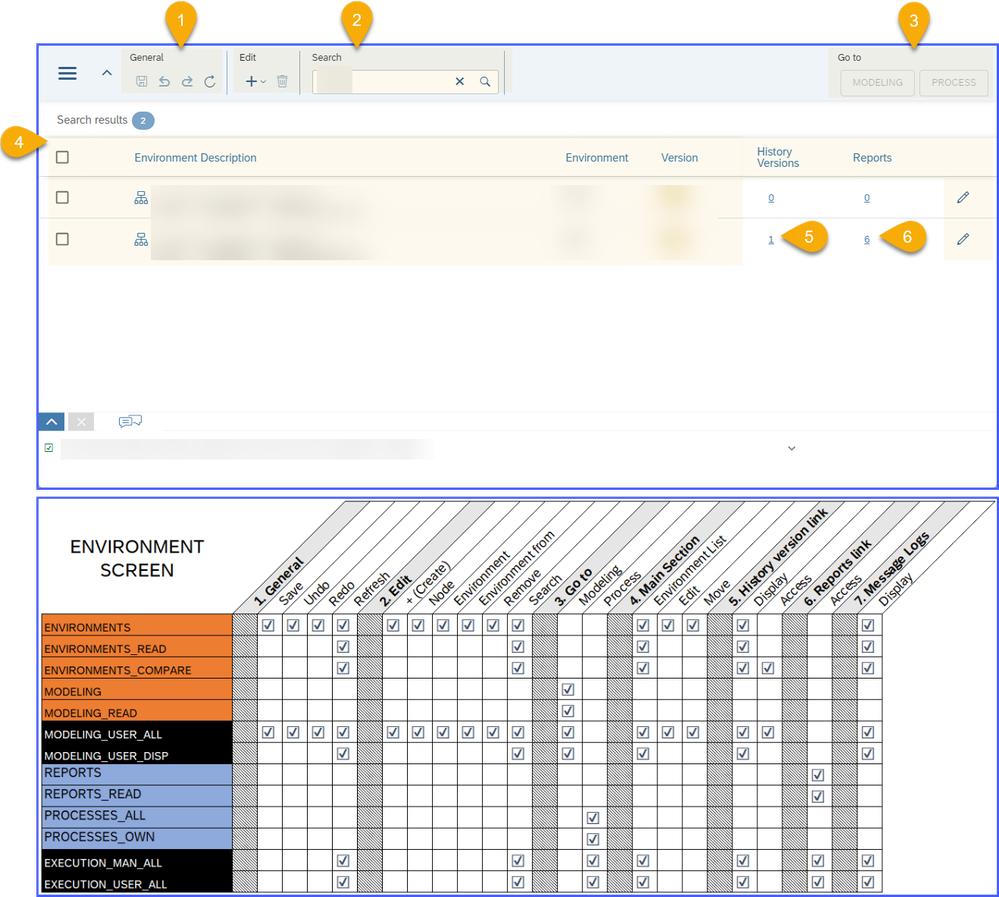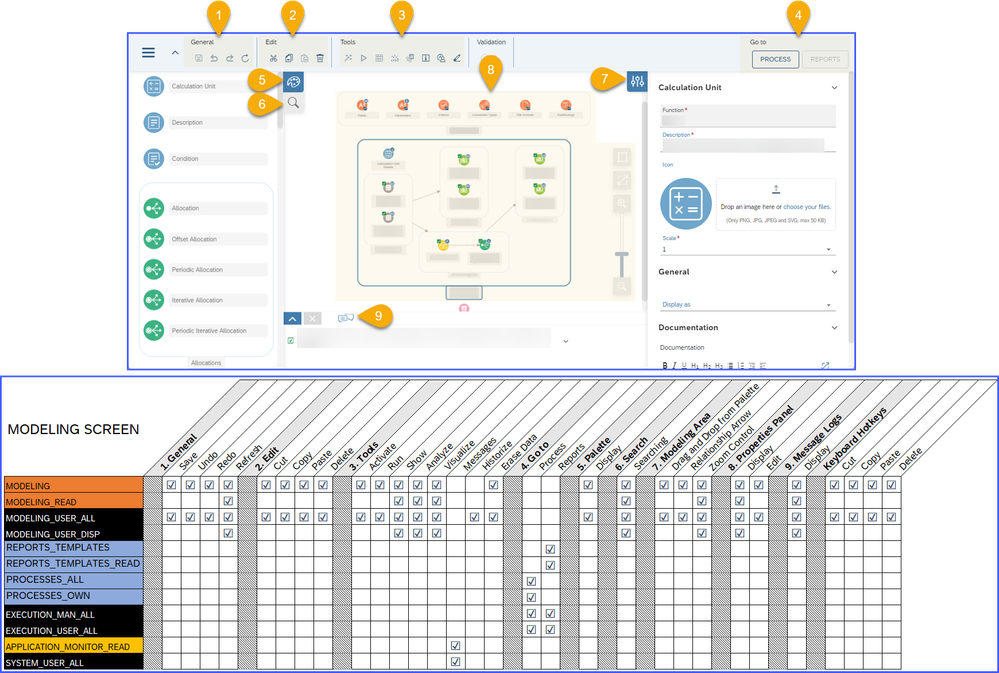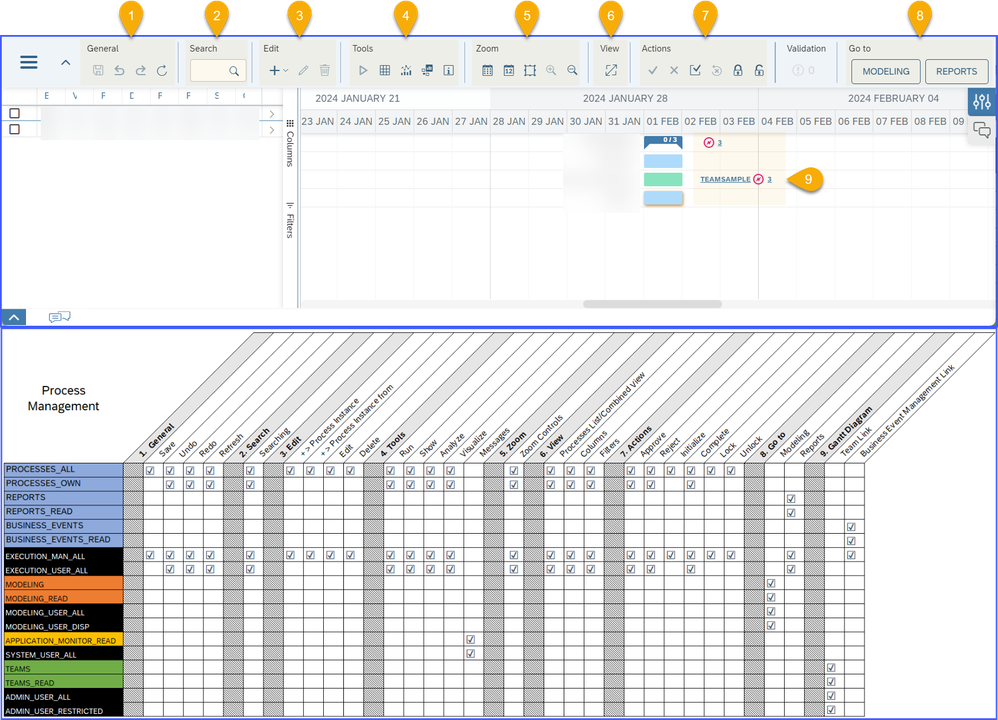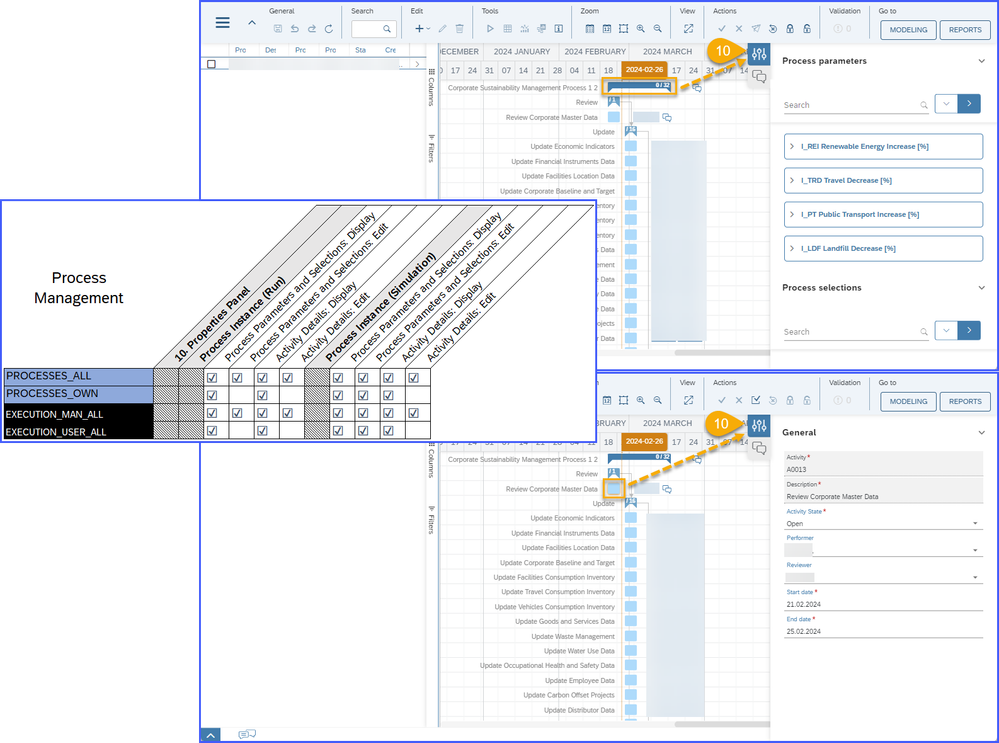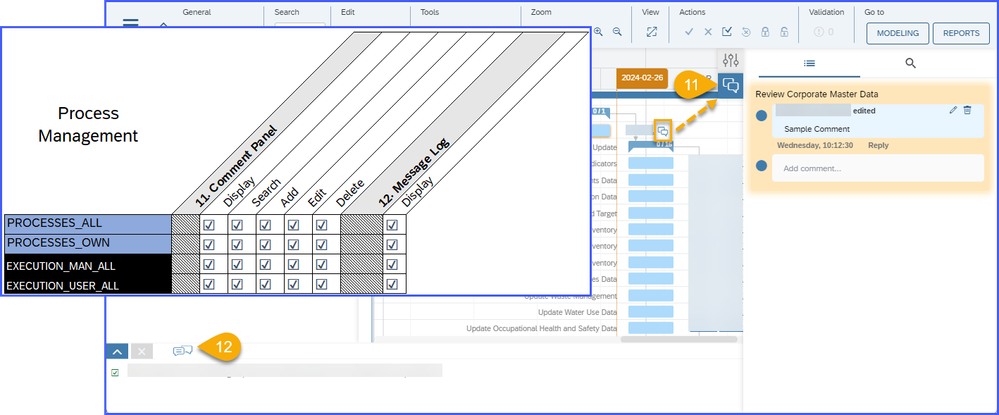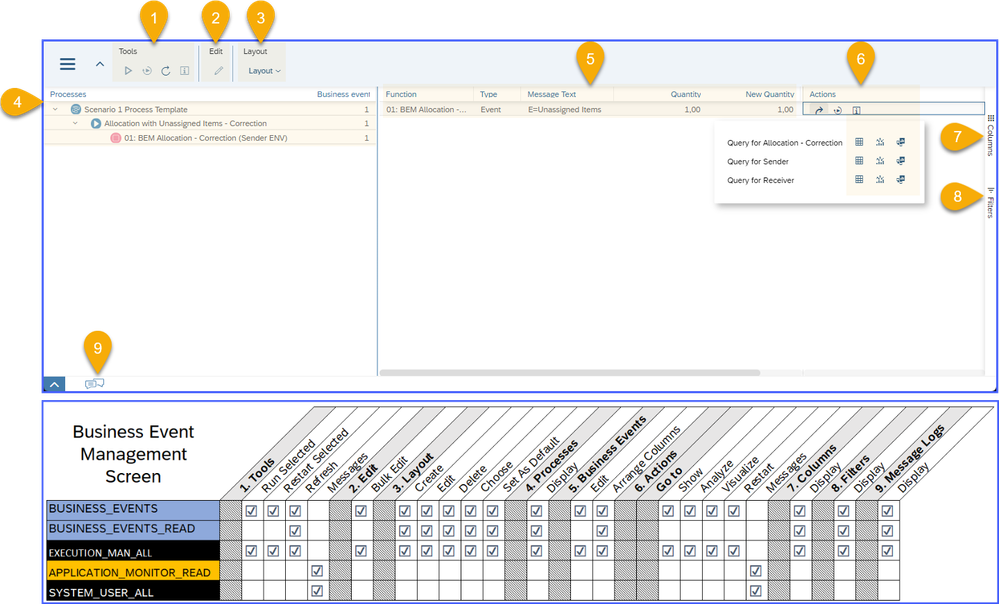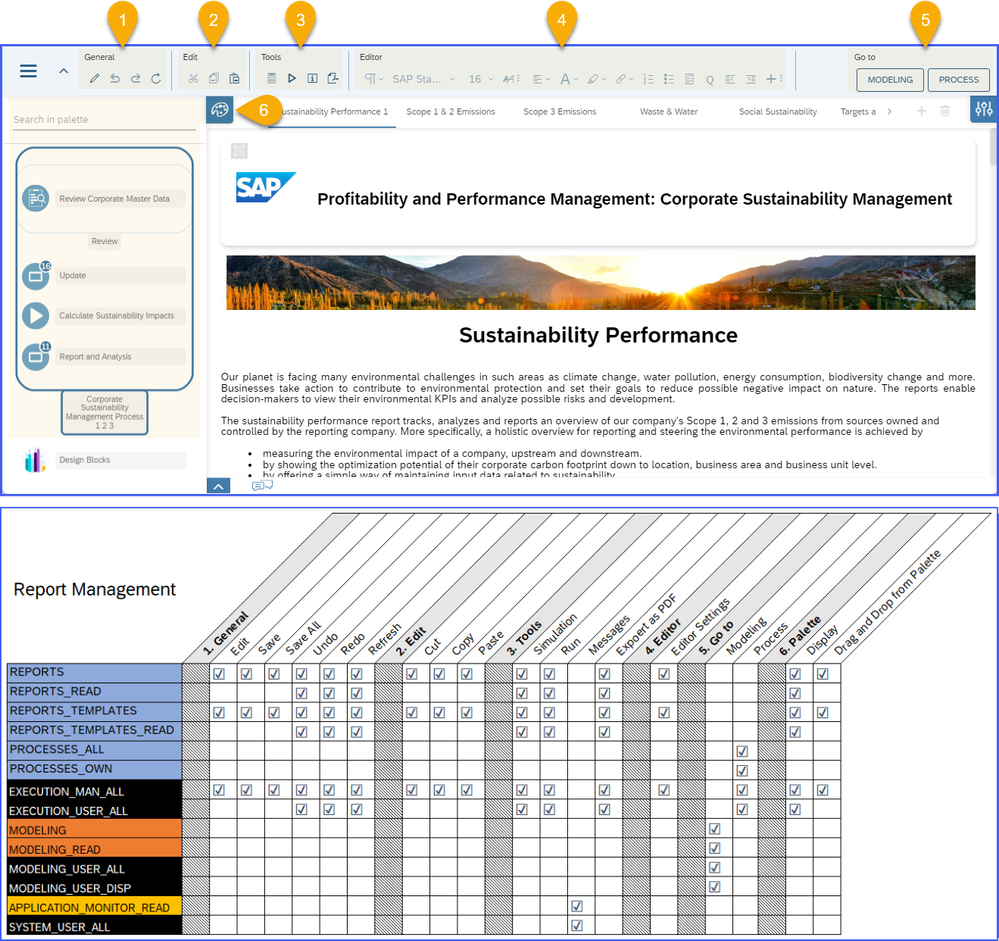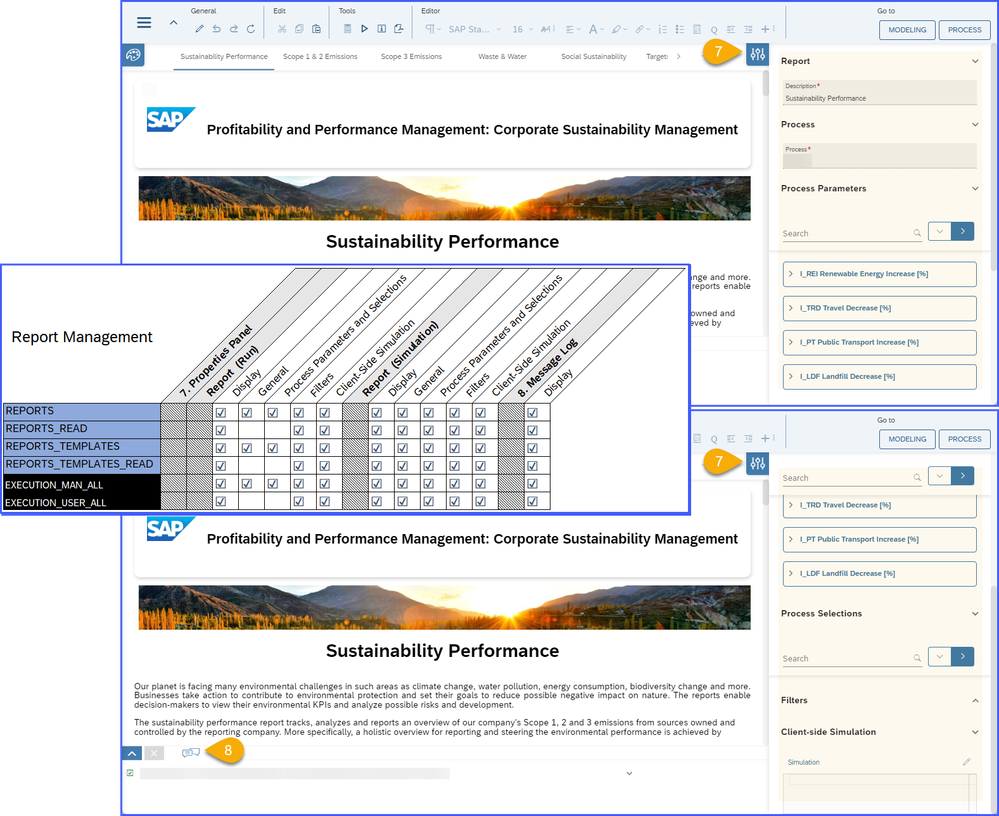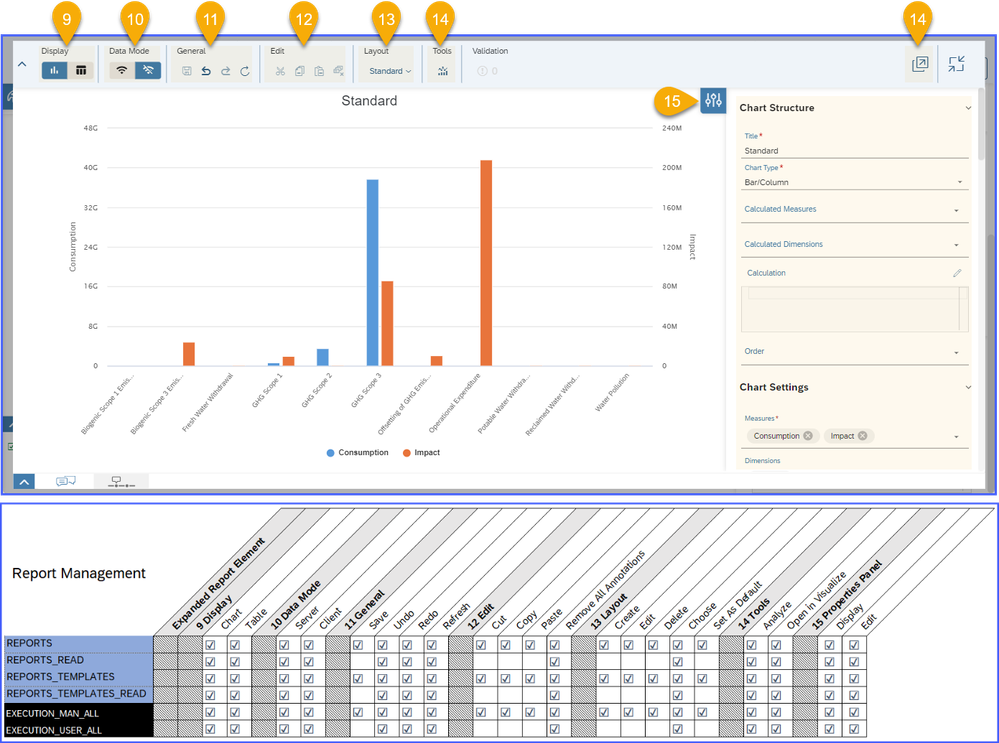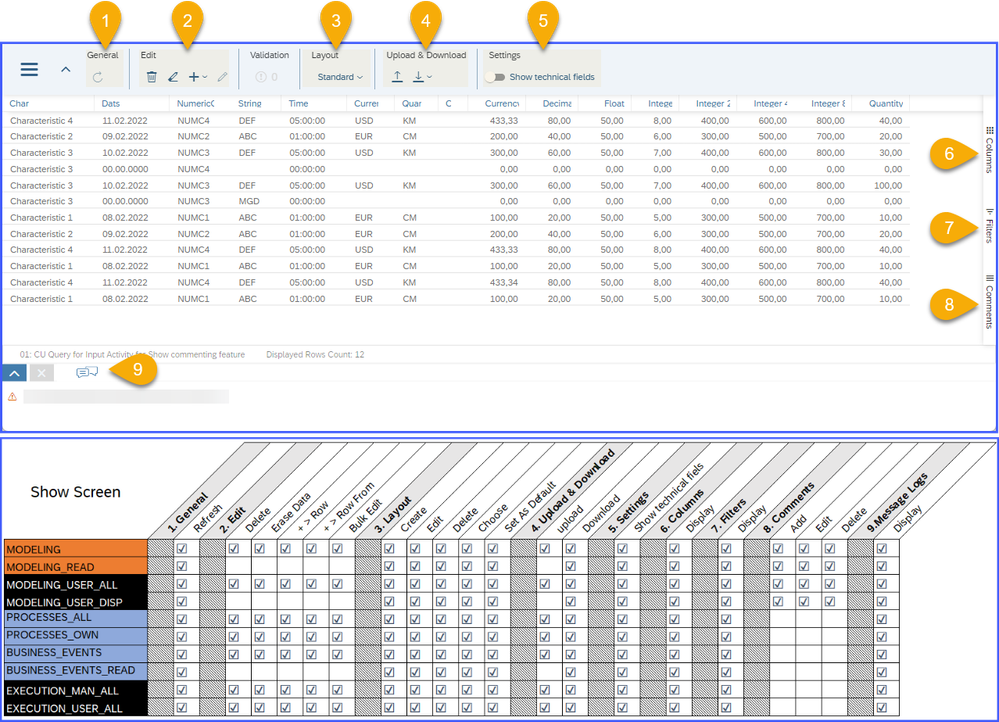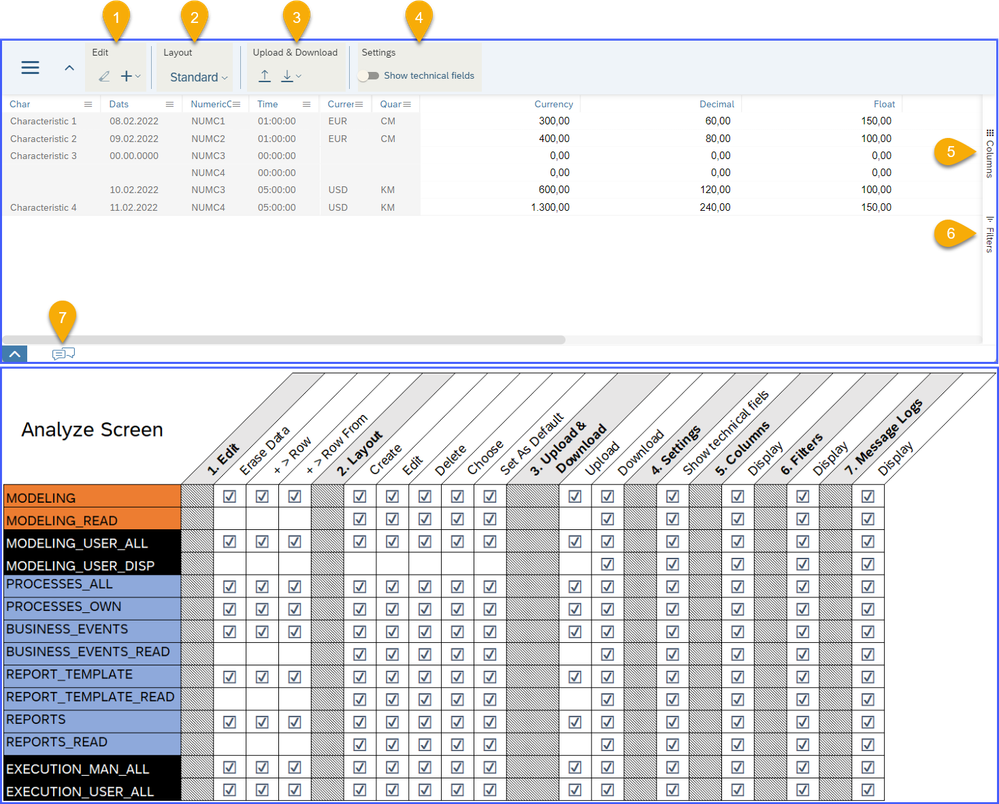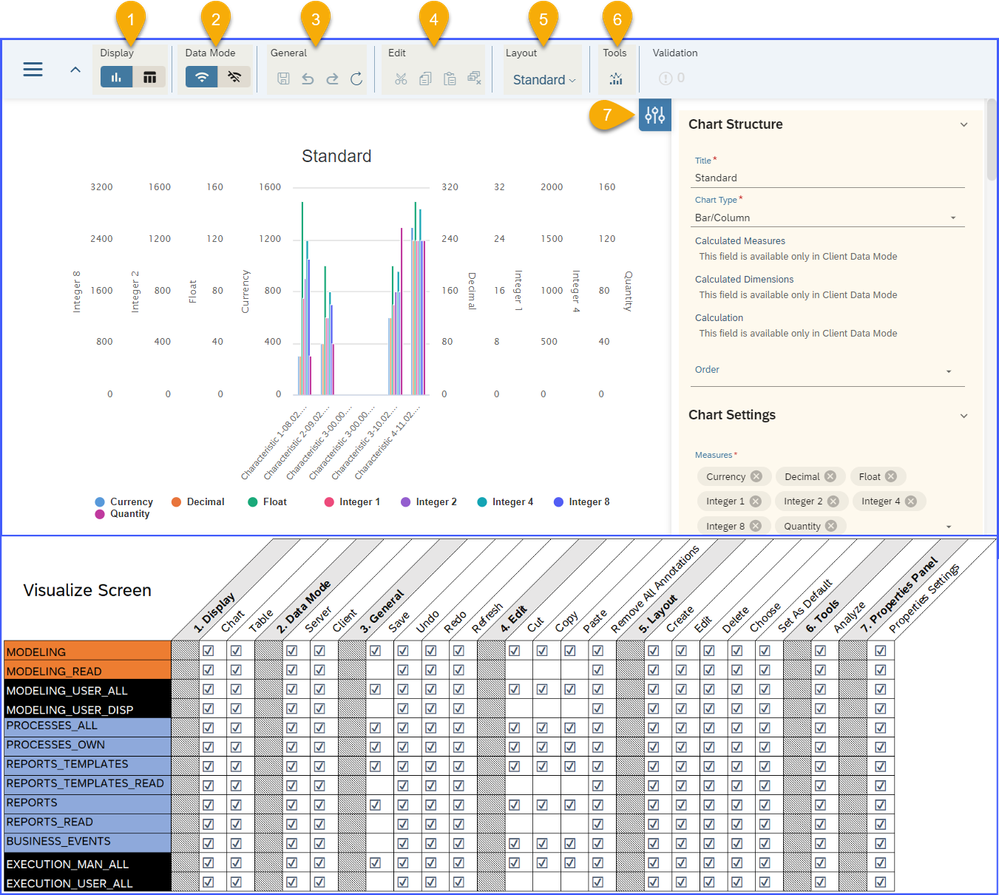- SAP Community
- Products and Technology
- Financial Management
- Financial Management Blogs by SAP
- Role Overview in SAP PaPM Cloud Standard Model (Pa...
- Subscribe to RSS Feed
- Mark as New
- Mark as Read
- Bookmark
- Subscribe
- Printer Friendly Page
- Report Inappropriate Content
Hello everyone, are you looking for an additional information on the roles in SAP Profitability and Performance Management Cloud Standard Model (SAP PaPM Cloud SM)? If yes, then this blog post is for you.
As a heads-up, this topic will be divided in to two (2) parts, Part 1 will focus on Environments, Modeling, Process Management, Report Management, Business Event Management, Show, Analyze and Visualize screens. Part 2 will be focused on Systems and Administrations screens.
Early January this year, we introduced the new Granular Roles to fulfill the security requirements in a granular level. Previously, we only had 7 major roles which are highlighted in black on the image below. With the new addition, 34 granular roles were introduced in SAP PaPM Cloud SM and these are the ones that are indicated in various colors:
Orange – For Environments and Modeling related screens.
Blue – For Process, Reports and Business Event Management screens.
Yellow – For System screens.
Green – For Administration screens.
For more information about these Roles, please refer to SAP Help Portal Roles Templates for SAP PaPM Cloud SM.
Inside the screenshots of the available screens below, I have highlighted the buttons and indicated the roles in a tabular format for you to see the ability for each role.
If a button (column e.g., Save, Undo) has a check mark next to a role (row e.g., ENVIRONMENTS_READ), it indicates that the role is capable of carrying out this particular action.
If a button doesn’t have the check mark next to the role, then it means that the button is not visible, disabled or the user is not authorized (will return an unauthorized message).
Let’s start with the Environment Screen!
Environment Screen:
On the screenshot above, Environment screen roles such as ENVIRONMENTS and MODELING_USER_ALL have the powerful authorization that allows them to utilize almost all the available buttons.
While for other Environment screen roles such as ENVIRONMENTS_READ and MODELING_USER_DISP, users will have limited authorizations which is most likely for read-only mode.
Combination of roles can be assigned to one user. For example, the user needs an access with all privileges in Environment screen acting as the Environment manager and Modeling screen access/view, then roles ENVIRONMENTS and MODELING_READ should be assigned.
Note: If the user combined two (2) roles in one screen, example, MODELING and MODELING_READ, it will take the authorization of the more powerful user. In this case, MODELING. This also applies in other screens.
As you already have the idea on how it is presented, we can proceed to the other screens.
Modeling Screen:
Other roles included in the screenshot above like roles for Report Management (Report Templates), Process Management and Application Monitor are added, as those screens can be accessed through Modeling Screen.
Process Management Screen:
Process Management Screen’s Properties Panel:
Process Management Screen’s Comment Panel:
Business Event Management Screen:
Report Management:
Report Management Properties Panel, and Message Logs:
Report Management Expanded Report Elements:
Show, Analyze and Visualize screens are accessible from the screens mentioned above. As long as the user have the roles indicated on the next screenshots, they will have the privileges on the following screens.
Show Screen:
For the Comment’s Panel in Show screen, you may refer to this blog post: SAP PaPM Cloud: What’s New as of 2022-11-28?
Analyze Screen:
Visualize Screen:
Alright! We are all set for the first part of this Roles Overview in SAP PaPM Cloud SM blog post. Hope this blog post provides an information that might help you in setting up the roles in SAP PaPM Cloud SM.
See you again in Part 2!
Do not also forget to follow the tag PaPMCloudSM for more General / Technical blog post from SAP Profitability and Performance Management Cloud Standard Model.
- SAP Managed Tags:
- SAP Profitability and Performance Management
You must be a registered user to add a comment. If you've already registered, sign in. Otherwise, register and sign in.
-
Business Trends
145 -
Business Trends
15 -
Event Information
35 -
Event Information
9 -
Expert Insights
8 -
Expert Insights
29 -
Life at SAP
48 -
Product Updates
521 -
Product Updates
63 -
Technology Updates
196 -
Technology Updates
10
- SAP Sustainability for Financial Services - Portfolio and Solutions in Financial Management Blogs by SAP
- Manage dates-driven planning processes with SAP Analytics Cloud in Financial Management Blogs by SAP
- Payment Batch Configurations SAP BCM - S4HANA in Financial Management Blogs by Members
- SAP ECC Conversion to S/4HANA - Focus in CO-PA Costing-Based to Margin Analysis in Financial Management Blogs by SAP
- SAP PaPM Cloud: What’s New as of 2024-04-02? in Financial Management Blogs by SAP
| User | Count |
|---|---|
| 2 | |
| 2 | |
| 2 | |
| 1 | |
| 1 | |
| 1 |