
- SAP Community
- Products and Technology
- Enterprise Resource Planning
- ERP Blogs by SAP
- Getting started with SAP Market Rates Management
Enterprise Resource Planning Blogs by SAP
Get insights and updates about cloud ERP and RISE with SAP, SAP S/4HANA and SAP S/4HANA Cloud, and more enterprise management capabilities with SAP blog posts.
Turn on suggestions
Auto-suggest helps you quickly narrow down your search results by suggesting possible matches as you type.
Showing results for
Employee
Options
- Subscribe to RSS Feed
- Mark as New
- Mark as Read
- Bookmark
- Subscribe
- Printer Friendly Page
- Report Inappropriate Content
02-18-2019
6:42 AM
Hello there.
We are excited to have you onboard the SAP Market Rates Management service. We expect you have already purchased the service with the help of your AE, via the SAP Store or are looking to consume the service as part of your CPEA subscription. In the next half an hour, we hope to help you complete your setup and get you started with the service.
Note: The Thomson Reuters data option for SAP Market Rates Management has been renamed and is now called the Refinitiv data option.
Here, we take you through the service setup on the SAP Cloud Platform.
Step 1: Login to your SAP Cloud Platform account with administrator access.

Step 2: Decide on a Subaccount in your Global Account in which which you would like to do the service setup in. This Subaccount should be on the Cloud Foundry environment, using AWS and in either the Europe (Frankfurt) or US East (VA) region. You can choose to either use an existing Subaccount or create a new one.

Step 2b: If you have created a new Subaccount, enter the Subaccount and Enable Cloud Foundry.

You can use the default Organization Name and proceed to Create.

Step 3: Go to the Entitlements section of your Subaccount. Click on Configure Entitlements, and then Add Service Plans. The MRM - Thomson Reuters data or MRM - Bring Your Own Rates service should be available to you here, depending on your purchase. Select the default option for this service and add the service plan for your subaccount.
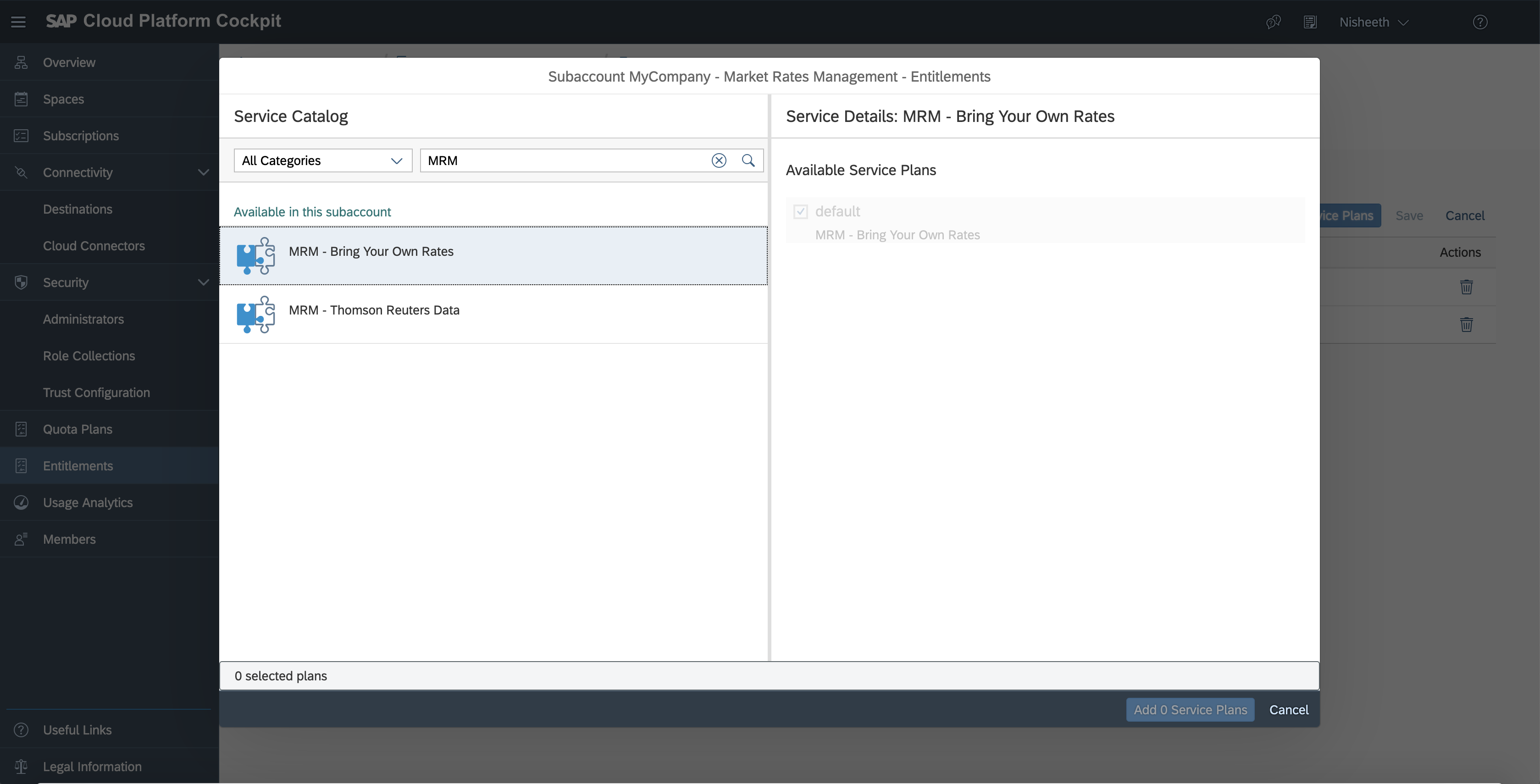
Step 4: In your Subaccount and create a New Space for your Market Rates Management consumption. You can also choose to use an existing space, if you already have one.

Step 5: Enter the space, and go to Services -> Service Marketplace. Here, you shall find the Market Rates Management Service tile: MRM - Thomson Reuters Data or MRM - Bring Your Own Rates.

Select the tile, go to Instances, and create a New Instance.
Proceed with Plan default.

Input the following JSON in the Parameters section.
Please input an instance name to identify your instance here.

You do not need to assign an Application. Click on Next.
Input your Instance Name and Finish.

Step 6: Open your created Instance, go to the Service Keys section, and create a new Service Key. This generates unique credentials for you to access the service.

Once you have the key, you need to pick up the following fields from this key - downloadUrl, uploadUrl, clientid, clientsecret, and url.
With this, we finish our SAP Cloud Platform setup, and can proceed to use the Market Rates Management services.
You can find more information on how to use these URLs and credentials in our Help documentation here.
We are half way to the finish line now.
Next, you need to configure these URLs and credentials in your SAP S/4HANA systems, which shall enable the systems to pull market rates from the SAP Cloud Platform service.
In order to do this configuration in your SAP S/4HANA Cloud system, please refer to the setup instructions here.
In order to configure the service in your SAP S/4HANA On Premise system, please follow the instructions from the SAP Note 2431370.
You can also test the service or build applications connecting to the service to Upload or Download market data using our HTTPS endpoints directly. You can find examples as Postman collections in our Help documentation.
We hope that this blog has helped you onboard the SAP Market Rates Management service, and that now, you are up and running.
If you wish to upload your own rates to the service, please feel free to check out our blog - Bring Your Own Rates to SAP Market Rates Management in 3 easy steps - for some tips.
Thank you!
We are excited to have you onboard the SAP Market Rates Management service. We expect you have already purchased the service with the help of your AE, via the SAP Store or are looking to consume the service as part of your CPEA subscription. In the next half an hour, we hope to help you complete your setup and get you started with the service.
Note: The Thomson Reuters data option for SAP Market Rates Management has been renamed and is now called the Refinitiv data option.
Here, we take you through the service setup on the SAP Cloud Platform.
Step 1: Login to your SAP Cloud Platform account with administrator access.

Step 2: Decide on a Subaccount in your Global Account in which which you would like to do the service setup in. This Subaccount should be on the Cloud Foundry environment, using AWS and in either the Europe (Frankfurt) or US East (VA) region. You can choose to either use an existing Subaccount or create a new one.

Step 2b: If you have created a new Subaccount, enter the Subaccount and Enable Cloud Foundry.

You can use the default Organization Name and proceed to Create.

Step 3: Go to the Entitlements section of your Subaccount. Click on Configure Entitlements, and then Add Service Plans. The MRM - Thomson Reuters data or MRM - Bring Your Own Rates service should be available to you here, depending on your purchase. Select the default option for this service and add the service plan for your subaccount.
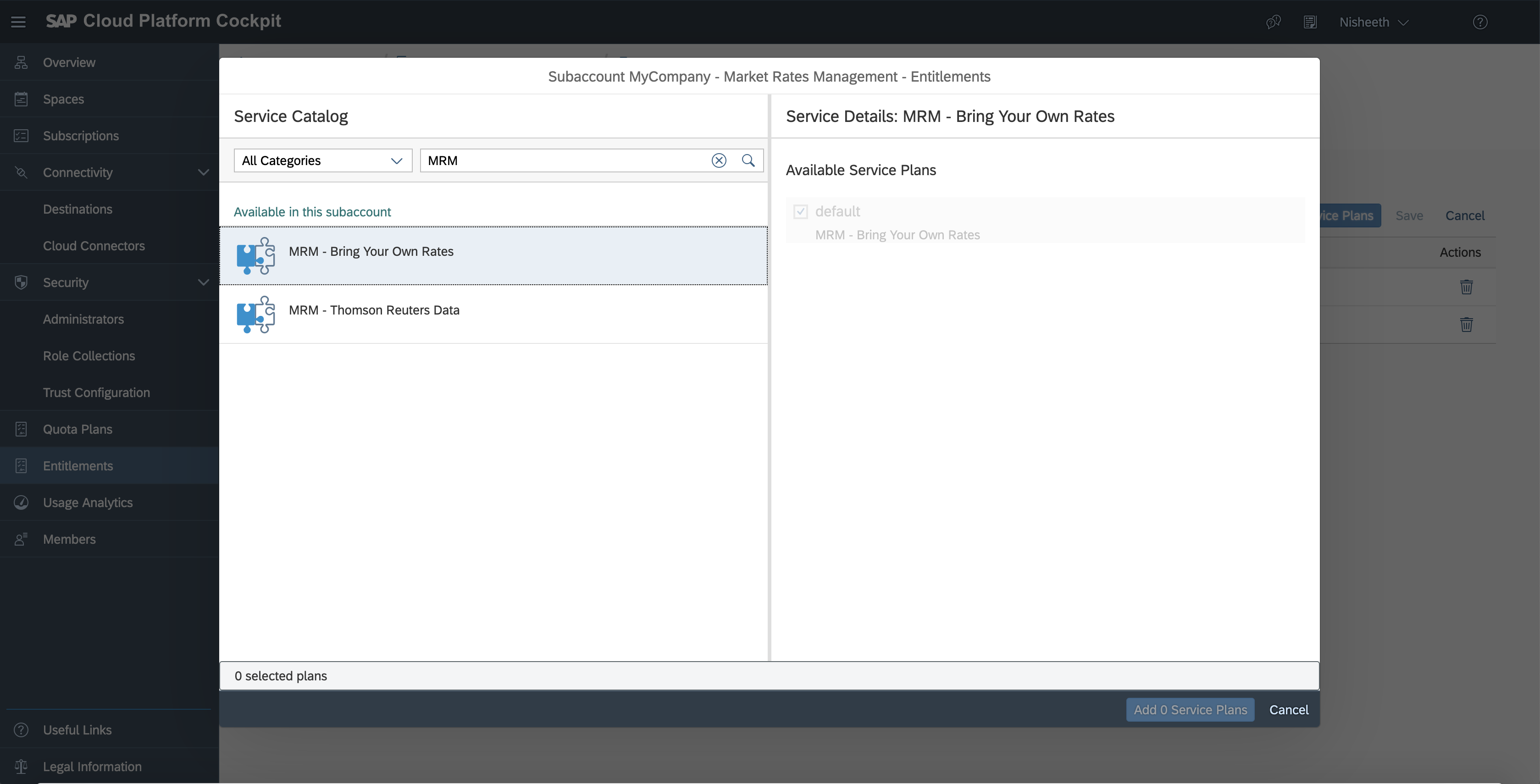
Step 4: In your Subaccount and create a New Space for your Market Rates Management consumption. You can also choose to use an existing space, if you already have one.

Step 5: Enter the space, and go to Services -> Service Marketplace. Here, you shall find the Market Rates Management Service tile: MRM - Thomson Reuters Data or MRM - Bring Your Own Rates.

Select the tile, go to Instances, and create a New Instance.
Proceed with Plan default.

Input the following JSON in the Parameters section.
{
"serviceInstanceName": "<insert your instance name here>"
}Please input an instance name to identify your instance here.

You do not need to assign an Application. Click on Next.
Input your Instance Name and Finish.

Step 6: Open your created Instance, go to the Service Keys section, and create a new Service Key. This generates unique credentials for you to access the service.

Once you have the key, you need to pick up the following fields from this key - downloadUrl, uploadUrl, clientid, clientsecret, and url.
With this, we finish our SAP Cloud Platform setup, and can proceed to use the Market Rates Management services.
You can find more information on how to use these URLs and credentials in our Help documentation here.
We are half way to the finish line now.
Next, you need to configure these URLs and credentials in your SAP S/4HANA systems, which shall enable the systems to pull market rates from the SAP Cloud Platform service.
In order to do this configuration in your SAP S/4HANA Cloud system, please refer to the setup instructions here.
In order to configure the service in your SAP S/4HANA On Premise system, please follow the instructions from the SAP Note 2431370.
You can also test the service or build applications connecting to the service to Upload or Download market data using our HTTPS endpoints directly. You can find examples as Postman collections in our Help documentation.
We hope that this blog has helped you onboard the SAP Market Rates Management service, and that now, you are up and running.
If you wish to upload your own rates to the service, please feel free to check out our blog - Bring Your Own Rates to SAP Market Rates Management in 3 easy steps - for some tips.
You can also find more resources for SAP Market Rates Management in our blog - One stop shop for all things SAP Market Rates Management.
If you face any issues, please feel free to reach out to me, or raise a message on our component LOD-CBS-CS.
Thank you!
- SAP Managed Tags:
- FIN Treasury,
- SAP Business Technology Platform
Labels:
2 Comments
You must be a registered user to add a comment. If you've already registered, sign in. Otherwise, register and sign in.
Labels in this area
-
Artificial Intelligence (AI)
1 -
Business Trends
363 -
Business Trends
30 -
Customer COE Basics and Fundamentals
1 -
Digital Transformation with Cloud ERP (DT)
1 -
Event Information
461 -
Event Information
28 -
Expert Insights
114 -
Expert Insights
190 -
General
1 -
Governance and Organization
1 -
Introduction
1 -
Life at SAP
414 -
Life at SAP
2 -
Product Updates
4,678 -
Product Updates
277 -
Roadmap and Strategy
1 -
Technology Updates
1,499 -
Technology Updates
100
Related Content
- Manage Settlement Rules - Projects in SAP S4HANA Public edition - how to retrieve the list? in Enterprise Resource Planning Q&A
- Your Sherlock Homes - How to Find Missing Business Catalogs? in Enterprise Resource Planning Blogs by SAP
- ACM capabilities in a nutshell - Contracting Part 4 in Enterprise Resource Planning Blogs by SAP
- Credit check Key Figures. in Enterprise Resource Planning Q&A
- SAP Fiori development newsletter May 2024 (issue #28) in Enterprise Resource Planning Blogs by SAP
Top kudoed authors
| User | Count |
|---|---|
| 8 | |
| 7 | |
| 6 | |
| 5 | |
| 4 | |
| 4 | |
| 3 | |
| 3 | |
| 3 | |
| 3 |