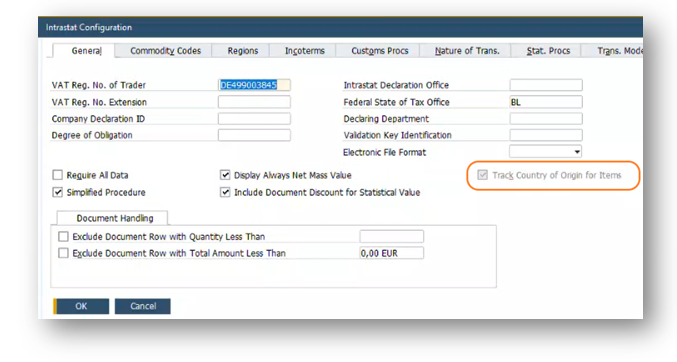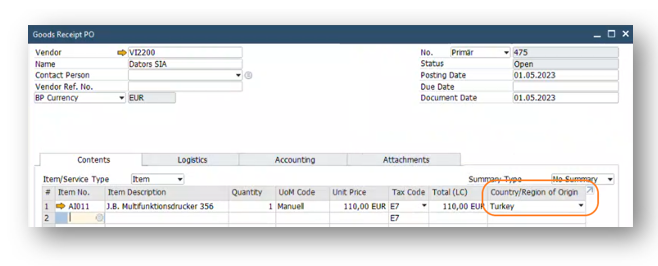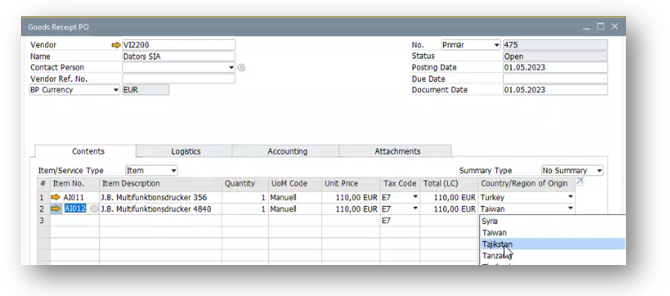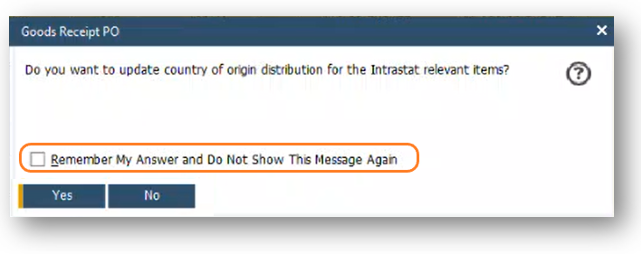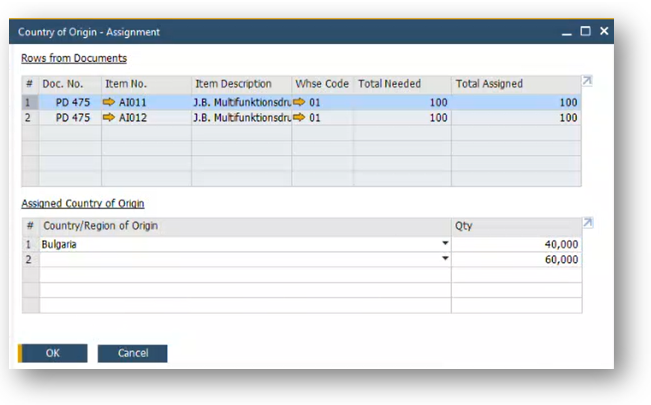- SAP Community
- Products and Technology
- Enterprise Resource Planning
- ERP Blogs by SAP
- Cargo Tracing and Intrastat
- Subscribe to RSS Feed
- Mark as New
- Mark as Read
- Bookmark
- Subscribe
- Printer Friendly Page
- Report Inappropriate Content
In my previous blog (How to Run Intrastat in Sap Business One) I explained the Intrastat feature in SAP Business One. This time I want to continue with additional function that has been released recently – cargo tracing according to Country of Origin (CoO).
The requirement origin was raised based on the changes in the Intrastat declaration introduced in many EU countries to report the CoO in import and export reports.
So, to use this function, you need to enable that in the Intrastat configuration:
As you see in this picture the check box the grayed out: enabling this function it is not possible to switch it off. The tracking will be handled to the Intrastat Inventory items only. This function is available for all databases: new and installed one. However, the consistent stock transactions and inventory status is required. Otherwise, you will not be able to enable this function.
In case you have already enabled this function and want to enable the Intrastat to one of the Inventory items the consistency requirement is still actual. Why? During enabling this function B1 runs through all the transactions, except Pick List, Stock Revaluation and Landed Cost. In case there is inconsistency, like negative stock, B1 not able to assign the Country.
Once you enable this function your user can continue as usual with small exception. Let’s look how the system behavior changes.
User receives the stock with Intrastat Relevant item. This transaction depending on the business case can be recorder with Goods Receipt, Goods Receipt PO, Return, A/P Invoice, A/R Credit Memo or with Delivery/ A/R Invoice with negative quantity. In my example this will be the Goods Receipt PO. User receives such document like a standalone or copied from the previous marketing document:
The CoO is taken from Item Master Data as usual. And as usual you can update the CoO directly in the marketing document line:
Once user presses the Add button, he will receive a new system message:
In case you do not want any change in B1 behavior you can tick on the Remember My Answer and Do Not Show This Message Again and choose the No answer. Then all the Cargo Tracking relevant tables will be fill out by SAP B1 automatically with the data from the Marketing Document line (Quantity and Country/Region of Origin). These tables are OTNL, OTCN, TCN1, TCN2.
What happens if you want to update the country-of-origin distribution, meaning that you have additional Certificates of Origin for the items? Then press the Yes button. Then Country of Origin – Assignment window will pop-up.
In this window you can see all intrastat relevant items. Choosing the relevant line, you can update Country of Origin and quantity. In case some of the items are OK, you can leave them with no update. The Country of Origin will be copied to the target document automatically.
Described behavior is common for all in-warehouse transactions. Certainly, the issue is a little bit different for the out-from-warehouse transactions. The main difference is that B1 will not take the Country/Region of Origin form the line to fill out the Cargo Tracking relevant tables. However, you can let SAP B1 to define it automatically in the same way as for the in-warehouse transactions. Then SAP B1 will release the Country of Origin using the FIFO method.
In case you enable cargo tracking in the Intrastat Configuration the Country of Origin will be taken form the Country of Origin – Assignment window.
This feature was released in the SAP Business One 10.0 FP 2208 with the Note 3223246 (Cargo Tracking and Tracing). I hope you find this blog helpful and I look forward to hearing your feedback on your experience working with Intrastat, be sure to leave your comment below.
- SAP Managed Tags:
- SAP Business One, version for SAP HANA
You must be a registered user to add a comment. If you've already registered, sign in. Otherwise, register and sign in.
-
Artificial Intelligence (AI)
1 -
Business Trends
363 -
Business Trends
24 -
Customer COE Basics and Fundamentals
1 -
Digital Transformation with Cloud ERP (DT)
1 -
Event Information
461 -
Event Information
24 -
Expert Insights
114 -
Expert Insights
160 -
General
1 -
Governance and Organization
1 -
Introduction
1 -
Life at SAP
415 -
Life at SAP
2 -
Product Updates
4,684 -
Product Updates
220 -
Roadmap and Strategy
1 -
Technology Updates
1,502 -
Technology Updates
89
| User | Count |
|---|---|
| 11 | |
| 10 | |
| 9 | |
| 8 | |
| 7 | |
| 7 | |
| 6 | |
| 5 | |
| 4 | |
| 4 |