
- SAP Community
- Products and Technology
- Enterprise Resource Planning
- ERP Blogs by SAP
- Business Scenarios for Maintenance Notifications
- Subscribe to RSS Feed
- Mark as New
- Mark as Read
- Bookmark
- Subscribe
- Printer Friendly Page
- Report Inappropriate Content
Solution: With SAP S/4HANA Key User Extensibility , we can add additional custom fields to technical objects and expose the fields on Fiori Screens with simple component configuration. It helps the business to simplify the addition of required information on the technical objects easily by self-enabling the custom fields.
This blog will focus on how to create custom fields for technical objects, extending the custom field to required UI Reports and enabling business scenarios. In this context, the following business scenario are available for Maintenance Notifications.
Transfer the custom field data from a maintenance notification to a maintenance order by enabling the business scenario EAM_NTF_TO_ORD.
Transfer the custom field data from an equipment to a maintenance notification by enabling the business scenario EAM_EQUI_TO_NTF.
- Transfer the custom data from Functional location to a Maintenance Notification by enabling the business scenario EAM_FL_TO_NTF
In order to access the Custom fields app F1481, one of the following roles is needed.
| Business Role | Business Role ID |
| Administrator | SAP_BR_ADMINISTRATOR |
| Configuration Expert | SAP_BR_BPC_EXPERT |
| Analytics Specialist | SAP_BR_ANALYTICS_SPECIALIST |
Now let's begin with the creation of custom field for Equipment. Let's say the equipment master should have the PO number as an additional custom field. Once custom field is created it can be :
- Added/edited on equipment master
- Custom field can be displayed in related reports and
- Custom filed can be copied to maintenance notification when created with respect to equipment
- Custom field can be copied from maintenance notification to maintenance order
Step #1: Create Custom field
This step explains how to navigate to Custom Field Fiori app and create custom field, how to enable the custom field in different UI/Reports applicable and enable relevant business scenario. Custom Fields app available as a part of extensibility.

Figure 1. Extensibility
Here a custom field PO Number is created with type Numerical Text. The field type can be according to the custom field you plan to create like it can be text, number, a code list, checkbox etc. Choose the right business context which refers to the business object like maintenance order, equipment, Material etc. Here the business context chosen is Maintenance Notification.

Figure 2. Custom Field Create
Enable the UI/Reports wherever custom field needs to be available. For more details on required services for existing Fiori apps please refer Fiori Apps Reference Library SAP Fiori Apps Reference Library (ondemand.com)

Figure 3. Enable UI/Reports
And enable the business scenario as applicable. In this scenario Equipment to Maintenance Notification and Maintenance Notification to Order business scenario are enabled.
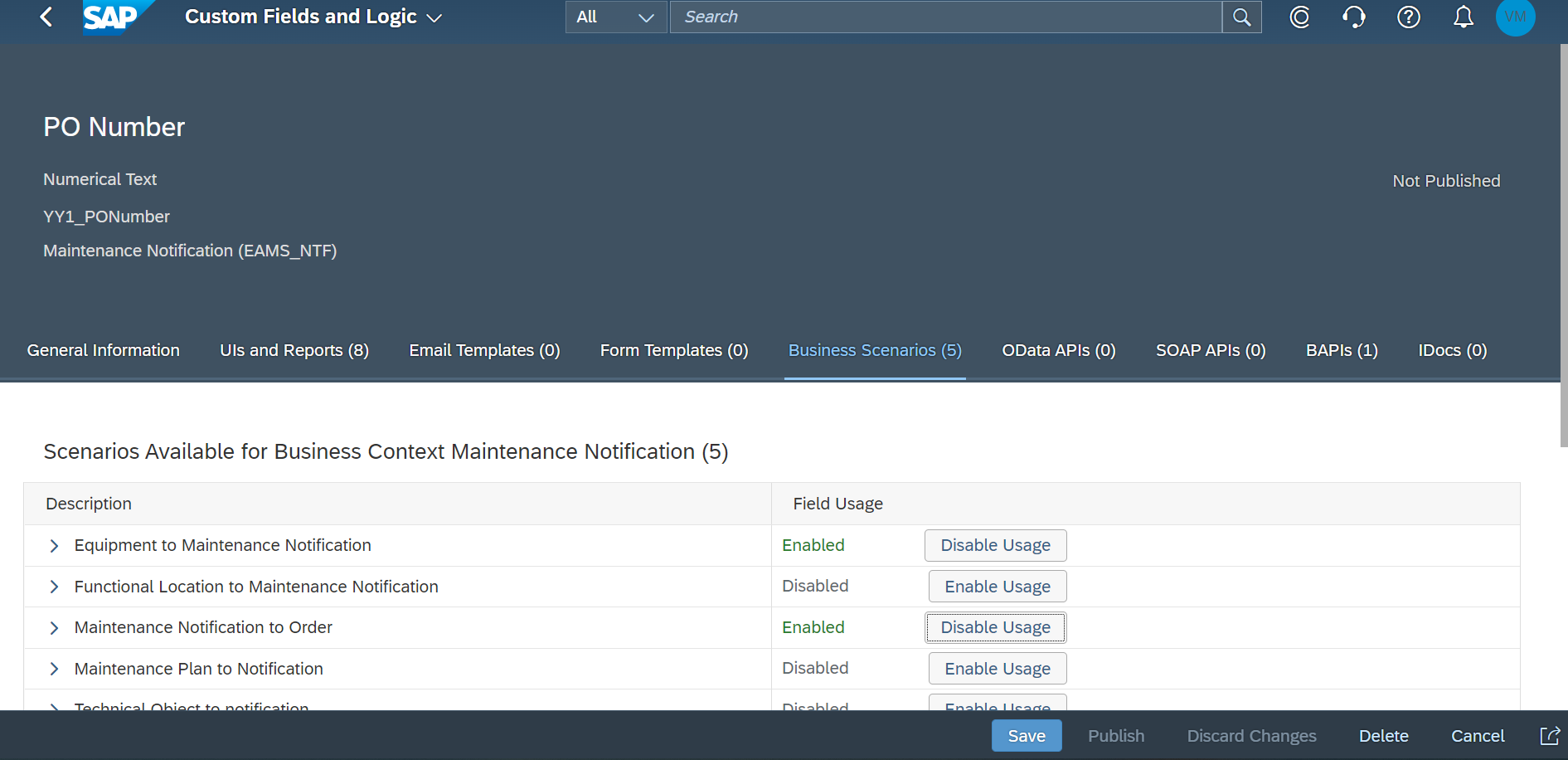
Figure 4. Enable Business Scenario
Once it is saved the custom fields are available for Equipment ,Maintenance Order As well.

Figure 5. Custom Field for Maintenance Notification/Order
Subsequently edit the custom field for equipment /Maintenance Order, enable the UI/reports as required and publish the custom field.
Please note that it may take a few minutes for the custom field to have status “Published” for the changes to take effect.

Figure 6. Custom Field Published
Step #2: Add custom fields to the Equipment, Maintenance Notification, Maintenance Order screens.
In this step, the custom field is exposed on the Equipment master, Maintenance Notification, Maintenance Order screens via component customizing. (WDA apps)
The below video explains adding custom field PO Number to equipment master screen. The same steps are followed for Maintenance Notification and Maintenance Order WDA Screens.
To add the custom field to Fiori apps, steps in the video below can be followed.
Step #3: Edit existing Equipment /create a new equipment with PO Number details
Add PO number and save the equipment via Change Technical Object App.

Figure 7. Equipment master custom field
Step #4: Create Maintenance notification for Equipment
Open Create Maintenance Notification app, create a notification with reference to equipment from previous step. PO Number will be copied from the equipment master.

Figure 8. Maintenance Notification Custom Field
Step #5: Create Maintenance Order with reference to notification created in last step.
Once the maintenance notification is accepted, a maintenance Order can be created from the Notification through Find Notifications app/Manage Notifications and Orders App.
PO Number will be copied from the Maintenance notification.

Figure 9. Maintenance Order Custom Field
Additionally, you can add the custom field to the available UI Reports.
You can also check other business scenario available for Maintenance plans, Maintenance items. Below link provides the list of migration objects supporting custom fields.
Migration Objects to Support Custom Fields | SAP Help Portal
For more details on SAP S/4HANA Cloud Extensibility related to Asset Management kindly check the below link.
Extensibility | SAP Help Portal
Thanks for reading the blog post. Please share your valuable feedback and inputs in a comment below. Also kindly follow the tag SAP S/4HANA Cloud for Asset Management to watch similar content.
You can also post your questions at All Questions in SAP S/4HANA Cloud for Asset Management | SAP Community
You must be a registered user to add a comment. If you've already registered, sign in. Otherwise, register and sign in.
-
Artificial Intelligence (AI)
1 -
Business Trends
363 -
Business Trends
29 -
Customer COE Basics and Fundamentals
1 -
Digital Transformation with Cloud ERP (DT)
1 -
Event Information
461 -
Event Information
27 -
Expert Insights
114 -
Expert Insights
177 -
General
1 -
Governance and Organization
1 -
Introduction
1 -
Life at SAP
415 -
Life at SAP
2 -
Product Updates
4,682 -
Product Updates
261 -
Roadmap and Strategy
1 -
Technology Updates
1,500 -
Technology Updates
96
- Downtime, Uptime and Limitation in Enterprise Resource Planning Blogs by SAP
- Recap of SAP S/4HANA 2023 Highlights Webinar: Service in Enterprise Resource Planning Blogs by SAP
- NOTIFICATION FOR FAILED MEASURING POINT VALUES in Enterprise Resource Planning Q&A
- SAP Fiori for SAP S/4HANA - Composite Roles in launchpad content and layout tools in Enterprise Resource Planning Blogs by SAP
- Integration of SAP Service and Asset Manager(SSAM) with SAP FSM to support S/4HANA Service Processes in Enterprise Resource Planning Blogs by SAP
| User | Count |
|---|---|
| 14 | |
| 6 | |
| 6 | |
| 4 | |
| 4 | |
| 3 | |
| 3 | |
| 3 | |
| 3 | |
| 3 |