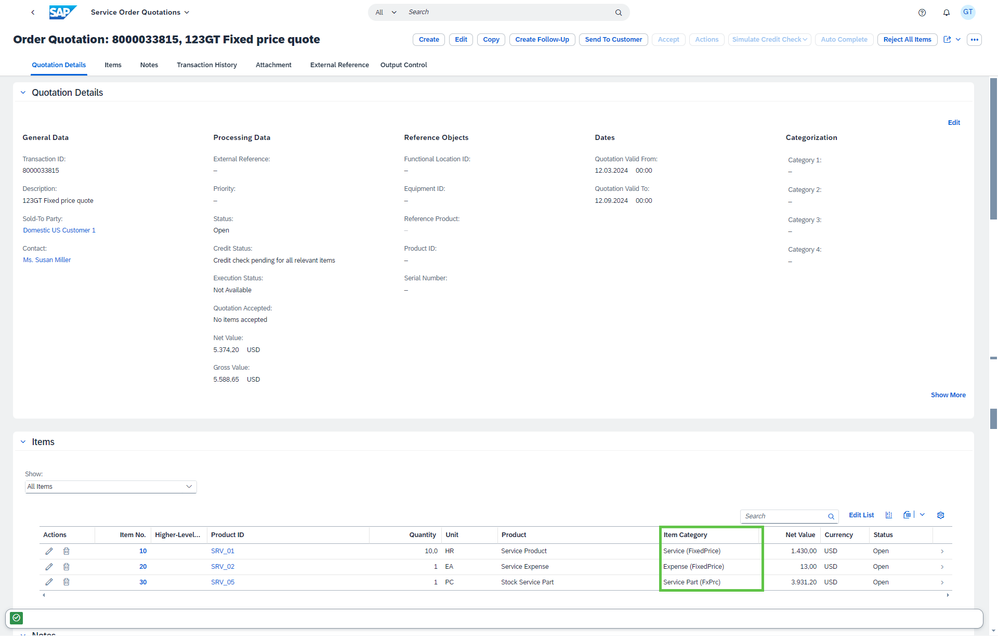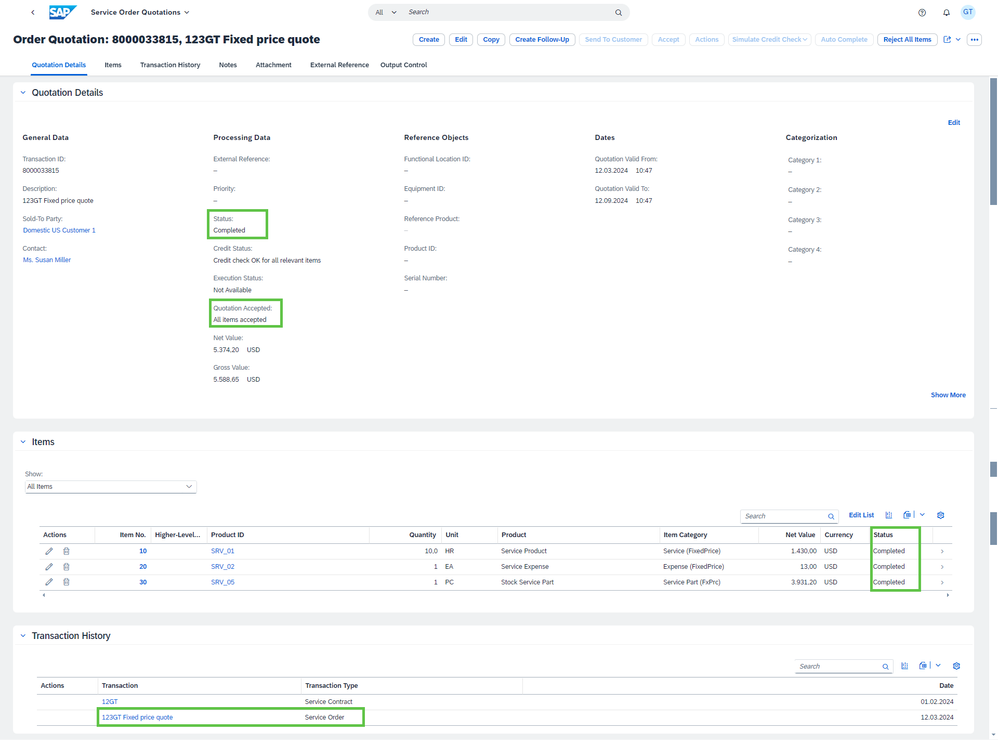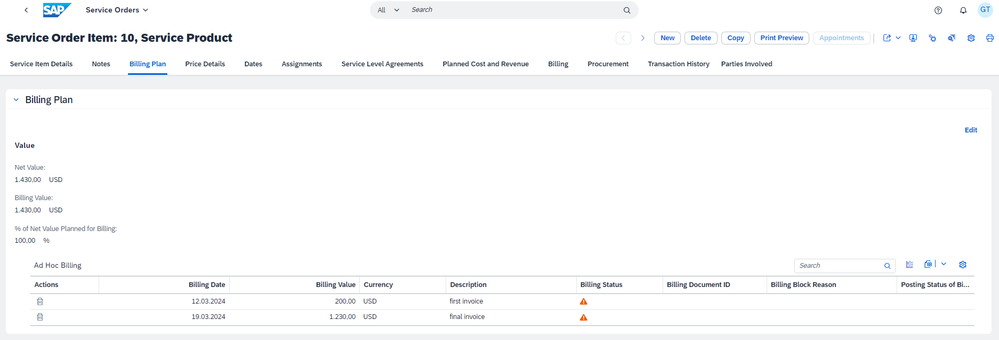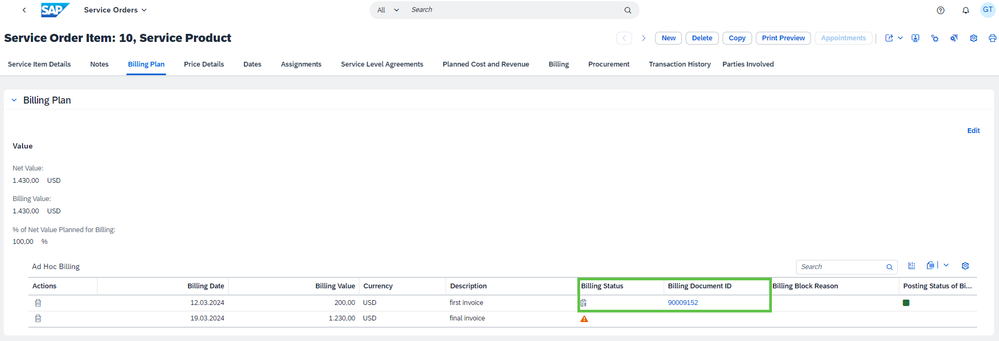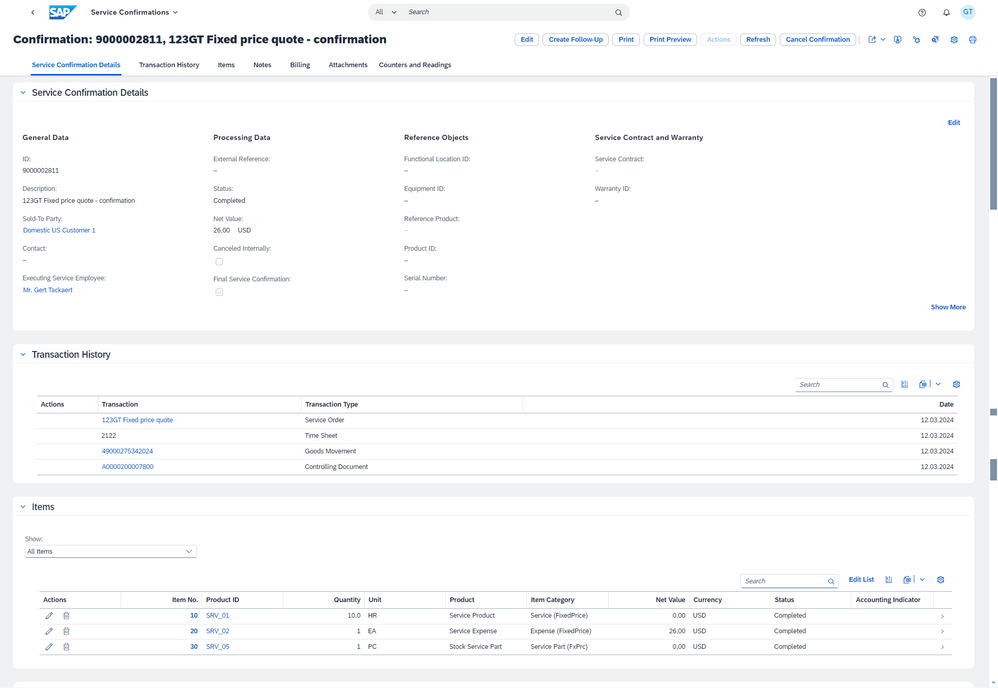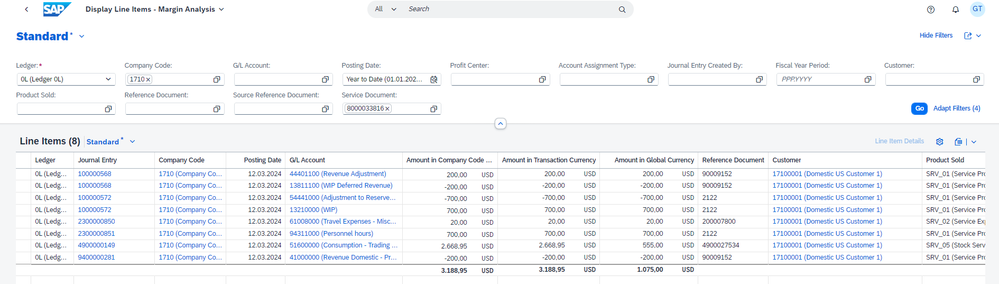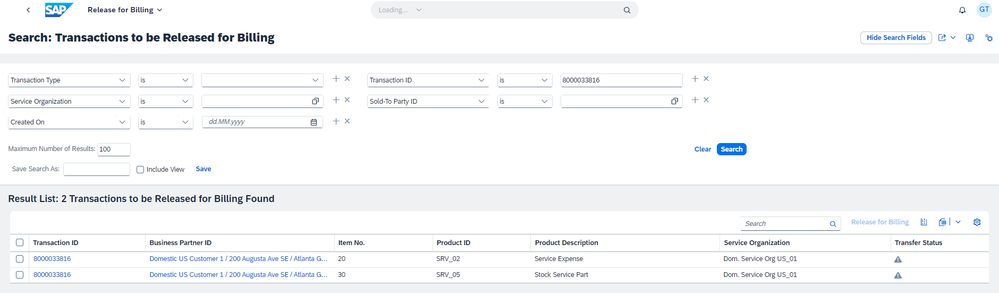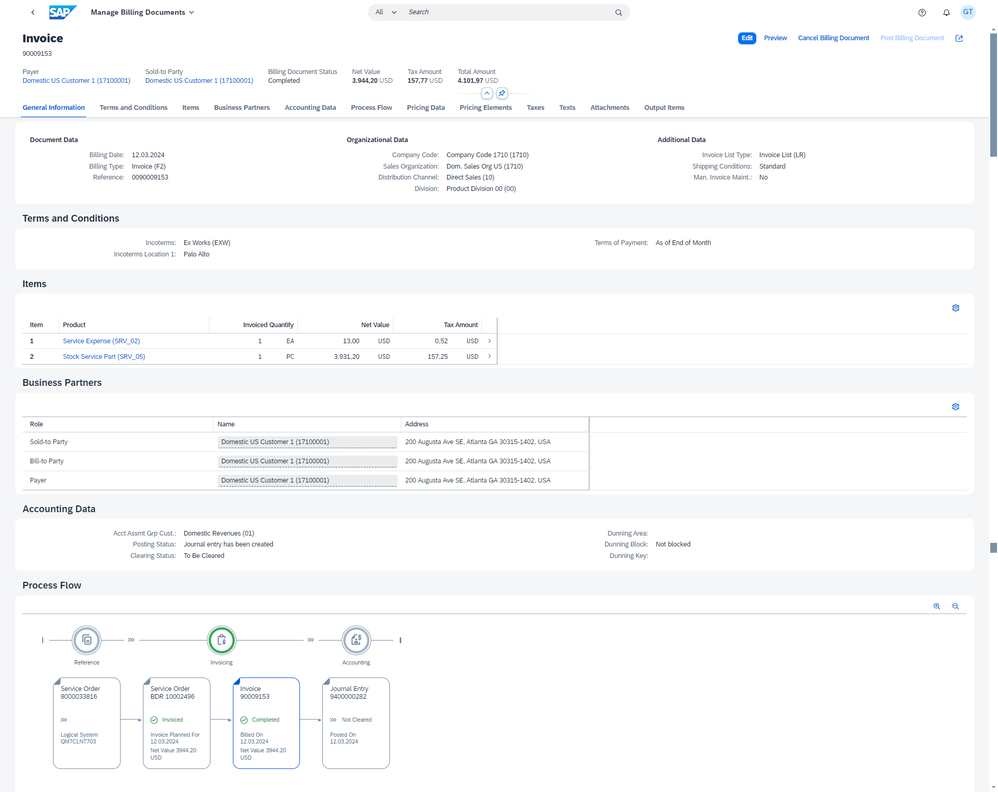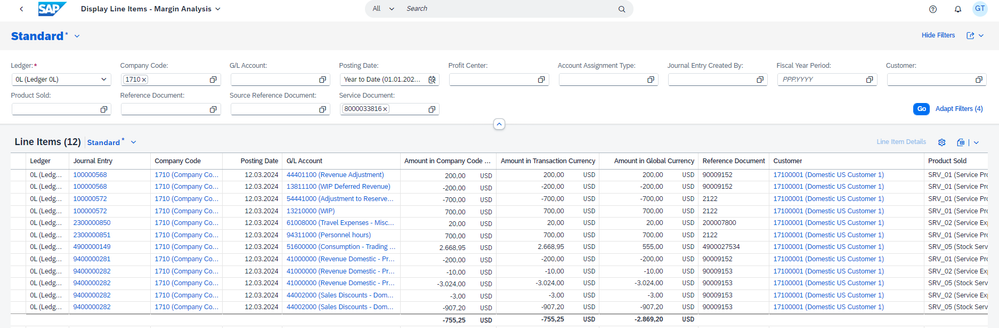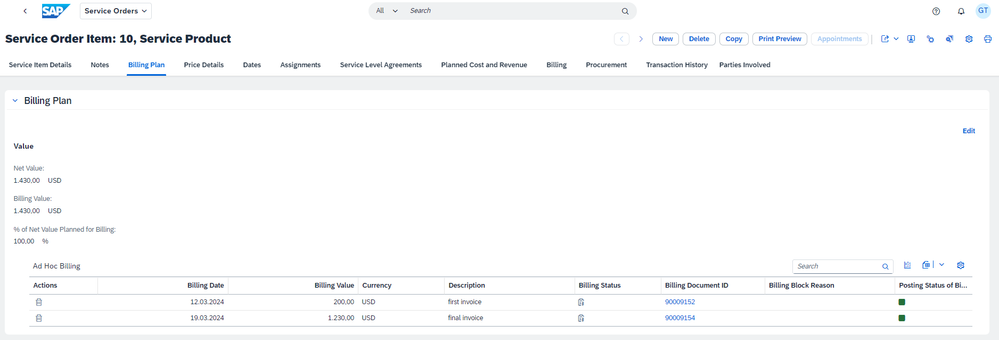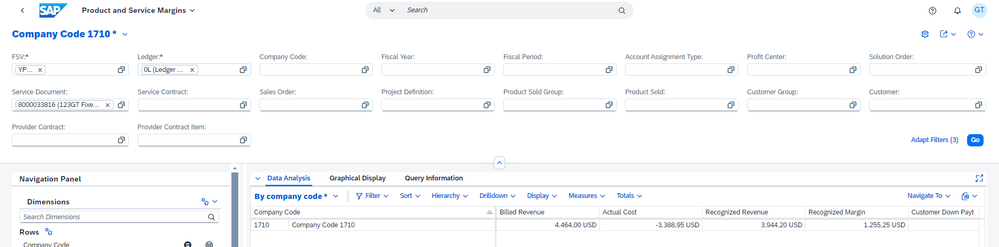- SAP Community
- Products and Technology
- Enterprise Resource Planning
- ERP Blogs by SAP
- Ad-hoc Service with Fixed Price billing or Billing...
- Subscribe to RSS Feed
- Mark as New
- Mark as Read
- Bookmark
- Subscribe
- Printer Friendly Page
- Report Inappropriate Content
In this blog you will learn about the end-to-end service process from service quote to financial reporting for Ad-hoc or corrective Service with Fixed Price billing or Billing Plan. This service process flow is based on SAP S/4HANA Cloud Private Edition, release 2023.
Step 1: Create Service Quote
Enter services, service parts and expenses. Service Quote items can be entered manually, or selected from a product proposal or service template. Prices in the quote are calculated based on product list prices, customer-specific pricing conditions or service contract-based price agreements. Initially the quote is in status Open with no items accepted.
Step 2: Send the Quote to Customer and Accept the quote
When a quote is internally reviewed, it can be sent for approval to the customer. The status of the quote and quote items will change to Released.
After customer feedback, the quote can be Accepted or Rejected. When a quote is accepted, the status changes to Completed and a follow-up service order is automatically created. All accepted line items are copied into the service order, including all pricing details and assigned contracts. The purchase order number that is received from the customer can be entered in the External Reference. This external reference is copied through the end-to-end process and will also be included in the customer invoice.
The follow-up service order can be found in the Transaction History of the service quote.
Step 3: Review Service Order and create Billing Plan
In the service order you can continue with service planning.
The item category for each of the line items determines the billing method:
- Billing on Completion (meaning, Fixed Price or Order-based Billing): the service order item can be billed when the status of the service order is completed and the status of the item is also completed
- Partial Billing: the service order item can be billed when the item status is Completed and the service order header status is at least Released
- Billing via Billing Plan After Release: the service order item is billed via a billing plan and billing can be started when the service order is Released
The standard item categories SBOS, SBOM, SBOE have been configured to work with Billing Plan:
- SBOS: Service Product Item (Ad Hoc Billing)
- SBOM: Service Part (Ad Hoc Billing)
- SBOE: Expense Item (Ad Hoc Billing)
The billing plan is defined in the items details page.
Step 4: Release Service Order
To start scheduling and service execution, the service order needs to be released. The service order can either be released completely or individual items can be released.
Step 5: Triggering Billing from Billing Plan
In contrast to Fixed-price billing items that can only be billed when the item is in status Completed, for Billing Plan items, the billing can start as soon as the service order item is Released. This means that - if required - billing can start before any confirmations have been created.
In SAP Menu, the transaction "Generate BDRs for Service Orders" is used to schedule a background job to automatically create Billing Document Requests for service order items with billing plan.
The BDRs from the billing plan are included in the Billing Due List. Below you see the resulting Billing Document.
As soon as the Billing Document is created, the billing status is updated in the service order billing plan.
Step 6: Review revenue postings from Billing Plan
After creation and posting of the Billing Document from the Billing Plan, you can review the resulting revenue postings in the Display Line Items - Margin Analysis app. You see that the revenue postings have also resulted in matching revenue recognition and WIP postings, depending on the revenue recognition method.
Step 7: Create Service Confirmation(s)
Service confirmations are created as follow-up of the service order. Confirmation-relevant service order items can be copied into the service confirmation. The planned data from the service order is taken over into the confirmation and can still be adjusted.
After review, the service confirmation can be set to Completed. And if no additional confirmations are needed, also the Final Confirmation flag can be set. This will automatically set the status of the service order to Completed.
Follow-up processes are triggered for each of the items, depending on the type of item:
- Goods movements for the service part consumptions
- Timesheets for the service items
- Cost postings for the expense items
Step 6: Review cost postings
In the Display Line Items - Margin Analysis app, you can review the different resulting cost postings. You also see that the cost postings have resulted in matching revenue recognition and WIP postings.
Step 7: Release for Billing and Billing
The fixed price service order items are now set the status Completed and can also be billed. In the Release for Billing app, you can search for the service order and trigger the billing process. Release for Billing will create Billing Document Requests (BDR).
The BDRs are included in the Billing Due List. Below you see the created Billing Document.
Step 8: Review revenue postings of the fixed-price service item
In the Display Line Items - Margin Analysis app, you can review the additional resulting revenue postings from the fixed price service order items, along with the revenue postings from the Billing Plan service order item.
Step 9: Final billing from Billing Plan
Finally, to conclude the service process, you can trigger billing for the final invoice from the service order billing plan.
Step 10: Analyze Product and Service Margins
Profitability reporting based on many different market segments is possible.
- SAP Managed Tags:
- SAP S/4HANA Private Cloud
You must be a registered user to add a comment. If you've already registered, sign in. Otherwise, register and sign in.
-
Artificial Intelligence (AI)
1 -
Business Trends
363 -
Business Trends
24 -
Customer COE Basics and Fundamentals
1 -
Digital Transformation with Cloud ERP (DT)
1 -
Event Information
461 -
Event Information
24 -
Expert Insights
114 -
Expert Insights
160 -
General
1 -
Governance and Organization
1 -
Introduction
1 -
Life at SAP
415 -
Life at SAP
2 -
Product Updates
4,684 -
Product Updates
220 -
Roadmap and Strategy
1 -
Technology Updates
1,502 -
Technology Updates
89
- CDS View to Get Billing Document Number and Sales Order Number in Enterprise Resource Planning Q&A
- How to Update custom field added via key user extensibility in sap s4 hana public cloud in Enterprise Resource Planning Q&A
- SAP B1 Business Partner Address Update Error in Enterprise Resource Planning Q&A
- COPA Derivation for Partner functions cannot working in Enterprise Resource Planning Q&A
- remove billing plan block from sales order in Enterprise Resource Planning Q&A
| User | Count |
|---|---|
| 11 | |
| 10 | |
| 9 | |
| 8 | |
| 7 | |
| 7 | |
| 6 | |
| 5 | |
| 4 | |
| 4 |