
- SAP Community
- Products and Technology
- Enterprise Resource Planning
- ERP Blogs by Members
- SAP Enable Now: Web Assistant Set up for SAP S/4HA...
Enterprise Resource Planning Blogs by Members
Gain new perspectives and knowledge about enterprise resource planning in blog posts from community members. Share your own comments and ERP insights today!
Turn on suggestions
Auto-suggest helps you quickly narrow down your search results by suggesting possible matches as you type.
Showing results for
dennispadia
Active Contributor
Options
- Subscribe to RSS Feed
- Mark as New
- Mark as Read
- Bookmark
- Subscribe
- Printer Friendly Page
- Report Inappropriate Content
10-25-2019
7:21 PM
Purpose
It takes more than software to transform a business. Your enterprise software is a powerful tool, but to harness that power, your workforce must use the software accurately and intelligently. Whether you have a new implementation or solutions already in production, it’s essential that employees keep their skill levels high and their knowledge current to increase productivity. The SAP Enable Now solution helps companies manage all aspects of modern corporate learning such as roll out and performance support, change management, compliance, and soft skills training.
This blog serves as a guidelines on how to integrate SAP Enable Now web assistant with S/4HANA On Premise edition. Web Assistant is available for several SAP Fiori apps delivered with SAP S/4HANA On-Premise. To make it available, you must set it up for the SAP Fiori launchpad and for the back-end system.
Overview
The Web Assistant supports different scenarios for providing help content for your apps and needs. The scenarios are:

Source: SAP
Standard Content Scenario: SAP provides Web Assistant content for your SAP applications by default, which includes context help and guided tours as well as tutorials for the learning app. This content is available for free, the end user consumption does not require an SAP Enable Now instance
NOTE: The standard content scenario provides standard SAP help content. It is not possible to customize the content.

Source: SAP
Extended Content Scenario: In addition, SAP Enable Now provides the possibility to customize standard SAP content and to create user-defined content which can be played back in parallel to the SAP content. The extended content scenario is based on the standard content scenario.
For the extended content scenario, an SAP Enable Now instance is required to edit and store the custom content on the SAP Enable Now Manager

Source: SAP
Custom Content Scenario: SAP Enable Now provides the possibility to create user-defined content, which includes context help and guided tours as well as tutorials for the learning app.
For the custom content scenario, an SAP Enable Now instance is required to edit and store the content on the SAP Enable Now Manager

Source: SAP
The most common scenario adopted by customer is Extended Content Scenario where business can leverage the flexibility to create user-defined content for their customized fiori apps or processes.
Prerequisites
Web Assistant is not pre-configured and must be configured for each SAP S/4HANA system. Standard content created by SAP can be consumed directly.
For SAP S/4HANA-based SAP Fiori apps, Web Assistant requires the following:
- SAP S/4HANA application server
- SAP Web Dispatcher
- Web Assistant Server (hosted by SAP)
- SAP Content Server (hosted by SAP)
IMPORTANT NOTE: SAP Web Dispatcher is mandatory. No Question asked.
Below high level overview shows all the steps required for setting up Web Assistant for SAP S/4HANA, on-premise. This helps you to plan your setup with all steps and roles.
Setup of SAP Web Dispatcher
- Download and install SAP Web Dispatcher
- Get and import SSL certificate for SAP components (for example, for SAP content server)
- Create redirect file
- Create SAP Web Dispatcher profile
Setup SAP Fiori Catalog
- Create a catalog in SAP Fiori launchpad designer
- Create a Web Assistant role
- Assign role to all relevant users
Test Implementation
- Playback for end users
Setting up Web Dispatcher
To make Web Assistant available for the SAP Fiori launchpad, configure SAP Web Dispatcher. SAP Web Dispatcher is used as reverse proxy and redirects the URLs of the SAP S/4HANA application server, the SAP content server, and the Web Assistant server.
I'm using integrated Web Dispatcher with message server but if you have separate web dispatcher then also steps remain the same.
Getting the Certificate
Get the root certificate of https://cp.hana.ondemand.com so that SAP Web Dispatcher recognizes the SSL certificates.
Open "Developer Tools" or Press F12 in Chrome browser and navigate to "Security" section. Click on "View Certificate" > Certification Path > Click on root certificate and press "View Certificate" > Press on "Details" on next popped up certificate.

Click on "Copy to File" and select "Base-64 encoded X.509 (.CER)" export it to your local desktop

Importing the Certificate
Import the exported certificate into your SAP Web Dispatcher. Open web dispatcher URL
https://<wd_servername>:<wd_port>/sap/wdisp/admin/public/default.html
Login with administrator account. Default web dispatcher administrator account is "webadm"

Navigate to "PSE Management" > Select "SAPSSLC.pse" and click on "Import Certificate"

Open the import root certificate in notepad and paste the certificate here. Click on "Import"

Creating the redirect URL
A redirect file is used to redirect to the URLs of the SAP content server and the Web Assistant server. Create a text file with the name redirect.txt by using a text editor and enter the following:
# User Assistance Content Platform - rewrite rule
if %{SID} = WA1
begin
SetHeader HOST cp.hana.ondemand.com
RegRewriteRawUrl ^/sap/dfa/help/(.*) /dps/$1
end
# Script Server - rewrite rule
if %{SID} = WA2
begin
SetHeader HOST xray.hana.ondemand.com
RegRewriteRawUrl ^/resources/sap/dfa/help/(.*) /xRayControls/resources/sap/dfa/help/$1
endNOTE: WA1/WA2 SIDs which are used here are dummy SIDs, you can use any SID. It doesn't matter.
Transfer this file to your profile directory

Editing Web Dispatcher Instance Profile
# Additional Steps ----------------------------------------------------------
wdisp/system_conflict_resolution = FIRST_MATCH
icm/HTTP/mod_0=PREFIX=/, FILE=$(DIR_PROFILE)/redirect.txt
# Web Assistant Back-end system configuration -------------------------------
# Added for Web Assistant SID= WA1/WA2 dummy sids
wdisp/system_0 = SID=WA1, EXTSRV=https://cp.hana.ondemand.com, SRCURL=/sap/dfa/help/, STANDARD_COOKIE_FILTER=OFF
wdisp/system_1 = SID=WA2, EXTSRV=https://xray.hana.ondemand.com, SRCURL=/resources/sap/dfa/help/, STANDARD_COOKIE_FILTER=OFF
NOTE: Make sure you use the same SID in web dispatcher parameters as the one used in redirect.txt file. Again this are dummy SIDs, you can use any but just sure to used the same SIDs everywhere.
IMPORTANT NOTE:
If you are using Web Dispatcher to load balance your back end system, make sure the value of x in the parameter wdisp/system_x should be higher than web assistant back-end system configuration. Always use 0 and 1 for web assistant back-end system configuration and any number after that can be used for your back-end configuration.
Also wdisp/system_conflict_resolution should be set as FIRST_MATCH
Restart Web Dispatcher.
Testing the Redirection
Check whether the redirection is working properly
1 - Test the redirection of the SAP content server
You can check whether the SAP content server is working properly
https://<wd_servername>:<wd_port>/sap/dfa/help/odata.svc/?$format=json
{"d":{"EntitySets":["Product","Transport","Project","DeliverableForReplication","Context","Hotspot","ReplicationTourIssue","TourIssue","TransportHistory","Deliverable","Tile"]}}If you get above message that means configuration is fine and your web dispatcher is redirecting to SAP Content Server
2 - Test the redirection of the Web Assistant server
https://<wd_servername>:<wd_port>/resources/sap/dfa/help/sap/cfg/XrayBootstrapHelpConfig.json
{
"description":"This configuration registers the Xray bootstrap plug-in",
"modulePaths":{
"sap.dfa.help":"/resources/sap/dfa/help/~201910091223~"
},
"bootstrapPlugins":{
"BootstrapXrayPlugin":{
"module":"sap.dfa.help.utils.adapters.fiori.Module",
"config": {
"serviceLayerVersion": "UACP v1.1",
"product": "SAP_S4HANA_CLOUD",
"version": "1503 000"
}
}
}
}If you get above message that means your web dispatcher is redirecting properly to Web Assistant Server.
Setting up SAP Fiori Catalog
To make the Web Assistant available in the SAP Fiori launchpad, set up the Web Assistant plugin.
Create Catalog
Create a catalog in SAP Fiori launchpad designer. SAP Fiori launchpad designer can be launched with the following URL:
https://<servername>:<port>/sap/bc/ui5_ui5/sap/arsrvc_upb_admn/main.html?scope=CUST&sap-client=100&s...
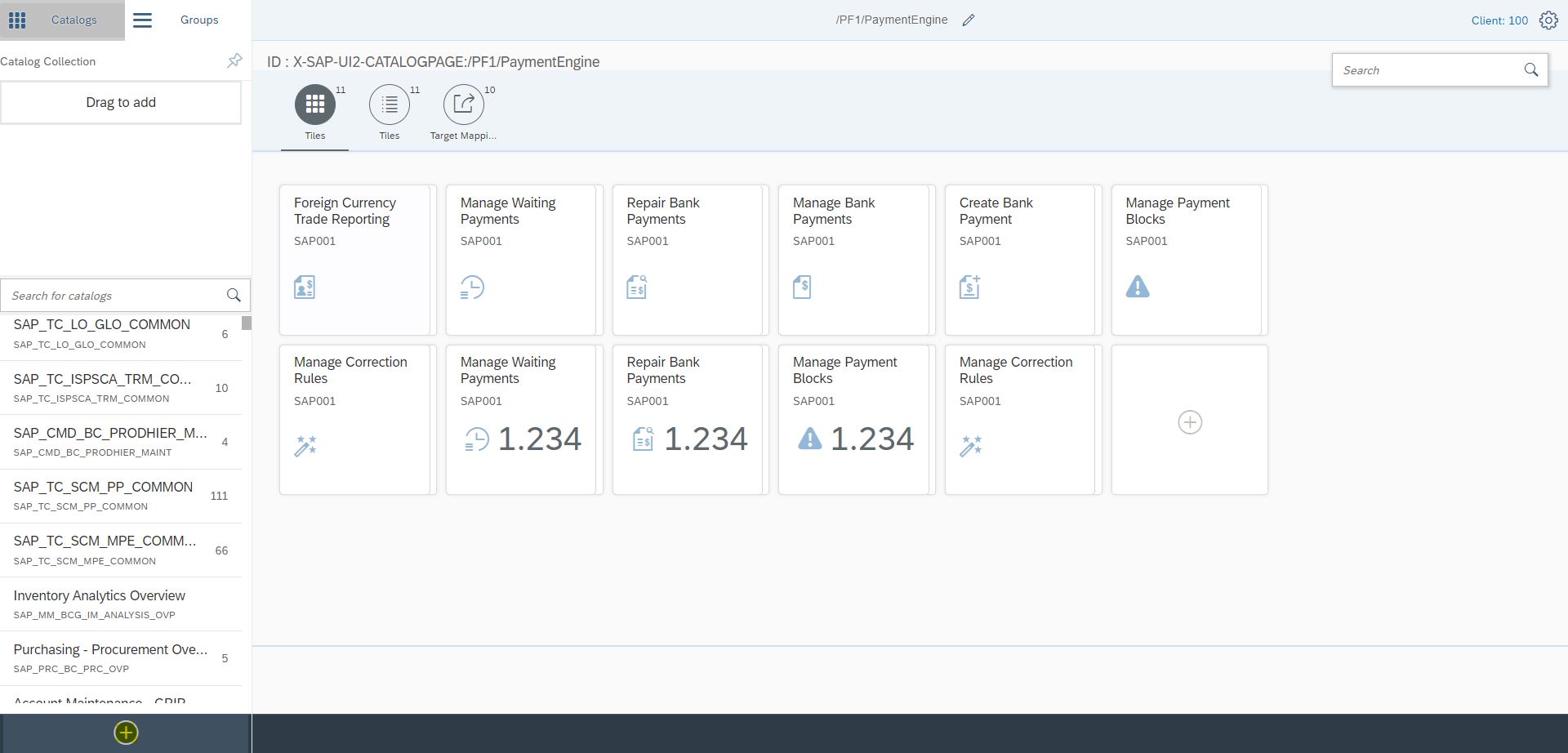
Click on "Create Catalog" on the bottom left + icon
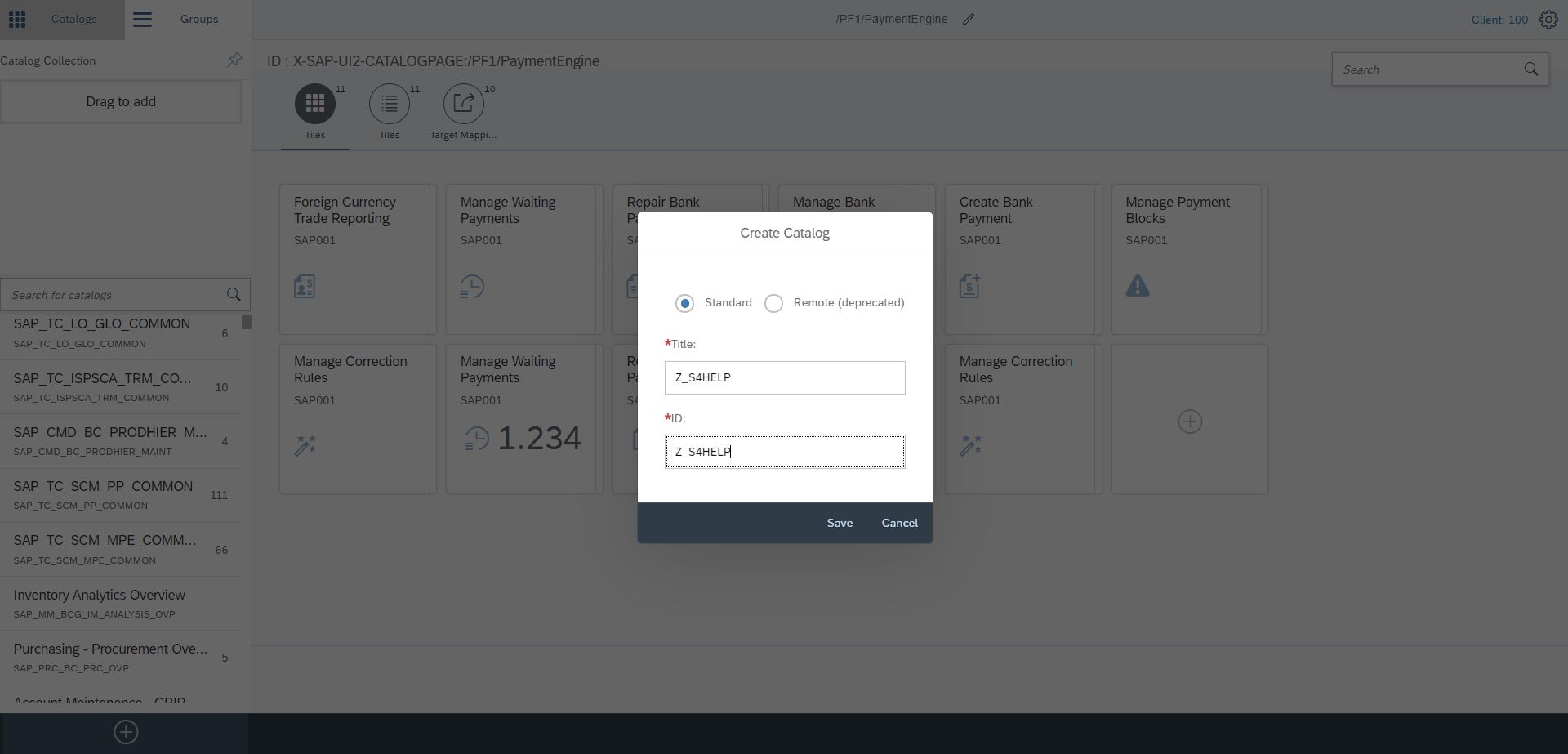

Navigate to "Target Mapping" and click on "Create Target Mapping". We will be created mapping for Web Assistant Plugin

| Field Label | Value |
| Semantic Object | Shell |
| Action | plugin |
| Application Type | SAPUI5 Fiori App |
| Title (not critical) | In-Application Help Plugin |
| URL | /resources/sap/dfa/help/utils/adapters/fiori |
| Component | sap.dfa.help.utils.adapters.fiori |
| Information (not critical) | In-Application Help plugin, relevant for all app users |
| Device Type | Desktop Tablet |
| Parameters | Name: product. Value: SAP_S4HANA_ON-PREMISE Name: version. Value: 1909.000 |

To display the tiles of the SAP Fiori launchpad with consistent IDs, which will allow to assign hotspots to them, further configurations are required. In the catalog, create a target mapping with the following values:

| Field Value | Label |
| Semantic Object | Shell |
| Action | bootConfig |
| Application Type | SAPUI5 Fiori App |
| Title (not critical) | Enter a title |
| URL | Leave this field empty. |
| ID | Enter an ID, for example, Z_FLP_CONFIG. |
| Parameters | Name: renderers/fiori2/componentData/config/enableHelp Value: true |
After you have made these settings, we now create Fiori Role for this catalog and assign it to user
Create a Role
TCODE: PFCG
Role: Z_S4HELP_PLUGIN
Description: Help for Plugin



Open Fiori Launchpad and you will see that "?" icon is now visible and when you click on it, below information will be provided.

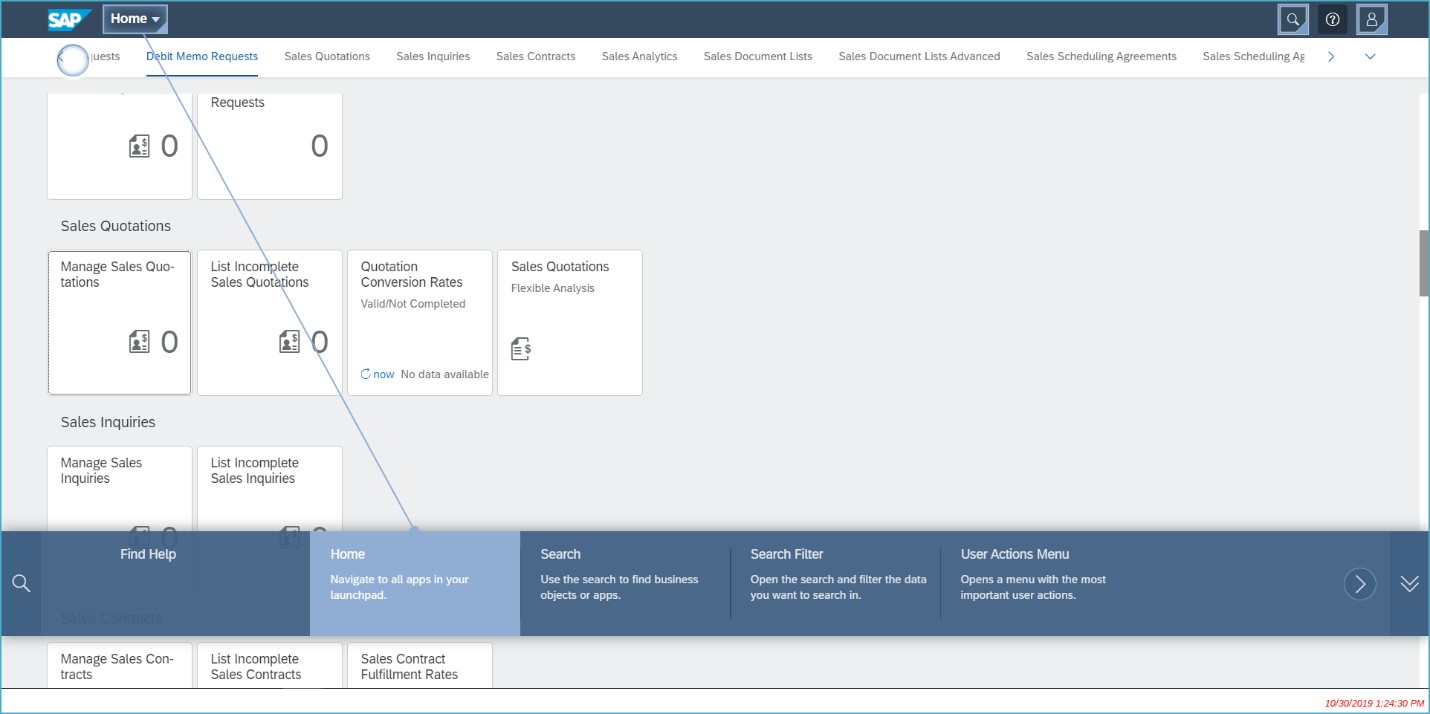

References
All SAP Enable Now documents are available in SAP Help Portal
SAP Help Portal: https://help.sap.com/viewer/product/SAP_ENABLE_NOW/
It is advisable to refer latest available "Web Assistant Integration" document whenever you are trying to configure the same in your system.

Quick Fact: SAP Enable Now was earlier known as SAP Workforce Performance Builder.
Regards,
Dennis Padia
- SAP Managed Tags:
- SAP Fiori,
- SAP Enable Now,
- SAP Enable Now, cloud edition,
- SAP Fiori for SAP S/4HANA,
- SAP Gateway,
- SAP S/4HANA
25 Comments
You must be a registered user to add a comment. If you've already registered, sign in. Otherwise, register and sign in.
Labels in this area
-
"mm02"
1 -
A_PurchaseOrderItem additional fields
1 -
ABAP
1 -
ABAP Extensibility
1 -
ACCOSTRATE
1 -
ACDOCP
1 -
Adding your country in SPRO - Project Administration
1 -
Advance Return Management
1 -
AI and RPA in SAP Upgrades
1 -
Approval Workflows
1 -
Ariba
1 -
ARM
1 -
ASN
1 -
Asset Management
1 -
Associations in CDS Views
1 -
auditlog
1 -
Authorization
1 -
Availability date
1 -
Azure Center for SAP Solutions
1 -
AzureSentinel
2 -
Bank
1 -
BAPI_SALESORDER_CREATEFROMDAT2
1 -
BRF+
1 -
BRFPLUS
1 -
Bundled Cloud Services
1 -
business participation
1 -
Business Processes
1 -
CAPM
1 -
Carbon
1 -
Cental Finance
1 -
CFIN
1 -
CFIN Document Splitting
1 -
Cloud ALM
1 -
Cloud Integration
1 -
condition contract management
1 -
Connection - The default connection string cannot be used.
1 -
Custom Table Creation
1 -
Customer Screen in Production Order
1 -
Data Quality Management
1 -
Date required
1 -
Decisions
1 -
desafios4hana
1 -
Developing with SAP Integration Suite
1 -
Direct Outbound Delivery
1 -
DMOVE2S4
1 -
EAM
1 -
EDI
3 -
EDI 850
1 -
EDI 856
1 -
edocument
1 -
EHS Product Structure
1 -
Emergency Access Management
1 -
Energy
1 -
EPC
1 -
Financial Operations
1 -
Find
1 -
FINSSKF
1 -
Fiori
1 -
Flexible Workflow
1 -
Gas
1 -
Gen AI enabled SAP Upgrades
1 -
General
1 -
generate_xlsx_file
1 -
Getting Started
1 -
HomogeneousDMO
1 -
How to add new Fields in the Selection Screen Parameter in FBL1H Tcode
1 -
IDOC
2 -
Integration
1 -
Learning Content
2 -
LogicApps
2 -
low touchproject
1 -
Maintenance
1 -
management
1 -
Material creation
1 -
Material Management
1 -
MD04
1 -
MD61
1 -
methodology
1 -
Microsoft
2 -
MicrosoftSentinel
2 -
Migration
1 -
mm purchasing
1 -
MRP
1 -
MS Teams
2 -
MT940
1 -
Newcomer
1 -
Notifications
1 -
Oil
1 -
open connectors
1 -
Order Change Log
1 -
ORDERS
2 -
OSS Note 390635
1 -
outbound delivery
1 -
outsourcing
1 -
PCE
1 -
Permit to Work
1 -
PIR Consumption Mode
1 -
PIR's
1 -
PIRs
1 -
PIRs Consumption
1 -
PIRs Reduction
1 -
Plan Independent Requirement
1 -
Premium Plus
1 -
pricing
1 -
Primavera P6
1 -
Process Excellence
1 -
Process Management
1 -
Process Order Change Log
1 -
Process purchase requisitions
1 -
Product Information
1 -
Production Order Change Log
1 -
purchase order
1 -
Purchase requisition
1 -
Purchasing Lead Time
1 -
Redwood for SAP Job execution Setup
1 -
RISE with SAP
1 -
RisewithSAP
1 -
Rizing
1 -
S4 Cost Center Planning
1 -
S4 HANA
1 -
S4HANA
3 -
Sales and Distribution
1 -
Sales Commission
1 -
sales order
1 -
SAP
2 -
SAP Best Practices
1 -
SAP Build
1 -
SAP Build apps
1 -
SAP Cloud ALM
1 -
SAP Data Quality Management
1 -
SAP Maintenance resource scheduling
2 -
SAP Note 390635
1 -
SAP S4HANA
2 -
SAP S4HANA Cloud private edition
1 -
SAP Upgrade Automation
1 -
SAP WCM
1 -
SAP Work Clearance Management
1 -
Schedule Agreement
1 -
SDM
1 -
security
2 -
Settlement Management
1 -
soar
2 -
Sourcing and Procurement
1 -
SSIS
1 -
SU01
1 -
SUM2.0SP17
1 -
SUMDMO
1 -
Teams
2 -
User Administration
1 -
User Participation
1 -
Utilities
1 -
va01
1 -
vendor
1 -
vl01n
1 -
vl02n
1 -
WCM
1 -
X12 850
1 -
xlsx_file_abap
1 -
YTD|MTD|QTD in CDs views using Date Function
1
- « Previous
- Next »
Related Content
- SAP ERP Functionality for EDI Processing: UoMs Determination for Inbound Orders in Enterprise Resource Planning Blogs by Members
- SAP S/4HANA Cloud Extensions with SAP Build Best Practices: An Expert Roundtable in Enterprise Resource Planning Blogs by SAP
- Migration cockpit - different approach shown for same project in same system different client in Enterprise Resource Planning Q&A
- S4 HANA Cost Center Activity Rate Calculation Hybrid Approach in Enterprise Resource Planning Blogs by Members
- need suggetion for upgrade HANA version in Enterprise Resource Planning Q&A
Top kudoed authors
| User | Count |
|---|---|
| 9 | |
| 4 | |
| 2 | |
| 1 | |
| 1 | |
| 1 | |
| 1 | |
| 1 | |
| 1 | |
| 1 |