
- SAP Community
- Products and Technology
- Enterprise Resource Planning
- ERP Blogs by Members
- PP Master data migration in S/4HANA - Bill of Mate...
- Subscribe to RSS Feed
- Mark as New
- Mark as Read
- Bookmark
- Subscribe
- Printer Friendly Page
- Report Inappropriate Content
In Std SAP we have many pre configured migration object which you can get it from here,
https://help.sap.com/docs/SAP_S4HANA_ON-PREMISE/d3a3eb7caa1842858bf0372e17ad3909/8dd142b479f9481891f...
In this blogs I will sharing process or steps are involved in data migration in S/4HANA by using staging tables also will try to write blogs for all PP master data's like in further blogs,
- Bill of material
- Work center /Resource
- Routing/Master Receipe
- Production version
In this blogs we will seeing steps involved in migration of material BOM by using staging tables,
Below are standard process/phases involved in any migration objects
SAP S/4HANA migration cockpit – migrate data using Staging Tables

Below are option options available to fiil the staging tables,
SAP S/4HANA(On-Premise):
- From SAP S/4HANA 2022 it is possible to fill the staging tables using CSV template files provided for every migration object. Alternatively, to fill the staging tables, for the Remote SAP HANA Database Schema you can either use an ETL tool or fill the data directly on the SAP HANA database. You can also use the SAP HANA Studio to fill the data. For more details see KBA 3210687 - Additional Information about Transferring Data from CSV Template Files to Staging Tables f...
- From SAP S/4HANA 2020 it is possible to fill the staging tables using XML template files provided for every migration object. Alternatively, to fill the staging tables, for the Remote SAP HANA Database Schema you can either use an ETL tool or fill the data directly on the SAP HANA database. You can also use the SAP HANA Studio to fill the data.
- Note: Up to 1909 FPS0, the table definition is only visible for some technical reasons via the Dictionary (SE11). The tables and data itself are created on a secondary SAP HANA database. It therefore makes no sense to fill the tables in your primary SAP HANA database using the same schema as SAP S/4HANA or try to see the data in your SAP S/4HANA using Data Browser (Transaction SE16). If you see data in your staging table via SE16, then you must have made something wrong.
- Starting with 1909 FPS01, you can use staging tables that are located in the local ABAP schema of the SAP S/4HANA system (using the database connection "Default"). You can view the data using Data Browser (transaction SE16) but SAP S/4HANA Migration Cockpit does not support the use of transaction SE16 or SE16N to fill or edit the data in the staging tables.
Below are DB's are accepted when we use staging tables,
- SAP S/4HANA (on premise): SAP HANA DB
- SAP S/4HANA Cloud: SAP HANA DB via SAP HANA Cloud instance on SAP BTP (Note: SAP HANA Cloud DB for staging tables is released ONLY for SAP S/4HANA Cloud, public edition (not for SAP S/4HANA Cloud, private edition)).
For more information about data migration by using staging tables, please refer this note.
2733253 - FAQ for SAP S/4HANA migration cockpit. Migration approach: Transfer / Migrate data using staging tables
For any migration objects, Staging tables are generated in /1LT/DS namespace once a Migration Object is created in a migration project (using the SAP S/4HANA migration cockpit or Migrate your Data app) and the runtime object is generated. When you open a migration object, staging tables are automatically created for the migration objects. For each source structure of a migration object a separate staging table is created.
Use these SAP Help Portal aliases to access the following sections of our product assistance:
Type this in your browser...
To jump to...
http://help.sap.com/S4_OP_MO
this very topic: Available Migration Objects
http://help.sap.com/S4_OP_DM
the landing page for data migration
If you want to view information about the differences between the current release and the previous release, see SAP S/4HANA – Release Comparison of Migration Object Templates (for the File/Staging Table migration approach only, and for customers and partners only).
If you’re using the Fixed asset (incl. balances and transactions) migration object, we provide background information on asset classes and available fields per asset class here (for customers and partners only).
For information regarding mapping of unit of measures, see SAP Knowledge Base Article 2907822
System used : SAP S/4HANA 2021 (S4HANA ON PREMISE)
In above version you will be not able to use LTMC for data migration rather you must to Data migration cockpit fiori app.
In this cockpit , you will be list migration object are created for migrating data, like BOM, Work center and production etc..
Step-1
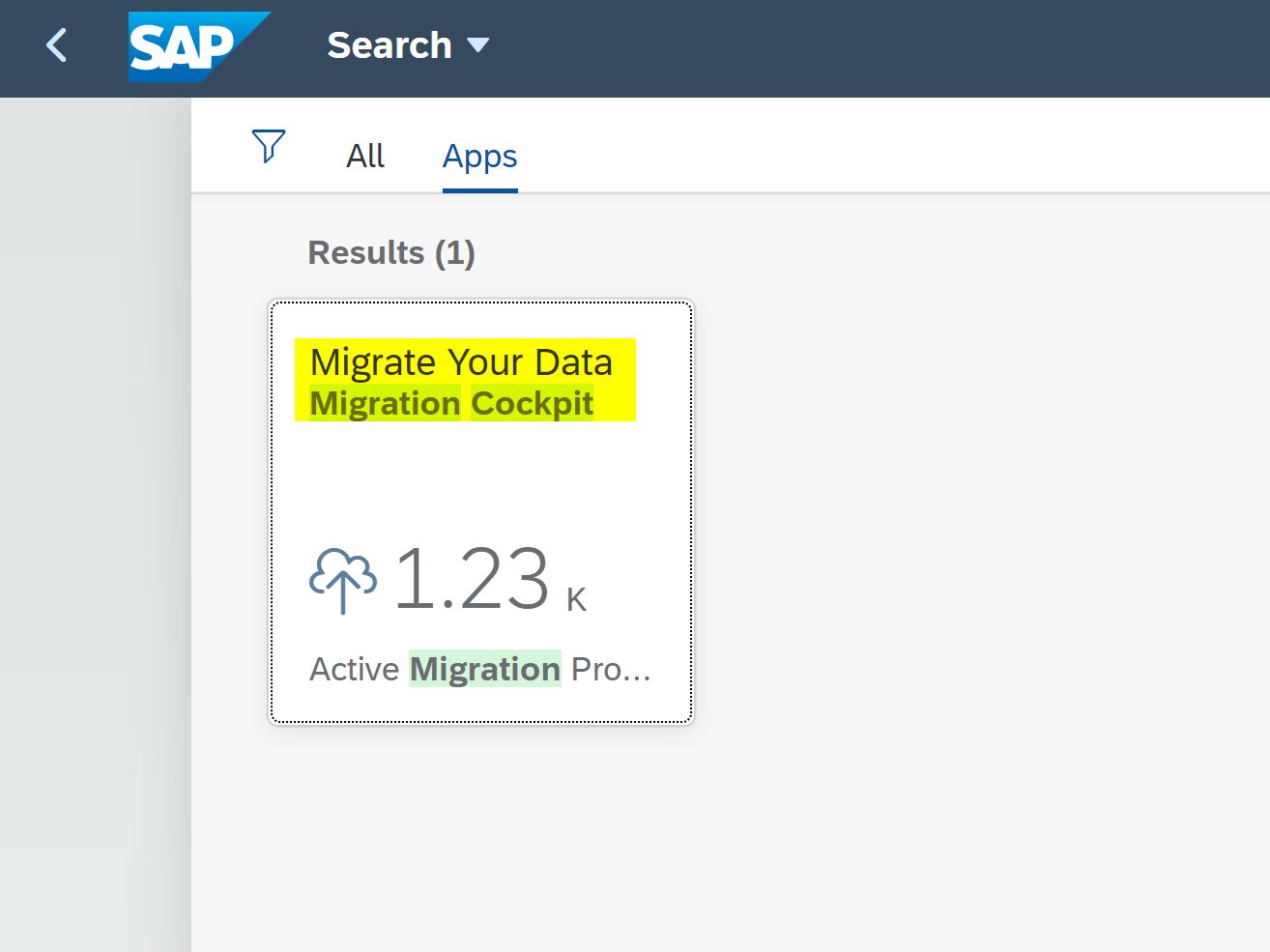
Step-2
Choose the Migration project which is having the migration object of material BOM,
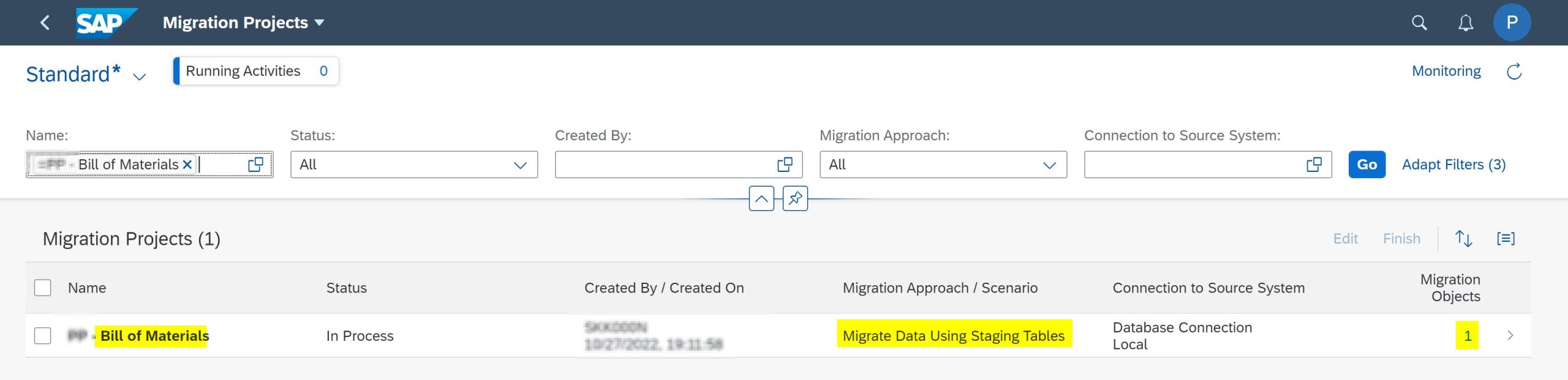
Material BOM Migration object:

BOM- Migration object
Step- 3:
From action space, we can be able to download std pre-configured template with extension of XML,
and fill the BOM data per required data. Given template will be protected sheet, you can't any change and also suggesting to not to change anything in the template,
Step-4: Upload file
After filling with required data in std template, we can choose the upload option in action area,
and select file to be migrated,

After uploading of data, it will be validated with data in existing staging tables also we should be making sure data exist in staging tables should be loaded again because it will be ended with duplicate error.
Key field in staging table
(Material Number | Plant | BOM Usage | Alternative BOM | Valid-From Date) |
|---|
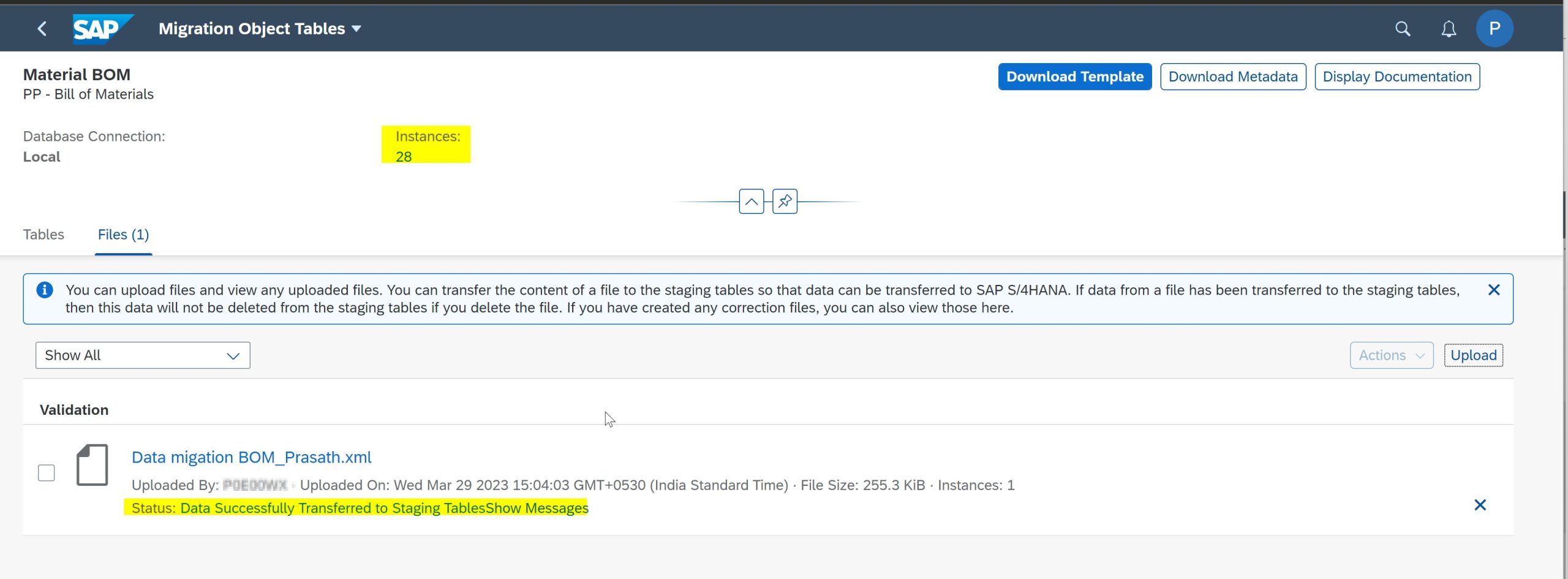
For bill of material below are staging tables available,
BOM Header | S_BOM_HEADER |
BOM Item | S_BOM_ITEM |
BOM Subitem | S_STPU |
Global Dependency | S_GLOBAL_DEP |
Local Dependency | S_LOCAL_DEP |
Description of Local Dependency | S_LCL_DEP_DESC |
Documentation of Dependency | S_LCL_DEP_DOC |
Sources of Local Dependency | S_LCL_DEP_SOR |
BOM Item Document Assignment | S_STPO_DLINK |
BOM Header Document Assignment | S_HDR_DLINK |
Step-5 - Prepare
Once filled template uploading completed into staging tables, it will automatically propose for next step of prepare.
Note:
The staging tables need to be prepared before they can be used to transfer data to SAP S/4HANA. You can also run a consistency check for the data in the staging tables. All records need to be associated with records at a higher level in the hierarchy of staging tables. The consistency check checks whether these associations exist. Note that if you have transferred data to the staging tables using template files, the system has already performed the consistency check. However, if you have transferred data to the staging tables using your preferred tools, we recommend performing the consistency check now.
During preparing data will be loaded into staging tables & will be ready data validation with entered data against available (S/4HANA Back end)data.
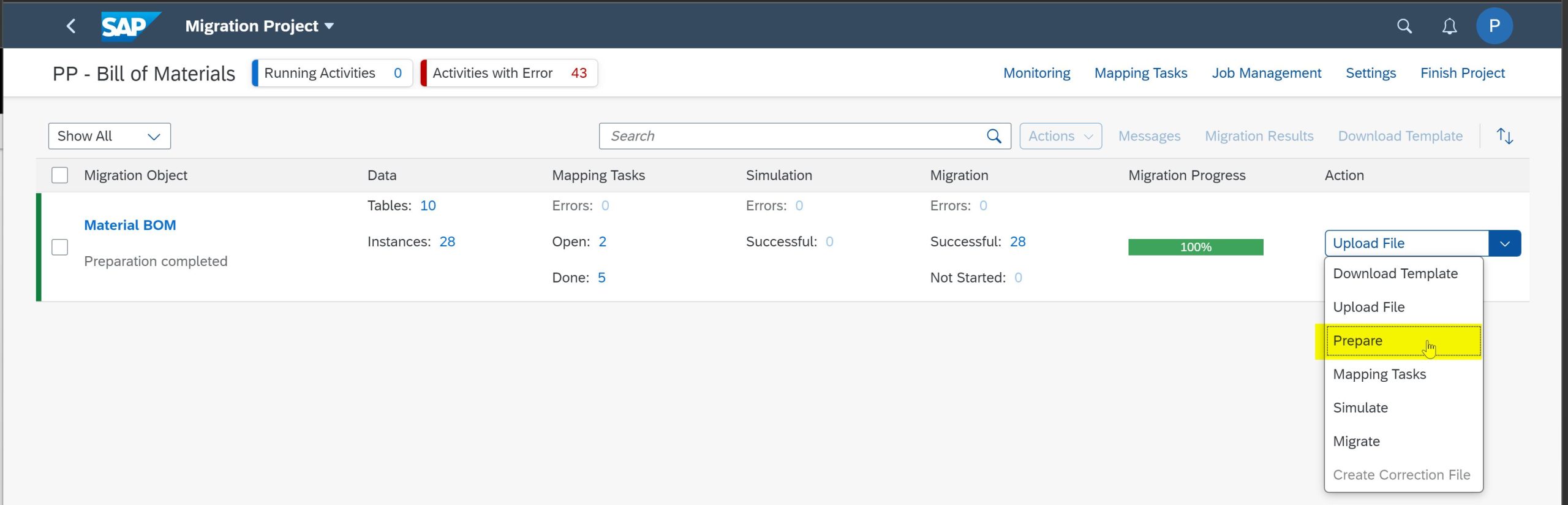
Step 6 : Mapping task:
After preparing of data into staging tables, all data entered data will be validated with available data and also mapping will be carried out.
Ex: Material number, Plant and unit of measure.
when we confirming Unit of measure, It always should mapped with ISO code (Refer CUNI configuration) because. UOM are always mapped to ISO unit in configuration and it may be assigned with multiple UOM as well.

Note:
GAL Unit of measure has assigned with GLL ISO code also CRT UOM has assigned with CR ISO. code
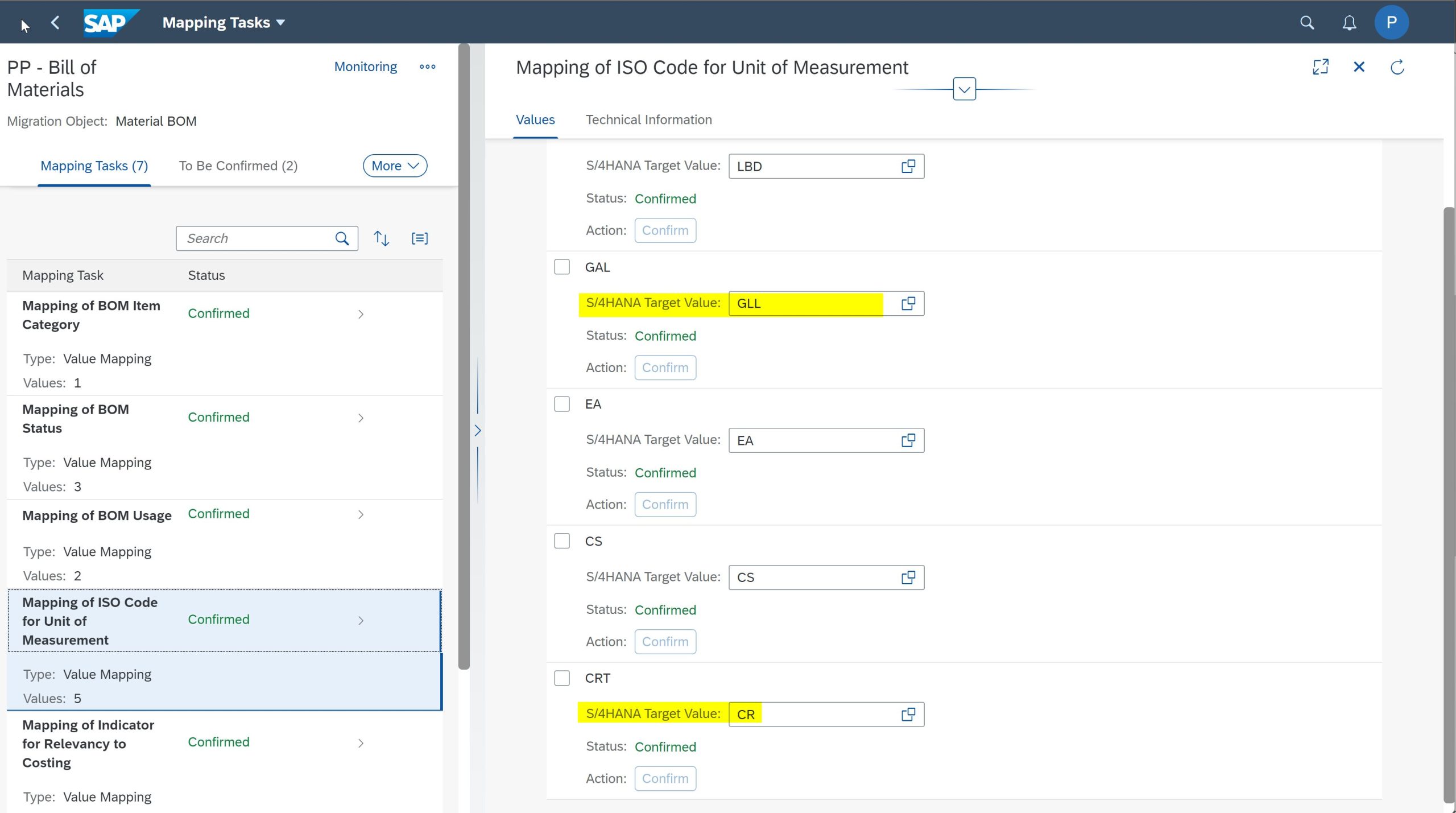
Step 7 - Simulation
Once you have prepared the staging tables and processed all open tasks for a migration object, you can simulate the transfer of data to the target SAP S/4HANA system. Note that no data is written to the target SAP S/4HANA system during the simulation process, but you can view all the messages that would occur during an actual data transfer (for example information about a cost center that does not exist).

You can monitor the status of the simulation for a migration object. On the Migration Project screen, choose the button Monitoring. The system displays the Monitoring screen, where you can view the active and completed activities, for example Simulation Started or Simulation Completed. You can view the number of migration object instances that have been processed, as well as the number of background jobs that are used to simulate the transfer.
On the Migration Project screen, you can view the number of migration object instances that have been simulated successfully, and the number of migration object instances that have errors. To view the instances, click the relevant number in the Simulation column.
If you are sure that errors for a specific activity can be ignored, you can set the status of the activity to Errors Resolved. The activity will not be displayed when you use the filter to view the activities with errors (status Completed with Errors or Failed).
Step 8 - Migration
Once you have prepared the staging tables and processed all open tasks for a migration object, you can transfer data to the target SAP S/4HANA system. Note that we recommend that you first simulate the migration.
On the Migration Project screen, select the relevant migration object and choose the action Migrate. The system will migrate the migration object instances in the staging tables for the migration object. Note that any instances that have already been migrated will not be migrated again.
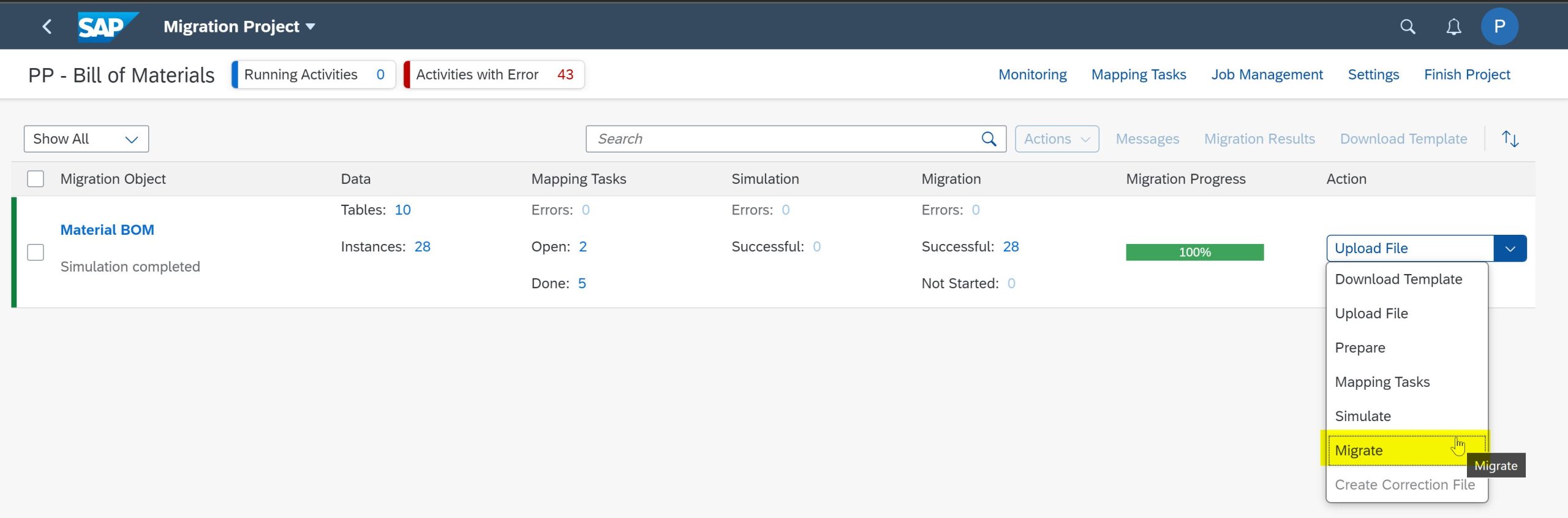
Once migration completed, we can be validate in S/4HANA system. By suing CS03 we can verify the data migrated.
Reference articles:
Data Migration | SAP Help Portal
2907822 - SAP S/4HANA Migration Cockpit - Unit of Measurement (UOM) Handling : Using ISO codes - SAP...
Please add your comments to make it more useful for all us.
Cheers !
Regards
Prasath
You must be a registered user to add a comment. If you've already registered, sign in. Otherwise, register and sign in.
-
"mm02"
1 -
A_PurchaseOrderItem additional fields
1 -
ABAP
1 -
ABAP Extensibility
1 -
ACCOSTRATE
1 -
ACDOCP
1 -
Adding your country in SPRO - Project Administration
1 -
Advance Return Management
1 -
AI and RPA in SAP Upgrades
1 -
Approval Workflows
1 -
Ariba
1 -
ARM
1 -
ASN
1 -
Asset Management
1 -
Associations in CDS Views
1 -
auditlog
1 -
Authorization
1 -
Availability date
1 -
Azure Center for SAP Solutions
1 -
AzureSentinel
2 -
Bank
1 -
BAPI_SALESORDER_CREATEFROMDAT2
1 -
BRF+
1 -
BRFPLUS
1 -
Bundled Cloud Services
1 -
business participation
1 -
Business Processes
1 -
CAPM
1 -
Carbon
1 -
Cental Finance
1 -
CFIN
1 -
CFIN Document Splitting
1 -
Cloud ALM
1 -
Cloud Integration
1 -
condition contract management
1 -
Connection - The default connection string cannot be used.
1 -
Custom Table Creation
1 -
Customer Screen in Production Order
1 -
Data Quality Management
1 -
Date required
1 -
Decisions
1 -
desafios4hana
1 -
Developing with SAP Integration Suite
1 -
Direct Outbound Delivery
1 -
DMOVE2S4
1 -
EAM
1 -
EDI
3 -
EDI 850
1 -
EDI 856
1 -
edocument
1 -
EHS Product Structure
1 -
Emergency Access Management
1 -
Energy
1 -
EPC
1 -
Financial Operations
1 -
Find
1 -
FINSSKF
1 -
Fiori
1 -
Flexible Workflow
1 -
Gas
1 -
Gen AI enabled SAP Upgrades
1 -
General
1 -
generate_xlsx_file
1 -
Getting Started
1 -
HomogeneousDMO
1 -
How to add new Fields in the Selection Screen Parameter in FBL1H Tcode
1 -
IDOC
2 -
Integration
1 -
Learning Content
2 -
LogicApps
2 -
low touchproject
1 -
Maintenance
1 -
management
1 -
Material creation
1 -
Material Management
1 -
MD04
1 -
MD61
1 -
methodology
1 -
Microsoft
2 -
MicrosoftSentinel
2 -
Migration
1 -
mm purchasing
1 -
MRP
1 -
MS Teams
2 -
MT940
1 -
Newcomer
1 -
Notifications
1 -
Oil
1 -
open connectors
1 -
Order Change Log
1 -
ORDERS
2 -
OSS Note 390635
1 -
outbound delivery
1 -
outsourcing
1 -
PCE
1 -
Permit to Work
1 -
PIR Consumption Mode
1 -
PIR's
1 -
PIRs
1 -
PIRs Consumption
1 -
PIRs Reduction
1 -
Plan Independent Requirement
1 -
Premium Plus
1 -
pricing
1 -
Primavera P6
1 -
Process Excellence
1 -
Process Management
1 -
Process Order Change Log
1 -
Process purchase requisitions
1 -
Product Information
1 -
Production Order Change Log
1 -
purchase order
1 -
Purchase requisition
1 -
Purchasing Lead Time
1 -
Redwood for SAP Job execution Setup
1 -
RISE with SAP
1 -
RisewithSAP
1 -
Rizing
1 -
S4 Cost Center Planning
1 -
S4 HANA
1 -
S4HANA
3 -
Sales and Distribution
1 -
Sales Commission
1 -
sales order
1 -
SAP
2 -
SAP Best Practices
1 -
SAP Build
1 -
SAP Build apps
1 -
SAP Cloud ALM
1 -
SAP Data Quality Management
1 -
SAP Maintenance resource scheduling
2 -
SAP Note 390635
1 -
SAP S4HANA
2 -
SAP S4HANA Cloud private edition
1 -
SAP Upgrade Automation
1 -
SAP WCM
1 -
SAP Work Clearance Management
1 -
Schedule Agreement
1 -
SDM
1 -
security
2 -
Settlement Management
1 -
soar
2 -
Sourcing and Procurement
1 -
SSIS
1 -
SU01
1 -
SUM2.0SP17
1 -
SUMDMO
1 -
Teams
2 -
User Administration
1 -
User Participation
1 -
Utilities
1 -
va01
1 -
vendor
1 -
vl01n
1 -
vl02n
1 -
WCM
1 -
X12 850
1 -
xlsx_file_abap
1 -
YTD|MTD|QTD in CDs views using Date Function
1
- « Previous
- Next »
- SAP Activate methodology Prepare and Explore phases in the context of SAFe. in Enterprise Resource Planning Blogs by SAP
- Preparing for Universal Parallel Accounting in Enterprise Resource Planning Blogs by SAP
- SAP S4HANA Cloud Public Edition Logistics FAQ in Enterprise Resource Planning Blogs by SAP
- Manage Supply Shortage and Excess Supply with MRP Material Coverage Apps in Enterprise Resource Planning Blogs by SAP
- How to Migrate of Product variant configuration data ? in Enterprise Resource Planning Q&A
| User | Count |
|---|---|
| 9 | |
| 4 | |
| 2 | |
| 2 | |
| 1 | |
| 1 | |
| 1 | |
| 1 | |
| 1 | |
| 1 |