
- SAP Community
- Products and Technology
- Enterprise Resource Planning
- ERP Blogs by Members
- Moving Position to New Organization Unit
- Subscribe to RSS Feed
- Mark as New
- Mark as Read
- Bookmark
- Subscribe
- Printer Friendly Page
- Report Inappropriate Content
Client Situation
Client need to properly move an employee to another org unit without changing old records.
Introduction
There are a couple of methods to achieve the solution for this requirement. In this document, I will cover step by step for the option-1 and 2
Whenever there is a change that involves moving an employee to a new organization unit, it is important that the business process is understood. If my understanding of the need is correct, the employee is going to continue to hold the same position so in effect, the person and the position are both now going to be part of the new organization unit. The alternative would be that the person would be moving to a new position that exists in the new org unit.
Where the employee is still holding the same position but that position is moving to a new organization typically there would be Organization Management (OM) changes that would move the position to the new organization unit and there would be a corresponding Personnel Administration (PA) Action that indicates why that move is taking place. It is always best to have an IT0000 and IT0001 both in place to tell the whole story.
Scenario – the position for Executive (20000069) needs to move from Information technology (org unit 10000005) to Finance and Accounts (org unit 10000004). This change needs to occur effective 01/05/2016. See the current organization structure below displayed with transaction PPOME.

Steps in moving the position to a new organization unit:
Perform (OM) maintenance moving the position to the new Organization Unit. Dates are critical so you need to be sure to align the OM changes with the effective date of the PA Action. The OM changes can be made via transaction PP01 (displayed in bullet a) below) or PPOME (drag and drop) (displayed in bullet b) below.
Using PPO1 to maintain OM (option 1)

Select the Relationship Infotype (HRP1001) and select the Overview Icon 01/01/1900 to 31/12/9999.

Select the row of the Org Unit relationship and then select the copy icon Enter the Effective Date and the new Organization Unit number. Enter and Save.

You should receive the following request for confirmation. Select Yes.
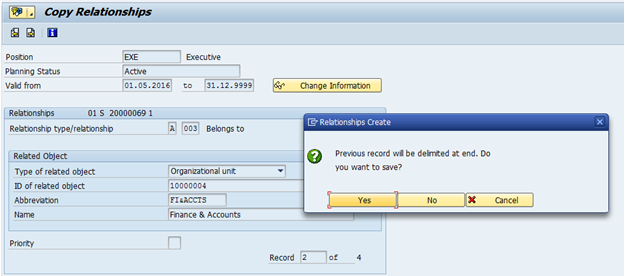
If you go back to PPO1 and time period all icon to again view the relationship using the overview. You now see the 30/04/2016 relationship for the position to org unit 10000005 is delimited and now the new relationship to org unit 10000004 exists from 01/05/2016 to the system high date 31/12/9999.
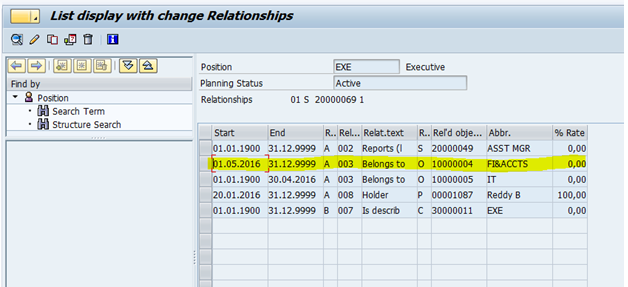
Let’s look at the impact to the Employee Record. The below screen is an overview of IT0001 Organization Assignment screen. You do see that a new record was created on the employee record based on the OM changes completed in the prior steps. Depending on your business processes, some companies would consider this transaction complete.

If you also want to be able to see exactly why there was an organization change on 01/05/2016 then you will also want to perform a Personnel Action for that same day
Go to PA40 Personnel Actions; select the action as defined by your organization’s business process.
Using PPOME Drag and Drop to perform OM changes (option 2)
Enter transaction PPOME in the command box. The Organization and Staffing Change screen will open.

Make sure you set the date using date and preview period icon correct day of 01/05/2016 by selecting to allow you to set the correct start date and end date.

Once your date is set select the position that you need to move to the new org unit. Simply highlight the position and holding down your mouse button, drag the position over the new organization unit. Once your cursor is positioned over the new organization unit; release the mouse button for the position to drop into the new organization unit.

Make sure you Save the work in PPOME before you exit the transaction.
If required Complete the Personnel Administration Action as defined in your business process.
Here, I come to the end of this document. Thank you for your patience to go through this long document. I hope this has been useful for you.
Thanks
Omprasad Reddy
- SAP Managed Tags:
- HCM (Human Capital Management)
You must be a registered user to add a comment. If you've already registered, sign in. Otherwise, register and sign in.
-
"mm02"
1 -
A_PurchaseOrderItem additional fields
1 -
ABAP
1 -
ABAP Extensibility
1 -
ACCOSTRATE
1 -
ACDOCP
1 -
Adding your country in SPRO - Project Administration
1 -
Advance Return Management
1 -
AI and RPA in SAP Upgrades
1 -
Approval Workflows
1 -
Ariba
1 -
ARM
1 -
ASN
1 -
Asset Management
1 -
Associations in CDS Views
1 -
auditlog
1 -
Authorization
1 -
Availability date
1 -
Azure Center for SAP Solutions
1 -
AzureSentinel
2 -
Bank
1 -
BAPI_SALESORDER_CREATEFROMDAT2
1 -
BRF+
1 -
BRFPLUS
1 -
Bundled Cloud Services
1 -
business participation
1 -
Business Processes
1 -
CAPM
1 -
Carbon
1 -
Cental Finance
1 -
CFIN
1 -
CFIN Document Splitting
1 -
Cloud ALM
1 -
Cloud Integration
1 -
condition contract management
1 -
Connection - The default connection string cannot be used.
1 -
Custom Table Creation
1 -
Customer Screen in Production Order
1 -
Customizing
1 -
Data Quality Management
1 -
Date required
1 -
Decisions
1 -
desafios4hana
1 -
Developing with SAP Integration Suite
1 -
Direct Outbound Delivery
1 -
DMOVE2S4
1 -
EAM
1 -
EDI
3 -
EDI 850
1 -
EDI 856
1 -
edocument
1 -
EHS Product Structure
1 -
Emergency Access Management
1 -
Energy
1 -
EPC
1 -
Financial Operations
1 -
Find
1 -
FINSSKF
1 -
Fiori
1 -
Flexible Workflow
1 -
Gas
1 -
Gen AI enabled SAP Upgrades
1 -
General
1 -
generate_xlsx_file
1 -
Getting Started
1 -
HomogeneousDMO
1 -
How to add new Fields in the Selection Screen Parameter in FBL1H Tcode
1 -
IDOC
2 -
Integration
1 -
Learning Content
2 -
Ledger Combinations in SAP
1 -
LogicApps
2 -
low touchproject
1 -
Maintenance
1 -
management
1 -
Material creation
1 -
Material Management
1 -
MD04
1 -
MD61
1 -
methodology
1 -
Microsoft
2 -
MicrosoftSentinel
2 -
Migration
1 -
mm purchasing
1 -
MRP
1 -
MS Teams
2 -
MT940
1 -
Newcomer
1 -
Notifications
1 -
Oil
1 -
open connectors
1 -
Order Change Log
1 -
ORDERS
2 -
OSS Note 390635
1 -
outbound delivery
1 -
outsourcing
1 -
PCE
1 -
Permit to Work
1 -
PIR Consumption Mode
1 -
PIR's
1 -
PIRs
1 -
PIRs Consumption
1 -
PIRs Reduction
1 -
Plan Independent Requirement
1 -
POSTMAN
1 -
Premium Plus
1 -
pricing
1 -
Primavera P6
1 -
Process Excellence
1 -
Process Management
1 -
Process Order Change Log
1 -
Process purchase requisitions
1 -
Product Information
1 -
Production Order Change Log
1 -
purchase order
1 -
Purchase requisition
1 -
Purchasing Lead Time
1 -
Redwood for SAP Job execution Setup
1 -
RISE with SAP
1 -
RisewithSAP
1 -
Rizing
1 -
S4 Cost Center Planning
1 -
S4 HANA
1 -
S4HANA
3 -
S4HANACloud audit
1 -
Sales and Distribution
1 -
Sales Commission
1 -
sales order
1 -
SAP
2 -
SAP Best Practices
1 -
SAP Build
1 -
SAP Build apps
1 -
SAP CI
1 -
SAP Cloud ALM
1 -
SAP CPI
1 -
SAP Data Quality Management
1 -
SAP ERP
1 -
SAP Maintenance resource scheduling
2 -
SAP Note 390635
1 -
SAP S4HANA
2 -
SAP S4HANA Cloud private edition
1 -
SAP Upgrade Automation
1 -
SAP WCM
1 -
SAP Work Clearance Management
1 -
Schedule Agreement
1 -
SDM
1 -
security
2 -
Settlement Management
1 -
soar
2 -
Sourcing and Procurement
1 -
SSIS
1 -
SU01
1 -
SUM2.0SP17
1 -
SUMDMO
1 -
Teams
2 -
Time Management
1 -
User Administration
1 -
User Participation
1 -
Utilities
1 -
va01
1 -
vendor
1 -
vl01n
1 -
vl02n
1 -
WCM
1 -
X12 850
1 -
xlsx_file_abap
1 -
YTD|MTD|QTD in CDs views using Date Function
1
- « Previous
- Next »
- Shared Trouble is security doubled: the shared responsibility model for SAP S/4HANA Cloud in Enterprise Resource Planning Blogs by SAP
- Unleash the power of Business AI across your Cloud ERP environment! in Enterprise Resource Planning Blogs by SAP
- SAP S/4HANA Data Migration and Master Data Management Best Practices with SAP BTP in Enterprise Resource Planning Blogs by SAP
- Working with SAFe Epics in the SAP Activate Discover phase in Enterprise Resource Planning Blogs by SAP
- What You Need to Know: Security and Compliance when Moving to a Cloud ERP Solution in Enterprise Resource Planning Blogs by SAP
| User | Count |
|---|---|
| 3 | |
| 3 | |
| 3 | |
| 3 | |
| 2 | |
| 2 | |
| 2 | |
| 2 | |
| 2 | |
| 2 |