
- SAP Community
- Products and Technology
- Enterprise Resource Planning
- ERP Blogs by Members
- How to Set Up the Email Notification for Flexible ...
Enterprise Resource Planning Blogs by Members
Gain new perspectives and knowledge about enterprise resource planning in blog posts from community members. Share your own comments and ERP insights today!
Turn on suggestions
Auto-suggest helps you quickly narrow down your search results by suggesting possible matches as you type.
Showing results for
rosydp
Participant
Options
- Subscribe to RSS Feed
- Mark as New
- Mark as Read
- Bookmark
- Subscribe
- Printer Friendly Page
- Report Inappropriate Content
01-12-2022
4:22 PM
Background
SAP has provided a Standard Solution to notify the users about new work items generated by flexible workflow and displayed in the 'My Inbox' app.
Introduction
The default notification in SAP S/4HANA Cloud is through alerts that are displayed in the SAP Fiori Launchpad, but it is also possible to configure the system to notify users via email about new work items in their inbox.
Moreover, it is possible to configure the system to send notification for approval or rejection of requests.
In this blog the steps to set up the email notification for the Release of credit memo request will be shown.
Pre-requisites
How to set up the email notification
For the setup of the email notification and customising of the email workflow messages, we will use the “Maintain Email Templates” app:
From the pre-delivered tab, search for the ‘SWF_CRT_NOTIFIY_RECIPIENTS’ email template (Fig. 2):
Create a copy of the template following the pattern specified in the standard email description <YY1>_<Scenario_id>_CRT_ALL or <YY1>_<Scenario_id>_CRT_<ACTIVITY_NODEID>.
For the notification about the approval or rejection we will use the pre-delivered template SWF_WORKFLOW_COMPLETE_NOTIFY with the following pattern:
This info is provided also by the standard cds view I_WorkflowScenarioDefText:
Alternatively, we can access to the ‘Support Information” option of a selected work item in the 'My Inbox" app:
Examples:
The copy of the email template for the Credit Memo Request will look like the following (Fig.5).

The following are the available fields that can be used to pass the values in the email subject and body:
We can customise the email subject and the body. In our case, we also added the URL to navigate to the work item. The receiver will click on the link that will open the related work item directly in the 'My Inbox' app (Fig. 6 😞
As prerequisite to be able to send email notifications, the sender email address must be setup in the system.
Via Manager your Solution -> Application Platform and Infrastructure -> Output Management -> System Administration -> Define Default Email Sender Address
In CBC, go to "Define Default Email Sender Address':
Conclusion
This blog demonstrates how to setup the system sender address via 'Manage your Solution' and CBC and how to setup Email Notification for Flexible Workflow in SAP S/4HANA Cloud.
We created custom email templates as copy of the pre-delivered 'SWF_CRT_NOTIFIY_RECIPIENTS’ email template and found the scenario ID info needed to adhere to the specific pattern as suggested in the email template description.
If you’d like to ask questions, share feedback and thoughts, please use the comment section and/or post questions in the SAP S/4HANA Cloud community and follow me for further blogs.
Thanks,
Rosaria (Rosie)
SAP has provided a Standard Solution to notify the users about new work items generated by flexible workflow and displayed in the 'My Inbox' app.
Introduction
The default notification in SAP S/4HANA Cloud is through alerts that are displayed in the SAP Fiori Launchpad, but it is also possible to configure the system to notify users via email about new work items in their inbox.
Moreover, it is possible to configure the system to send notification for approval or rejection of requests.
In this blog the steps to set up the email notification for the Release of credit memo request will be shown.
Pre-requisites
- The Flexible workflow has been already configured (not covered in this blog)
- Sender email address must be setup in the system.
How to set up the email notification
For the setup of the email notification and customising of the email workflow messages, we will use the “Maintain Email Templates” app:
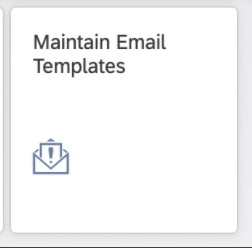
Fig. 1 Maintain Email Template
From the pre-delivered tab, search for the ‘SWF_CRT_NOTIFIY_RECIPIENTS’ email template (Fig. 2):

Fig.2 Pre-delivered email templates
Create a copy of the template following the pattern specified in the standard email description <YY1>_<Scenario_id>_CRT_ALL or <YY1>_<Scenario_id>_CRT_<ACTIVITY_NODEID>.
For the notification about the approval or rejection we will use the pre-delivered template SWF_WORKFLOW_COMPLETE_NOTIFY with the following pattern:
- <YY1>_<Scenario_id>_COMPLETE_POSITIVE
- <YY1>_<Scenario_id>_COMPLETE_NEGATIVE
The scenario ID is the WS number linked to the flexible workflow. It can be found in the app “Manage Workflow Scenario”(Fig.3):

Fig. 3 Workflow scenario ID for Credit Memo Requests
This info is provided also by the standard cds view I_WorkflowScenarioDefText:

Fig.4 Scenario ID
Alternatively, we can access to the ‘Support Information” option of a selected work item in the 'My Inbox" app:
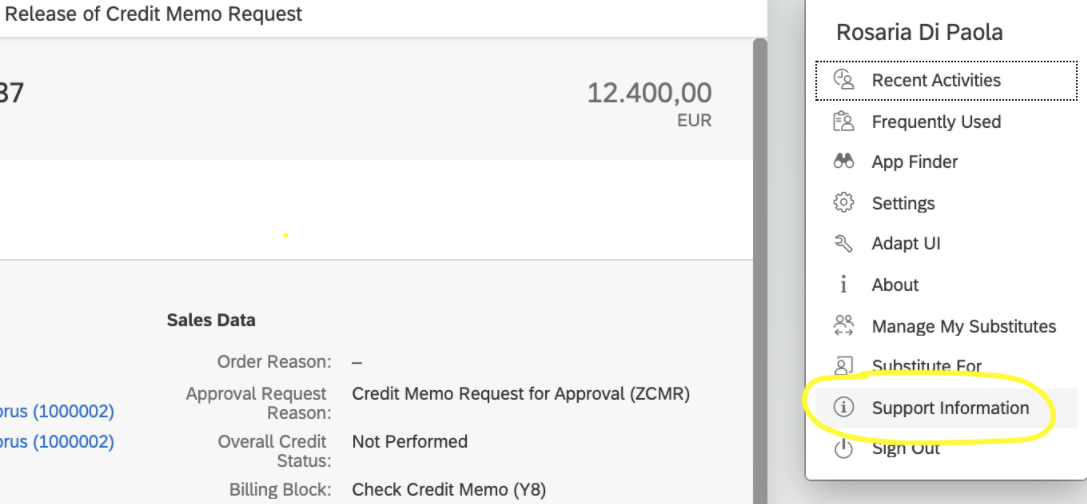
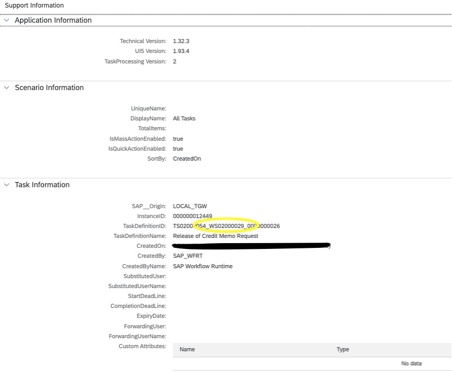
Examples:
- For the overall release of regular purchase requisitions, the scenario ID is 02000458 and the activity node ID is 19, so we will use YY1_02000458_CRT_19.
- For the item-level release of regular purchase requisitions, the scenario ID is 02000471 and the activity node ID is 20, so we will use YY1_02000471_CRT_20.
- For the Credit Memo the scenario ID is 02000029, so we will use YY1_02000029_CRT_ALL.
The copy of the email template for the Credit Memo Request will look like the following (Fig.5).

Fig.5 Credit Memo Request email template
The following are the available fields that can be used to pass the values in the email subject and body:
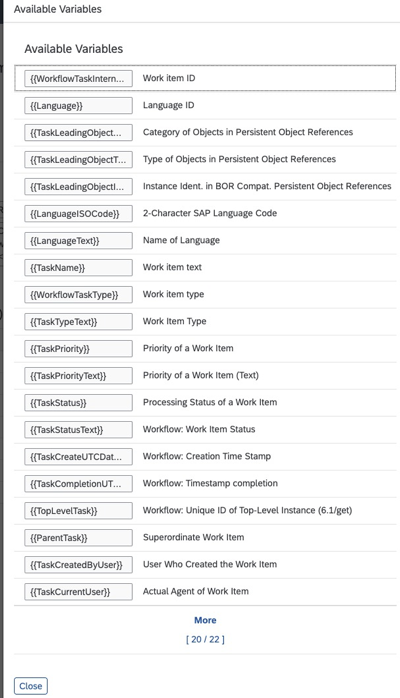
We can customise the email subject and the body. In our case, we also added the URL to navigate to the work item. The receiver will click on the link that will open the related work item directly in the 'My Inbox' app (Fig. 6 😞

Fig. 6 Custom email template body
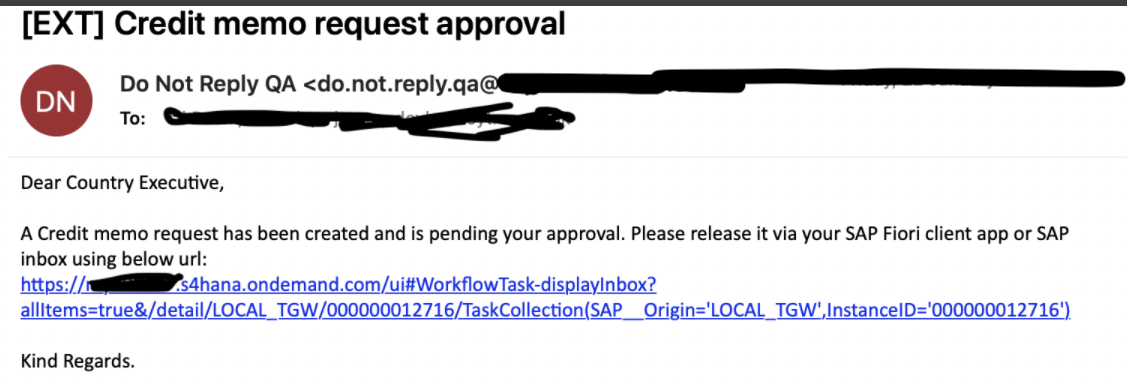
Fig. 7 Email sent with the link to work item
Configure the default system email address
As prerequisite to be able to send email notifications, the sender email address must be setup in the system.
Via Manager your Solution -> Application Platform and Infrastructure -> Output Management -> System Administration -> Define Default Email Sender Address
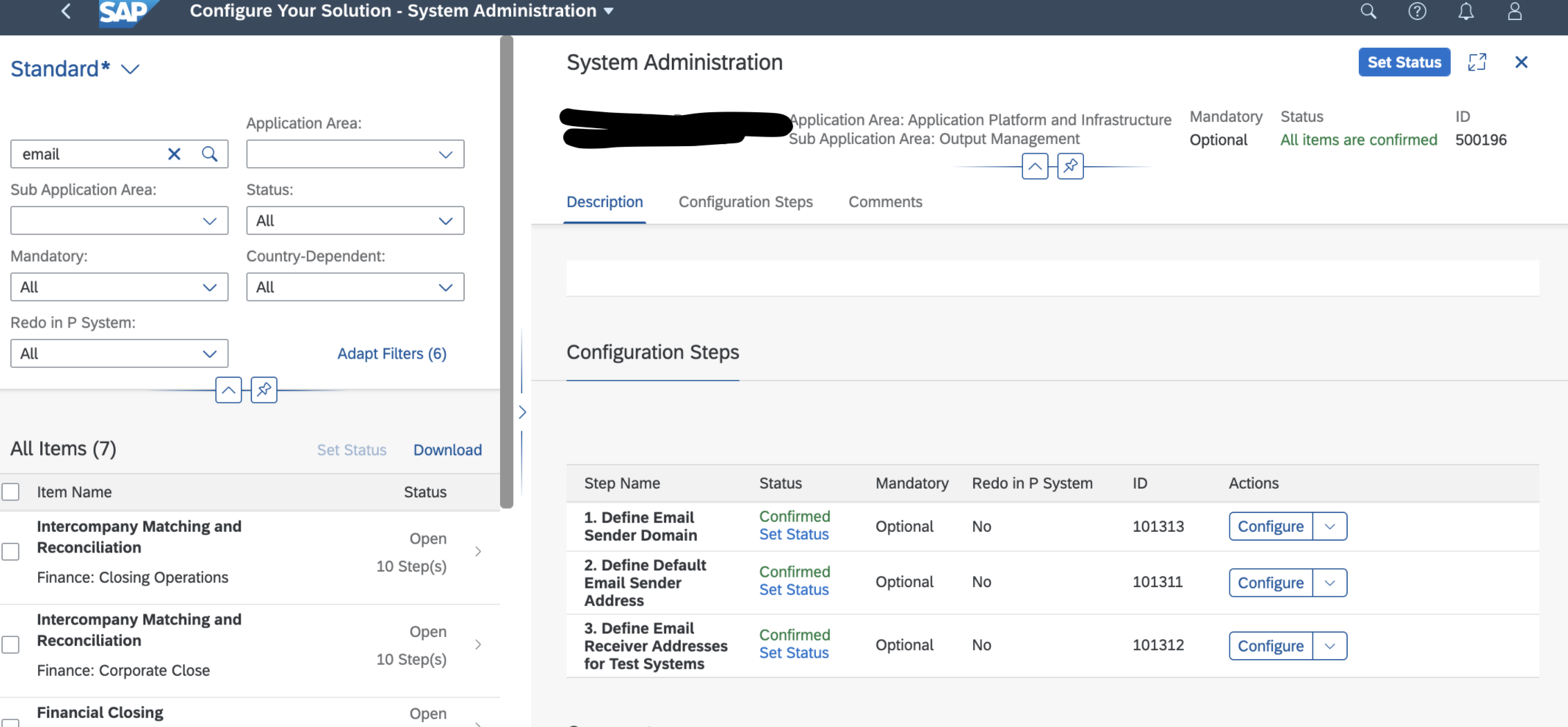
Fig. 8 Define Default Email Sender Address via Manager Solution
In CBC, go to "Define Default Email Sender Address':
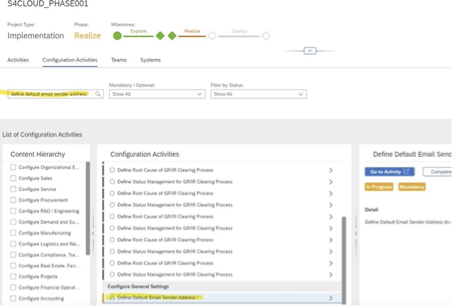
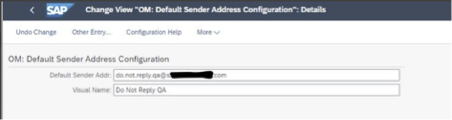
Fig. 8 Define Default Email Sender Address via CBC
Conclusion
This blog demonstrates how to setup the system sender address via 'Manage your Solution' and CBC and how to setup Email Notification for Flexible Workflow in SAP S/4HANA Cloud.
We created custom email templates as copy of the pre-delivered 'SWF_CRT_NOTIFIY_RECIPIENTS’ email template and found the scenario ID info needed to adhere to the specific pattern as suggested in the email template description.
If you’d like to ask questions, share feedback and thoughts, please use the comment section and/or post questions in the SAP S/4HANA Cloud community and follow me for further blogs.
Thanks,
Rosaria (Rosie)
- SAP Managed Tags:
- ABAP Development,
- SAP S/4HANA Public Cloud
32 Comments
You must be a registered user to add a comment. If you've already registered, sign in. Otherwise, register and sign in.
Labels in this area
-
"mm02"
1 -
A_PurchaseOrderItem additional fields
1 -
ABAP
1 -
ABAP Extensibility
1 -
ACCOSTRATE
1 -
ACDOCP
1 -
Adding your country in SPRO - Project Administration
1 -
Advance Return Management
1 -
AI and RPA in SAP Upgrades
1 -
Approval Workflows
1 -
Ariba
1 -
ARM
1 -
ASN
1 -
Asset Management
1 -
Associations in CDS Views
1 -
auditlog
1 -
Authorization
1 -
Availability date
1 -
Azure Center for SAP Solutions
1 -
AzureSentinel
2 -
Bank
1 -
BAPI_SALESORDER_CREATEFROMDAT2
1 -
BRF+
1 -
BRFPLUS
1 -
Bundled Cloud Services
1 -
business participation
1 -
Business Processes
1 -
CAPM
1 -
Carbon
1 -
Cental Finance
1 -
CFIN
1 -
CFIN Document Splitting
1 -
Cloud ALM
1 -
Cloud Integration
1 -
condition contract management
1 -
Connection - The default connection string cannot be used.
1 -
Custom Table Creation
1 -
Customer Screen in Production Order
1 -
Data Quality Management
1 -
Date required
1 -
Decisions
1 -
desafios4hana
1 -
Developing with SAP Integration Suite
1 -
Direct Outbound Delivery
1 -
DMOVE2S4
1 -
EAM
1 -
EDI
3 -
EDI 850
1 -
EDI 856
1 -
edocument
1 -
EHS Product Structure
1 -
Emergency Access Management
1 -
Energy
1 -
EPC
1 -
Financial Operations
1 -
Find
1 -
FINSSKF
1 -
Fiori
1 -
Flexible Workflow
1 -
Gas
1 -
Gen AI enabled SAP Upgrades
1 -
General
1 -
generate_xlsx_file
1 -
Getting Started
1 -
HomogeneousDMO
1 -
How to add new Fields in the Selection Screen Parameter in FBL1H Tcode
1 -
IDOC
2 -
Integration
1 -
Learning Content
2 -
LogicApps
2 -
low touchproject
1 -
Maintenance
1 -
management
1 -
Material creation
1 -
Material Management
1 -
MD04
1 -
MD61
1 -
methodology
1 -
Microsoft
2 -
MicrosoftSentinel
2 -
Migration
1 -
mm purchasing
1 -
MRP
1 -
MS Teams
2 -
MT940
1 -
Newcomer
1 -
Notifications
1 -
Oil
1 -
open connectors
1 -
Order Change Log
1 -
ORDERS
2 -
OSS Note 390635
1 -
outbound delivery
1 -
outsourcing
1 -
PCE
1 -
Permit to Work
1 -
PIR Consumption Mode
1 -
PIR's
1 -
PIRs
1 -
PIRs Consumption
1 -
PIRs Reduction
1 -
Plan Independent Requirement
1 -
Premium Plus
1 -
pricing
1 -
Primavera P6
1 -
Process Excellence
1 -
Process Management
1 -
Process Order Change Log
1 -
Process purchase requisitions
1 -
Product Information
1 -
Production Order Change Log
1 -
purchase order
1 -
Purchase requisition
1 -
Purchasing Lead Time
1 -
Redwood for SAP Job execution Setup
1 -
RISE with SAP
1 -
RisewithSAP
1 -
Rizing
1 -
S4 Cost Center Planning
1 -
S4 HANA
1 -
S4HANA
3 -
Sales and Distribution
1 -
Sales Commission
1 -
sales order
1 -
SAP
2 -
SAP Best Practices
1 -
SAP Build
1 -
SAP Build apps
1 -
SAP Cloud ALM
1 -
SAP Data Quality Management
1 -
SAP Maintenance resource scheduling
2 -
SAP Note 390635
1 -
SAP S4HANA
2 -
SAP S4HANA Cloud private edition
1 -
SAP Upgrade Automation
1 -
SAP WCM
1 -
SAP Work Clearance Management
1 -
Schedule Agreement
1 -
SDM
1 -
security
2 -
Settlement Management
1 -
soar
2 -
Sourcing and Procurement
1 -
SSIS
1 -
SU01
1 -
SUM2.0SP17
1 -
SUMDMO
1 -
Teams
2 -
User Administration
1 -
User Participation
1 -
Utilities
1 -
va01
1 -
vendor
1 -
vl01n
1 -
vl02n
1 -
WCM
1 -
X12 850
1 -
xlsx_file_abap
1 -
YTD|MTD|QTD in CDs views using Date Function
1
- « Previous
- Next »
Related Content
- SAP S4HANA Cloud Public Edition Logistics FAQ in Enterprise Resource Planning Blogs by SAP
- Exclude Agent Purchase requisition Flexible workflow in Enterprise Resource Planning Q&A
- Workflow WS00800238 is not triggered if the PO is parked and then saved. in Enterprise Resource Planning Q&A
- Workflow Flexible not going to My Inbox until SWU_OBUF in Enterprise Resource Planning Q&A
- Is there a Workflow and notification for BOM changes in S/4HANA Cloud ? in Enterprise Resource Planning Q&A
Top kudoed authors
| User | Count |
|---|---|
| 9 | |
| 4 | |
| 2 | |
| 2 | |
| 1 | |
| 1 | |
| 1 | |
| 1 | |
| 1 | |
| 1 |