
- SAP Community
- Products and Technology
- Enterprise Resource Planning
- ERP Blogs by Members
- How to create a BP - Business partner
Enterprise Resource Planning Blogs by Members
Gain new perspectives and knowledge about enterprise resource planning in blog posts from community members. Share your own comments and ERP insights today!
Turn on suggestions
Auto-suggest helps you quickly narrow down your search results by suggesting possible matches as you type.
Showing results for
former_member60
Participant
Options
- Subscribe to RSS Feed
- Mark as New
- Mark as Read
- Bookmark
- Subscribe
- Printer Friendly Page
- Report Inappropriate Content
08-06-2019
2:32 PM
Business Partners
Business Partner can be created as a person, organization or a group in which we has some business interest.
It is a single transaction to create, edit, and display the master data. You can assign different roles for a single business partner which implies whether this BP is a customer or a vendor or both.
This new approach of "principle of one" rule in SAP S/4 HANA offers a single transaction code to be used to create master records (except for materials which is still created by MM01).
All the popular Tcodes such as XK01, MK01, XD01, FD01,etc have now become obsolete
In S4 HANA, there is only 1 tcode to create customers as well as vendors ,i.e, BP.
Business Partner creation
Transaction Code - BP.
Business Partner General Data

You will get a default role 000000 (Business Partner General).
The Business Partner roles you assign to a business partner reflect the functions it has and the business transactions in which it is likely to be involved.

Select the grouping from drop down which decides the number range.
Number Range
Internal Number Range –Business partner numbers that are assigned internally by SAP when a user attempts to create.
External Number range: Business Partner Number has to be provided manually when creation of BP.

Enter the all mandatory fields for Business Partner General and then save.
We can mark the field mandatory/Optional based on the business requirement.

After entering data click on save.

Customer
Extend BP to Customer Role FLCU00 for Financial Accounting.

Click on Company code and enter the company code for which you wanted to extend the customer:

Maintain all the mandatory fields and then save.
Note: Here in the Company Code Section customer number is presented as <EXTERNAL>.
After saving it will get updated same as BP number.
Go to Account management tab:
Reconciliation Account: We cannot post directly into recon accounts. We can post at sub ledger (Customer) level, it will hit recon GL at the time of general ledger view in the document.

Go to payment Transaction Tab:
Payment Term: Terms of Payment are conditions agreed between business partners for the payment of invoices. The conditions define the due date and the cash discount offered for payment of the invoice within a certain period.

Go to Correspondence tab:
Dunning Procedure: Dunning us for to give remainder to customer, In dunning procedure field we use dunning variant to correspondence.

Go to Customer Status tab:
Posting Block:
1.All Company Codes: Indicates that the account is blocked for posting for all company codes.
2.Selected company codes: Indicates that the account is blocked for posting in the specified company code

Extend Customer for Sales Data with Role FLCU01.

Press Sales and Distribution data button and fill all the mandatory fields.

Sales district: The customer belongs to a certain district
Customer group:
System identifies a group of customers Ex: Wholesaler or Retailer for pricing or generating statistics.
Order probability: The Probability of the customer confirming the inquiry or quotation item as a part of the sales order.
Exchange rate type: We can specify the exchange rate type of this customer depending upon the country of the
customers.
Product proposal procedure: In product proposal procedure we determine how the product proposal should be
displayed in the sales document.
Price group: Ex: [01 = Bulk buyer]
A group of customers who shares the same pricing requirements.
Customer pricing procedure: Ex: [1 = Standard]
The value of this field will be taken into consideration by the system to determine pricing procedure.
Price list: Ex: [01 = Wholesale]
The value of this field can be taken into consideration to create condition table.
Shipping tab:

Delivery priority: Ex: [01 = High]. The delivery priority assign to an item.
Use: We can assign delivery priority to either a material or to a combination of customer and material.
When we process deliveries collectively we can use delivery priority as one of the selection criteria.
Shipping conditions: Ex: [10 = Immediately]
The value of this field will be taken into consideration by the system to determine shipping point (outbound
delivery) along with loading group from the material master and delivering plant of line item.
The value of this field also will be taken into consideration to determine ROUTE
Delivering plant:
We can specify the plant from which the goods should be delivered to the customer.
Use: The plant is automatically copied into the sales order item as a default value.
Partial deliveries: It indicates whether sales order must be delivered completely in a single delivery or whether the order can be partially delivered and completed over several deliveries.
Partial delivery for item: If the business wants to allow partial deliveries for item that we can specify here.
Ex: Value “D” stands for no limit to subsequent deliveries.
Maximum partial deliveries: [9] The line item can be spitted into partial deliveries up to “9” only (system
proposes this value). That means we cannot do more than “9” partial deliveries for line item. This value is not
worthwhile if we set “D” in the partial delivery for item field.
Billing Tab:

Check Rebates: If the business wants to process Rebates for this customer
Invoice dates: It identifies the calendar that determines the schedule of billing dates for
the customers.
INCO TERMS:
Terms of payment:
Account assignment group: We can use this field to determine Revenue accounts, sales deductions, etc as an
account determination. These fields will be used as a mandatory field for account determination (SD and FI/CO
integration).
Output Tax: It specifies the tax liability of the customer based on the tax structure of the customer’s country.
Use: We use the tax classification to specify whether the customer is liable for sales taxes Ex: VAT, sales tax, etc.

Then Save.
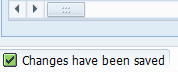
****Customer Master Data is saved****
6.2. Vendor
To create FI Vendor, we can extend the Business Partner already created with Role FLVN00 (FI Vendor).
The role can be selected from dropdown.

Click on Company Code.

After selecting Company code press Enter and then fill the Recon account and other mandatory fields.
Go to Account Management tab:
Reconciliation Account: We cannot post directly into recon accounts. We can post at sub ledger (vendor) level, it will hit recon GL at the time of general ledger view in the document.

Go to payment Transaction Tab:
Payment Term: Terms of Payment are conditions agreed between business partners for the payment of invoices. The conditions define the due date and the cash discount offered for payment of the invoice within a certain period.
Payment Method: which may be used in automatic payment transactions with this customer/vendor if you do not specify a payment method in the item to be paid.

Go to Withholding Tax tab:
Withholding tax Type: This indicator is used to classify the different types of withholding tax. Withholding tax types are to be distinguished from withholding tax codes, to which are allocated the withholding tax percentage rate.
Withholding Tax Code: One or more "withholding tax codes" are assigned to each withholding tax type. One of the things these codes determine is the various percentage rates for the withholding tax type
Note that when processing a business transaction, no more than one withholding tax code can be assigned per withholding tax type. If the business transaction is subject to more than one withholding taxes, these must be represented in the system by defining various withholding tax types.

Go to Vendor Status tab:
Posting Block:
1.All Company Codes: Indicates that the account is blocked for posting for all company codes.
2.Selected company codes: Indicates that the account is blocked for posting in the specified company code.

But after saving Vendor number will come same as BP number.

Tables LFA1 and LFB1 gets updated.
Extending Vendor to Purchasing Data, select Role FLVN01 from dropdown.

Select Purchasing Data and then choose Purchasing Org and press enter.
Enter all the mandatory fields.

Table LFM1 gets updated.
In a display mode, you can check all the roles Business partner having.

Save the vendor.
**** vendor master created successfully****
This is how a BP is created as a vendor as well as a Customer.
PS - What am I missing here? Let me know in the comments and I'll add it in!
Business Partner can be created as a person, organization or a group in which we has some business interest.
It is a single transaction to create, edit, and display the master data. You can assign different roles for a single business partner which implies whether this BP is a customer or a vendor or both.
This new approach of "principle of one" rule in SAP S/4 HANA offers a single transaction code to be used to create master records (except for materials which is still created by MM01).
All the popular Tcodes such as XK01, MK01, XD01, FD01,etc have now become obsolete
In S4 HANA, there is only 1 tcode to create customers as well as vendors ,i.e, BP.
Business Partner creation
Transaction Code - BP.
Business Partner General Data

You will get a default role 000000 (Business Partner General).
The Business Partner roles you assign to a business partner reflect the functions it has and the business transactions in which it is likely to be involved.

Select the grouping from drop down which decides the number range.
Number Range
Internal Number Range –Business partner numbers that are assigned internally by SAP when a user attempts to create.
External Number range: Business Partner Number has to be provided manually when creation of BP.

Enter the all mandatory fields for Business Partner General and then save.
We can mark the field mandatory/Optional based on the business requirement.

After entering data click on save.

Customer
Extend BP to Customer Role FLCU00 for Financial Accounting.

Click on Company code and enter the company code for which you wanted to extend the customer:

Maintain all the mandatory fields and then save.
Note: Here in the Company Code Section customer number is presented as <EXTERNAL>.
After saving it will get updated same as BP number.
Go to Account management tab:
Reconciliation Account: We cannot post directly into recon accounts. We can post at sub ledger (Customer) level, it will hit recon GL at the time of general ledger view in the document.

Go to payment Transaction Tab:
Payment Term: Terms of Payment are conditions agreed between business partners for the payment of invoices. The conditions define the due date and the cash discount offered for payment of the invoice within a certain period.

Go to Correspondence tab:
Dunning Procedure: Dunning us for to give remainder to customer, In dunning procedure field we use dunning variant to correspondence.

Go to Customer Status tab:
Posting Block:
1.All Company Codes: Indicates that the account is blocked for posting for all company codes.
2.Selected company codes: Indicates that the account is blocked for posting in the specified company code

Extend Customer for Sales Data with Role FLCU01.

Press Sales and Distribution data button and fill all the mandatory fields.

Sales district: The customer belongs to a certain district
Customer group:
System identifies a group of customers Ex: Wholesaler or Retailer for pricing or generating statistics.
Order probability: The Probability of the customer confirming the inquiry or quotation item as a part of the sales order.
Exchange rate type: We can specify the exchange rate type of this customer depending upon the country of the
customers.
Product proposal procedure: In product proposal procedure we determine how the product proposal should be
displayed in the sales document.
Price group: Ex: [01 = Bulk buyer]
A group of customers who shares the same pricing requirements.
Customer pricing procedure: Ex: [1 = Standard]
The value of this field will be taken into consideration by the system to determine pricing procedure.
Price list: Ex: [01 = Wholesale]
The value of this field can be taken into consideration to create condition table.
Shipping tab:

Delivery priority: Ex: [01 = High]. The delivery priority assign to an item.
Use: We can assign delivery priority to either a material or to a combination of customer and material.
When we process deliveries collectively we can use delivery priority as one of the selection criteria.
Shipping conditions: Ex: [10 = Immediately]
The value of this field will be taken into consideration by the system to determine shipping point (outbound
delivery) along with loading group from the material master and delivering plant of line item.
The value of this field also will be taken into consideration to determine ROUTE
Delivering plant:
We can specify the plant from which the goods should be delivered to the customer.
Use: The plant is automatically copied into the sales order item as a default value.
Partial deliveries: It indicates whether sales order must be delivered completely in a single delivery or whether the order can be partially delivered and completed over several deliveries.
Partial delivery for item: If the business wants to allow partial deliveries for item that we can specify here.
Ex: Value “D” stands for no limit to subsequent deliveries.
Maximum partial deliveries: [9] The line item can be spitted into partial deliveries up to “9” only (system
proposes this value). That means we cannot do more than “9” partial deliveries for line item. This value is not
worthwhile if we set “D” in the partial delivery for item field.
Billing Tab:

Check Rebates: If the business wants to process Rebates for this customer
Invoice dates: It identifies the calendar that determines the schedule of billing dates for
the customers.
INCO TERMS:
Terms of payment:
Account assignment group: We can use this field to determine Revenue accounts, sales deductions, etc as an
account determination. These fields will be used as a mandatory field for account determination (SD and FI/CO
integration).
Output Tax: It specifies the tax liability of the customer based on the tax structure of the customer’s country.
Use: We use the tax classification to specify whether the customer is liable for sales taxes Ex: VAT, sales tax, etc.

Then Save.
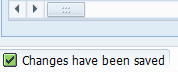
****Customer Master Data is saved****
6.2. Vendor
To create FI Vendor, we can extend the Business Partner already created with Role FLVN00 (FI Vendor).
The role can be selected from dropdown.

Click on Company Code.

After selecting Company code press Enter and then fill the Recon account and other mandatory fields.
Go to Account Management tab:
Reconciliation Account: We cannot post directly into recon accounts. We can post at sub ledger (vendor) level, it will hit recon GL at the time of general ledger view in the document.

Go to payment Transaction Tab:
Payment Term: Terms of Payment are conditions agreed between business partners for the payment of invoices. The conditions define the due date and the cash discount offered for payment of the invoice within a certain period.
Payment Method: which may be used in automatic payment transactions with this customer/vendor if you do not specify a payment method in the item to be paid.

Go to Withholding Tax tab:
Withholding tax Type: This indicator is used to classify the different types of withholding tax. Withholding tax types are to be distinguished from withholding tax codes, to which are allocated the withholding tax percentage rate.
Withholding Tax Code: One or more "withholding tax codes" are assigned to each withholding tax type. One of the things these codes determine is the various percentage rates for the withholding tax type
Note that when processing a business transaction, no more than one withholding tax code can be assigned per withholding tax type. If the business transaction is subject to more than one withholding taxes, these must be represented in the system by defining various withholding tax types.

Go to Vendor Status tab:
Posting Block:
1.All Company Codes: Indicates that the account is blocked for posting for all company codes.
2.Selected company codes: Indicates that the account is blocked for posting in the specified company code.

But after saving Vendor number will come same as BP number.

Tables LFA1 and LFB1 gets updated.
Extending Vendor to Purchasing Data, select Role FLVN01 from dropdown.

Select Purchasing Data and then choose Purchasing Org and press enter.
Enter all the mandatory fields.

Table LFM1 gets updated.
In a display mode, you can check all the roles Business partner having.

Save the vendor.
**** vendor master created successfully****
This is how a BP is created as a vendor as well as a Customer.
PS - What am I missing here? Let me know in the comments and I'll add it in!
- SAP Managed Tags:
- MM Purchasing,
- SD (Sales and Distribution)
13 Comments
You must be a registered user to add a comment. If you've already registered, sign in. Otherwise, register and sign in.
Labels in this area
-
"mm02"
1 -
A_PurchaseOrderItem additional fields
1 -
ABAP
1 -
ABAP Extensibility
1 -
ACCOSTRATE
1 -
ACDOCP
1 -
Adding your country in SPRO - Project Administration
1 -
Advance Return Management
1 -
AI and RPA in SAP Upgrades
1 -
Approval Workflows
1 -
Ariba
1 -
ARM
1 -
ASN
1 -
Asset Management
1 -
Associations in CDS Views
1 -
auditlog
1 -
Authorization
1 -
Availability date
1 -
Azure Center for SAP Solutions
1 -
AzureSentinel
2 -
Bank
1 -
BAPI_SALESORDER_CREATEFROMDAT2
1 -
BRF+
1 -
BRFPLUS
1 -
Bundled Cloud Services
1 -
business participation
1 -
Business Processes
1 -
CAPM
1 -
Carbon
1 -
Cental Finance
1 -
CFIN
1 -
CFIN Document Splitting
1 -
Cloud ALM
1 -
Cloud Integration
1 -
condition contract management
1 -
Connection - The default connection string cannot be used.
1 -
Custom Table Creation
1 -
Customer Screen in Production Order
1 -
Data Quality Management
1 -
Date required
1 -
Decisions
1 -
desafios4hana
1 -
Developing with SAP Integration Suite
1 -
Direct Outbound Delivery
1 -
DMOVE2S4
1 -
EAM
1 -
EDI
3 -
EDI 850
1 -
EDI 856
1 -
edocument
1 -
EHS Product Structure
1 -
Emergency Access Management
1 -
Energy
1 -
EPC
1 -
Financial Operations
1 -
Find
1 -
FINSSKF
1 -
Fiori
1 -
Flexible Workflow
1 -
Gas
1 -
Gen AI enabled SAP Upgrades
1 -
General
1 -
generate_xlsx_file
1 -
Getting Started
1 -
HomogeneousDMO
1 -
How to add new Fields in the Selection Screen Parameter in FBL1H Tcode
1 -
IDOC
2 -
Integration
1 -
Learning Content
2 -
LogicApps
2 -
low touchproject
1 -
Maintenance
1 -
management
1 -
Material creation
1 -
Material Management
1 -
MD04
1 -
MD61
1 -
methodology
1 -
Microsoft
2 -
MicrosoftSentinel
2 -
Migration
1 -
mm purchasing
1 -
MRP
1 -
MS Teams
2 -
MT940
1 -
Newcomer
1 -
Notifications
1 -
Oil
1 -
open connectors
1 -
Order Change Log
1 -
ORDERS
2 -
OSS Note 390635
1 -
outbound delivery
1 -
outsourcing
1 -
PCE
1 -
Permit to Work
1 -
PIR Consumption Mode
1 -
PIR's
1 -
PIRs
1 -
PIRs Consumption
1 -
PIRs Reduction
1 -
Plan Independent Requirement
1 -
Premium Plus
1 -
pricing
1 -
Primavera P6
1 -
Process Excellence
1 -
Process Management
1 -
Process Order Change Log
1 -
Process purchase requisitions
1 -
Product Information
1 -
Production Order Change Log
1 -
purchase order
1 -
Purchase requisition
1 -
Purchasing Lead Time
1 -
Redwood for SAP Job execution Setup
1 -
RISE with SAP
1 -
RisewithSAP
1 -
Rizing
1 -
S4 Cost Center Planning
1 -
S4 HANA
1 -
S4HANA
3 -
Sales and Distribution
1 -
Sales Commission
1 -
sales order
1 -
SAP
2 -
SAP Best Practices
1 -
SAP Build
1 -
SAP Build apps
1 -
SAP Cloud ALM
1 -
SAP Data Quality Management
1 -
SAP Maintenance resource scheduling
2 -
SAP Note 390635
1 -
SAP S4HANA
2 -
SAP S4HANA Cloud private edition
1 -
SAP Upgrade Automation
1 -
SAP WCM
1 -
SAP Work Clearance Management
1 -
Schedule Agreement
1 -
SDM
1 -
security
2 -
Settlement Management
1 -
soar
2 -
Sourcing and Procurement
1 -
SSIS
1 -
SU01
1 -
SUM2.0SP17
1 -
SUMDMO
1 -
Teams
2 -
User Administration
1 -
User Participation
1 -
Utilities
1 -
va01
1 -
vendor
1 -
vl01n
1 -
vl02n
1 -
WCM
1 -
X12 850
1 -
xlsx_file_abap
1 -
YTD|MTD|QTD in CDs views using Date Function
1
- « Previous
- Next »
Related Content
- Insights from the SAP ByDesign Partner SME Summit 2024: Exploring GEN AI Opportunities in Enterprise Resource Planning Blogs by SAP
- No Shipping Tab in newly created document type for Returns by Copying NB / NB2 in Enterprise Resource Planning Q&A
- SAP Enterprise Support Academy Newsletter May 2024 in Enterprise Resource Planning Blogs by SAP
- SAP S/4HANA Data Migration and Master Data Management Best Practices with SAP BTP in Enterprise Resource Planning Blogs by SAP
- How to find AND debug the technical object called in the backend for an API call in S/4 HANA Cloud? in Enterprise Resource Planning Q&A
Top kudoed authors
| User | Count |
|---|---|
| 10 | |
| 2 | |
| 2 | |
| 2 | |
| 2 | |
| 1 | |
| 1 | |
| 1 | |
| 1 | |
| 1 |