
- SAP Community
- Products and Technology
- Enterprise Resource Planning
- ERP Blogs by Members
- CVI Business Partner Conversion Activities with Er...
Enterprise Resource Planning Blogs by Members
Gain new perspectives and knowledge about enterprise resource planning in blog posts from community members. Share your own comments and ERP insights today!
Turn on suggestions
Auto-suggest helps you quickly narrow down your search results by suggesting possible matches as you type.
Showing results for
former_member21
Explorer
Options
- Subscribe to RSS Feed
- Mark as New
- Mark as Read
- Bookmark
- Subscribe
- Printer Friendly Page
- Report Inappropriate Content
06-15-2018
4:58 AM
Hi All,
With my recent experience in S/4 HANA in place upgrade,I would like to explain one of the pre-checks to move to S/4 HANA i,e CVI Integration.Only customers with CVI in place can move to SAP S/4 HANA 1709.
Key Points:
Below are the activities to be performed:
Activate Business Function CA_BP_SOA . To activate CA_BP_SOA you need to activate its prerequisite CA_SUPPLIER_SOA .
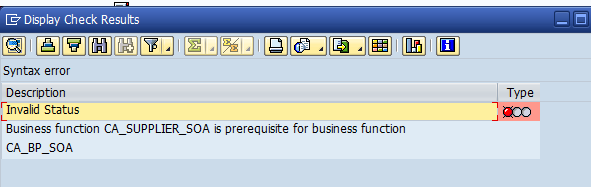

After you activate the business function execute the program
CVI_FS_CHECK_CUSTOMIZING, you will get an list of steps to be performed.

As per above,we need to activate synchronization for Vendor-->BP and Customer-->BP and the PPO requests.
PATH: SPRO/Cross-Application Components/Master Data Synchronization

The preparatory help gives you the sequence to be followed for activation.
Activate PPO:

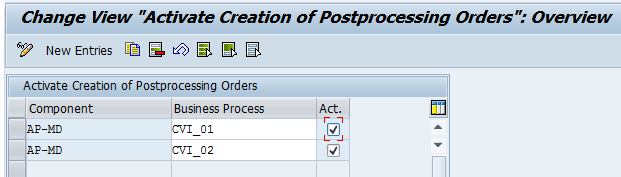
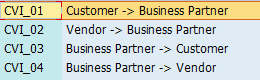
For pre-checks activate CVI_01 and CVI_02. After the successful conversion activate the CVI_03 and CVI_04.
next step:Make a note of Queue names from table MDSV_CTRL_OPT
MDS_BUPA_CUST
MDS_BUPA_VEND
MDS_CUST_BUPA
MDS_VEND_BUPA
Go to T-code -SMQR and click on Register
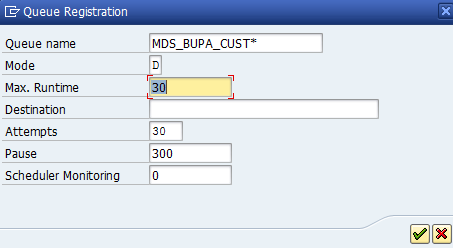
Similarly register for rest of the Queues.

Maintain Synchronization objects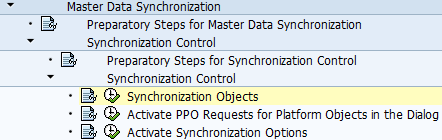



After the successful conversion of Customer/vendor to BP, activate the BP-->Customer and BP-->Vendor.
Activate Function modules:
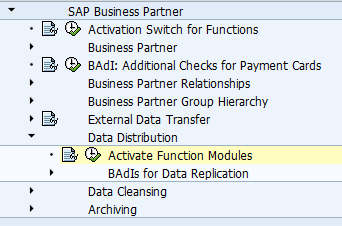
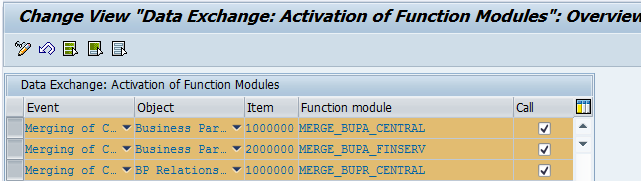

Till this point we have just activated the pre-requisites for CVI.
Now start Customer and vendor integration settings:


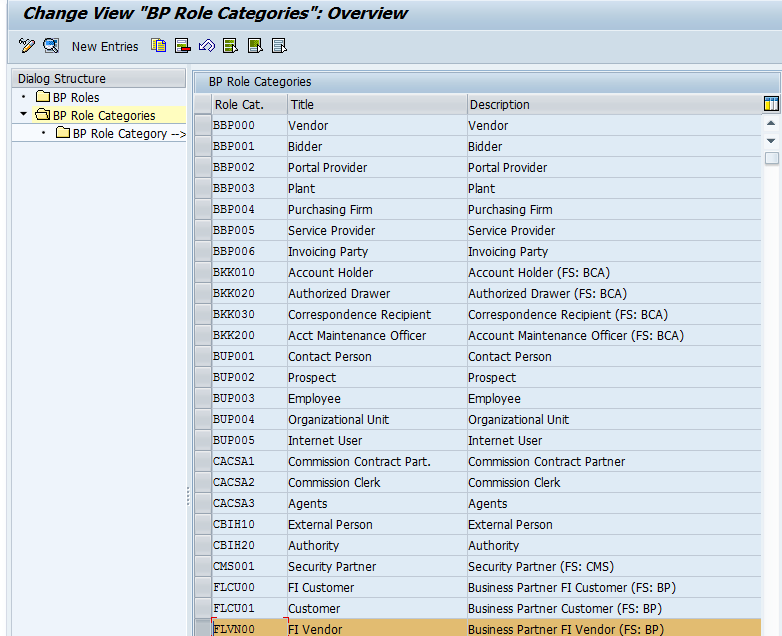

Similarly maintain it for customers also.
Define Role category of Vendor and Customer
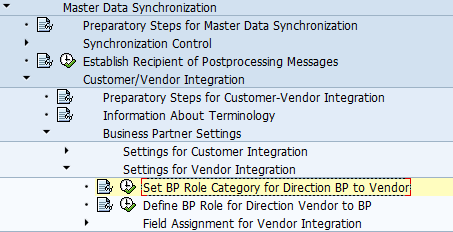
Click on New Entry and add as per below.

If you select Vendor-Based, all the vendors will be converted in to BP.
Define BP Role for Direction vendor to BP


Z001 and Z002 are vendor groups assigned to BP role FLVN00
Now define the number range for business partners.
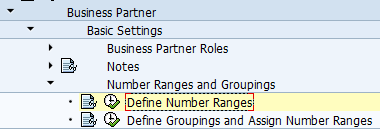
Define the number ranges for business partners as External during conversion. Once the conversion is successfully done, change them to internal.

It is recommended to create number ranges with similar names of your vendor group number range.
This is set to external because, during CVI the program will try to allocate the same number of vendor/customer to Business partner.
Define the BP grouping and assign the number range.
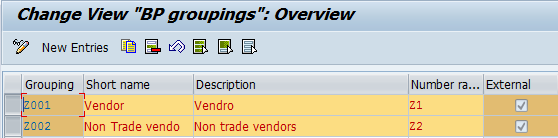
I have defined the BP grouping with similar names of Vendor grouping, for easy mappings.
Assign the BP group to Vendor group

During conversion define the direction from vendor to BP
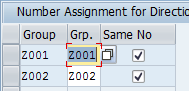
It is recommended to select option Same no as the vendor numbers and BP numbers will be same with this selection.
Similarly assign it for customer groups also.
Re-run the program: CVI_FS_CHECK_CUSTOMIZING
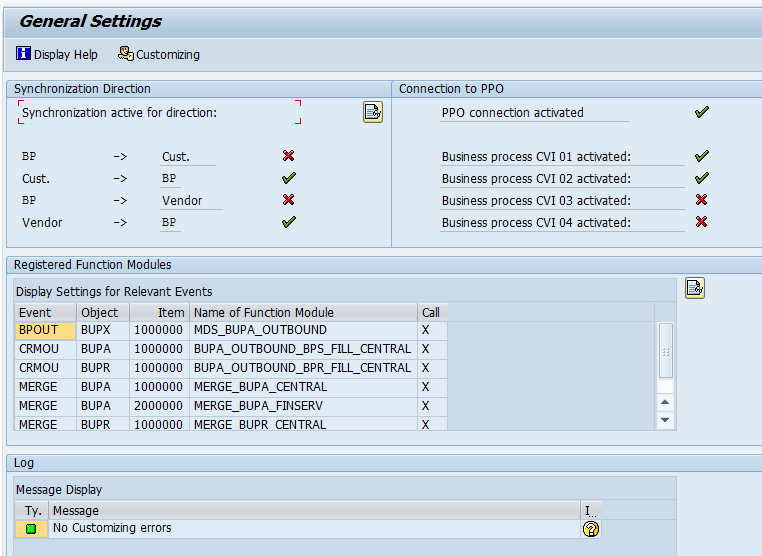
From Above all the customizing looks good.
Though the above shows CVI03 and CVI04 not activated, this is done just to maintain clarity for the sake of conversion. After conversion you have to activate all the CVI’s as in HANA transaction code BP will be single point of entry for creating vendor. Hence the direction BP àt customer/vendor has to be activated.
Because I encountered many issues during synchronization, I recommend below configuration below you run MDS_LOAD_COCKPIT.
Error: 1 in cockpit
Geocoder SAP0: Country Specification is incomplete (Customizing)

Use SAP note 553073 – to solve the above error
Adjust the tables
V_TTZ5
V_GEOT005S
V_GEOT005
Example:

Click on maintain
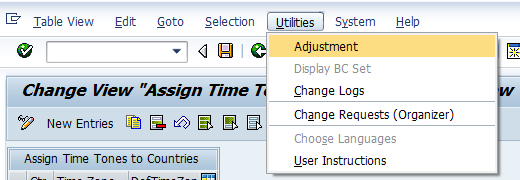
Click on Adjustment

you have to copy from standard client 100
Select All

Click Adjust and save.
Similarly perform the same for remaining tables mentioned.
Error-2:
Tax Number XX1 not does not exist
Update table V_TFKTAXNUMTYPE with the missing tax number by copying the standard tax numbers.
Error-3: Assert Condition violated
This is because of missing industry code in business partners.
We copy all the industry codes of vendor to Business partner configuration.

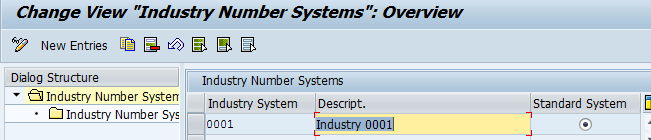
Double Click on Industry Number Systems and click on create.
User table T016 as base to copy the industry codes from vendor.
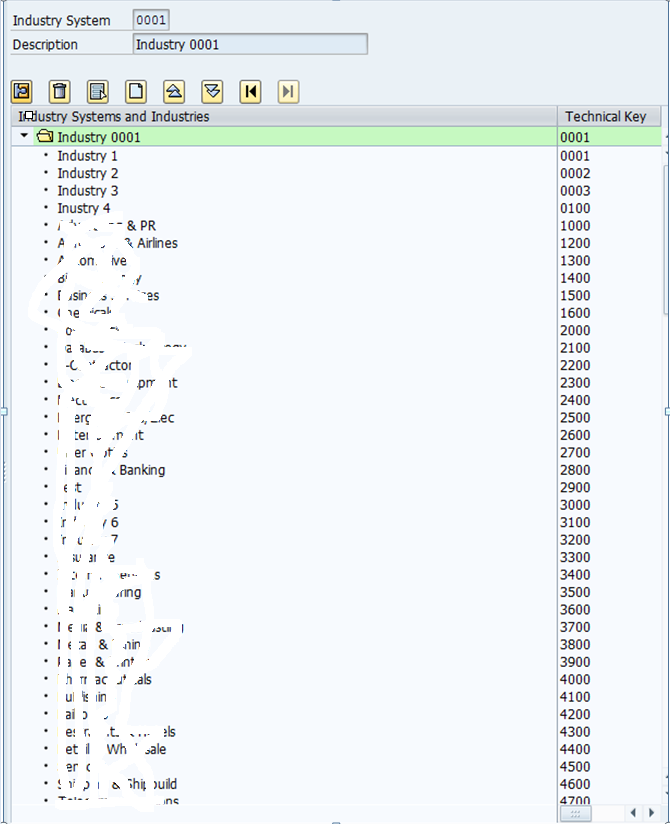
Execute Program: FSBP_IND_SECTOR_MAPPING_CHECK
There should not be any industry code in the non-mapped entries for table.
You can execute the program in update mode, it maps to business partners. I did I manually as per below.
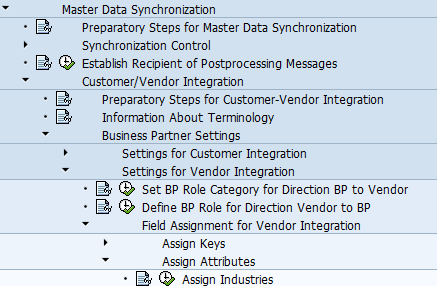

Click on Define Incoming Industries and map 1:1
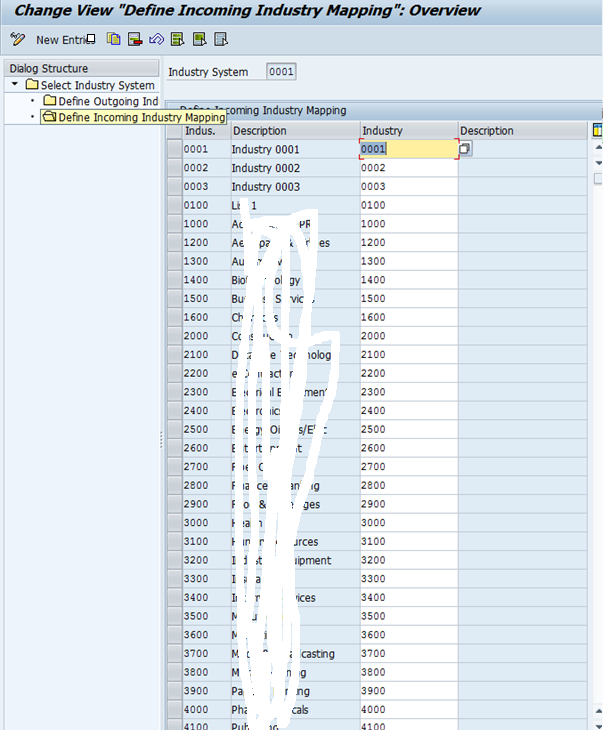
Error-4: Email ID not valid

Because there are spaces and for some @ is missing errors come up. Correct the same in vendor master data and re-run as below
MDS_LOAD_COCKPIT

Execute
The job is scheduled and you can check the status in monitor tab.

3rd TAB gives list of all the errors.
Once you adjust vendor master and correct the email ID, click on individual synchronization. If there are similar errors you can use Mass synchronization
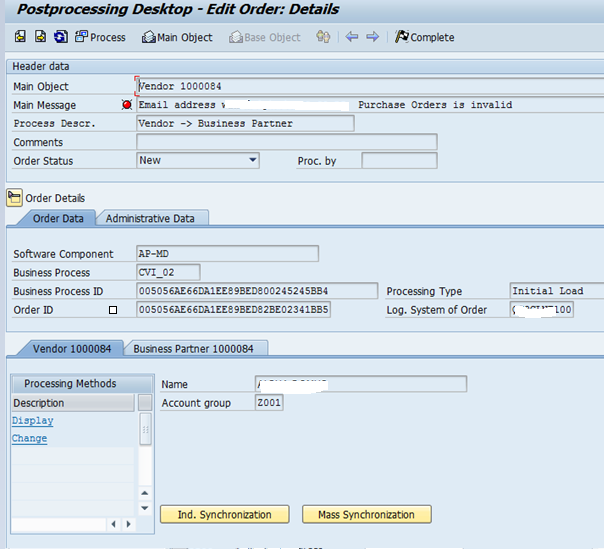
Finally execute program:CVI_UPGRADE_CHECK_RESOLVE
This will give you the list of vendors and Customers that are not converted.
I strongly recommend you to go through 2210486,2344034 and 956054.
Error5: Form of Address 005 not designated for Organizations
Please maintain the data as per below screenshot for this.
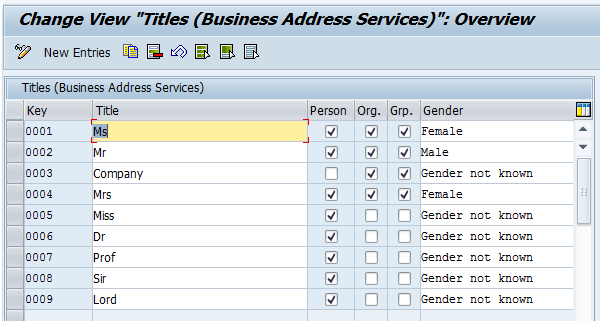
Error6: XXDEFAULT not maintained in address type
Go to SAP Business Partner-->Business Partner-->Basic Setting-->Address Determination-->Define Transaction and define the business transactions.
and then in the next step Define the address type.
Error 6: Missing link in the CVI table for the same number objects
.
Please follow the instruction of note 2373665 and create a new program ZCVI_VEND_LINK_CREATE
Execute the above program to fix the inconsistencies in CVI link table and Customer/Vendor master tables.
Thanks
Praful Jain.
With my recent experience in S/4 HANA in place upgrade,I would like to explain one of the pre-checks to move to S/4 HANA i,e CVI Integration.Only customers with CVI in place can move to SAP S/4 HANA 1709.
Key Points:
- All customers and Vendors have to converted in to BP . The vendors and customers you do not want to be converted to BP, you should mark them for deletion and archive.
- All the configuration for BP pre-checks have to configured in ECC system .
- CVI integration do not require any outage and can be done during weekends.
- Make sure all the email id of customers/vendors are properly maintained as the business partner validates if the email id has a valid characters.
Below are the activities to be performed:
Activate Business Function CA_BP_SOA . To activate CA_BP_SOA you need to activate its prerequisite CA_SUPPLIER_SOA .
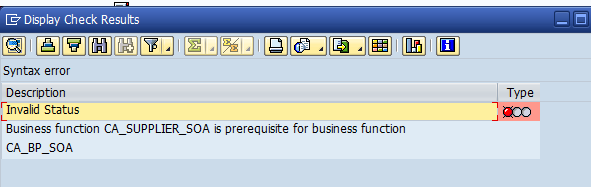

After you activate the business function execute the program
CVI_FS_CHECK_CUSTOMIZING, you will get an list of steps to be performed.

As per above,we need to activate synchronization for Vendor-->BP and Customer-->BP and the PPO requests.
PATH: SPRO/Cross-Application Components/Master Data Synchronization

The preparatory help gives you the sequence to be followed for activation.
Activate PPO:

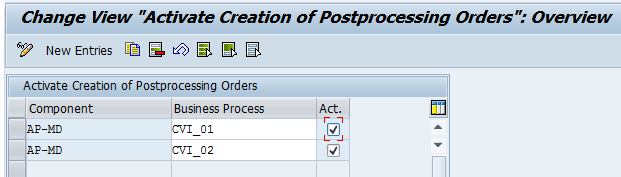
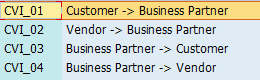
For pre-checks activate CVI_01 and CVI_02. After the successful conversion activate the CVI_03 and CVI_04.
next step:Make a note of Queue names from table MDSV_CTRL_OPT
MDS_BUPA_CUST
MDS_BUPA_VEND
MDS_CUST_BUPA
MDS_VEND_BUPA
Go to T-code -SMQR and click on Register
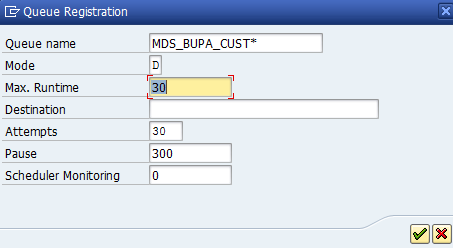
Similarly register for rest of the Queues.

Maintain Synchronization objects
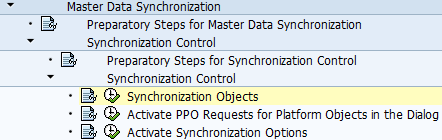



After the successful conversion of Customer/vendor to BP, activate the BP-->Customer and BP-->Vendor.
Activate Function modules:
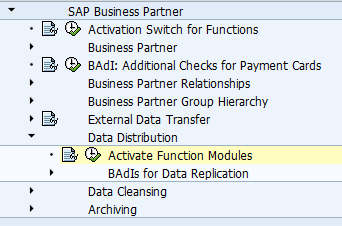
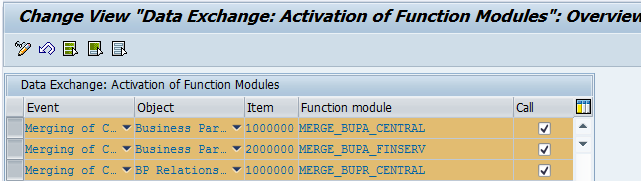

Till this point we have just activated the pre-requisites for CVI.
Now start Customer and vendor integration settings:


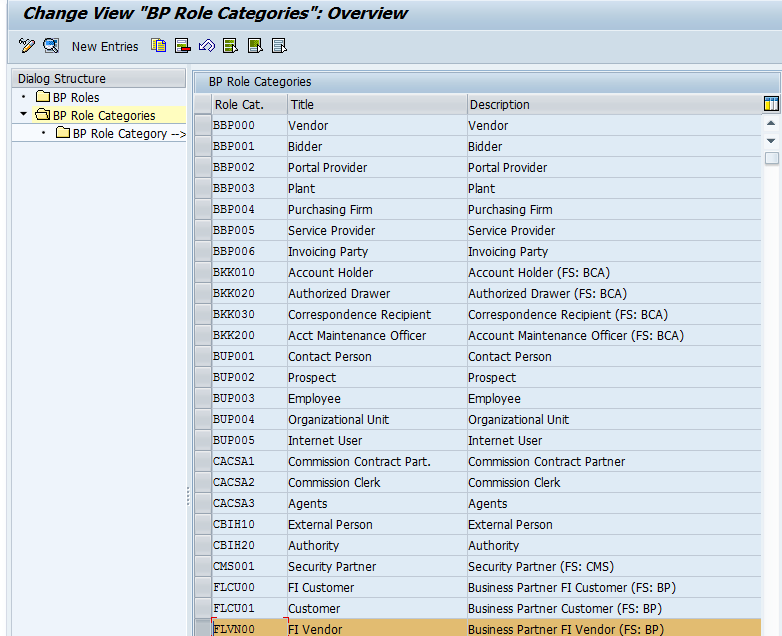

Similarly maintain it for customers also.
Define Role category of Vendor and Customer
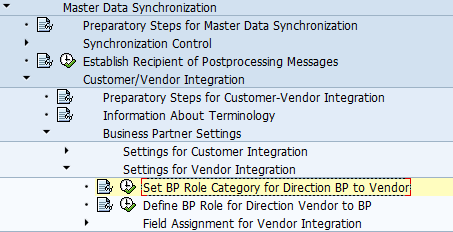
Click on New Entry and add as per below.

If you select Vendor-Based, all the vendors will be converted in to BP.
Define BP Role for Direction vendor to BP


Z001 and Z002 are vendor groups assigned to BP role FLVN00
Now define the number range for business partners.
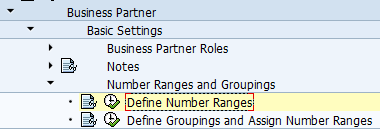
Define the number ranges for business partners as External during conversion. Once the conversion is successfully done, change them to internal.

It is recommended to create number ranges with similar names of your vendor group number range.
This is set to external because, during CVI the program will try to allocate the same number of vendor/customer to Business partner.
Define the BP grouping and assign the number range.
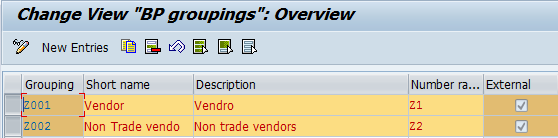
I have defined the BP grouping with similar names of Vendor grouping, for easy mappings.
Assign the BP group to Vendor group

During conversion define the direction from vendor to BP
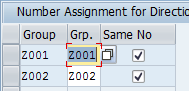
It is recommended to select option Same no as the vendor numbers and BP numbers will be same with this selection.
Similarly assign it for customer groups also.
Re-run the program: CVI_FS_CHECK_CUSTOMIZING
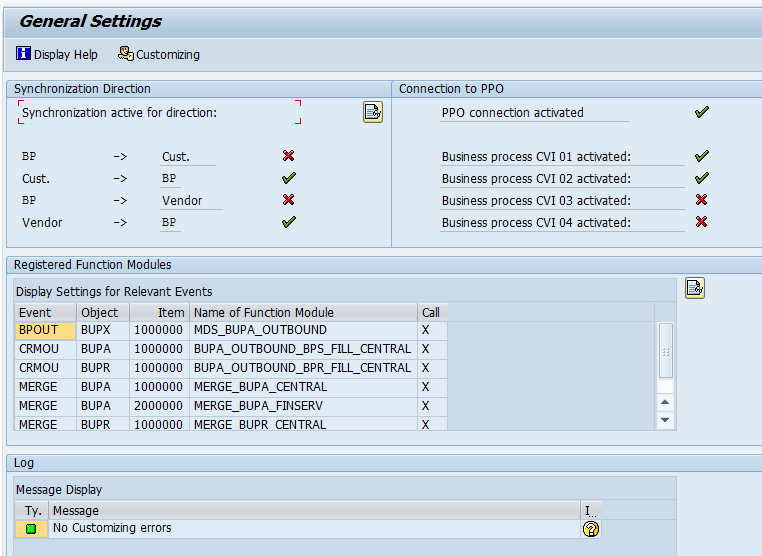
From Above all the customizing looks good.
Though the above shows CVI03 and CVI04 not activated, this is done just to maintain clarity for the sake of conversion. After conversion you have to activate all the CVI’s as in HANA transaction code BP will be single point of entry for creating vendor. Hence the direction BP àt customer/vendor has to be activated.
Because I encountered many issues during synchronization, I recommend below configuration below you run MDS_LOAD_COCKPIT.
Error: 1 in cockpit
Geocoder SAP0: Country Specification is incomplete (Customizing)

Use SAP note 553073 – to solve the above error
Adjust the tables
V_TTZ5
V_GEOT005S
V_GEOT005
Example:

Click on maintain
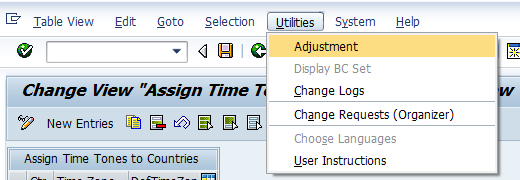
Click on Adjustment

you have to copy from standard client 100
Select All

Click Adjust and save.
Similarly perform the same for remaining tables mentioned.
Error-2:
Tax Number XX1 not does not exist
Update table V_TFKTAXNUMTYPE with the missing tax number by copying the standard tax numbers.
Error-3: Assert Condition violated
This is because of missing industry code in business partners.
We copy all the industry codes of vendor to Business partner configuration.

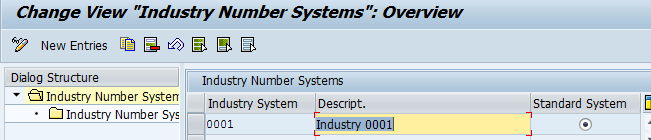
Double Click on Industry Number Systems and click on create.
User table T016 as base to copy the industry codes from vendor.
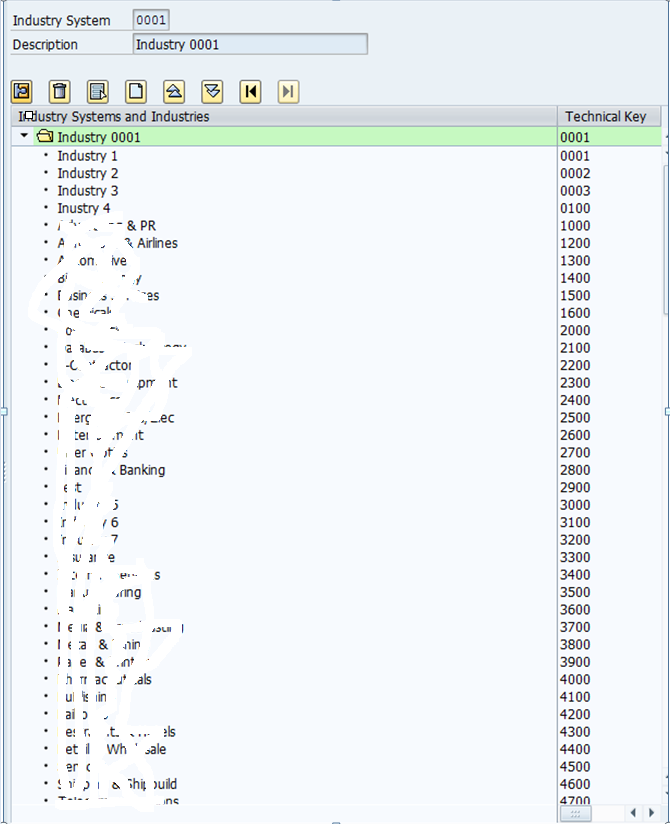
Execute Program: FSBP_IND_SECTOR_MAPPING_CHECK
There should not be any industry code in the non-mapped entries for table.
You can execute the program in update mode, it maps to business partners. I did I manually as per below.
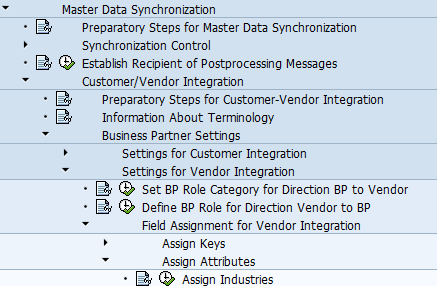

Click on Define Incoming Industries and map 1:1
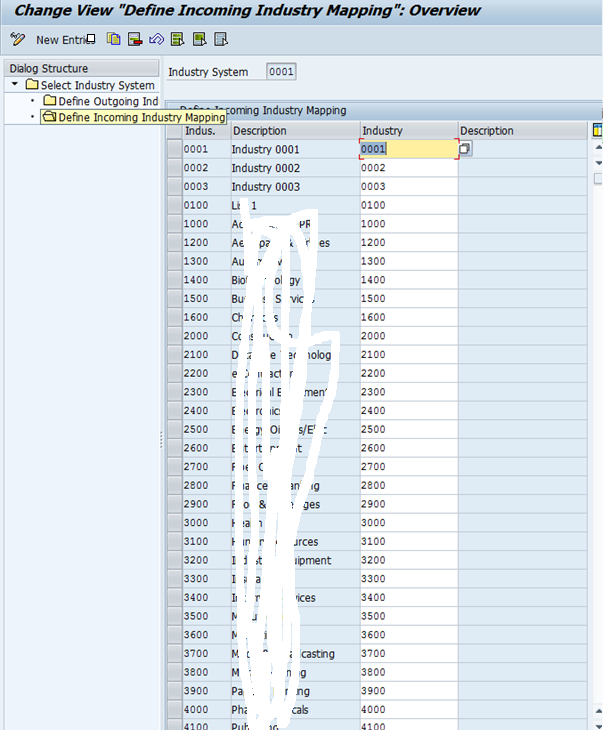
Error-4: Email ID not valid

Because there are spaces and for some @ is missing errors come up. Correct the same in vendor master data and re-run as below
MDS_LOAD_COCKPIT

Execute
The job is scheduled and you can check the status in monitor tab.

3rd TAB gives list of all the errors.
Once you adjust vendor master and correct the email ID, click on individual synchronization. If there are similar errors you can use Mass synchronization
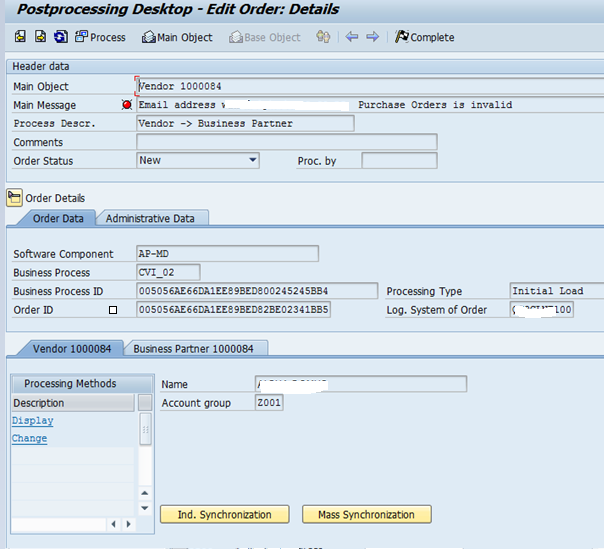
Finally execute program:CVI_UPGRADE_CHECK_RESOLVE
This will give you the list of vendors and Customers that are not converted.
I strongly recommend you to go through 2210486,2344034 and 956054.
Error5: Form of Address 005 not designated for Organizations
Please maintain the data as per below screenshot for this.
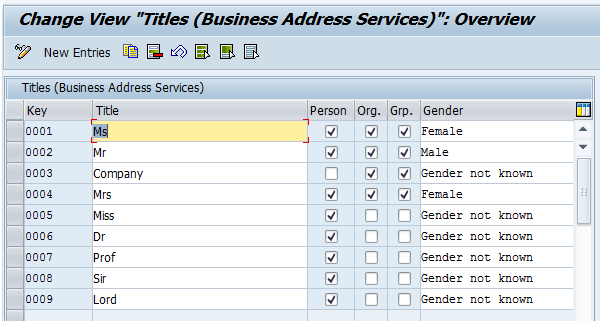
Error6: XXDEFAULT not maintained in address type
Go to SAP Business Partner-->Business Partner-->Basic Setting-->Address Determination-->Define Transaction and define the business transactions.
and then in the next step Define the address type.
Error 6: Missing link in the CVI table for the same number objects
.
Please follow the instruction of note 2373665 and create a new program ZCVI_VEND_LINK_CREATE
Execute the above program to fix the inconsistencies in CVI link table and Customer/Vendor master tables.
Verify CVI_VEND_LINK with LFA1
Thanks
Praful Jain.
- SAP Managed Tags:
- SAP S/4HANA,
- APP PLATFORM Business Partner
- Assert Condition violated CVI
- BP Industry Mappings
- Business Partner Approach
- Businesspartnerconversion
- customer vendor integration
- CVI Synchronization cockpit
- CVIIntegration
- CVIPrechecks
- ERRORS Resolved
- ErrorsduringCVI
- GEO Coders
- GeocoderSAP0
- PrechecksCVI
- S4HANA
- sap0
- SAP1709
- sapmentor
- t016
- Tax Number XX1 not does not exist
15 Comments
You must be a registered user to add a comment. If you've already registered, sign in. Otherwise, register and sign in.
Labels in this area
-
"mm02"
1 -
A_PurchaseOrderItem additional fields
1 -
ABAP
1 -
ABAP Extensibility
1 -
ACCOSTRATE
1 -
ACDOCP
1 -
Adding your country in SPRO - Project Administration
1 -
Advance Return Management
1 -
AI and RPA in SAP Upgrades
1 -
Approval Workflows
1 -
Ariba
1 -
ARM
1 -
ASN
1 -
Asset Management
1 -
Associations in CDS Views
1 -
auditlog
1 -
Authorization
1 -
Availability date
1 -
Azure Center for SAP Solutions
1 -
AzureSentinel
2 -
Bank
1 -
BAPI_SALESORDER_CREATEFROMDAT2
1 -
BRF+
1 -
BRFPLUS
1 -
Bundled Cloud Services
1 -
business participation
1 -
Business Processes
1 -
CAPM
1 -
Carbon
1 -
Cental Finance
1 -
CFIN
1 -
CFIN Document Splitting
1 -
Cloud ALM
1 -
Cloud Integration
1 -
condition contract management
1 -
Connection - The default connection string cannot be used.
1 -
Custom Table Creation
1 -
Customer Screen in Production Order
1 -
Data Quality Management
1 -
Date required
1 -
Decisions
1 -
desafios4hana
1 -
Developing with SAP Integration Suite
1 -
Direct Outbound Delivery
1 -
DMOVE2S4
1 -
EAM
1 -
EDI
3 -
EDI 850
1 -
EDI 856
1 -
edocument
1 -
EHS Product Structure
1 -
Emergency Access Management
1 -
Energy
1 -
EPC
1 -
Financial Operations
1 -
Find
1 -
FINSSKF
1 -
Fiori
1 -
Flexible Workflow
1 -
Gas
1 -
Gen AI enabled SAP Upgrades
1 -
General
1 -
generate_xlsx_file
1 -
Getting Started
1 -
HomogeneousDMO
1 -
How to add new Fields in the Selection Screen Parameter in FBL1H Tcode
1 -
IDOC
2 -
Integration
1 -
Learning Content
2 -
LogicApps
2 -
low touchproject
1 -
Maintenance
1 -
management
1 -
Material creation
1 -
Material Management
1 -
MD04
1 -
MD61
1 -
methodology
1 -
Microsoft
2 -
MicrosoftSentinel
2 -
Migration
1 -
mm purchasing
1 -
MRP
1 -
MS Teams
2 -
MT940
1 -
Newcomer
1 -
Notifications
1 -
Oil
1 -
open connectors
1 -
Order Change Log
1 -
ORDERS
2 -
OSS Note 390635
1 -
outbound delivery
1 -
outsourcing
1 -
PCE
1 -
Permit to Work
1 -
PIR Consumption Mode
1 -
PIR's
1 -
PIRs
1 -
PIRs Consumption
1 -
PIRs Reduction
1 -
Plan Independent Requirement
1 -
Premium Plus
1 -
pricing
1 -
Primavera P6
1 -
Process Excellence
1 -
Process Management
1 -
Process Order Change Log
1 -
Process purchase requisitions
1 -
Product Information
1 -
Production Order Change Log
1 -
purchase order
1 -
Purchase requisition
1 -
Purchasing Lead Time
1 -
Redwood for SAP Job execution Setup
1 -
RISE with SAP
1 -
RisewithSAP
1 -
Rizing
1 -
S4 Cost Center Planning
1 -
S4 HANA
1 -
S4HANA
3 -
Sales and Distribution
1 -
Sales Commission
1 -
sales order
1 -
SAP
2 -
SAP Best Practices
1 -
SAP Build
1 -
SAP Build apps
1 -
SAP Cloud ALM
1 -
SAP Data Quality Management
1 -
SAP Maintenance resource scheduling
2 -
SAP Note 390635
1 -
SAP S4HANA
2 -
SAP S4HANA Cloud private edition
1 -
SAP Upgrade Automation
1 -
SAP WCM
1 -
SAP Work Clearance Management
1 -
Schedule Agreement
1 -
SDM
1 -
security
2 -
Settlement Management
1 -
soar
2 -
Sourcing and Procurement
1 -
SSIS
1 -
SU01
1 -
SUM2.0SP17
1 -
SUMDMO
1 -
Teams
2 -
User Administration
1 -
User Participation
1 -
Utilities
1 -
va01
1 -
vendor
1 -
vl01n
1 -
vl02n
1 -
WCM
1 -
X12 850
1 -
xlsx_file_abap
1 -
YTD|MTD|QTD in CDs views using Date Function
1
- « Previous
- Next »
Related Content
- Jumpstart your cloud ERP journey with guided enablement in RISE with SAP Methodology in Enterprise Resource Planning Blogs by SAP
- Working with SAFe Epics in the SAP Activate Discover phase in Enterprise Resource Planning Blogs by SAP
- Update of the SAP Activate Roadmap for SAP S/4HANA (on prem) upgrades with the Clean Core Strategy in Enterprise Resource Planning Blogs by SAP
- Innovate Faster: The Power Duo of SAP Activate and Scaled Agile Framework (SAFe) in Enterprise Resource Planning Blogs by SAP
- SAP Fiori for SAP S/4HANA - Technical Catalog Migration – How the migration process works in Enterprise Resource Planning Blogs by SAP
Top kudoed authors
| User | Count |
|---|---|
| 9 | |
| 4 | |
| 2 | |
| 2 | |
| 2 | |
| 2 | |
| 1 | |
| 1 | |
| 1 | |
| 1 |